Internet Explorer is in Windows 11 niet meer beschikbaar. IE kan niet meer gebruikt worden, alle instellingen en snelkoppelingen verwijzen steeds naar Microsoft Edge.
Het is dan ook niet aan te raden om Internet Explorer meer te gebruiken als standaard browser. Internet Explorer is verleden tijd en zou eigenlijk alleen nog maar in uiterste gevallen gebruikt moeten worden, bijvoorbeeld bij tests of het laden van verouderde add-ons of websites.
Het is met een paar trucjes toch nog mogelijk om Internet Explorer te starten en te gebruiken. Ondanks alle moeite om Internet Explorer uit te faseren is het nog steeds mogelijk om Internet Explorer te gebruiken. In deze gids leest u dan ook hoe u Internet Explorer kunt openen in Windows 11. Daarnaast introduceer ik een manier om Internet Explorer modus te gebruiken in Microsoft Edge.
Meld u dan aan voor onze nieuwsbrief.
3 tips om Internet Explorer tóch te openen in Windows 11
Start Internet Explorer in Windows 11 via internetopties
Dit is een truc die nog steeds Internet Explorer opent op een PC met Windows 11 22H2. Het is een manier om IE te openen via de ouderwetse “internetopties”. Dit is hoe het werkt.
In de taakbalk klik op “zoeken”. In het zoekvenster type: internetopties. Klik vervolgens op het resultaat.
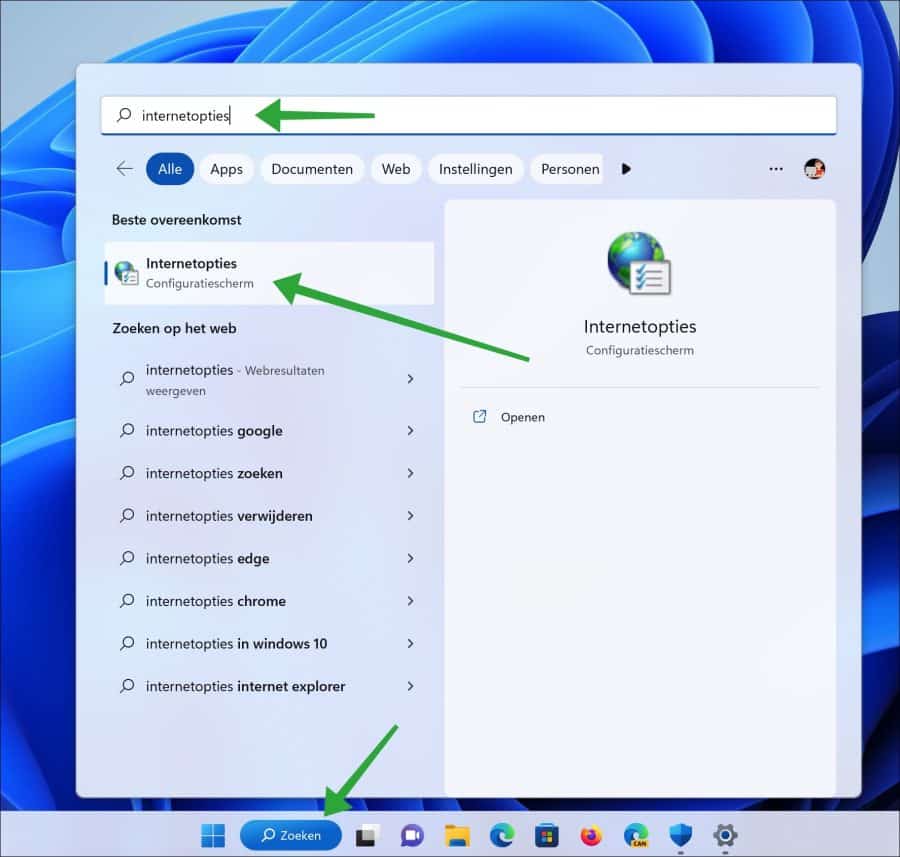
Klik op tabblad “Programma’s” en vervolgens op de knop “Invoertoepassingen beheren”.
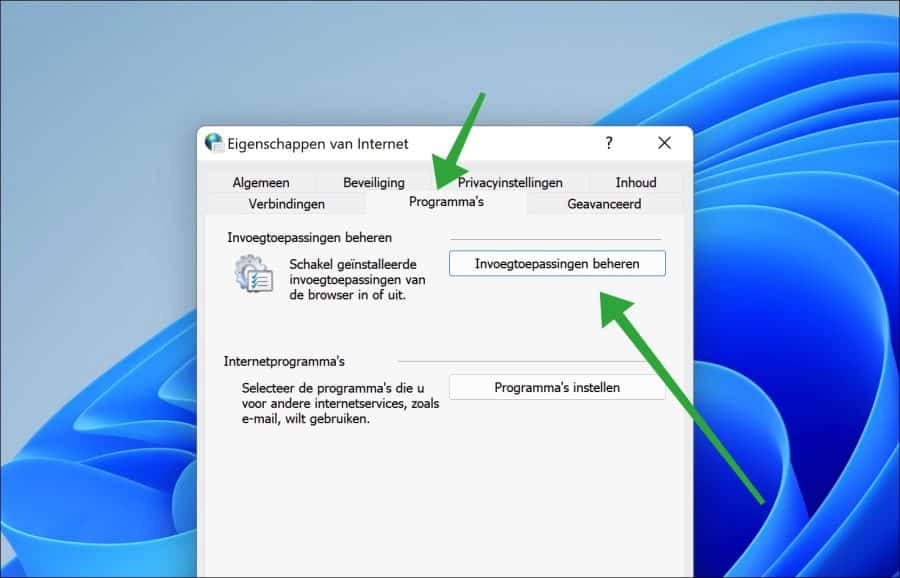
Klik linksonder op de link “Meer informatie over werkbalken en uitbreidingen”.
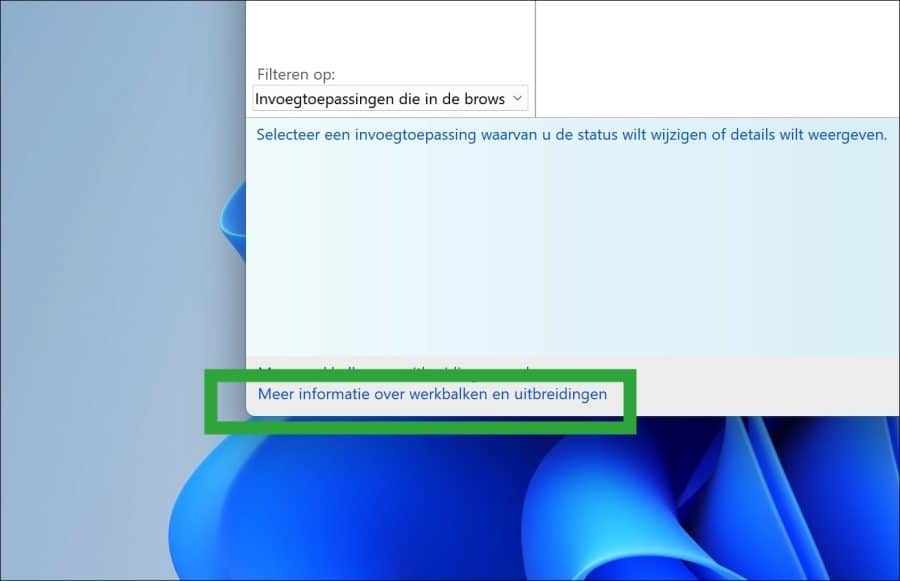
En daar is Internet Explorer. U kunt nu Internet Explorer gebruiken op uw Windows 11 PC.
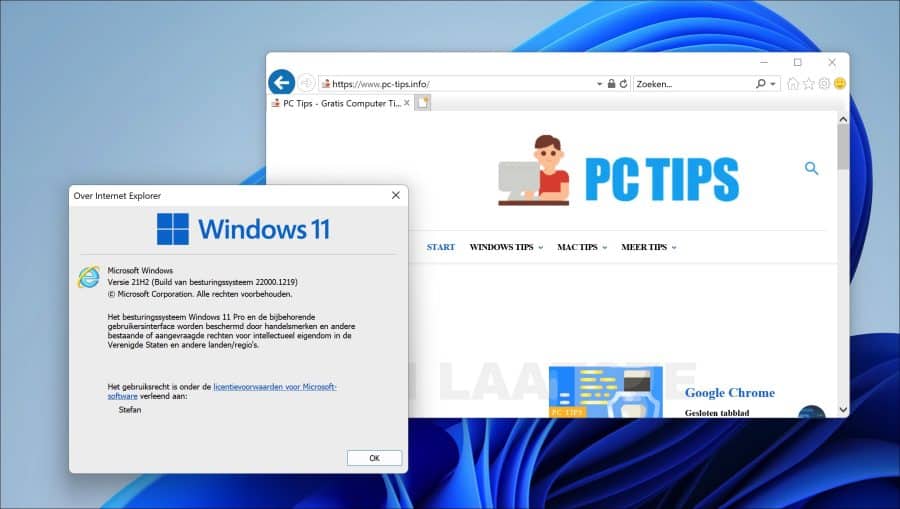
Geholpen? Deel dit artikel s.v.p., deel deze kennis.
Open Internet Explorer in Windows 11 via snelkoppeling
Een andere manier om Internet Explorer te openen in Windows 11 is via een snelkoppeling met een script. Deze snelkoppeling kunt u blijven gebruiken om Internet Explorer te openen. Dit is hoe het werkt.
Open kladblok. In een nieuw tekstdocument kopieer en plak de volgende tekst:
CreateObject("InternetExplorer.Application").Visible=true
Sla het bestand op als “internet explorer.vbs”.
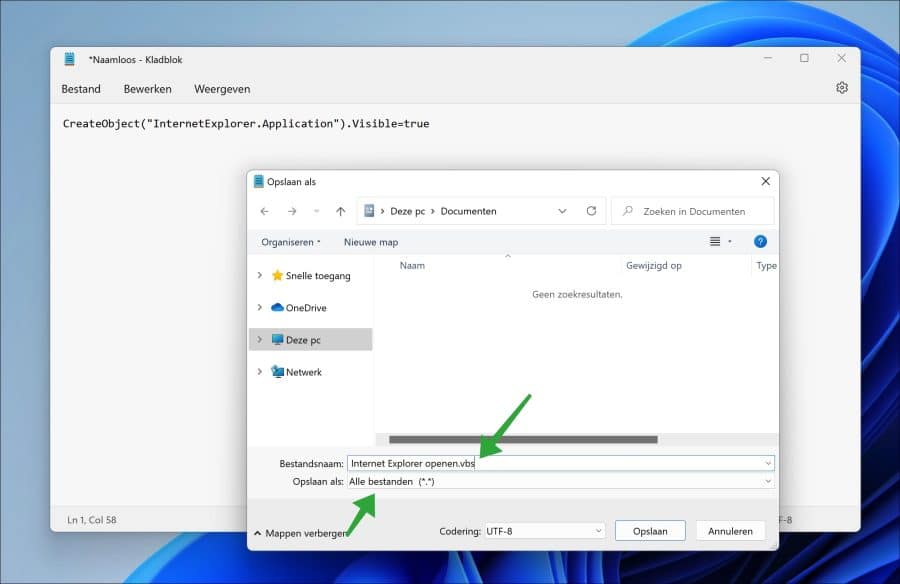
Dubbelklik op het VBS bestand. U ziet nu dat Internet Explorer wordt geopend.
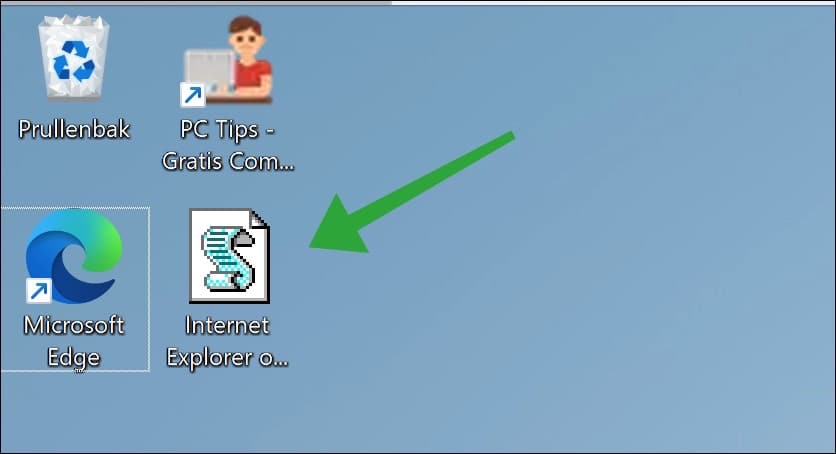
Internet Explorer modus gebruiken in Microsoft Edge
Microsoft Edge biedt een Internet Explorer modus. Hierin wordt Internet Explorer gesimuleerd. Deze manier is veel veiliger dan het openen van Internet Explorer via bovenstaande tips.
Mochten de tips in dit artikel dus niet meer werken, omdat Microsoft ze misschien verwijderd uit Windows 11, dan kunt u terugvallen op deze manier. Lees er alles over in onderstaand artikel.
Website openen als Internet Explorer modus in Microsoft Edge
Ik hoop u hiermee geholpen te hebben. Bedankt voor het lezen!


Help mee
Mijn computertips zijn gratis en bedoeld om andere mensen te helpen. Door deze pc-tip te delen op een website of social media, helpt u mij meer mensen te bereiken.Overzicht met computertips
Bekijk ook mijn uitgebreide overzicht met praktische computertips, overzichtelijk gesorteerd per categorie.Computerhulp nodig?
Loopt u vast met uw pc, laptop of software? Stel uw vraag op ons computerforum en krijg gratis computerhulp van ervaren leden en experts.