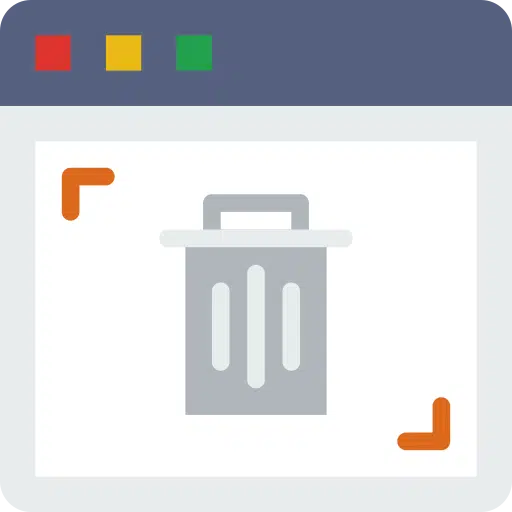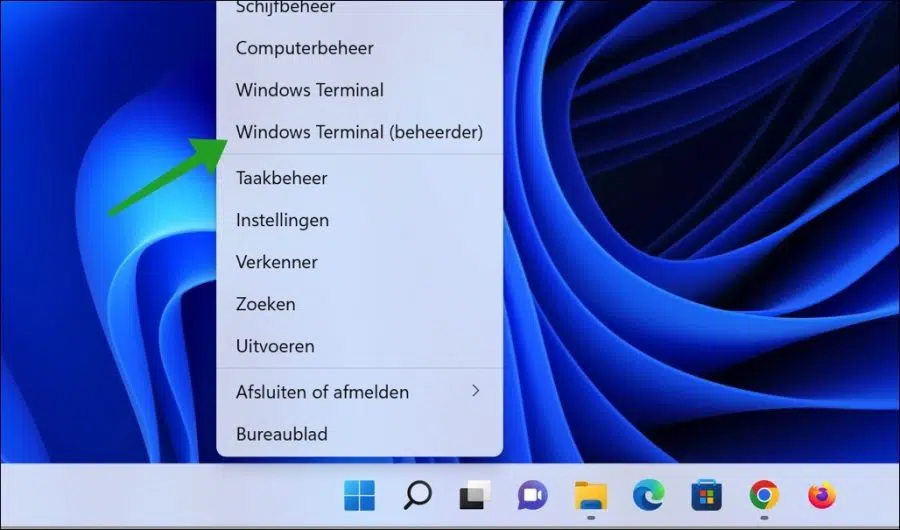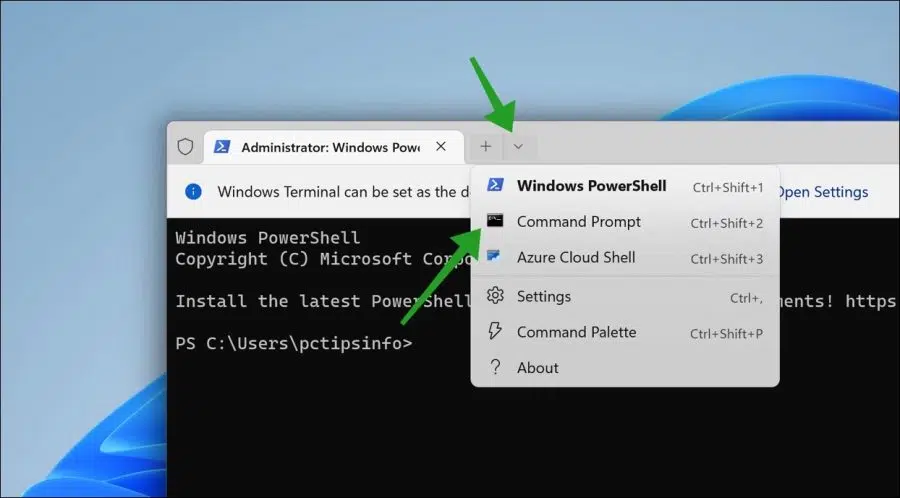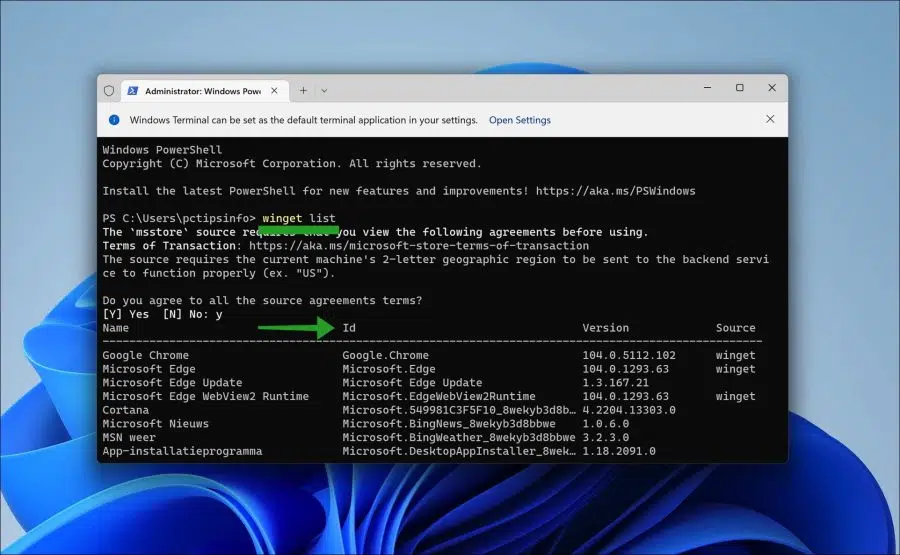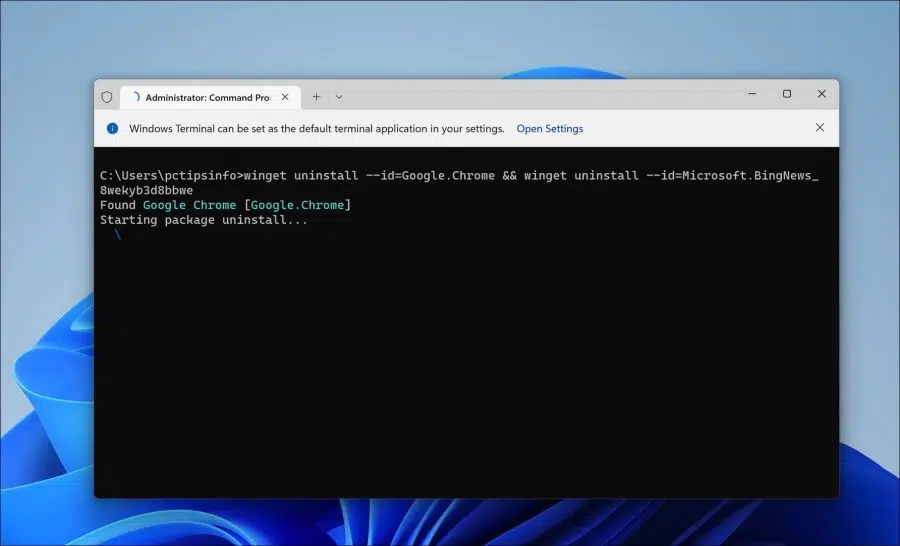In Windows 11 you can delete apps. It just doesn't offer a feature to uninstall multiple apps at once. There is a tool available for this called “winget”.
With winget users can discover, install, upgrade, uninstall, and configure apps on Windows 10 and Windows 11. So it offers various functionality through a Command Prompt interface.
Uninstalling multiple apps at once via winget is recommended if you work in a server environment or when deploying scripts. You can then script winget or run it via policy settings.
Uninstall multiple apps at once in Windows 11
Right-click on the Start button. In the menu, click on “Windows Terminal (administrator)”.
Now click the down arrow in Windows Terminal and click “Command prompt”.
Optional: Always start Windows Terminal as Command prompt.
To display all installed apps on the computer, type the following command:
winget list
You will now see “name”, “id”, “version” and “source” in different columns. The “id” column is necessary to indicate which app you want to remove.
In this example, I'm going to continue uninstalling Google Chrome and Microsoft News via winget. Google Chrome's ID is “Google.Chrome” and the Microsoft News ID is “Microsoft.BingNews_8wekyb3d8bbwe".
To now remove multiple apps from this example, enter the following command:
winget uninstall --id=Google.Chrome && winget uninstall --id=Microsoft.BingNews_8wekyb3d8bbwe
Now you have an idea how to uninstall multiple apps at once via winget.
You run the same “winget uninstall –id={APP-ID}” command twice by connecting it via the “&&” command. By entering multiple lines with different IDs, you can delete multiple apps at the same time via winget.
Also read: Uninstall software via Command Prompt in Windows 10.
I hope to have informed you with this. Thank you for reading!