Als u regelmatig wijzigingen uitvoert aan uw Windows 11 computer, dan weet u dat u voor bepaalde wijzigingen rechten nodig heeft van een administrator.
U dient dan een app of een snelkoppeling uit te voeren als administrator om aanpassingen aan het systeem door te kunnen voeren. De meeste mensen zijn al administrator op een Windows 11 PC en hoeven geen rechten te verkrijgen. Er zijn ook standaard gebruikers die elke keer als ze een app willen uitvoeren rechten moeten verkrijgen door een wachtwoord of pincode in te geven van de administrator.
Als u al administrator bent en u wijzigt met regelmaat iets aan uw PC, bijvoorbeeld via het Opdrachtprompt, PowerShell of Terminal, dan kan het helpen deze hulpmiddelen standaard uit te voeren als administrator. U hoeft door deze aanpassing niet de hele tijd de app uit te voeren als administrator door er met de rechtermuisknop op te klikken en te kiezen voor “Als administrator uitvoeren”.
Meld u dan aan voor onze nieuwsbrief.
Opdrachtprompt, PowerShell of Terminal uitvoeren als administrator
Klik met de rechtermuisknop op de Startknop. In het menu klik op Windows Terminal (Terminal).
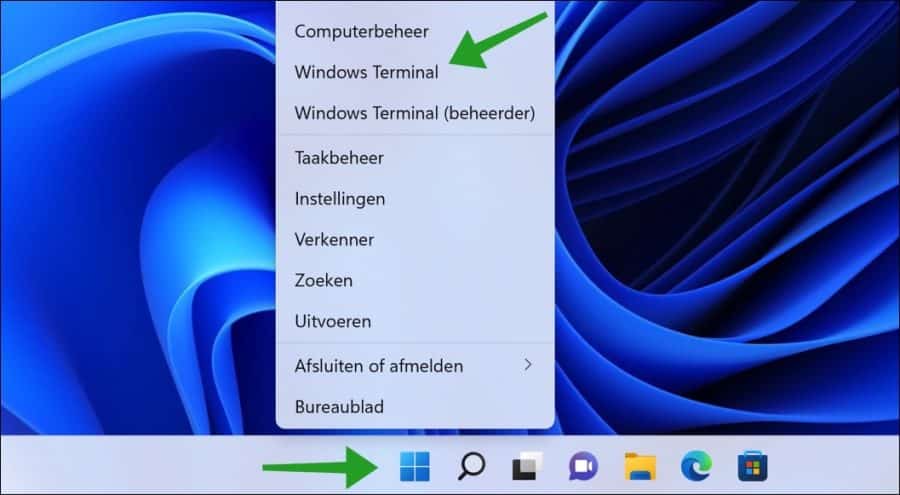
Omdat Terminal nog niet in het Nederlands beschikbaar is ziet u de Engelse taal. Dit kan mogelijk nog veranderen in de toekomst, maar voor nu is Terminal in het Engels.
Klik op het pijltje naar beneden in het menu en klik op “Settings”.
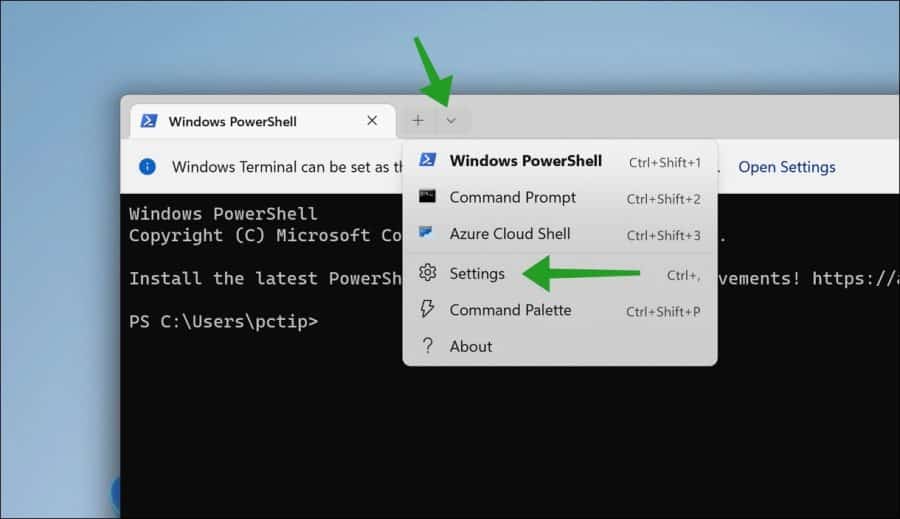
Opdrachtprompt altijd uitvoeren als administrator
Klik aan de linkerzijde op “Command prompt” en schakel de optie “Run this profile as Administrator” en klik op “Save”.
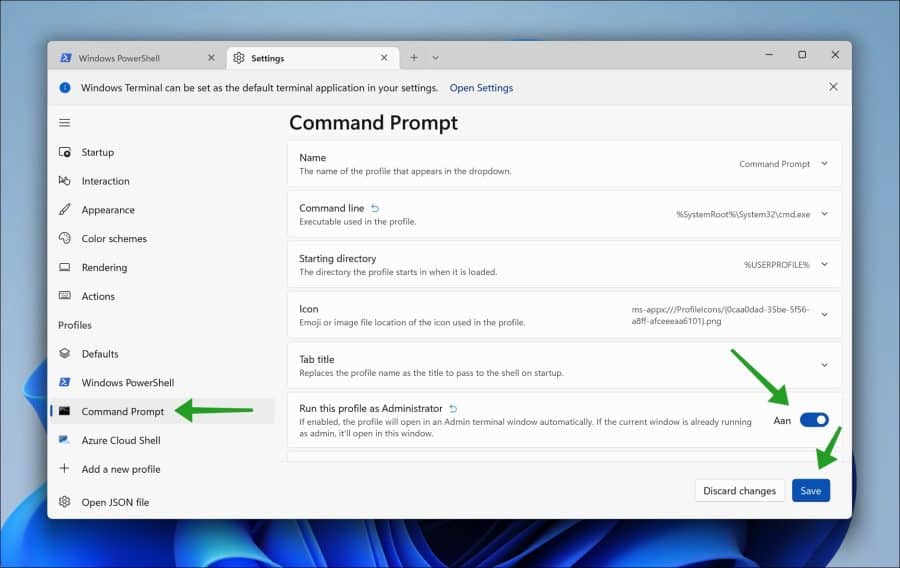
Windows PowerShell altijd uitvoeren als administrator
Klik aan de linkerzijde op “Windows PowerShell” en schakel de optie “Run this profile as Administrator” en klik op “Save”.
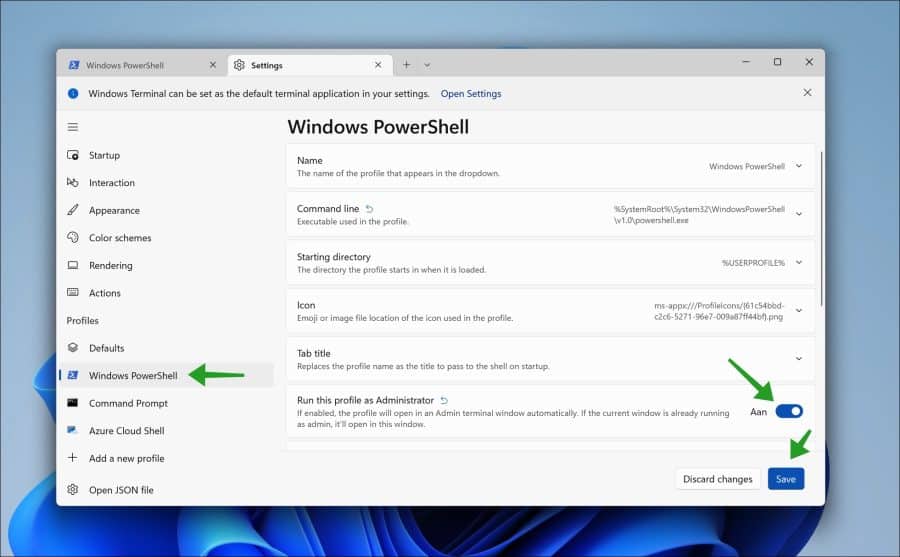
Terminal altijd uitvoeren als administrator
Klik aan de linkerzijde op “Defaults” en schakel de optie “Run this profile as Administrator” en klik op “Save”.
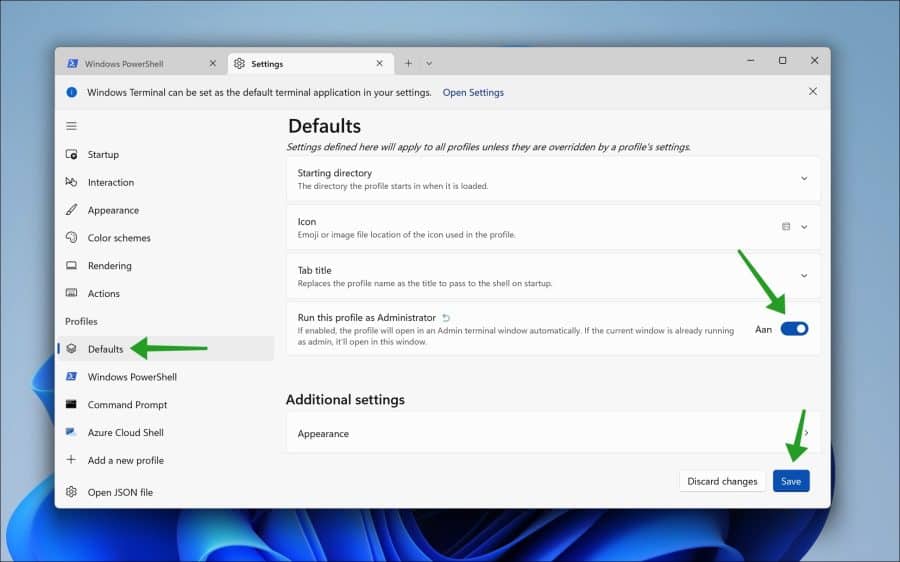
Ik hoop u hiermee geholpen te hebben. Bedankt voor het lezen!

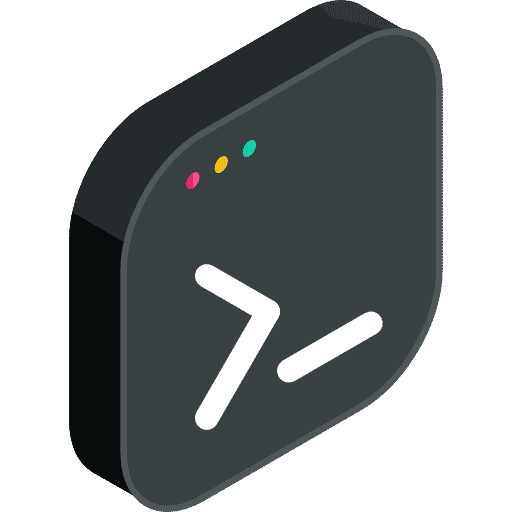
Help mee
Mijn computertips zijn gratis en bedoeld om andere mensen te helpen. Door deze pc-tip te delen op een website of social media, helpt u mij meer mensen te bereiken.Overzicht met computertips
Bekijk ook mijn uitgebreide overzicht met praktische computertips, overzichtelijk gesorteerd per categorie.Computerhulp nodig?
Loopt u vast met uw pc, laptop of software? Stel uw vraag op ons computerforum en krijg gratis computerhulp van ervaren leden en experts.