Als u in Windows 11 een koppeling opent van de Kaarten, Microsoft Teams of Microsoft to do app, dan worden deze website koppelen geopend met de betreffende Windows 11 app.
Als u deze website koppelingen niet in de betreffende app wilt openen, maar alleen in de browser. Omdat u bijvoorbeeld een specifieke browser extensie gebruikt of omdat de app een probleem veroorzaakt op uw computer, dan kunt u de website koppeling voortaan openen in de browser.
Om website koppelingen voor de websites:
Meld u dan aan voor onze nieuwsbrief.
- maps.windows.com
- teams.live.com
- staging.to-do.microsoft.com
- staging.to-do.officeppe.com
- to-do.microsoft.com
in de browser te openen, dient u een instellingen te wijzigen via de Windows 11 instellingen. Dit is hoe het werkt.
Open koppelingen in de browser in plaats van de app
Klik op de Startknop. In de apps klik op “Instellingen“. In de instellingen klik eerst op “Apps” en daarna op “Apps voor websites”.
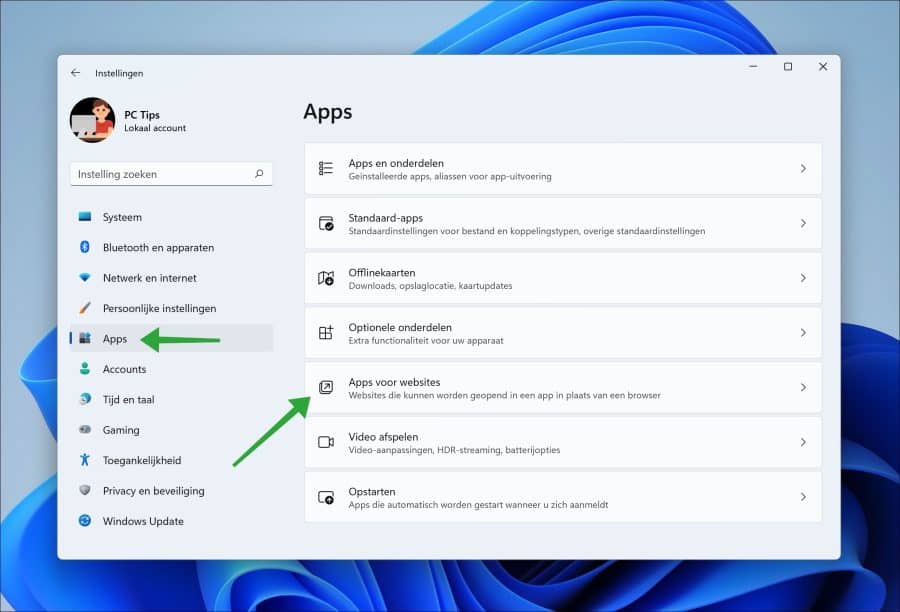
Wijzig de instelling voor de betreffende website (of app) naar “uit” om de koppeling in de browser te openen. Wijzig de instelling voor de website (of app) naar “aan” om de koppeling in de betreffende app te openen.
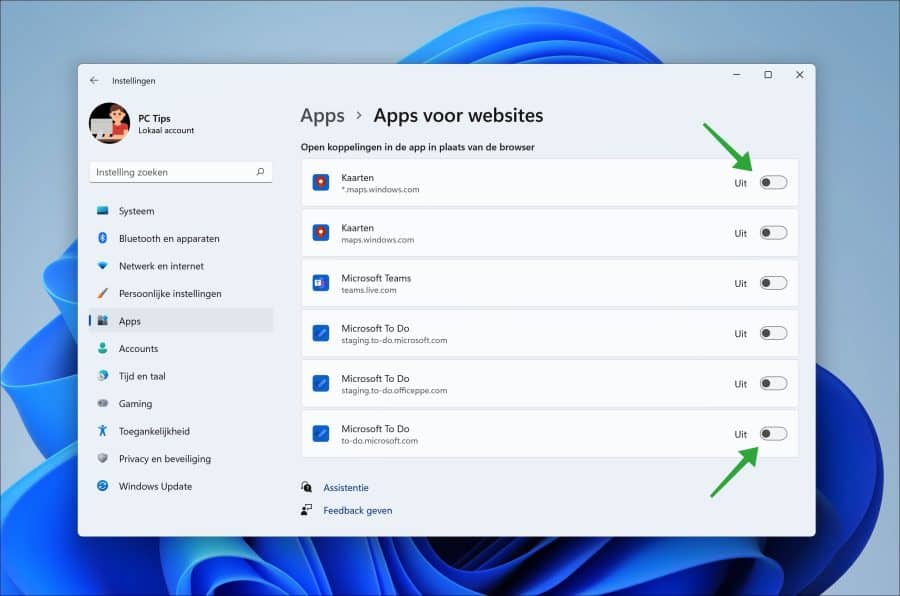
Ik hoop u hiermee geïnformeerd te hebben. Bedankt voor het lezen!

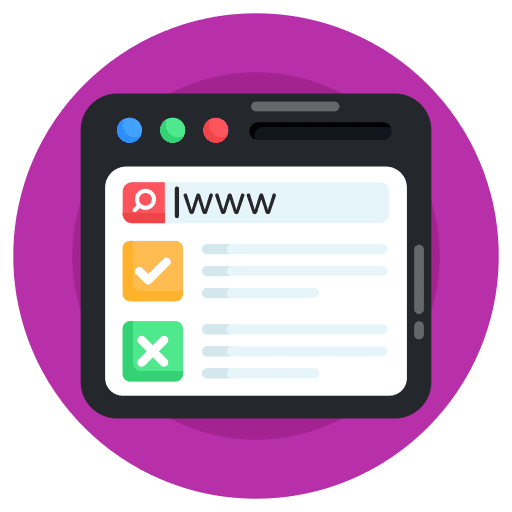
Help mee
Mijn computertips zijn gratis en bedoeld om andere mensen te helpen. Door deze pc-tip te delen op een website of social media, helpt u mij meer mensen te bereiken.Overzicht met computertips
Bekijk ook mijn uitgebreide overzicht met praktische computertips, overzichtelijk gesorteerd per categorie.Computerhulp nodig?
Loopt u vast met uw pc, laptop of software? Stel uw vraag op ons computerforum en krijg gratis computerhulp van ervaren leden en experts.