Op het bureaublad staat het prullenbak pictogram. Dit pictogram geeft u snel toegang tot de prullenbak en is ook een identificatie om te zien of er onderdelen geplaatst zijn naar de prullenbak.
U kunt de bureaubladpictogrammen wijzigen. Zo kunt u de prullenbak toevoegen aan het bureaublad, maar ook de prullenbak verwijderen. Sommige gebruikers geven er namelijk de voorkeur aan om het bureaublad een minimalistisch uiterlijk te geven, de vele bureaubladpictogrammen helpen in zo’n geval niet. In dat geval kunt u de prullenbak niet meer weergeven.
Daarbij door onnodige pictogrammen, zoals de prullenbak, van het bureaublad te verwijderen, kunnen gebruikers zich beter concentreren op hun werk. Dit kan helpen bij het verminderen van de tijd die wordt besteed aan het navigeren door ongebruikte bestanden of afleidingen.
Meld u dan aan voor onze nieuwsbrief.
Prullenbak verwijderen van het bureaublad in Windows 11
Om het prullenbak pictogram van het bureaublad te verwijderen klikt u met de rechtermuisknop op het bureaublad, klik vervolgens op “aan persoonlijke voorkeur aanpassen” in het menu.
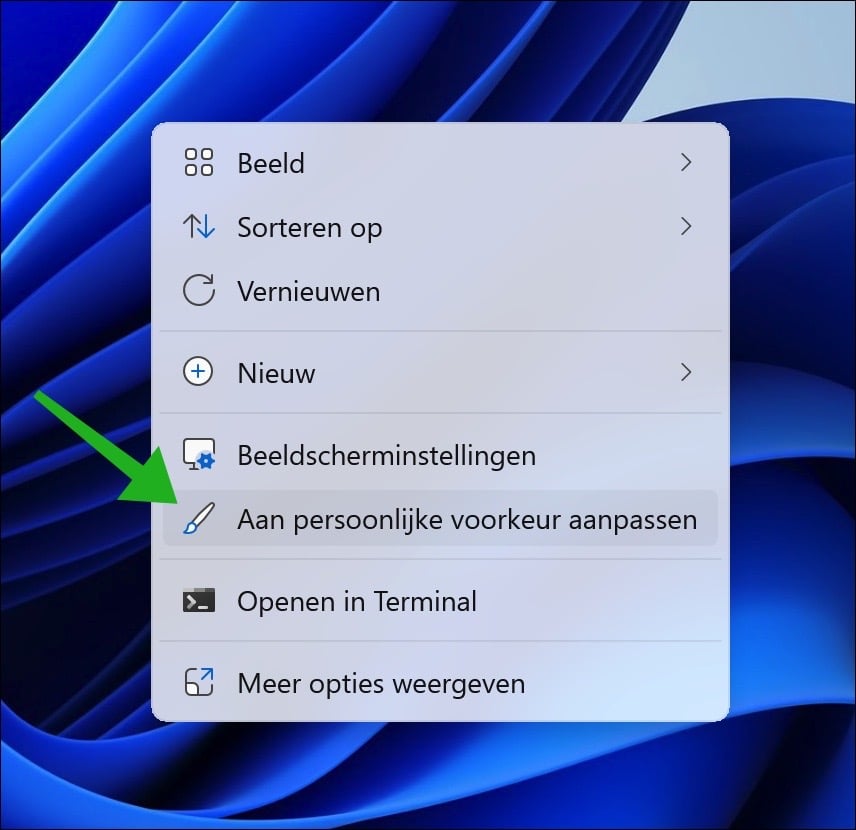
In de persoonlijke voorkeuren klikt u op “Thema’s” om de huidige thema instellingen te openen.
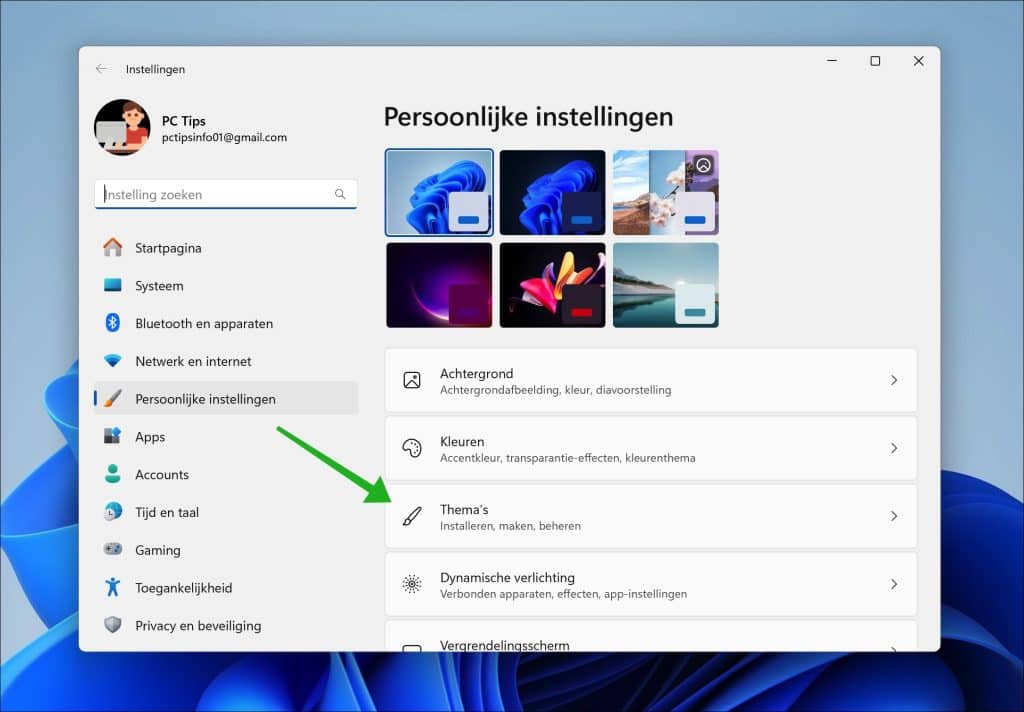
In de thema instellingen klikt u onderaan op “instellingen voor bureaubladpictogrammen”.
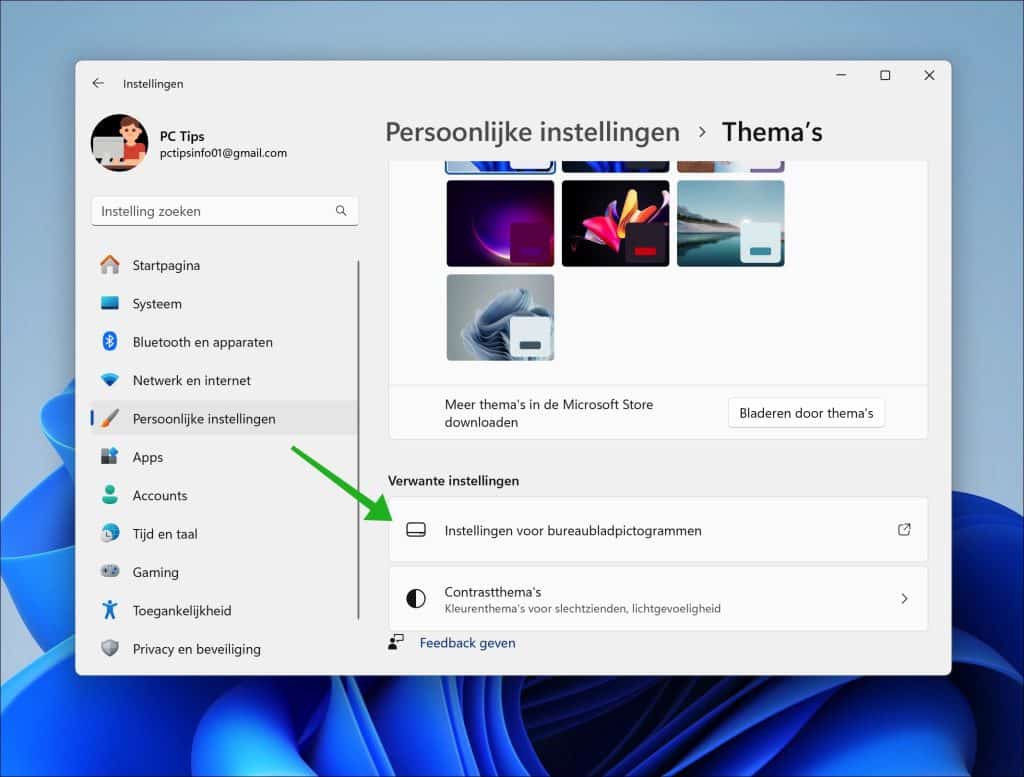
In de bureaubladpictogrammen schakelt u “Prullenbak” uit en klikt u op de knop “toepassen” en op “OK”.
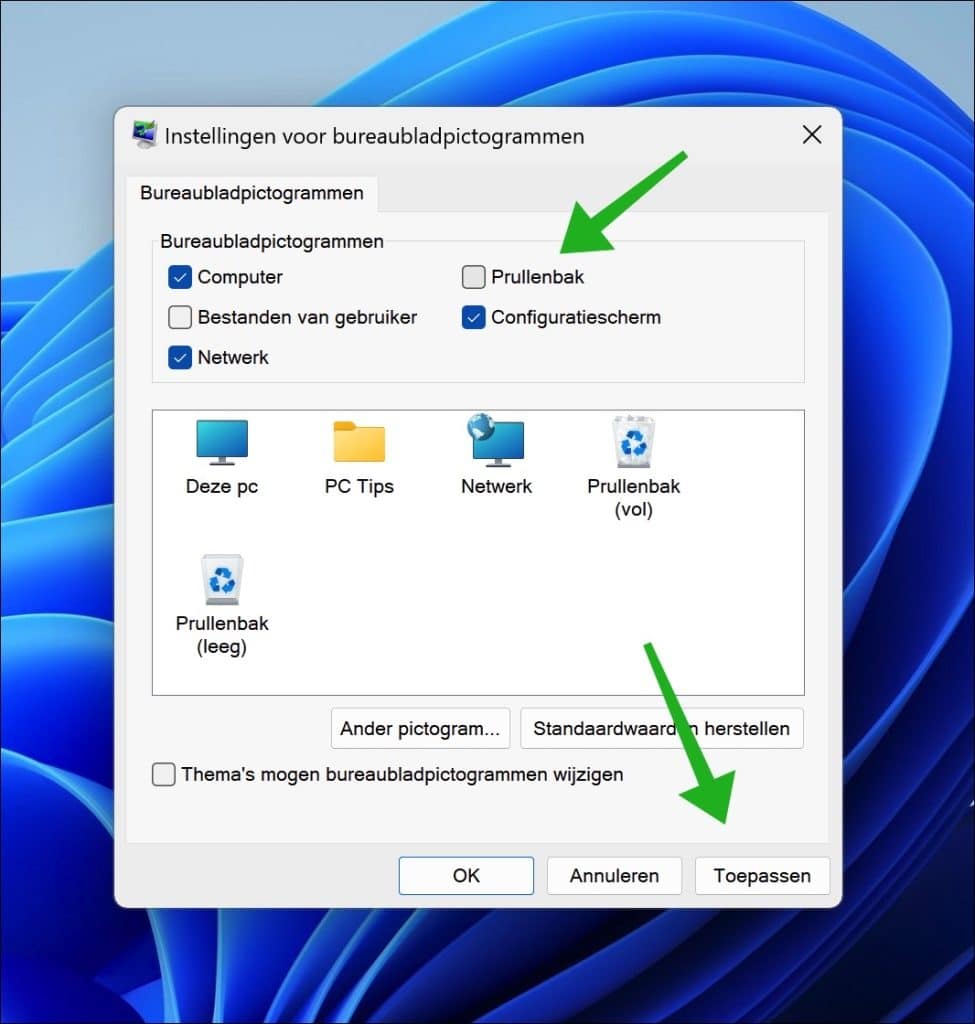
Het prullenbak pictogram is nu niet meer zichtbaar op het bureaublad. Misschien wilt u de prullenbak vastmaken aan de taakbalk?
Lees verder: Bureaubladpictogrammen beheren in Windows 11.
Ik hoop u hiermee geholpen te hebben. Bedankt voor het lezen!


Help mee
Mijn computertips zijn gratis en bedoeld om andere mensen te helpen. Door deze pc-tip te delen op een website of social media, helpt u mij meer mensen te bereiken.Overzicht met computertips
Bekijk ook mijn uitgebreide overzicht met praktische computertips, overzichtelijk gesorteerd per categorie.Computerhulp nodig?
Loopt u vast met uw pc, laptop of software? Stel uw vraag op ons computerforum en krijg gratis computerhulp van ervaren leden en experts.