Als u seconden wilt weergeven in de taakbalk, meer specifiek in de standaard klok, dan is dit mogelijk.
Waar het in de eerste builds van Windows 11 niet mogelijk was om de seconden weer te geven in de taakbalk klok, is dit nu wel mogelijk.
Ik heb daarom dit artikel aangepast zodat het bijgewerkt is voor de laatste wijzigingen binnen Windows 11.
Meld u dan aan voor onze nieuwsbrief.
Als u bijvoorbeeld betrokken bent bij taken die strikte tijdsintervallen vereisen, zoals het testen van software, werken in omgevingen met strikte tijdschema’s, of als u simpelweg uw productiviteit wilt verbeteren door nauwkeuriger te timen, kan het weergeven van seconden in de taakbalkklok zeer nuttig zijn.
Dit is hoe het werkt.
Seconden weergeven in de taakbalk klok in Windows 11
- Open de instellingen.
- Klik op ‘Persoonlijke instellingen’.
- Klik op ‘Taakbalk’.
- Klik op ‘Gedrag van de taakbalk’.
- Schakel de optie ‘Seconden weergeven in systeemvakklok (verbruikt meer stroom)’ in.
Hierbij dezelfde stappen, maar dan met meer informatie en afbeeldingen:
Om te beginnen klikt u met de rechtermuisknop op de taakbalk. Klik in het contextmenu op ‘Taakbalkinstellingen’.
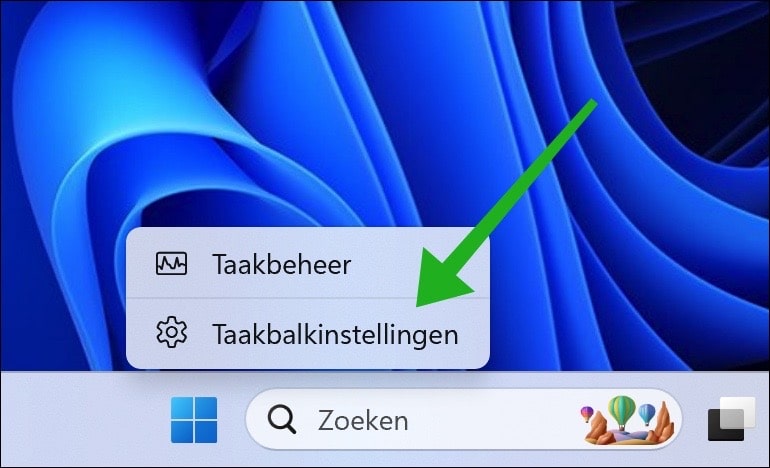
Klik vervolgens op ‘Gedrag van de taakbalk’ om meer instellingen te openen.
Schakel de optie ‘Seconden weergeven in systeemvakklok (verbruikt meer stroom)’ in om seconden te tonen in de taakbalk klok.
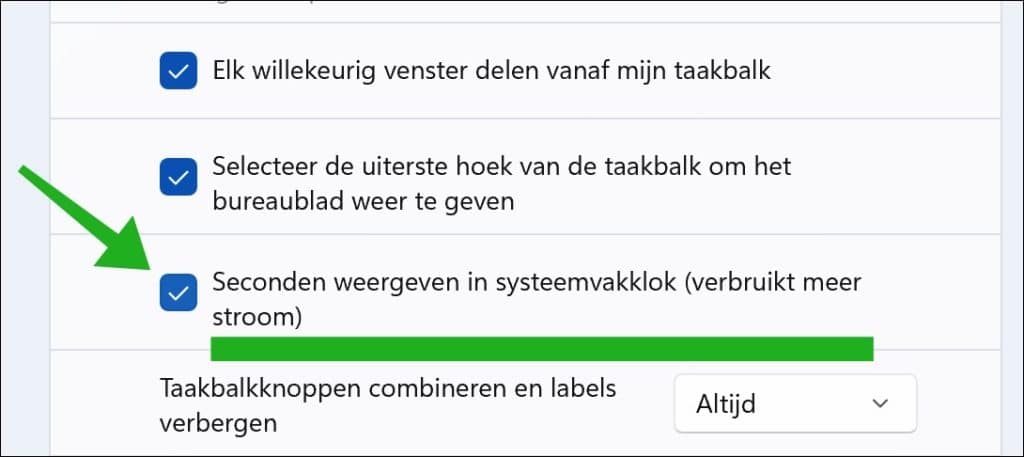
U ziet nu de seconden in de taakbalk.
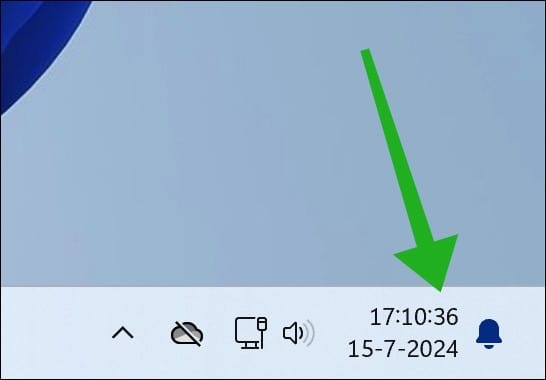
Lees meer: 16 tips voor de Windows verkenner.
Ik hoop u hiermee te hebben geïnformeerd. Bedankt voor het lezen!


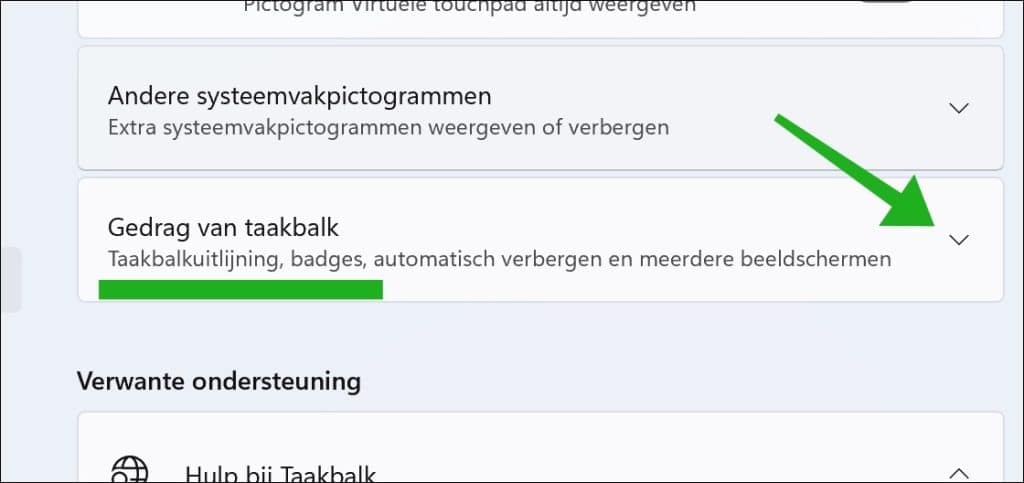
Help mee
Mijn computertips zijn gratis en bedoeld om andere mensen te helpen. Door deze pc-tip te delen op een website of social media, helpt u mij meer mensen te bereiken.Overzicht met computertips
Bekijk ook mijn uitgebreide overzicht met praktische computertips, overzichtelijk gesorteerd per categorie.Computerhulp nodig?
Loopt u vast met uw pc, laptop of software? Stel uw vraag op ons computerforum en krijg gratis computerhulp van ervaren leden en experts.