In Windows 11 zijn verschillende toegankelijkheidsfuncties beschikbaar. Deze functies maken het werken met Windows 11 makkelijker wanneer u bijvoorbeeld moeite of beperking heeft.
Wanneer het voor u niet altijd zichtbaar is waar de cursor zich bevindt in een deel van de tekst, dan kunt u de tekstcursor aanpassen. De tekstcursor of de tekstcursorindicator is het streepje dat aangeeft waar de cursor zich bevindt in tekst. Deze indicator is standaard zwart als enkele lijntje en knippert in de tekst.
Sommige mensen vinden de tekstcursor moeilijk terug in tekst, daarom kunt u deze indicator aanpassen. U kunt de kleur, grootte en dikte aanpassen. Dit is hoe het werkt.
Meld u dan aan voor onze nieuwsbrief.
Tekstcursor wijzigen in Windows 11
Om te beginnen opent u de instellingen. In de instellingen klikt u vervolgens op “Toegankelijkheid”. In de toegankelijkheidsfuncties klikt u op “Tekstcursor”.
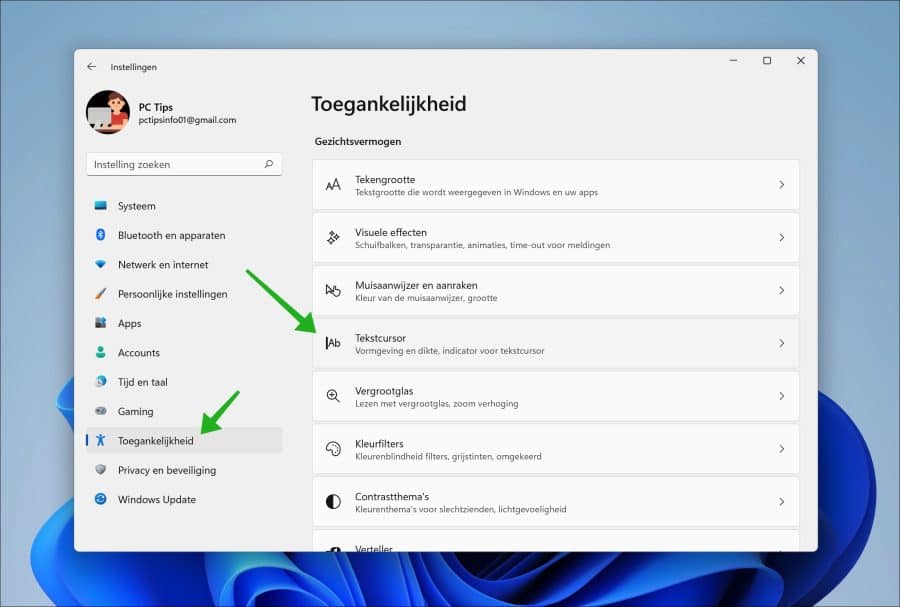
Om de tekstcursorindicator te wijzigen schakelt u de optie “Tekstcursorindicator” in. U kunt vervolgens een grootte voor de indicator selecteren door de “Grootte” balk naar groter of kleiner te verplaatsen.
Standaard is de tekstcursorindicator zwart. Als u de tekstcursor gaat wijzigen kunt u kiezen uit een set kleuren door de “Aanbevolen kleuren” te kiezen. Kiest u liever zelf een kleur, dan klikt u op “Een andere kleur kiezen”.
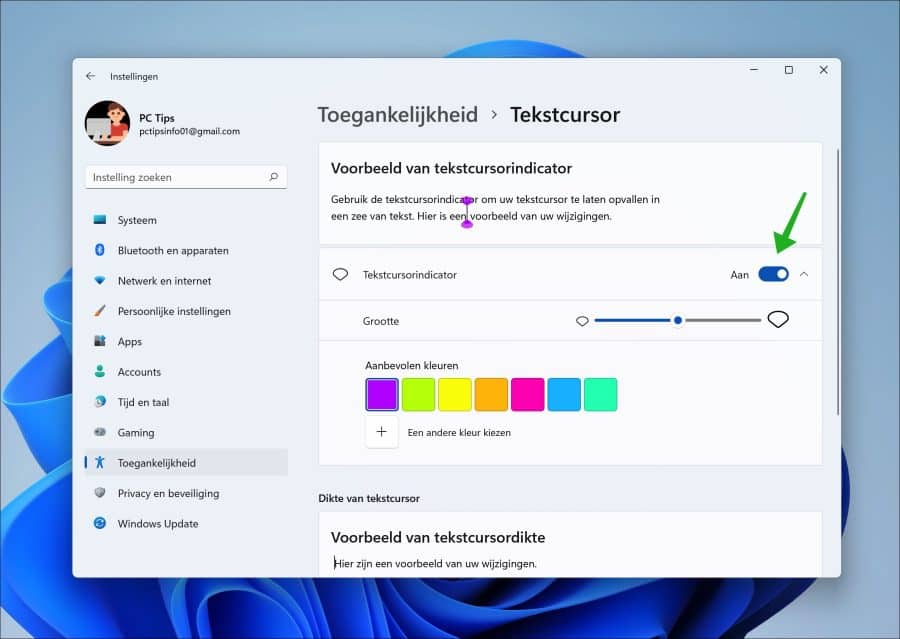
Als laatste kunt u nog de dikte van de tekstcursor wijzigen. De dikte is het streepje dat knippert tussen de tekst.
De dikte kunt u wijzigen door de functie “Dikte van tekstcursor” te wijzigen. Dit doet u door de balk van groter naar kleiner te bewegen of andersom. U ziet in de “Voorbeeld van tekstcursordikte” direct een voorbeeld van hoe het eruit komt te zien.
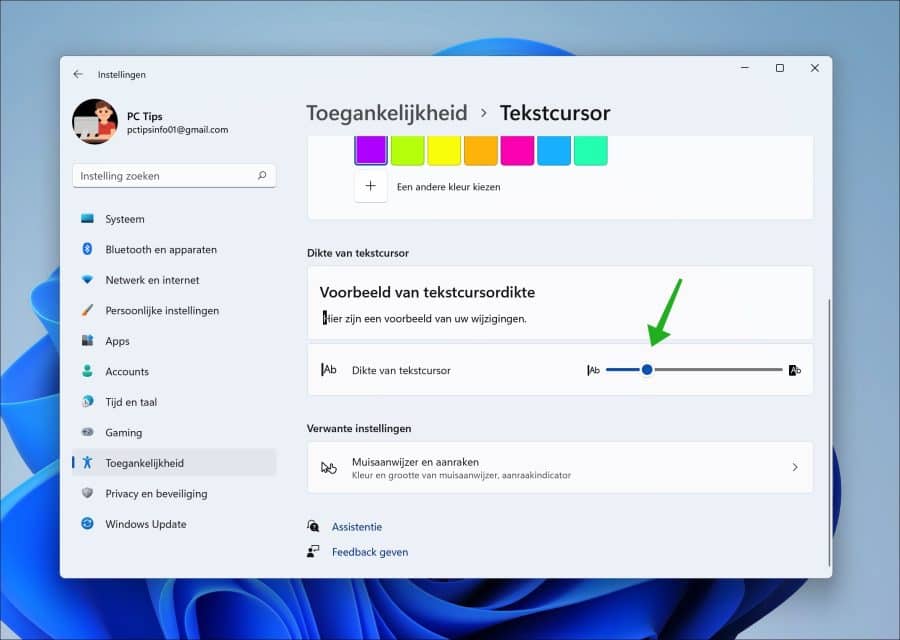
Lees ook: Cursor van de muis kwijt? 2 tips om snel terug te vinden!
Ik hoop u hiermee geholpen te hebben. Bedankt voor het lezen!

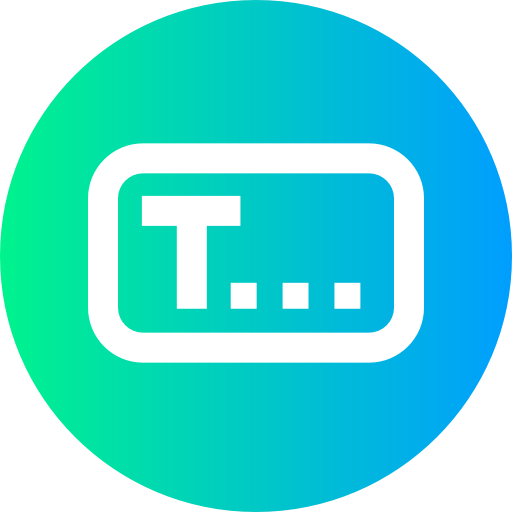
Help mee
Mijn computertips zijn gratis en bedoeld om andere mensen te helpen. Door deze pc-tip te delen op een website of social media, helpt u mij meer mensen te bereiken.Overzicht met computertips
Bekijk ook mijn uitgebreide overzicht met praktische computertips, overzichtelijk gesorteerd per categorie.Computerhulp nodig?
Loopt u vast met uw pc, laptop of software? Stel uw vraag op ons computerforum en krijg gratis computerhulp van ervaren leden en experts.