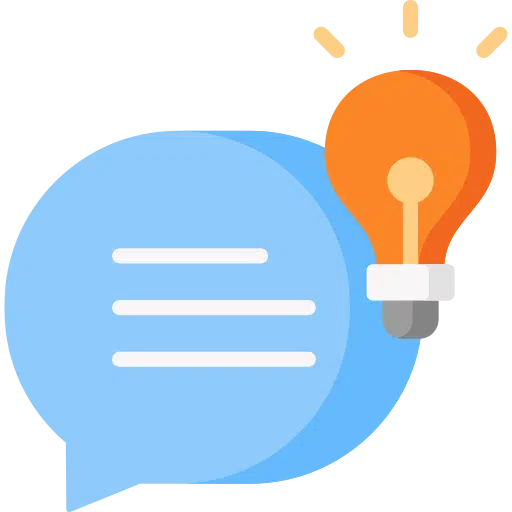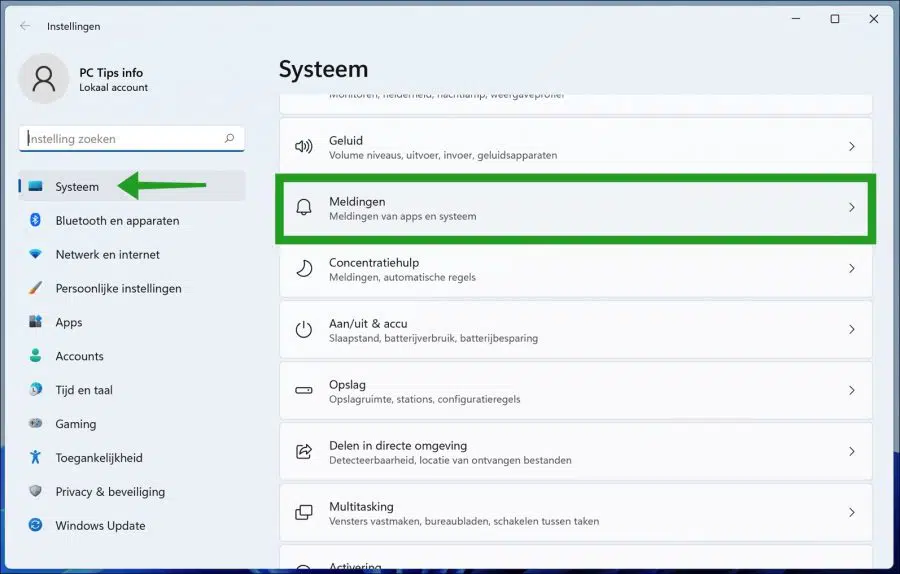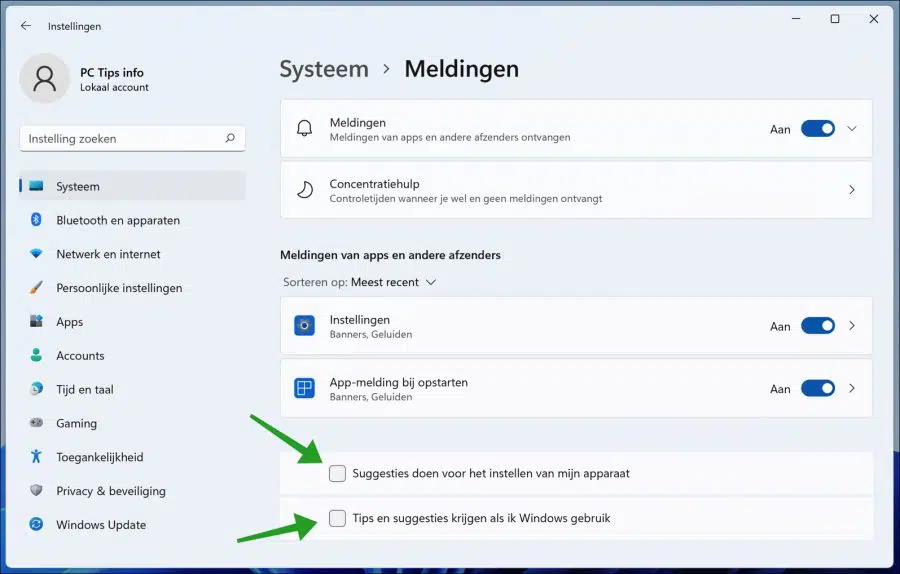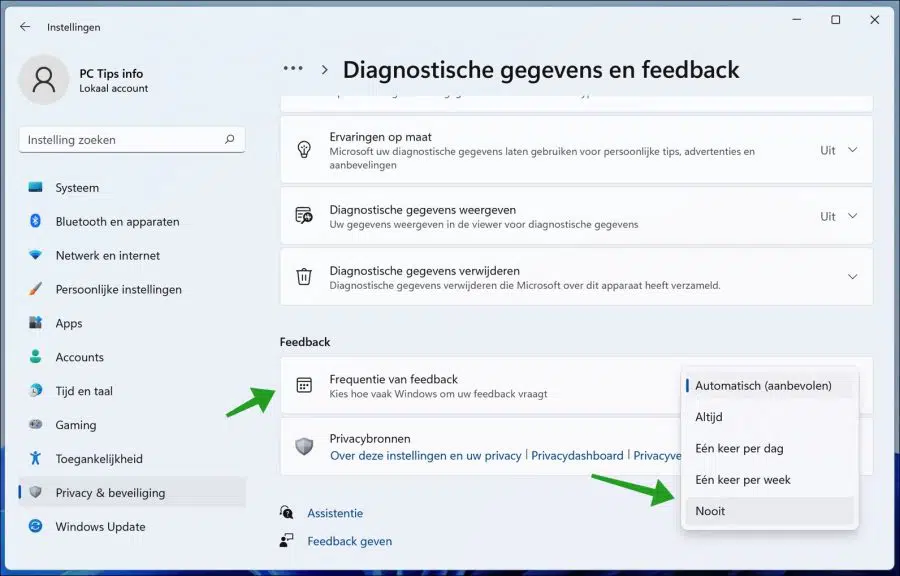Windows operating systems have a habit of providing users with tips and suggestions at certain times during use. These tips and suggestions usually appear as notifications through the action center.
While these tips and suggestions are very helpful for beginners in knowing how to set up their device and use Windows, it can quickly become distracting for some others. It is then a good idea to disable Windows 11's tips and suggestions so that it will no longer be a distraction for you.
If you are a beginner, it is recommended that you disable the tips and suggestions after you have familiarized yourself with the basics of Windows 11.
Windows 11 tips and suggestions
Tips and suggestions disable notifications
Right-click on the start button. Click on Settings in the menu. Click System on the left and click Notifications.
Change the settings “Make suggestions for setting up my device” and “Get tips and suggestions when I use Windows” off.
Disable feedback notifications
If you want to go even further, you can also disable feedback notifications in Windows 11. You will then no longer be asked to send feedback to Microsoft.
Go back to the settings. Click Privacy & security. Then click on Diagnostics and feedback. Change the “Feedback Frequency” setting to “Never”.
Also read:
I hope this helped you. Thank you for reading!