Privacy van gebruikers inclusief de browser historie en de activiteiten op de Windows 11 computer zijn belangrijk. In een Windows 11 installatie wordt de activiteitengeschiedenis van de computergebruiker opgeslagen om verder te gaan op een andere computer met waar u gebleven was.
Windows 11 slaat alle informatie op over de apps die u uitvoert, de services die u gebruikt, de bestanden en mappen die u opent en de websites die u dagelijks bezoekt. Deze data wordt elke keer als u aanlogt in Windows 11 gesynchroniseerd met uw Microsoft-account.
Hoewel dit handig is voor gebruikers die ook op de andere apparaten toegang willen hebben tot dezelfde activiteitengeschiedenis, kan dit voor anderen tot privacyproblemen leiden. Sommige gebruikers houden hun activiteitengeschiedenis liever uitgeschakeld om te voorkomen dat hun gegevens openbaar worden gedeeld.
Meld u dan aan voor onze nieuwsbrief.
Om te beginnen dient u eerst de activiteitengeschiedenis in Windows 11 uit te schakelen, daarna kunt u de al opgeslagen gegevens wissen.
Activiteitengeschiedenis wissen in Windows 11
Klik met de rechtermuisknop op de startknop. Klik op Instellingen in het menu.
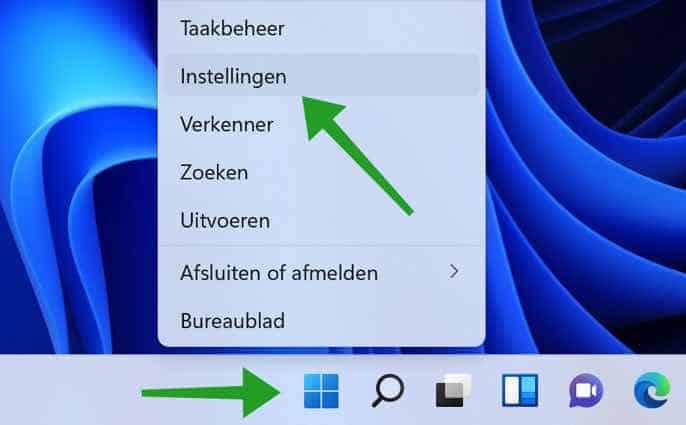
Klik links in het menu op Privacy & Beveiliging. Klik daarna op Activiteitengeschiedenis.
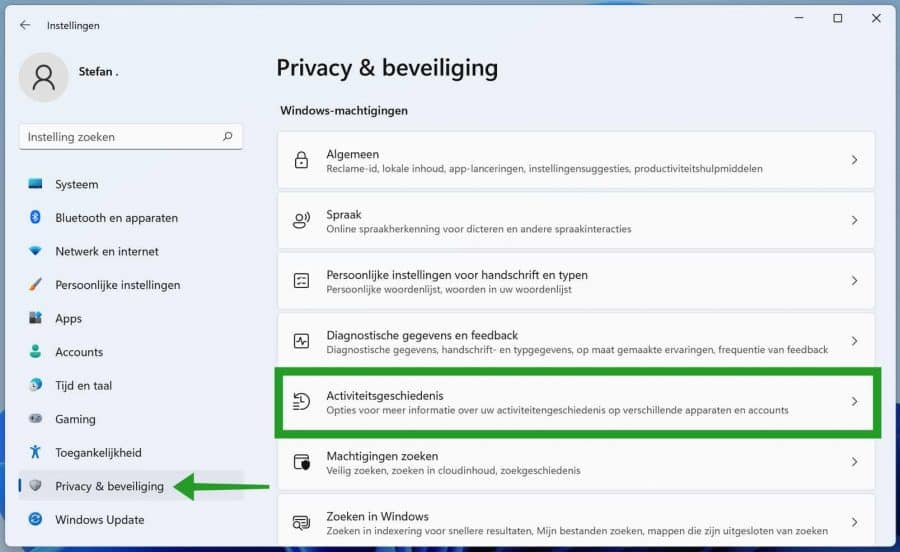
Om uw activiteitengeschiedenis uit te schakelen in Windows 11 klikt u op de checkbox: Mijn activiteitengeschiedenis bewaren op dit apparaat.
Om de activiteitengeschiedenis te wissen in Windows 11 klikt u op de Wissen knop. U heeft nu de activiteitengeschiedenis gewist van het gekoppeld Microsoft-account.
Door op de link: Activiteitengeschiedenis van mijn Microsoft-account beheren te klikken kunt u inloggen via de browser op de Microsoft-account website. Op deze website kunt u nog meer soorten van activiteiten beheren. Hierdoor kunt u specificeren welke data er wel of niet wordt verzameld.
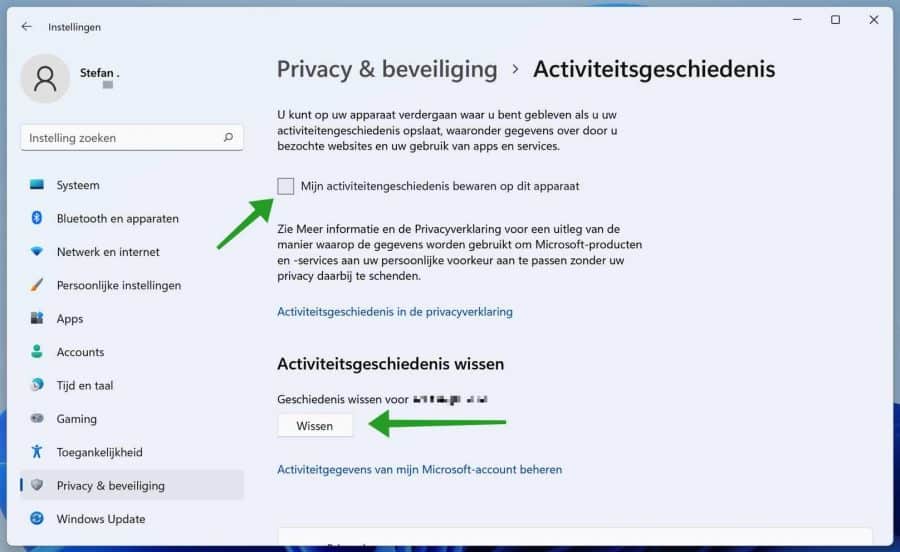
Ik hoop u hiermee geholpen te hebben. Bedankt voor het lezen.

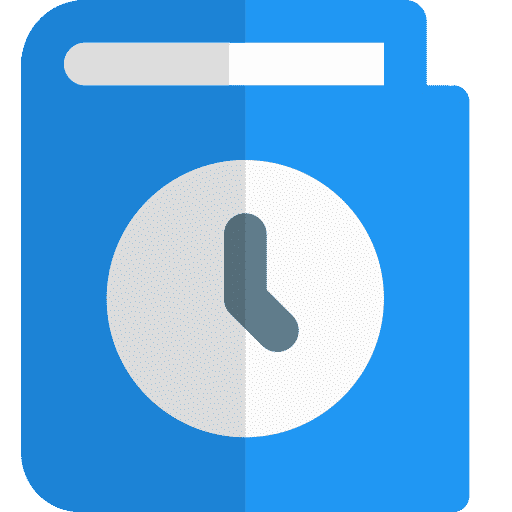
Voorlopig geen vraag. Wel een Dank u !
Hallo, fijn dat ik kon helpen. Bedankt voor uw bericht! Groet, Stefan