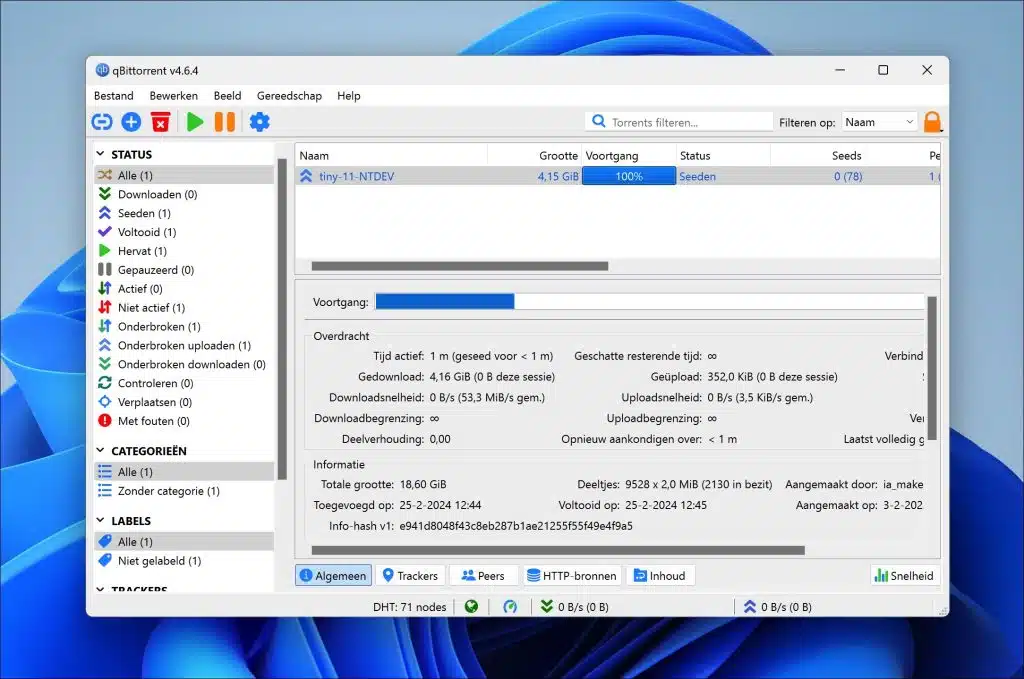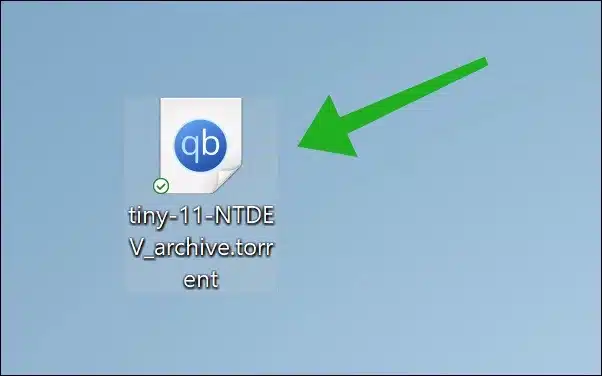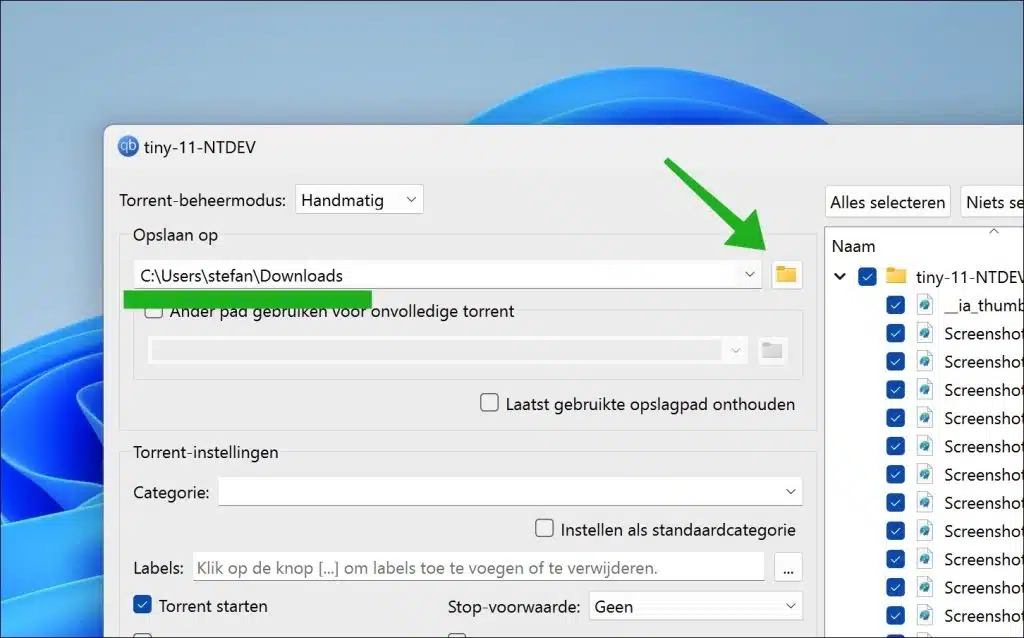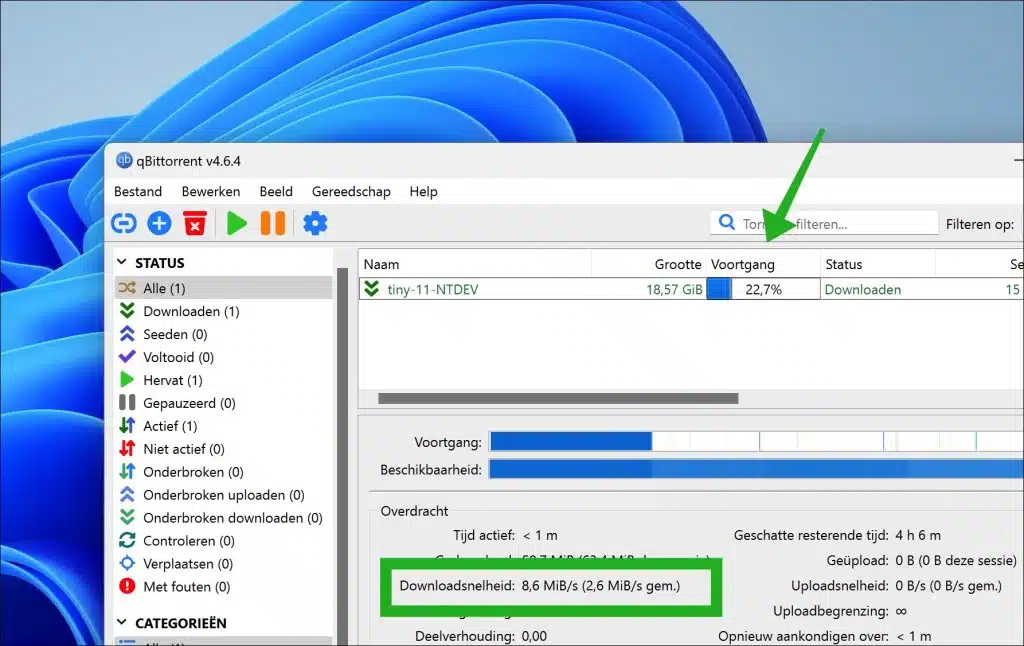In this article I will explain to you how to open torrent files in Windows 11. To open torrent files you need a torrent client. Read on and consider my advice for the best torrent client for Windows computers.
Torrent development
To start, a short introduction about torrent files. The torrent file type was developed by Bram Cohen. It was developed by Bram Cohen in the early 2000s as a way to speed up downloading. This is also the advantage of torrent files. The torrent protocol further allows users to share files over a decentralized network of peers, reducing the load on individual servers and improving the speed of file downloads over time.
Over the years, torrent files have become increasingly popular. This type of file allows for efficient sharing of large files, such as movies, music, software and other digital content, between users over the Internet. Despite legal issues regarding copyrighted material and piracy, the torrent protocol remains an important part of today's technology.
What is a torrent file
After my brief introduction to the development of torrent files, now a brief explanation of what a torrent file is; what data does it contain and how does it work? A torrent file contains meta-data. This is data that contains information about files and folders that you can share or download via the torrent protocol.
This concerns the following meta-data:
- The names of the files and folders being shared.
- The size of each file being shared.
- Unique identification strings (Checksum or HASH) that check the integrity of each file to ensure it is downloaded correctly.
- URLs of servers that maintain peer information and help establish connections between peers.
- IP addresses of other peers sharing the same file so that the torrent client can connect and download the required pieces from them.
Once a torrent file is opened in a torrent client, the torrent client is instructed to connect to a tracker (a server that keeps track of peer information) and find other peers sharing the same file. The necessary files are then downloaded and simultaneously shared with other peers. This process of sharing and downloading small chunks of files from different sources is called “swarm” and makes it possible to distribute files efficiently and quickly, even at large files such as movies or software.
Open TORRENT files in Windows 11
Now on to opening a torrent file. As indicated, a torrent client is required. This is the app that allows to read the meta-data from torrent file and connect to a tracker and then the peers.
Best torrent client for Windows
There are a lot of torrent clients. Most of them are free, but contain all kinds of unwanted software or frequent advertisements to generate revenue.
I recommend the following torrent client; qBittorrent.
QBittorrent is a free open-source software alternative to µTorrent. It contains no advertising and sponsored software and can be installed on any Windows version.
So you have a torrent file and you want to open it. First install qBittorrent and then double-click on the .torrent file. The .torrent file will now be opened with qBittorrent.
After opening the torrent file, you can choose a location where you want to save the files on your computer.
Once you have started the torrent download, you will see in the window under the “Progress” tab what percentage has been downloaded so far. At the bottom under “Transfer” you will see the download and upload speed at which the files are downloaded.
When the file transfer is complete, the torrent file will begin to “Seed”. That means the torrent download is complete and the file is shared with other computers that are downloading the same file. You can stop seeding by closing qBittorrent.
I hope to have informed you with this. Thank you for reading!