The “High Performance” power plan in Windows is designed to provide your computer with maximum performance and speed by prioritizing performance over energy savings.
When you select the “High Performance” schedule in Windows power management settings, the system will use the maximum amount of available energy to provide the best possible performance.
These are the settings that are adjusted when you select the “High Performance” power plan in the power management settings.
First, the full capacity of the CPU is used. That means the CPU is set to run at 100%. In addition, the screen brightness is set to maximum.
If you have applied any sleep mode settings, such as putting the hard drive to sleep or putting the screen to sleep, these settings will be overwritten. The computer is therefore no longer put into sleep mode.
In some cases, the wireless adapter is placed in sleep mode to save energy when the computer is not being used for a while. This sleep mode is also disabled.
In brief; If you enable the “high performance” power plan, all energy saving features will be disabled. Your computer is set up to get the most out of its performance.
Enable high performance power plan in Windows 11 or 10
If you want to enable high performance then open the Control Panel. Then click on “Hardware and Sound”.
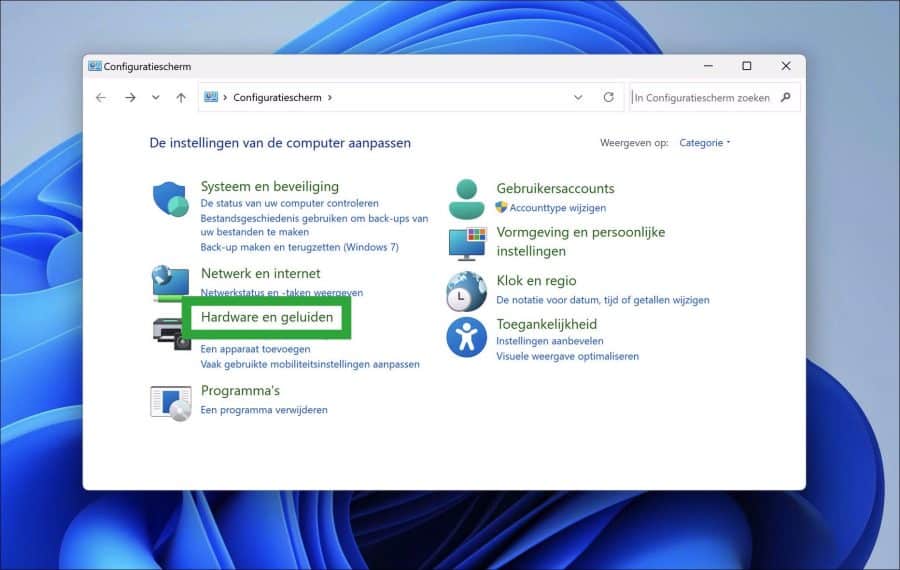
In the “Power Management” settings, click “Select a power plan”.
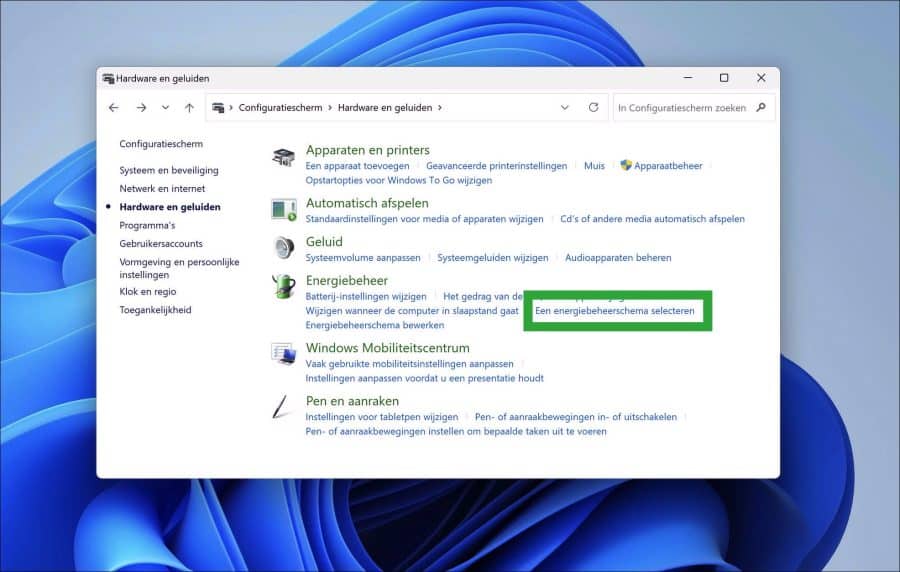
In the power plans, click “High Performance” to emphasize performance. Your computer may be using more energy.
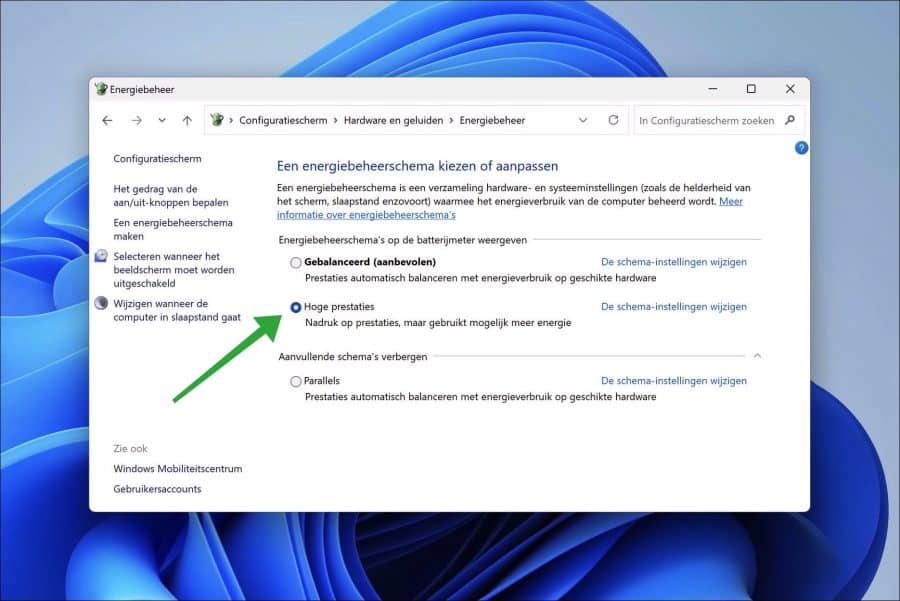
The “High Performance” energy plan is immediately active.
High performance not available in power plan
If you cannot find “high performance” in the power plan, you can create the plan as follows.
Open a Command Prompt as administrator. In the Command Prompt copy and paste the line below.
powercfg -duplicatescheme 8c5e7fda-e8bf-4a96-9a85-a6e23a8c635c
You can now select “high performance” in the power plan.
Also read how you godmode in Windows 11 or 10.
I hope this helped you. Thank you for reading!

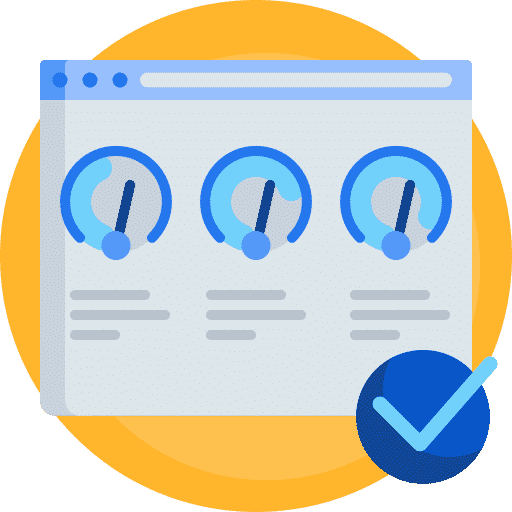
My PC starts up too slowly. What should I do. Please answer
Thanks in advance.
Hello, I recommend that you disable startup apps. These are programs that start while the computer is starting up. This is generally the reason why the PC boots slower.
Windows 10: https://www.pc-tips.info/tips/windows-tips/opstart-programmas-uitschakelen-windows/
Windows 11: https://www.pc-tips.info/tips/windows-tips/opstart-apps-uitschakelen-in-windows-11/
Success!
Help Stefan!
I'll keep it short 😉 . I have an HP specter x360 laptop (i7). One of the common problems is that the laptop keeps blowing continuously (due to overheating). The only solution I can find is to tweak the advanced power management options at high performance. Wherever I look, whatever I try, it doesn't work for me. The intention should be that I can tweak the processor power management, but this is not listed for me. I have now purchased a Windows 10 Pro key to upgrade 10 Home afterwards. This seems to be a pro setting, but it is not listed here either. Also the CMD trick you outline to turn it on simply doesn't work. And no, HP doesn't help either, they just don't do anything about it.
I hope you can help me.
Greetings
Hello, I have sent you an email requesting more information. Greetings, Stefan
Response back by email. Problem solved.
Best ,
I have lost my old Hotmail emails, how can you help me, please
Thanks in advance .
Guy Frencken
Hello Guys,
Hotmail is a personal e-mail address. I can't help you with this, unfortunately. This information may help you recover your emails if possible.
https://answers.microsoft.com/nl-nl/outlook_com/forum/oemail-orestoremail/ik-ben-al-mijn-mails-kwijt-in-hotmail-zonder/da4ee1cc-e83a-40d1-bae7-748bc06a1e75
Good luck! Greetings Stefan
Thanks, the solution works. Can someone please explain what's going on under the hood? I find the 'fix' in many places, but no one explains why the high energy settings are 'sometimes' missing (I gave a PC and a laptop with the same installation USB a clean Windows 10 setup and the PC did have the schedule , not the laptop).
Ultimate Performance is only available in Windows 10 pro. You can add it to any Windows 10 version with the steps in this instruction. I think it depends on the performance of the computer. I can imagine that the Ultimate performance scheme is not desirable on a laptop and is desirable on a faster desktop computer.
The higher performance plan essentially disables every conceivable power-saving hardware feature.
Great, this helped. Thank you!