In Windows 11 you can view hidden files. It actually works almost identically to other versions of Windows.
However, it may take some searching to reveal the hidden file options. The settings to display the hidden files in Windows 11 are not in a text menu item but under a new icon.
This is how to show hidden files and hidden system files in Windows 11.
Show hidden files in Windows 11
To view hidden files in Windows 11, start by opening Windows Explorer. You can start Windows Explorer from the taskbar.
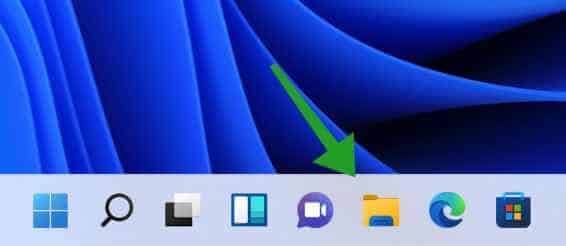
Then click on the three horizontal dots at the top of the menu to open the Options menu.
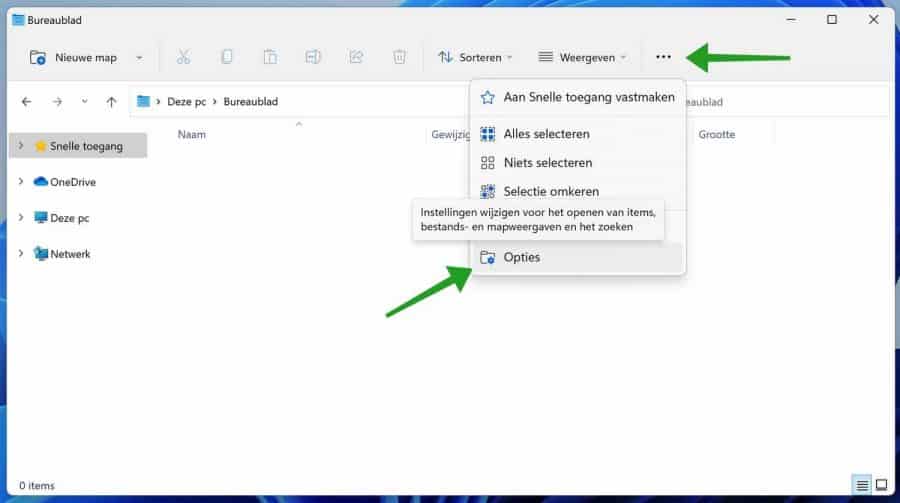
The folder options in Windows 11 will open. Navigate in the Advanced settings until you reach “Hidden files and folders”. Then click on the option: Show hidden files, folders and drives.
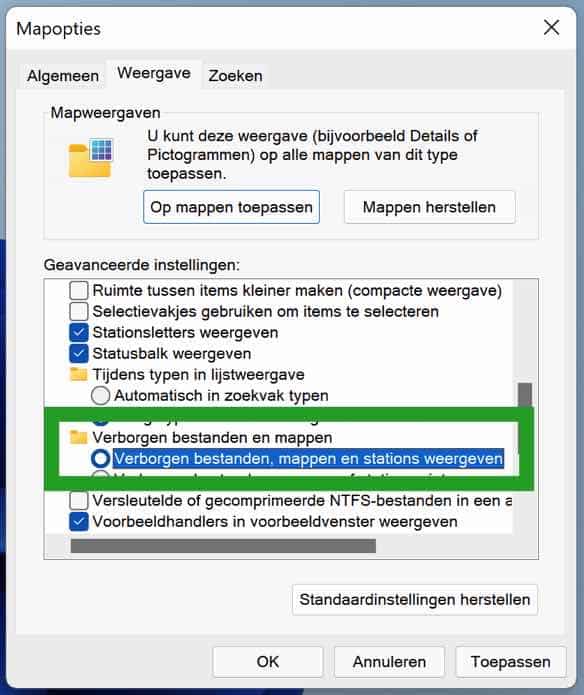
To show hidden system files in Windows 11, follow the next steps. In the Advanced settings, click on the option: Hide protected operating system files (recommended) and disable this option.
Confirm the question below with Yes.
You want to view protected operating system files (labeled System and Hidden) in File Explorer. These files are necessary to start and run Windows. If you delete or edit these files, your computer may stop working. Are you sure you want to view these files?
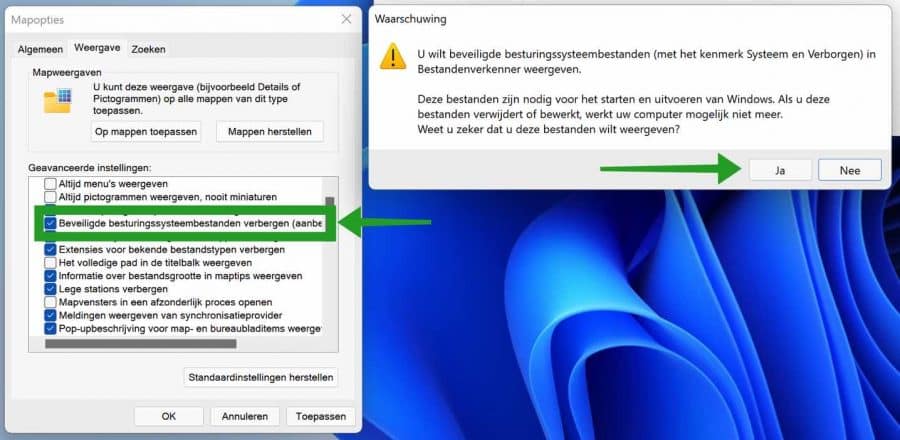
You now have hidden files and hidden system files shown in Windows 11.
There is a second way. This works in principle the same but in the “new” Windows 11 way.
Open Windows Explorer. Navigate to the location of the hidden files or folders you wish to display. Click on “View” at the top of the menu. Then click on “View” again in the menu. Then click on “Hidden Items”.
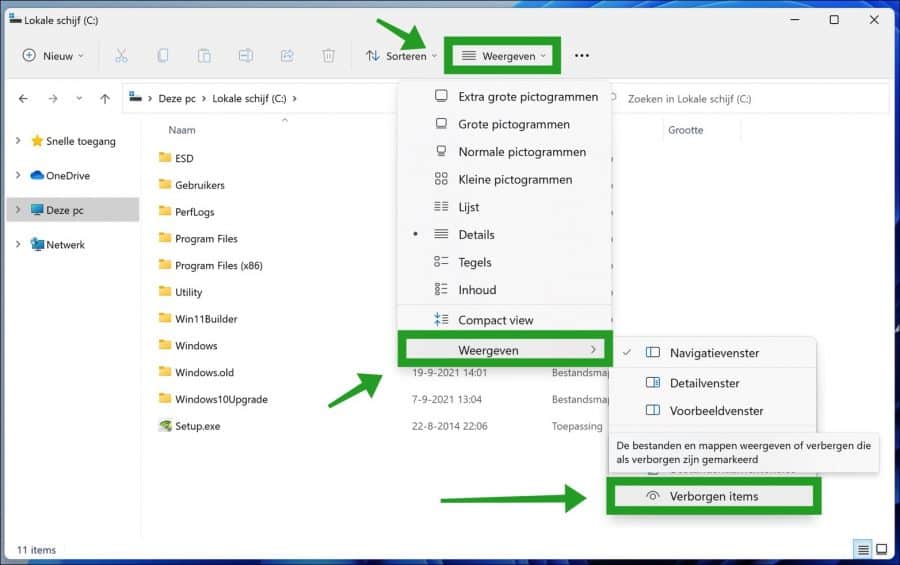
I hope this helped you. Thank you for reading!


good evening, I regularly read your PC tips, very informative for me, thank you for that, I now have a question of my own, —
I have an Acer Aspire 5 computer, with Windows 11, I like to watch documentaries and I have been downloading them for years via Spotnet, with NZB files, after downloading the files were unpacked via Winrar, this always went without any problems, among other things. divx, HD, DVD and also X264 files, but now the x264 files arrive under the name – file – and are no longer unpacked via winrar. what could possibly be the cause of this,, I have already installed new codecs via K lite codecs pack, but this had no result,, thanks in advance, kind regards, Kees.
Hello, how the files arrive depends on the NZB file. This file contains references to any video files or as you indicate “File”. Have you installed WinRAR? I ask because I cannot tell whether you unpack them yourself or let a so-called “client” or newsreader do this automatically. If I misunderstand your question, I would like to read what exactly the problem is. Best regards
Thank you, enthusiastic IT specialist. I have a new computer, I'm still discovering it. Thanks to your help I am becoming more and more handy
When I open the explorer in the taskbar, the hidden folders are NOT visible
Hello, I tested it immediately. It functions. If you follow the instructions you should be fine. Good luck! Greetings, Stefan
Thank you, this is what I was looking for. Thanks for the instruction 👍🏻
Glad I could help. Thanks for your response!