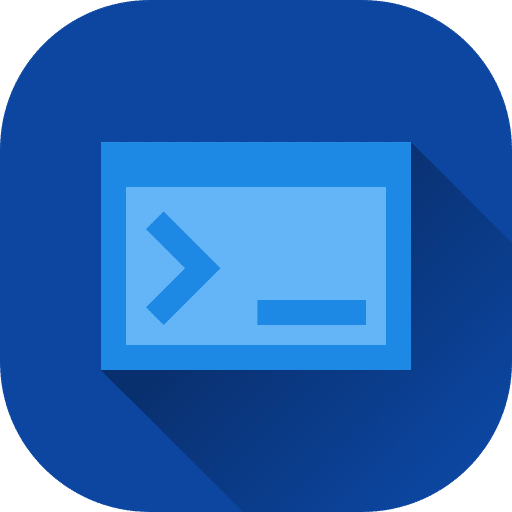Most people know how to uninstall Windows updates via the Control Panel.
However, did you also know that you can uninstall Windows Updates via the Command Prompt? Command Prompt is an improved version of MS-DOS and can perform and automate all kinds of tasks in Windows.
Uninstalling Windows Updates via Command Prompt provides some benefits. You can use the Command Prompt to automatically remove Windows updates and process the code in a batch script, to name a few.
Uninstall Windows updates via Command Prompt
Click on the start button in Windows and in the run window type: cmd. You can also type “cmd” in the Windows 11 or 10 search bar to open the Command Prompt.
In the Command Prompt type:
wmic qfe list brief /format:table
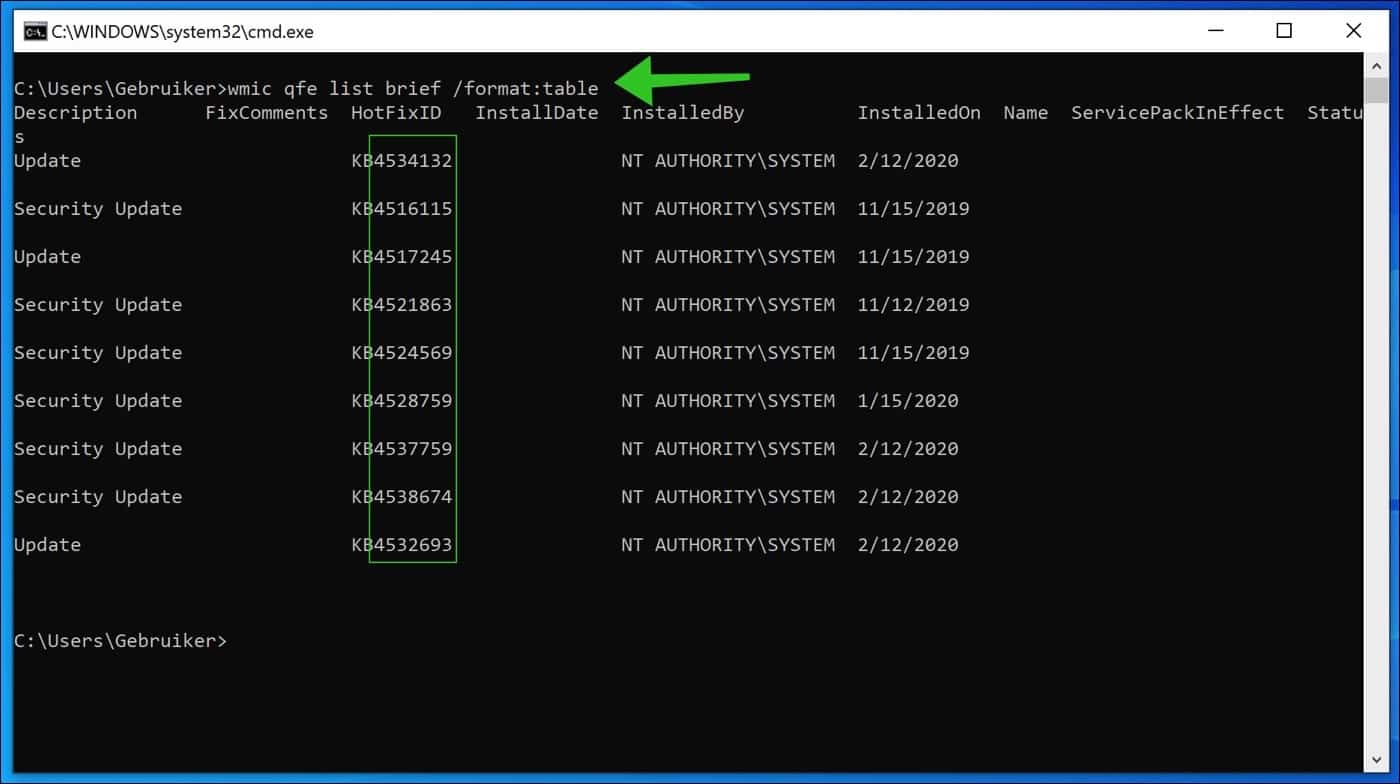
Use the following command to create a Windows update to delete:
wusa /uninstall /kb:UpdateNummer
As you can see in the image above, UpdateNumber is the number after “KB”, for example “KB4534132”.
The command to a Windows update to be deleted then becomes:
wusa /uninstall /kb:4534132
It's that simple. I hope this information has helped you!
Also read: Download and install Windows updates via Update Catalog.