Als u uw computer opnieuw gaat installeren, of u heeft net een nieuwe computer gekocht en wilt deze gaan activeren, dan heeft u een licentiesleutel nodig.
Een licentiesleutel is een code die aangeeft dat uw Windows-computer legaal is.
Het is een manier van verifiëren dat u heeft betaald om Windows te mogen gebruiken.
Meld u dan aan voor onze nieuwsbrief.
Als u op zoek bent naar de licentiesleutel, dan kunt u een licentiesleutel vinden, afhankelijk van hoe Windows ooit is geleverd.
- Vooraf geïnstalleerd, ook wel OEM genoemd.
- Digitaal aangekocht via de Microsoft Store.
- Of als los exemplaar.
Afhankelijk van op welke manier de licentiesleutel ooit is geleverd verschilt de manier waarop u de licentiesleutel terug kunt vinden.
Waar vind ik mijn Windows licentiesleutel?
Vooraf geïnstalleerd
Als de licentiesleutel is gekoppeld aan de computer, dan kunt u de code op de volgende manier achterhalen.
Installeer ShowKeyPlus (gratis app).
Na het openen van ShowKeyPlus ziet u het product dat u heeft geïnstalleerd, de versie van het besturingssysteem, het product-ID en de geïnstalleerde licentiesleutel.
Als de licentiesleutel in de firmware is opgeslagen dan ziet u deze ook.
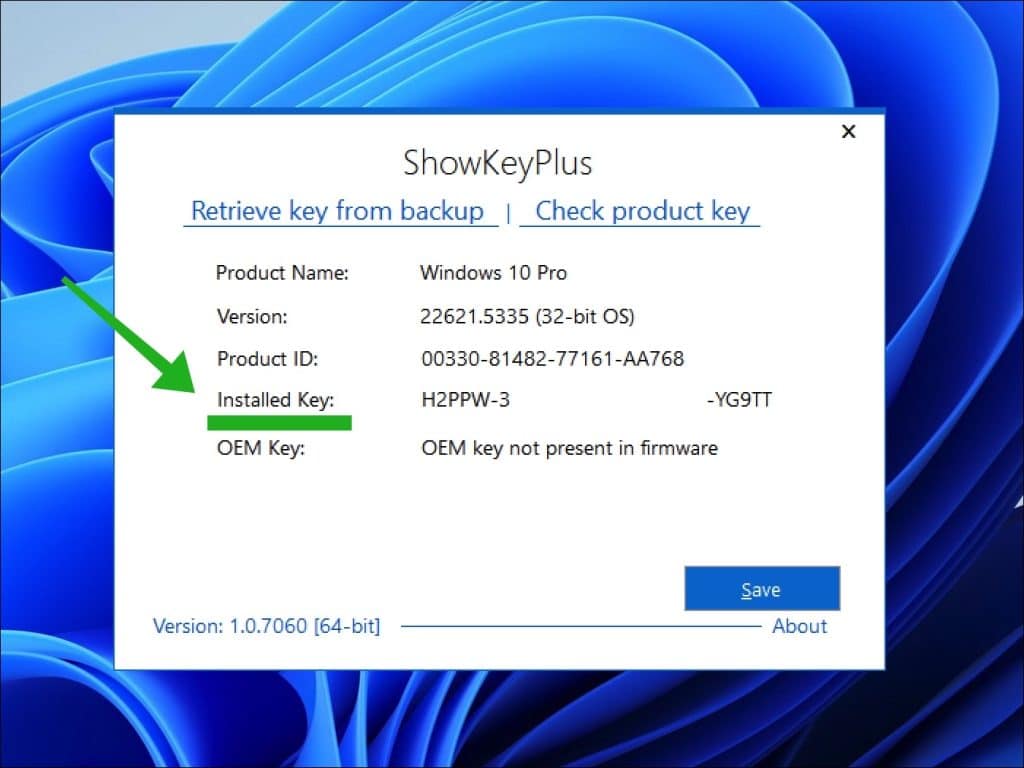
Digitaal aangekocht
Als u een licentiesleutel digitaal heeft aangekocht, dan is de code gekoppeld aan uw Microsoft-account.
Dit houdt in dat als u Windows opnieuw gaat installeren en u koppelt uw Microsoft-account dat Windows automatisch wordt geactiveerd. Hiervoor zijn verder geen stappen nodig.
Om te controleren of u ooit een licentiesleutel heeft aangekocht kunt u aanmelden op een Microsoft-account en gaat u naar Bestelgeschiedenis.
Wijzig Besteld binnen naar Allemaal beschikbaar om alle aankopen te zien.
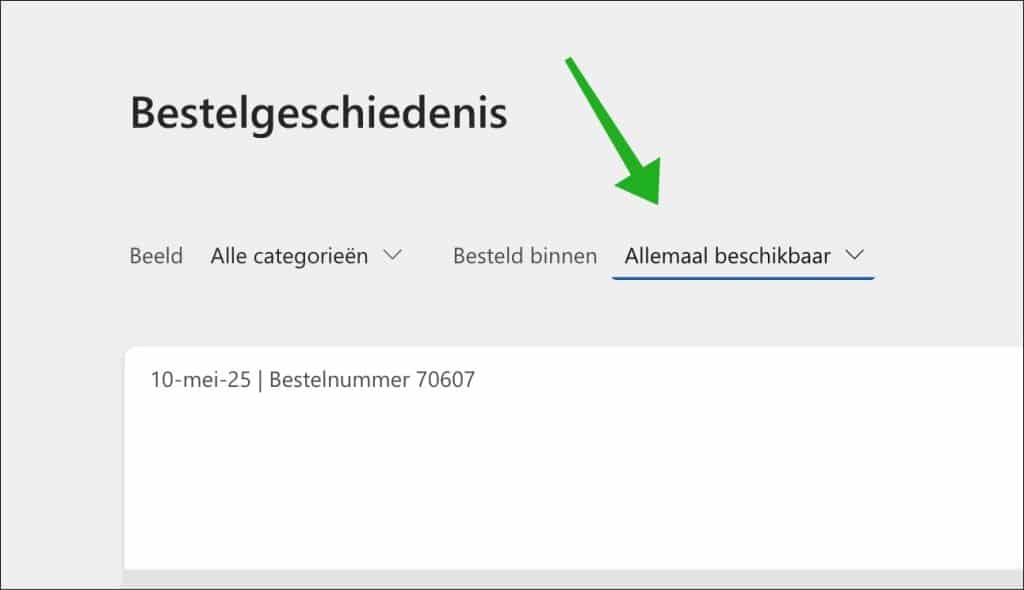
Als u al een computer heeft met hetzelfde Microsoft-account, dan kunt u in de Activeringsinstellingen onder Activeringsstatus zien dat Windows is geactiveerd met een digitale licentie die is gekoppeld aan uw Microsoft-account.
Lees ook: Windows 11 activeren
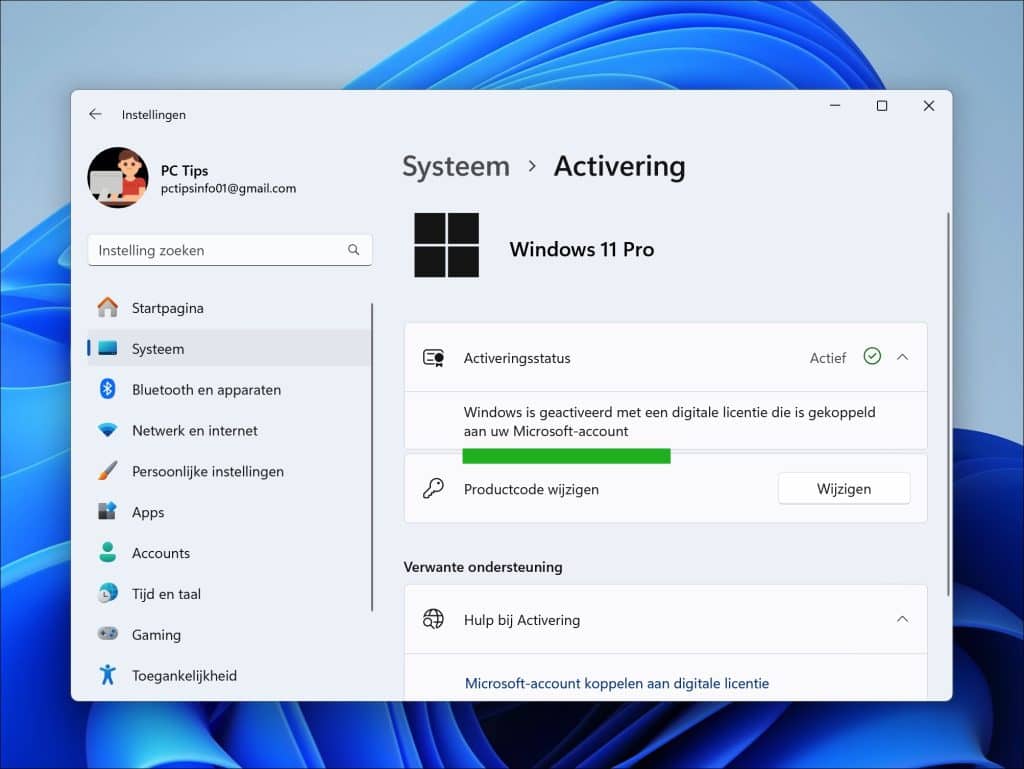
Los exemplaar
Als u een retailversie van een licentiesleutel heeft gekocht dan heeft u een code ontvangen.
Dit soort licenties worden online door veel verschillende website aangeboden. Het is dus niet direct aan te wijzen waar u de licentie in dit geval heeft aangekocht.
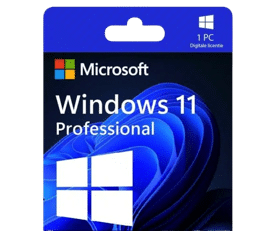
Controleer ook uw e-mailbox en zoek eens op productsleutel, license code, licentiecode of activering.
Ook een aangekochte retail licentie kan worden gekoppeld aan uw Microsoft-account als digitale licentie.
Ik hoop dat deze informatie heeft geholpen uw licentiesleutel terug te vinden. Bedankt voor het lezen!

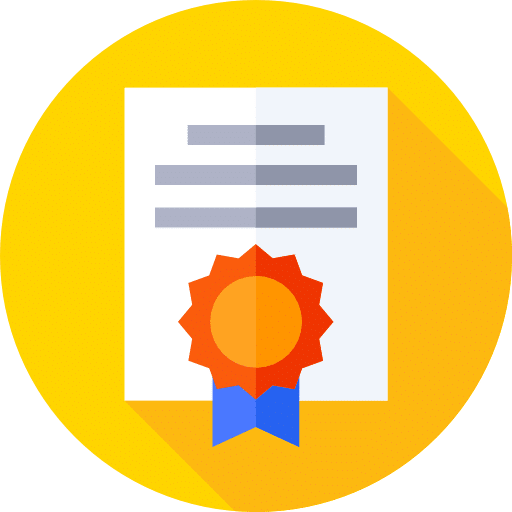
Help mee
Mijn computertips zijn gratis en bedoeld om andere mensen te helpen. Door deze pc-tip te delen op een website of social media, helpt u mij meer mensen te bereiken.Overzicht met computertips
Bekijk ook mijn uitgebreide overzicht met praktische computertips, overzichtelijk gesorteerd per categorie.Computerhulp nodig?
Loopt u vast met uw pc, laptop of software? Stel uw vraag op ons computerforum en krijg gratis computerhulp van ervaren leden en experts.