Als u via de Google Chrome browser werkt met meerdere geopende tabbladen, dan gaat Chrome aanzienlijk meer geheugen verbruiken.
Elke geopend tabblad is namelijk een apart proces en vraagt geheugen van uw computer. Als het daarbij ook nog eens een dynamisch tabblad betreft, een tabblad dat op de achtergrond informatie bijwerkt, dan vraagt het nog meer geheugen. Hoe meer tabbladen er in Google Chrome tegelijkertijd zijn geopend, hoe trager uw computer wordt door het vele geheugen verbruik.
Dit is waar de browser extensie “OneTab” mee kan helpen. Onetab is een gratis browser extensie voor Google Chrome waarmee u tabbladen beter kunt beheren en organiseren. Het is ontworpen om te helpen bij het verminderen van onoverzichtelijke tabbladen en het verbeteren van de browser efficiëntie.
Meld u dan aan voor onze nieuwsbrief.
Wanneer u meerdere tabbladen open hebt in uw browser, kunt u deze tabbladen met Onetab omzetten in één lijst. Dit bespaart systeembronnen en maakt het gemakkelijker om specifieke tabbladen later terug te vinden en te openen. In plaats van een groot aantal tabbladen open te hebben staan en geheugen te verbruiken, verzamelt Onetab ze in een enkel tabblad dat een lijst met koppelingen naar al uw eerder geopende tabbladen bevat.
Bespaar tot 95% geheugen met Google Chrome via OneTab
Om te beginnen installeert u de Onetab browser extensie in de Google Chrome browser. Na installatie klikt u op het puzzel pictogram in de Chrome menubalk en klikt u op het pincet pictogram om de extensie vast te zetten in de menubalk.
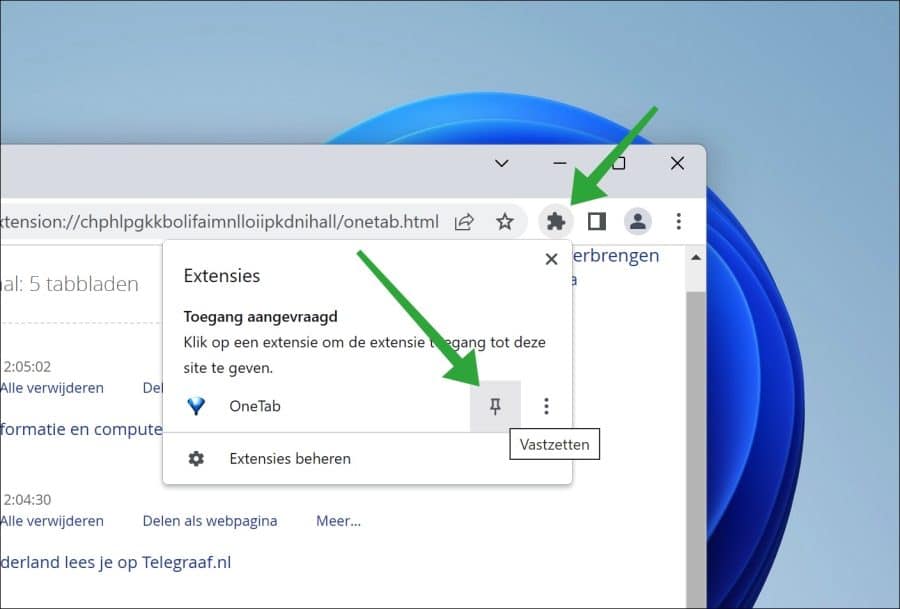
Op deze manier heeft u altijd snel toegang tot de Onetab extensie via één enkele klik. Om alle geopende tabbladen te groeperen en te sluiten naar Onetab, klikt u op het Onetab pictogram in de menubalk.
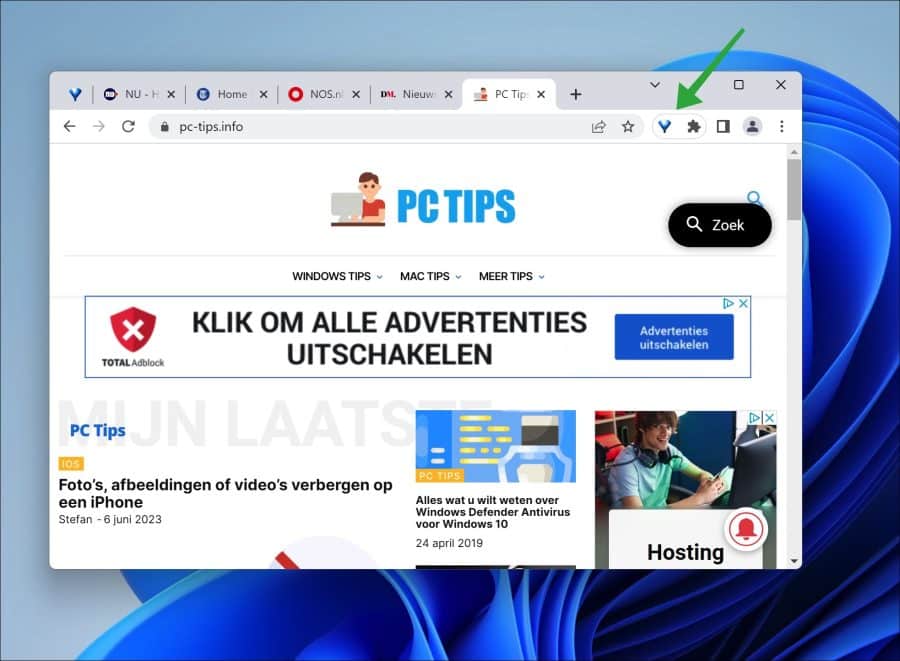
U heeft nu alle tabbladen opgeslagen in het Onetab tabblad. Alle actieve tabbladen zijn gesloten en worden nu weergegeven in een overzicht. Vanuit hier kunt u alle tabbladen herstellen door op “alle herstellen” te klikken of afzonderlijk op één tabblad.
U ziet ook eerder gesloten of gegroepeerde tabbladen. Ook deze kunt u herstellen.
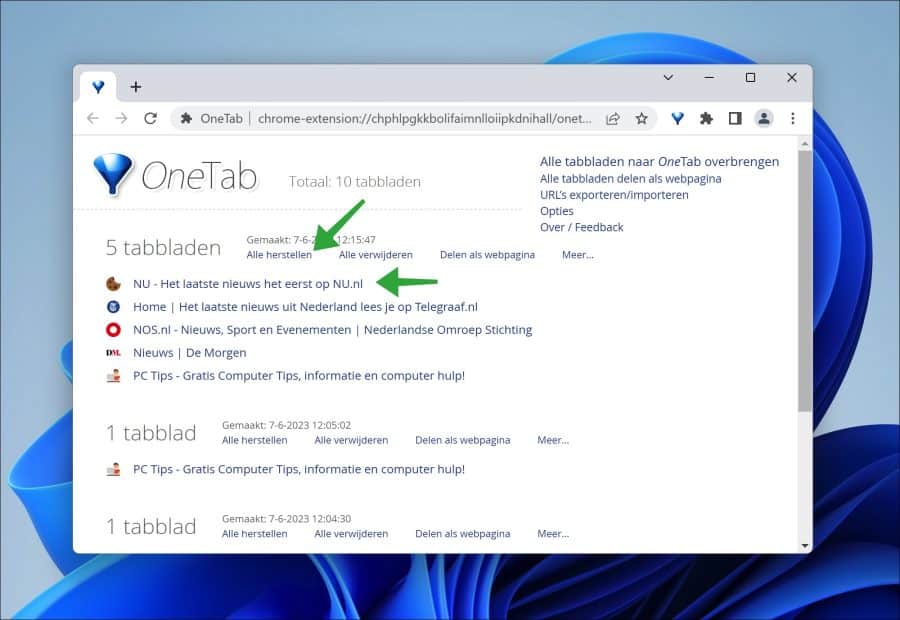
Andere functies zijn onder andere:
Tabbladconsolidatie: Onetab consolideert al uw open tabbladen in één enkel tabblad met klikbare hyperlinks, waardoor geheugen wordt vrijgemaakt en een rommelig overzicht met teveel tabbladen wordt verminderd.
Tabbladbeheer: U kunt uw tabbladen eenvoudig beheren door ze in verschillende categorieën te groeperen of aangepaste tabbladen te maken.
Opslaan en herstellen: Met Onetab kunt u uw tabbladen opslaan voor later gebruik. U kunt ze afzonderlijk of allemaal tegelijk herstellen, afhankelijk van uw behoeften.
Exporteren en importeren: U kunt uw tabbladen exporteren als een webpagina of delen met anderen. Onetab ondersteunt ook het importeren van tabbladen uit eerdere sessies of andere apparaten.
Privacy en beveiliging: Onetab beweert prioriteit te geven aan de privacy van gebruikers en verzamelt of verkoopt geen persoonlijke gegevens.
U kunt tabbladen in uw OneTab lijst verslepen om ze in een andere volgorde te zetten. U kunt ook de Ctrl- of Cmd-toets ingedrukt houden tijdens het herstellen van tabbladen en ze blijven in uw OneTab lijst staan (wat betekent dat u OneTab kunt gebruiken als een manier om snel een set veelgebruikte tabbladen te starten).
Een ander groot voordeel is dat u uw lijst met tabbladen niet verliest als u per ongeluk het OneTab venster sluit, als uw browser vastloopt of als u uw computer opnieuw opstart.
Ik hoop u hiermee geïnformeerd te hebben. Bedankt voor het lezen!
Lees ook: Laat Google Chrome altijd uw laatst geopend tabbladen openen.

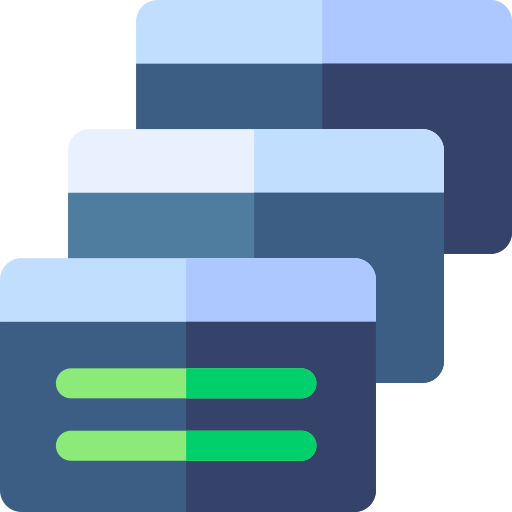
Help mee
Mijn computertips zijn gratis en bedoeld om andere mensen te helpen. Door deze pc-tip te delen op een website of social media, helpt u mij meer mensen te bereiken.Overzicht met computertips
Bekijk ook mijn uitgebreide overzicht met praktische computertips, overzichtelijk gesorteerd per categorie.Computerhulp nodig?
Loopt u vast met uw pc, laptop of software? Stel uw vraag op ons computerforum en krijg gratis computerhulp van ervaren leden en experts.