Following on from my outdated article on how to remove Bing from Internet Explorer. Now an article on how to remove the Bing search engine from Google Chrome. There are many ways in which Bing can be set up as a search engine.
Some people have set Bing.com as their search engine in Chrome and others have downloaded software that Bing has set up for them as a search engine, also known as a browser hijacker or adware. If the latter happened then you are probably wondering how?
There is a lot of free software available for download on the internet. This software is often provided with optional software to keep the downloaded software free. In this way, many Google Chrome users are unknowingly provided with Bing as their default search engine. The optional software installs Bing for advertising purposes.
Whatever the reason; you want to remove Bing.com from Google Chrome. See instructions below on how to remove Bing from the Google Chrome browser.
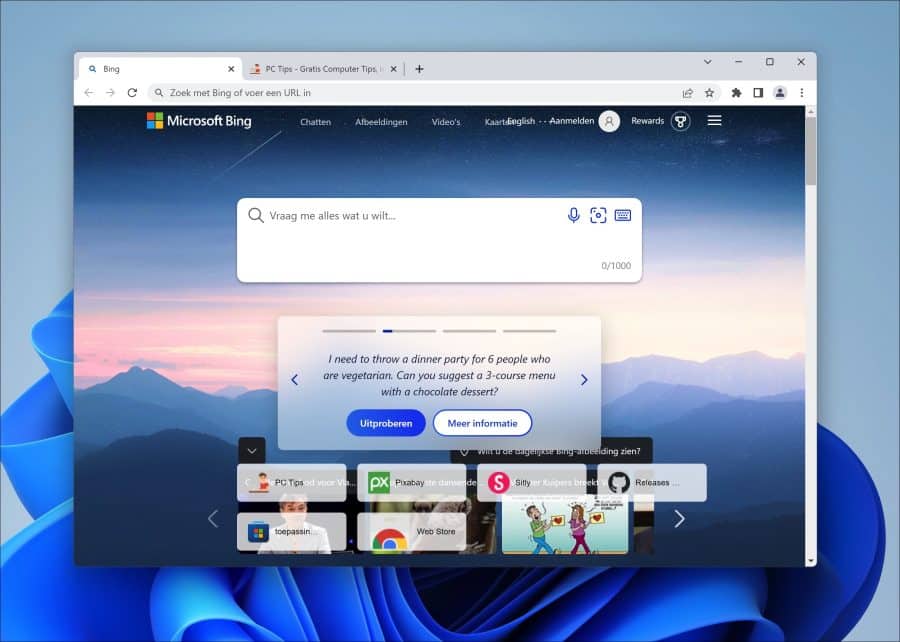
Remove Bing search engine from Google Chrome
To get started, open Google Chrome and click on the Chrome menu in the top right corner and then click on “Settings” from the menu.
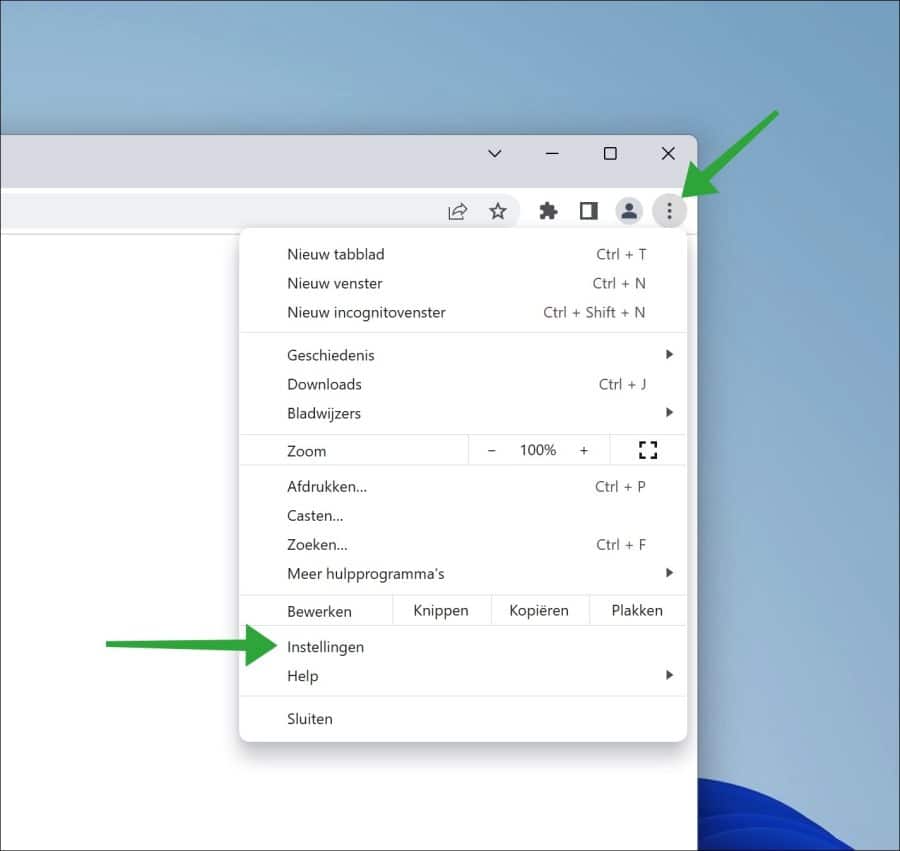
Click on “Search engine” in the menu on the left (don't see a menu on the left? Make the Google Chrome window larger). Then change the “Search engine used in address bar” to, for example, “Google” instead of “Bing”.
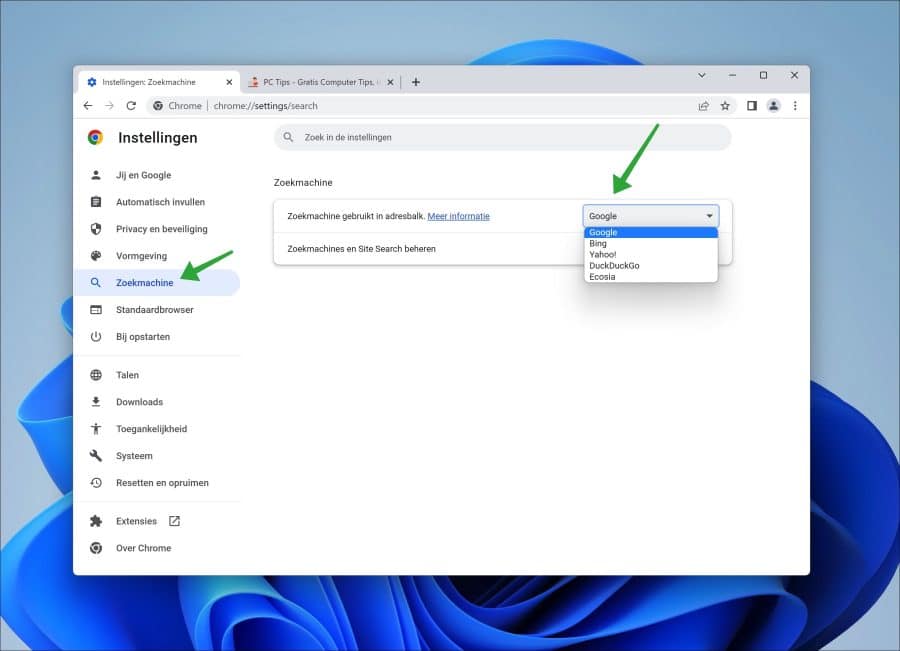
Optional: If you see that the search engine is managed by an extension, click “disable”.
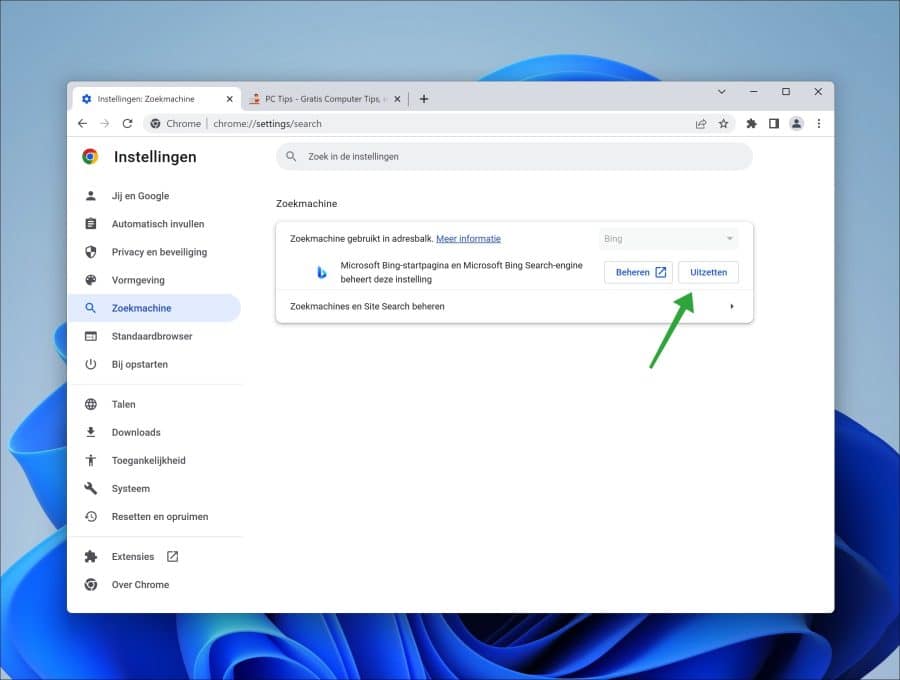
After this, click on “Manage Search Engines and Site Search” in the same menu.
In the search engines, click on the three horizontal dots to the right of the desired search engine. In the menu click on “Set as default”. Optionally, do the same for Bing and click “remove” to completely remove the Bing search engine from Chrome.
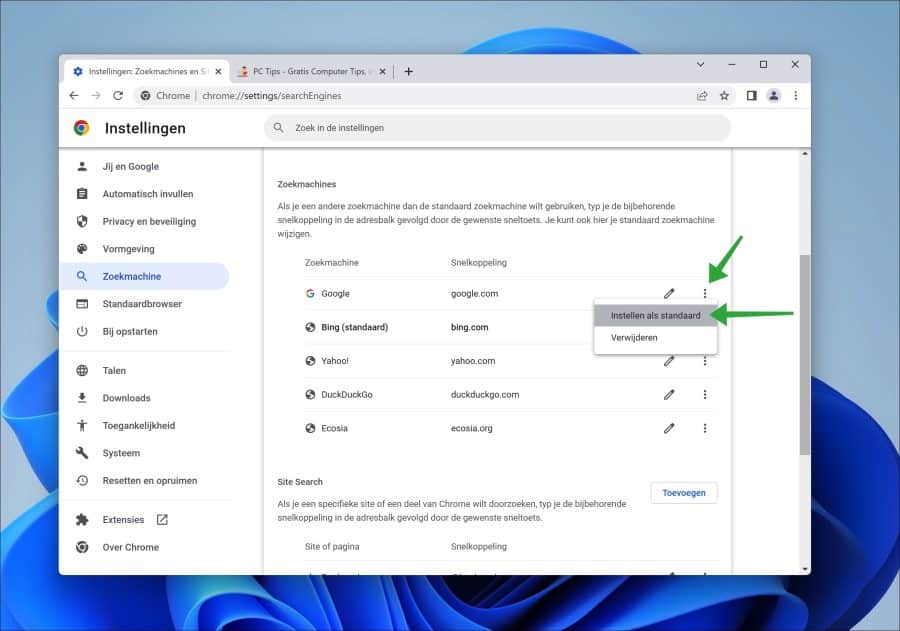
To ensure that Bing is actually removed, it is advisable to also check the installed browser extension.
Click on “Extensions” at the bottom left of the Chrome settings.
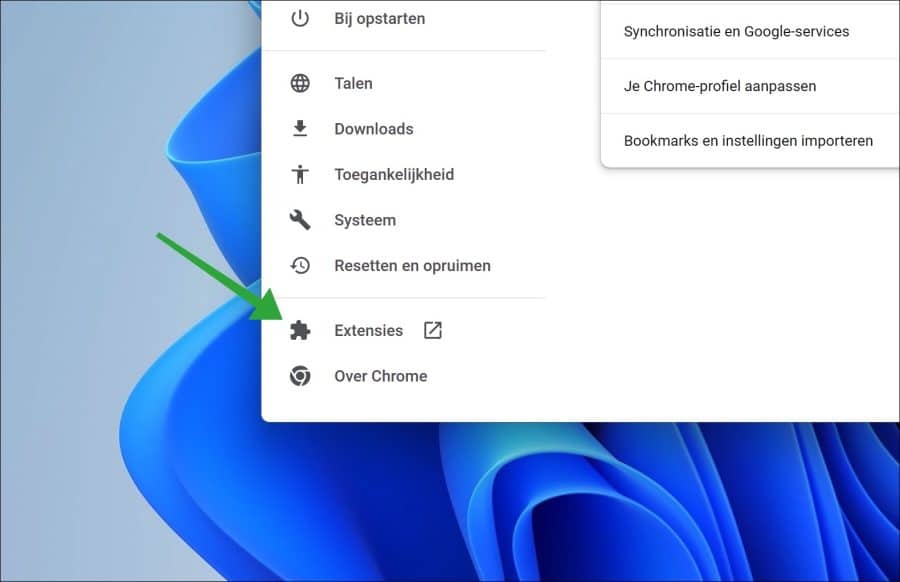
A new window will open showing all installed extensions. Disable all extensions by changing the slider to “off”.
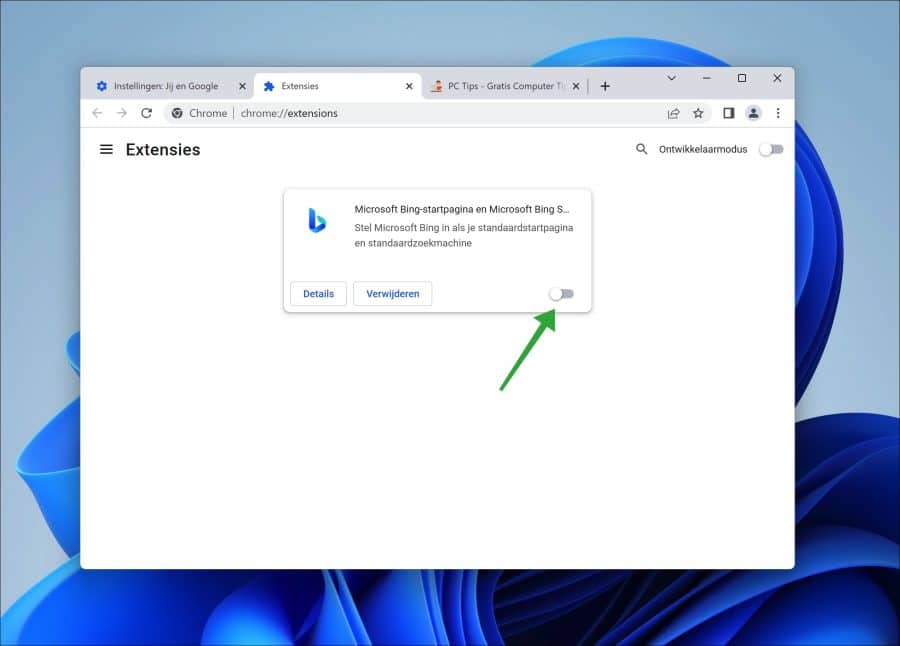
After this, Bing should be removed. If this is not the case, I recommend the following.
- Start searching for malware on your computer via Malwarebytes.
- After this you can use the Reset Google Chrome browser to default values.
I hope this helped you. Thank you for reading!

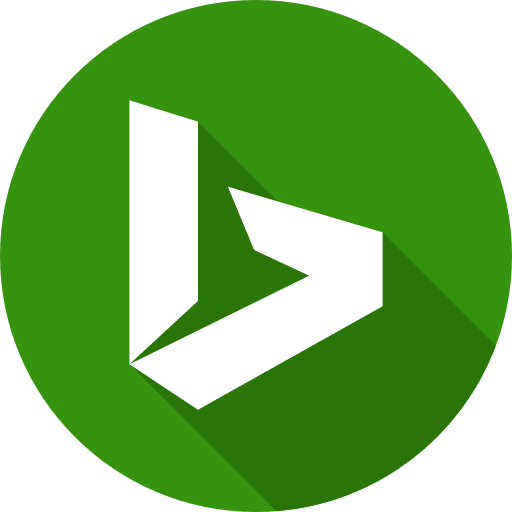
I have been looking for quite some time how to pin the Gmail icon to the taskbar in Windows 11.
Apart from all interventions, for example: Firefox, Chrome, Edge and the like
Hallo,
Go to the Gmail website and log in to your account via the Chrome browser.
Now click on the menu button in the top right corner.
Select More tools > Create shortcut
You will then be asked to give a name to your new shortcut. Type a name and click Create. The shortcut is located on the desktop.
Right-click on it and click “show more options”.
Now click on “Pin to taskbar”.
Success!
Thanks for the help, but you cannot place this directly on the taskbar without using Chrome, in this case
A browser is required anyway. There is no separate Gmail app for Windows 11. If you do not want to use Chrome, use the Microsoft Edge browser.
Go to Gmail via the Edge browser. Log in to your account. Then click on the menu in the top right corner and from the menu click on “more tools” > “pin to taskbar”.
Success!
Thank you for your response.
That was also figured out. This has not removed BING.
Can you explain EXACTLY what you mean by Bing? Such as the search engine (and where, as home page, new tab), a button, Bing chat? Something else?
How can I delete BING in EDGE?
There is no [delete] option available.
As a temporary solution, I replaced bing.com with google.com.
Is there a better solution?
Hello, yes there is:
https://www.pc-tips.info/tips/windows-tips/bing-verwijderen-uit-de-microsoft-edge-browser/
Success!
Thank you.. !
That Bing really drove me crazy...
and the beast keeps coming back...
greetings, Karen
This worked, thank you!!!
I can't get rid of a certain website through Bing?
Never had this before, but very annoying. Bing also asks almost every website to accept cookies? I do not want that! Please advice
Hello, which website is this? Please upload a screenshot via:
https://snipboard.io/Dear Stefan, I don't get the "delete" option at all in the list on the right when I click on the three dots. Edit only or set as default. I work with Windows 11. Do you have any suggestions for this? Thank you!
Hello, that's right. It looks like this has changed in the latest version of Google Chrome. Not a problem in itself, you can simply set a different search engine as default and leave Bing as it is. Greetings, Stefan
Thanks for your help but nothing works for me, neither does the rest, do you have one last help for me please?
Hello Karel, I have sent you an email requesting more information. I am waiting for your response by email. Greetings, Stefan.
Thank you! I've been having this problem for a few days.
Glad I could help. Thanks for your response
Tried everything. I also reset Chrome's settings. Does'nt work. When I open a new tab in Chrome, //www.searchmarquis.com/?aid=260251&data=aWlkPTQwJnVpZD0xMjE5Mjk5MTg=&tb=1&dt=17660320370 automatically opens
How this got on my computer, I have no idea!
You have a Mac? Searchmarquis is malware for Mac. I recommend that you remove SearchMarquis using Malwarebytes. In the instruction below you will find Malwarebytes and CleanMyMac, both of which you can use to remove SearchMarquis.
http://www.pc-tips.info/tips/mac-malware-virus-verwijderen/