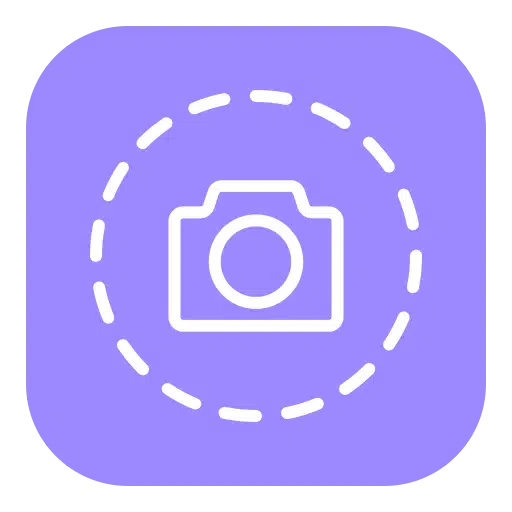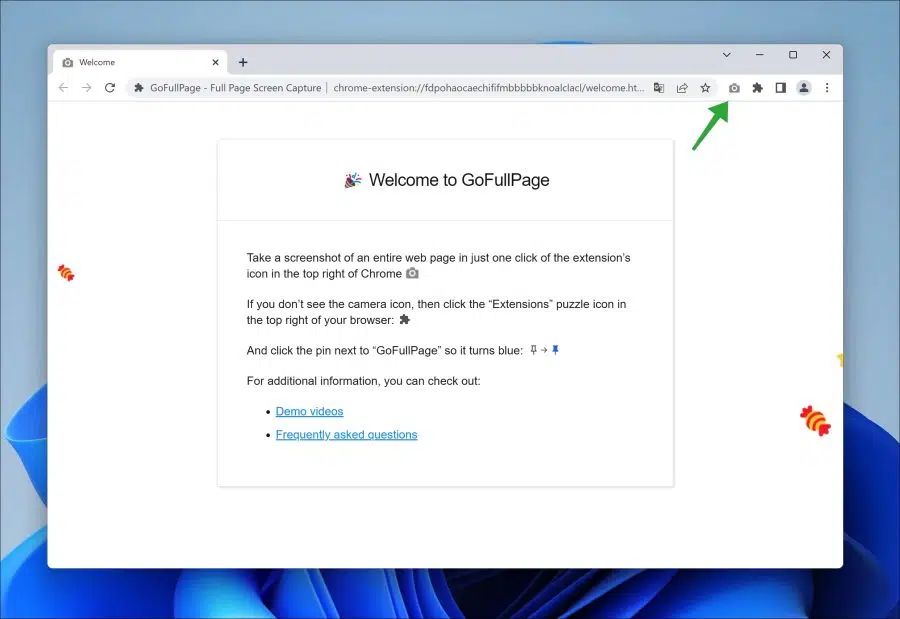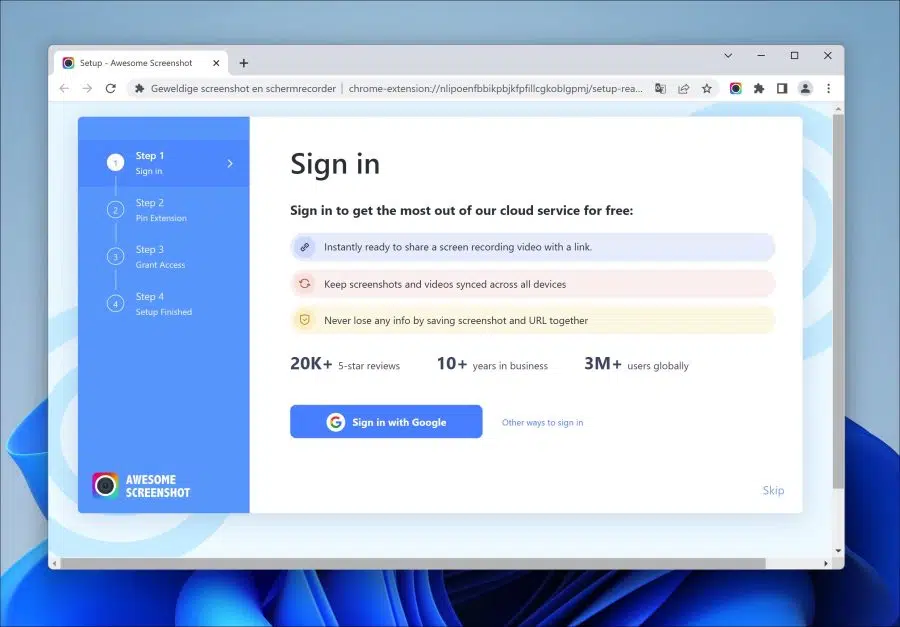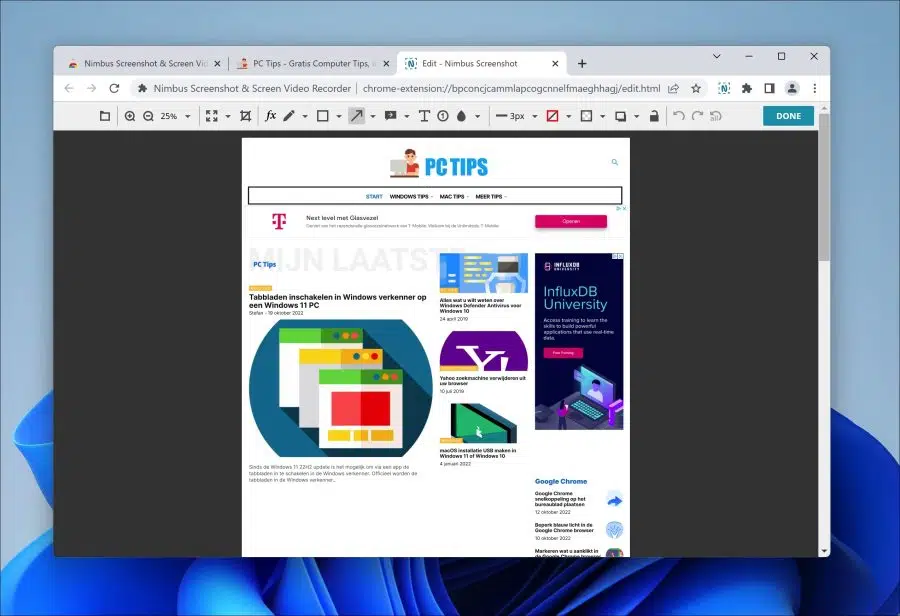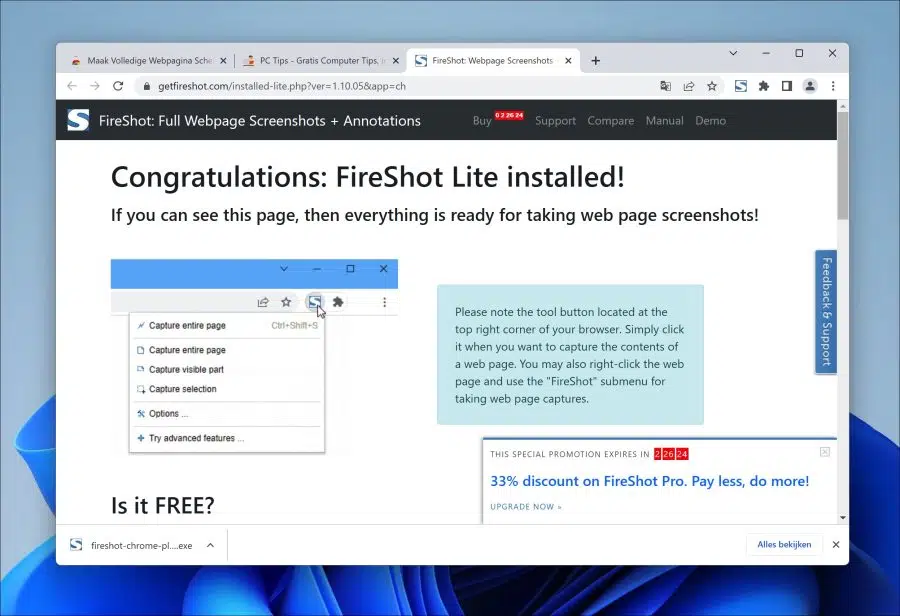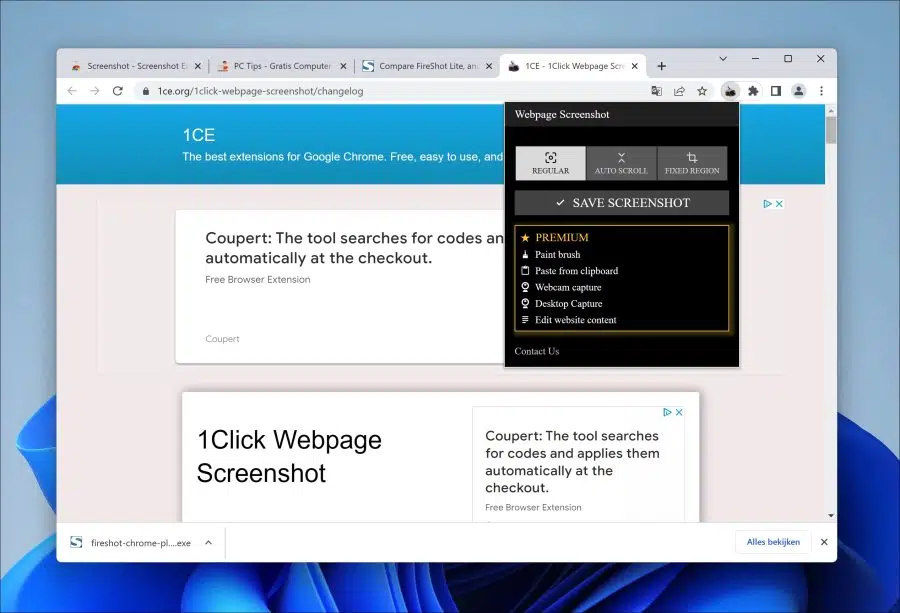You can install extensions in Google Chrome. An extension adds new functionality to the Chrome browser. If you want to take a screenshot of a website, you need to install an extension in Google Chrome.
I have selected the 5 best extensions for you that allow you to easily take a screenshot of a website. All these extensions are free to use and offer different ways and functionality to take a screenshot of a particular website.
This allows you to take a screenshot of part of the website, for example just the top part. You can also select an element and take a screenshot of just that, or you can take a scrolling screenshot. A scrolling screenshot helps to understand the capture entire web page in case the website displays more content than the window can capture in one screenshot.
5 best extensions for a screenshot in Google Chrome
GoFullPage
GoFullPage is an extension for Google Chrome that allows you to take a screenshot of a website in several ways.
The advanced screen capture in GoFullPage handles complex pages, including moving elements and embedded iframes. You can take a screenshot of a website with a single click. After the screenshot, you can save or edit the image.
Another big advantage is that this extension does not require any additional permissions in the browser. There are also no advertisements.
Great screenshot and screen recorder
One of the most popular extensions to take a screenshot (and more) of a website via Google Chrome is “Awesome screenshot".
In addition to taking a screenshot, this extension can also capture a video, annotate the image and share the link to the screenshot directly via a link. Payment is required to use some of these features. These options are available in a “pro” version.
If you don't want to pay, you can use it to capture part of a website, an element, or the entire page. If you want to delay the screenshot by a few seconds, you can also set this. The screenshot will then not be executed until the seconds have passed.
Nimbus screenshot
Nimbus screenshot is an alternative to the above extensions. This extension to take a screenshot as a video or screencast via the Chrome browser has currently been installed more than 1 million times.
Nimbus screenshot can take a screenshot of an entire website, part of a website and an element on the website, a scrolling screenshot and a delayed screenshot.
The advantage of Nimbus screenshot is the extensive editing options after taking the screenshot. You can of course enlarge, reduce, add text, etc., but you can also apply effects and change the color.
If you are looking for an extension to take a screenshot with a few more editing options, Nimbus screenshot may be the suitable extension.
fireshot
fireshot is an extension that allows you to take a screenshot of a website. This extension also offers all kinds of ways to take a screenshot of a site.
For example, you can take a screenshot of the entire site, a portion of the site, a selection and a delayed screenshot. The FireShot extension is a bit lighter than other extensions. It offers standard “capture” functionality.
However, to use advanced features such as editing or directly emailing a screenshot you will need to install a “snap-in”. This is an app that is linked to the extension.
This extension also offers extra functionality in a “pro” version for which you have to pay. For example, this is the function to convert the screenshot directly to a PDF file. The extension has been installed by approximately 3 million people.
Web page screenshot
Also Web page screenshot In its basic functionality, it offers several ways to take a screenshot via Google Chrome.
You can take a standard screenshot, a scrolling screenshot or make a selection yourself to take a screenshot.
After taking the screenshot, the image will be saved in your browser. You can then edit it by adding text, adding objects such as underline, circle and icons.
After this, you can save the screenshot as a PNG file on your computer. If these basic functions are not enough, this extension also offers “premium” options such as a screenshot of the desktop, via the webcam and some additional editing options.
If you no longer need an extension, you can use the remove extension from Google Chrome.
I hope to have informed you with this. Good luck with your choice!
Also read: