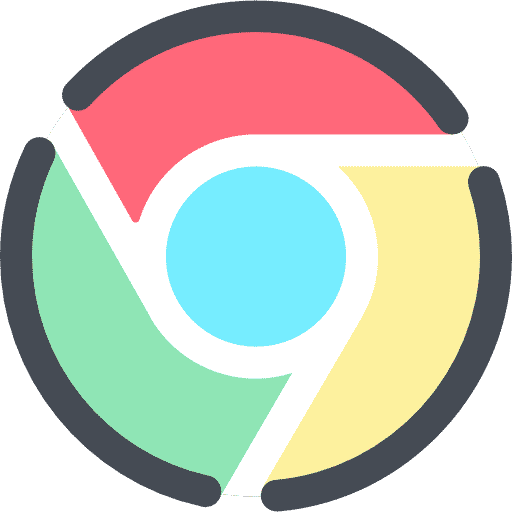Google Chrome is the most used browser in the world. Since it is the most used browser, problems also arise from using the Chrome browser.
A frequently reported problem is the Chrome browser becoming unresponsive.
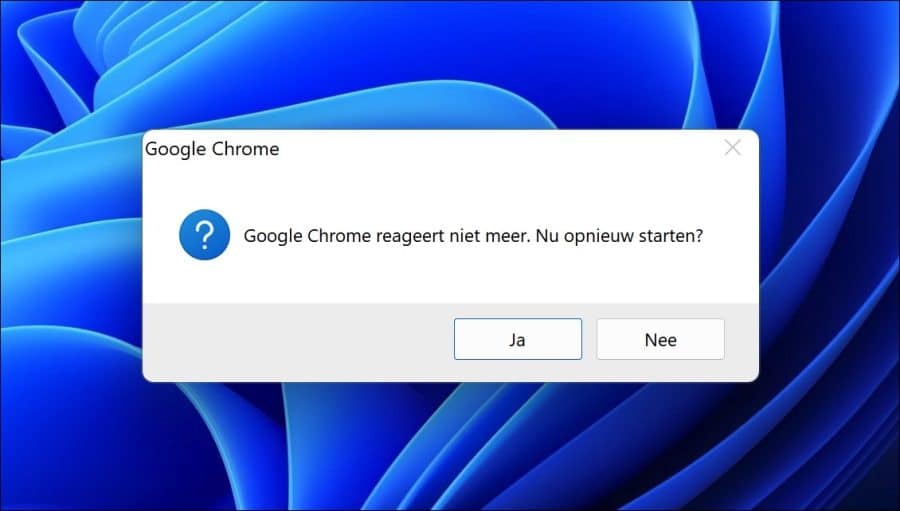
If you are no longer able to open Chrome, you will often not see any error messages. Double-clicking the Google Chrome shortcut on the desktop or via the taskbar leads to nothing, no new window, no error message.
There are a number of tips that can help to solve this problem. For example, you can check whether Chrome is already open in the background, check a block in antivirus or firewall software, it Reset Google Chrome user profile, or reinstall Google Chrome.
In this step by step guide, we will go through different solutions to see if this solves the problem.
Google Chrome no longer opens
The first thing we're going to do is check if there are already multiple processes of it Google Chrome in the background are opened. You can then close these processes.
Close Google Chrome processes
After closing the Chrome processes, you can reopen Google Chrome.
Click on the Start button. In the search window type: Command Prompt. In the Command Prompt window type the following command:
taskkill /F /IM chrome.exe
This above command will force close all Google Chrome (chrome.exe) processes.
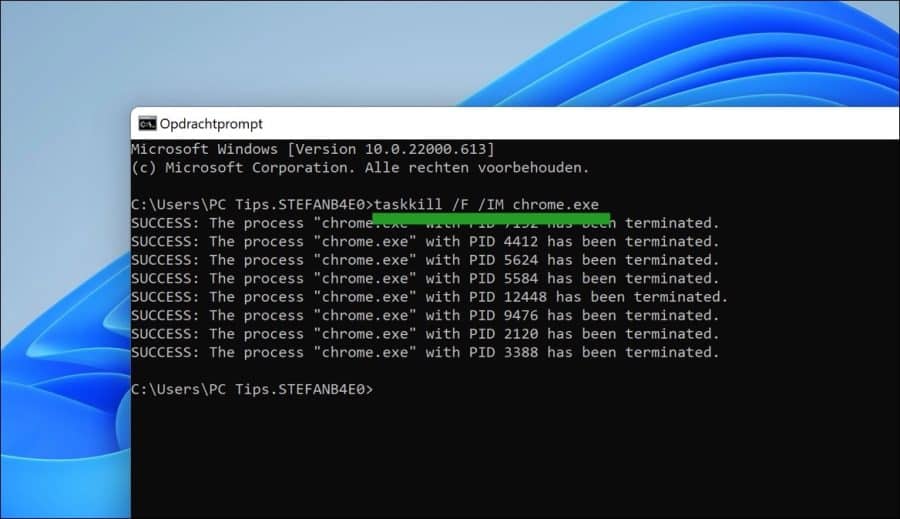
Now check whether you can open Google Chrome.
Temporarily disable your antivirus or firewall software
If you use antivirus software or firewall software, make sure you temporarily disable protection. This works differently in every antivirus software, so unfortunately I cannot explain how to do this per antivirus.
Sometimes an antivirus package on your computer detects a website or process as dangerous. The antivirus package then blocks access to an app, in this case Google Chrome. Opening Chrome after this detection may result in an inability to open the Google Chrome browser.
Reset Google Chrome user profile
If changes have been made to Chrome, such as apps or extensions, they will be saved in the Chrome user profile. When you try to start the Chrome browser, the default profile is loaded.
If there are problems in the profile, Chrome cannot be started correctly. Resetting the Google Chrome user profile can help you start Chrome again. Google Chrome will create a new profile with default settings.
Open Windows Explorer. In the address bar of Windows Explorer type:
%userprofile%\appdata\Local\Google\Chrome\User data\
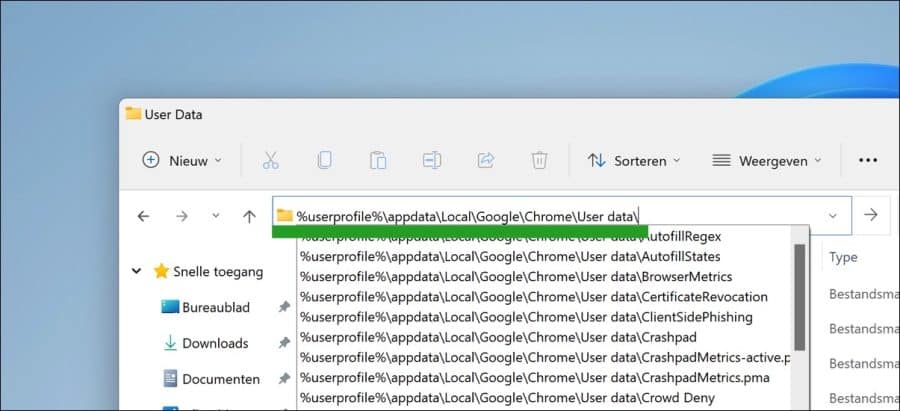
Look for a folder called “Default”. Copy this folder and paste this folder in a safe location. So make sure you have a backup of the “Default” folder.
Then right-click on the “Default” folder in the “User data” folder and click “Delete” in the menu.
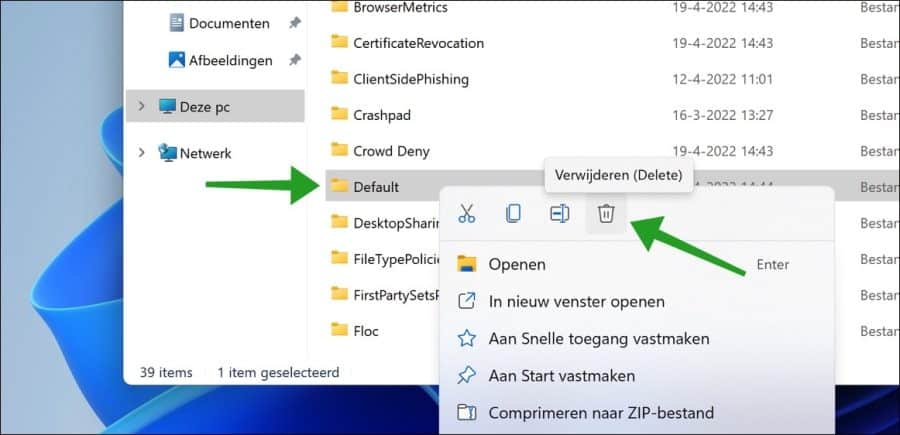
Now check again if you can open the Google Chrome browser. The welcome screen will be displayed if the browser now starts.
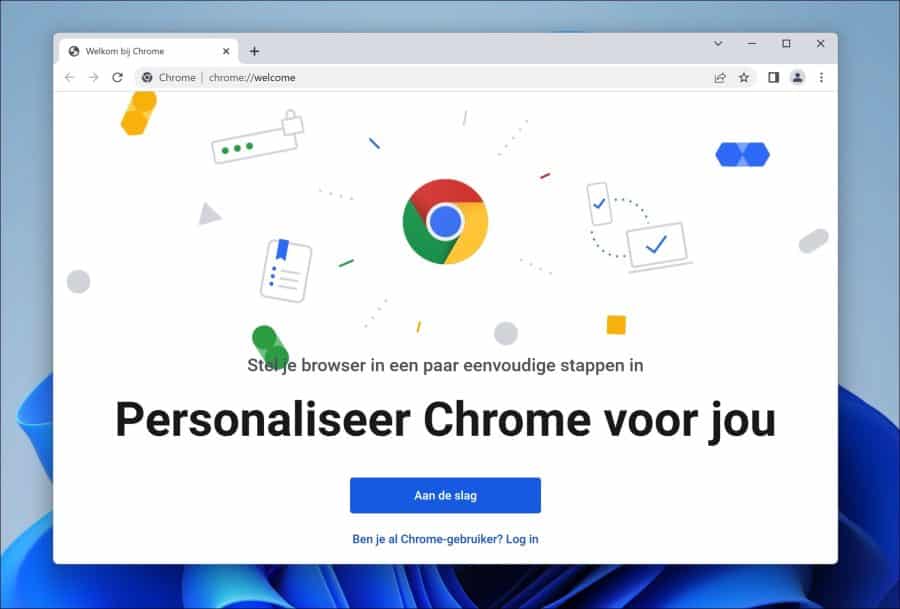
Uninstall and reinstall Google Chrome
If nothing else helps, it is time to uninstall and reinstall the Chrome browser. This will reset all settings in the Chrome browser and reinstall all files.
Click on the Start button. Then click Settings in the menu. In the settings, click on Apps and then on “Apps and features”.
In the list of installed apps, search for “Google Chrome”. Then click on the three vertical dots and click “delete” in the menu.
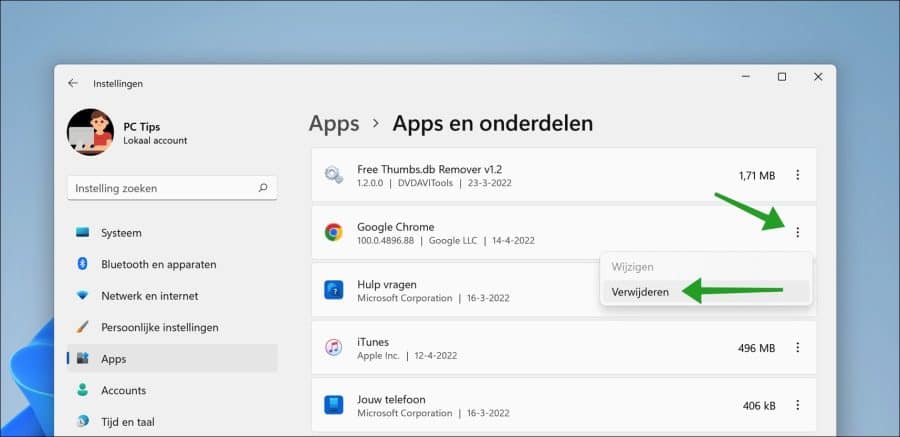
You will then receive the message “Are you sure you want to uninstall Google Chrome?” Click “Uninstall” to confirm.
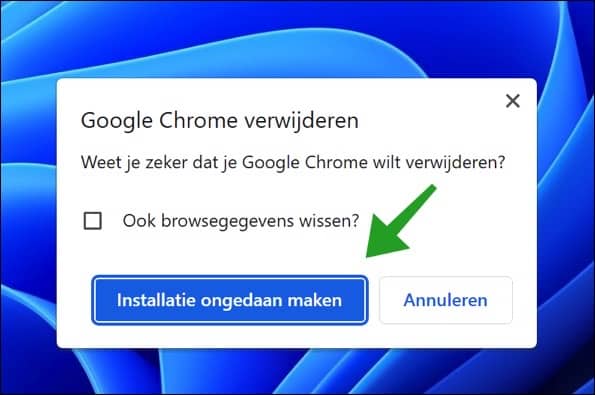
After uninstalling Google Chrome you can Download Google Chrome again and install.
I hope that with this information you have been able to start Google Chrome now. Thank you for reading!
Also read: Google Chrome no longer works.