Almost all Windows 11 computers come with a sound card. If not, you can buy a new audio or sound card and install it in your PC to hear audio. But, Windows allows users to quickly mute the volume from the Quick Settings panel when the sound is too loud.
Your Windows 11 computer may have a special function key to instantly turn the sound on or off.
If not, you can use the Quick Settings panel or the Settings app. You can easily adjust or mute the sound volume from the Quick Settings menu on the taskbar. You will first need to open the Quick Settings menu by clicking on the Wi-Fi, Speaker or Battery icon.
Mute or disable sound in Windows 11
You can directly mute the sound in Windows 11 via the quick settings. Click on the audio icon in the taskbar on the right, left next to the time and date. You will now see a bar that you can drag to the left or right.
There is a “Mute” button on the left. Click on it to mute the sound immediately. You can adjust the sound volume by dragging the bar to the right to increase the volume and to the left to decrease the sound volume.
Another way to turn off the sound in Windows 11 is through the Windows 11 settings. Click on the start button. In the menu, click Settings, click System on the left and then click Sound.
In the “Volume” setting, left click on the sound icon to mute the sound.
The quickest way to mute sound is to click the “mute” key on your keyboard. This key is not available on all keyboards.
Lees meer:
- 10 tips for Windows 11.
- Improve audio in Windows 11.
- Rename audio device in Windows 11.
- Google Chrome no sound.
- Sound not working on Mac.
- Disable Windows 10 startup sound.
- Sound goes louder and quieter in Windows 10.
I hope this helped you. Thank you for reading!

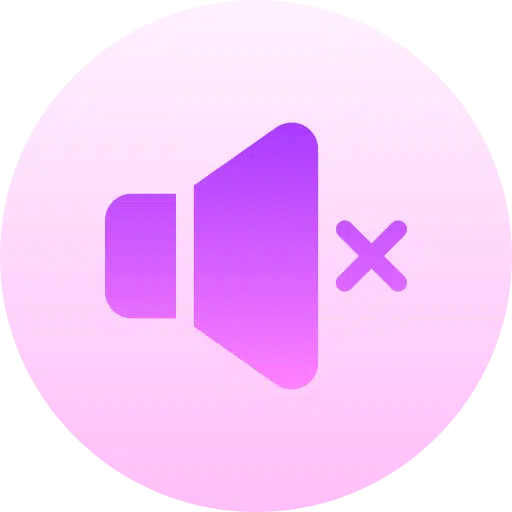
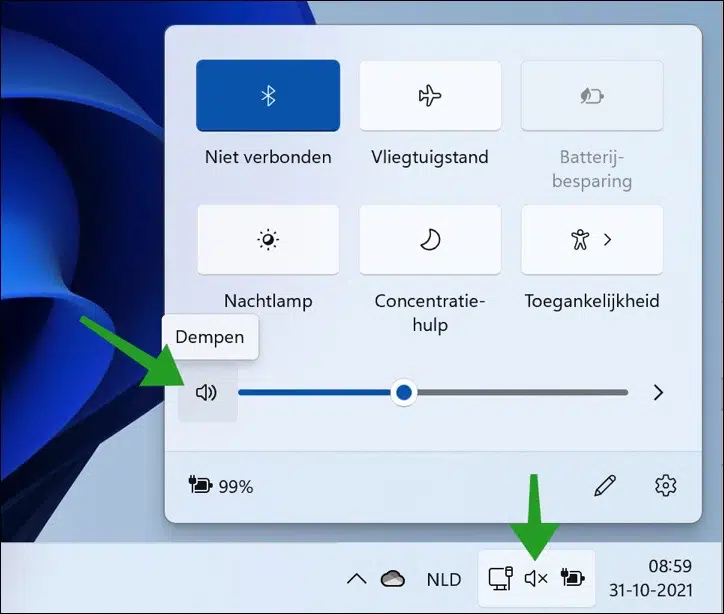
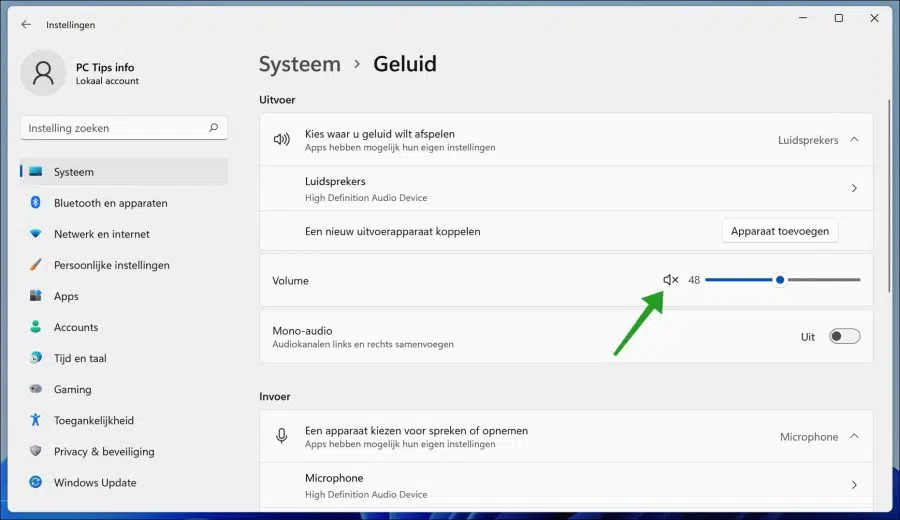
Briefly or directly, I don't know exactly, after upgrading from Windows 10 to 11, I had two glitches;
– I no longer had a connection for scanning, while I could still print on my all-in-one printer; This error corrected itself after turning off the computer and printer for a while, all night
– but also my sound has disappeared, no matter what I do I can't get any sound out of it anymore, There is no input and output device installed, is the message
What should I do?
Hello, there may be a number of reasons why there is no output device available: No sound card drivers are installed or the “device” is disabled in the device manager.
You can find drivers if you search for the type of motherboard or possibly on the CD that came with your computer. This depends on the type of audio device, requiring some research on your part.
You can see whether the audio device is disabled via device manager. Right-click on the Start button and click Device Manager. Click on audio input and output and check if a device is disabled, then enable it again by right-clicking on it and then clicking on enable.
Good luck! Greetings, Stefan
Hi
Since the Windows 11 update, my sound is muted every time I use the shift key with various other keys such as shift+t or shift+1. Any idea how I can disable this?
Thanks in advance. Greetings, Daphne
Hello Daphne, there is no immediate solution or settings to solve this. This usually concerns drivers or specific app settings. Unfortunately I cannot help you with this, it is too specific and it is not possible to assess hardware.
Good luck! Greetings, Stefan
Thanks for your quick response
Good morning Stefan,
By right clicking I got to the brush and “add” and thus have the “Night lamp”
added, simply, thanks to your help.
Greetings, Staff.
PS: do you also send a newsletter, if so, how do I register?
Hello Staff, glad it has been resolved! I don't have a newsletter, but you can subscribe to new PC Tips via the browser. You will then receive a notification via the browser of a new PC Tip.
Greetings, Stefan.
I have been downloading Windows 11 on my HP laptop for a few hours now and have been testing it out with the support of your site, thank you.
I still have a question, in the past (W10) the “night lamp” was also on the right of the notification screen, but now it is no longer there, but it is in the screen settings.
Can I put that in the notification screen?
Greetings and thanks in advance, Staff.
Hello Staff, you mean in the action center? Yes this is possible. Open the action center. Click on the brush, then click Add, then “Night Light” and confirm by clicking Done. Let us know if it worked!
Greetings, Stefan