Als u een computer deelt met andere mensen, of u maakt zich om een andere redenen zorgen dat mensen uw browsergeschiedenis zien, dan kunt u Google Chrome de browsergeschiedenis automatisch laten wissen bij het afsluiten.
Het automatisch wissen van browsergeschiedenis, downloadgeschiedenis of cookies kan helpen uw privacy te waarborgen. Het helpt daarbij ook om de veiligheid te optimaliseren en door de prestaties van de browser te verbeteren.
Houd er rekening mee dat het automatisch wissen handig is, maar het is niet een allesomvattende oplossing voor privacy en beveiliging. Sommige cookies en trackers kunnen nog steeds data verzamelen. Ook kan het automatisch wissen van gegevens bepaalde webervaringen verminderen, bijvoorbeeld door u uit te loggen uit websites of bepaalde website-instellingen te verwijderen.
Meld u dan aan voor onze nieuwsbrief.
Google Chrome geschiedenis automatisch wissen bij afsluiten
Het automatisch wissen van de geschiedenis in Google Chrome is geen standaard functie die via de instellingen beschikbaar is. U moet hiervoor het Windows-register gaan bewerken. Maak eventueel eerst een back-up van het register.
In deze gids leg ik stap voor stap uit hoe dit werkt. Om te beginnen opent u het Windows-register. Ga naar de sleutel:
HKEY_LOCAL_MACHINE\SOFTWARE\Policies
Klik met de rechtermuisknop op “Policies” en klik op “Nieuw” en vervolgens op sleutel. Geeft deze nieuwe sleutel de naam “Google”.
Klik nu op de zojuist aangemaakte “Google” sleutel en klik op “Nieuw” en vervolgens op sleutel. Geef deze sleutel de naam “Chrome”.
Klik nu op de zojuist aangemaakte “Chrome” sleutel en klik op “Nieuw” en vervolgens op sleutel. Geef deze sleutel de naam “ClearBrowsingDataOnExitList”.
Nu gaan we een tekenreeks waarde aanmaken. Klik met de rechtermuisknop op de sleutel “ClearBrowsingDataOnExitList”. Klik nu op “Nieuw” en vervolgens op “Tekenreekswaarde”. Geef deze tekenreekswaarde de naam “1”. Dubbelklik erop en wijzig de waardegegevens naar “browsing_history”. Klik op OK.
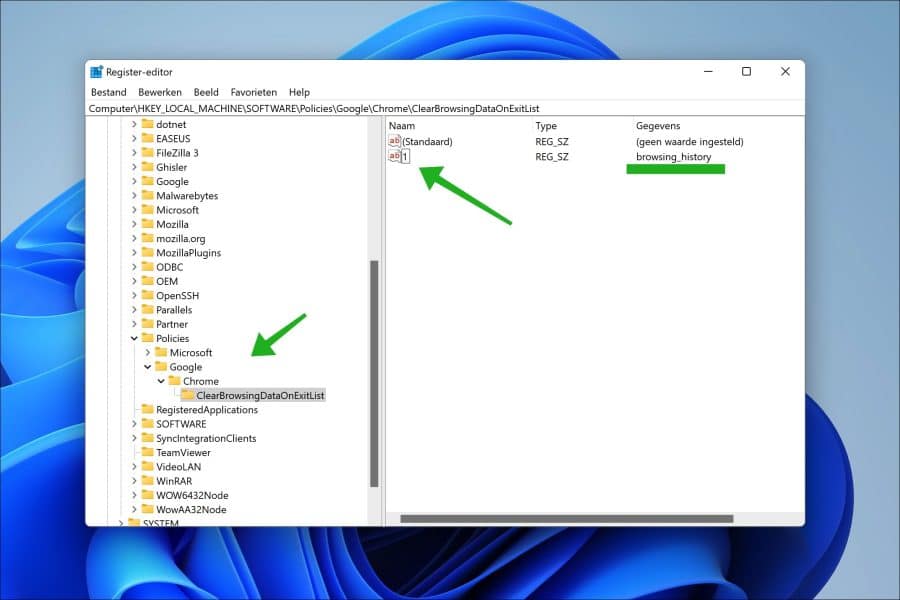
Wanneer u nu de Google Chrome browser afsluit, wordt de browsergeschiedenis automatisch verwijderd. Dit gebeurt iedere keer opnieuw.
Dit kunt u ook doen voor de downloadgeschiedenis en/of voor de cookies en andere site data.
Hiervoor maakt u de tekenreekswaarde “2” aan met waardegegevens “download_history” en tekenreekswaarde “3” met waardegegevens “cookies_and_other_site_data”.
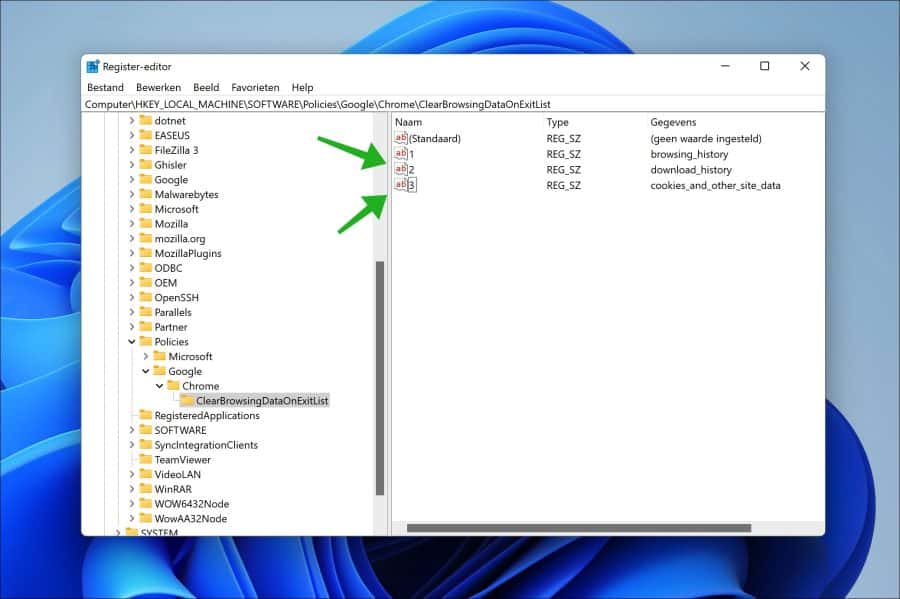
Als u het niet meer nodig heeft, dan klikt u met de rechtermuisknop op de sleutel “ClearBrowsingDataOnExitList” en klikt u op “verwijderen”.
Ik hoop u hiermee geholpen te hebben. Bedankt voor het lezen!

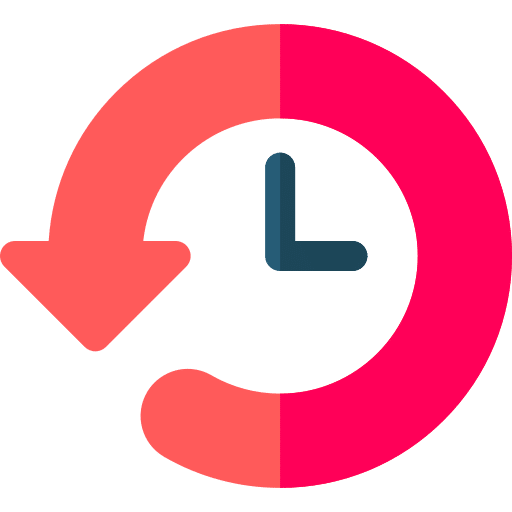
Geachte heer,
Nadat ik Microsoft Edge update had uitgevoerd, werd mijn laptop plots ontzaglijk traag. Chrome werkt niet meer, opent dus niet en met Edge een site openen, bv mijn digitale krant, blijft maar duren. De geopende site blijft maar draaien.
Ik draai Windows 10.
Graag uw hulp alvorens ik in een depressie beland. 🙂
Vriendelijke groeten en veel dank.
Willy
Hallo, het lijkt me sterk dat na een update in Edge uw computer opeens traag wordt. Dat gezegd hebbende, ik raad aan om Google Chrome opnieuw te installeren. Hierna herstart u uw computer dit is het enige wat u kunt doen als u verder geen idee heeft waarom uw computer ‘opeens’ trager wordt. Succes!
De reactie is alleszins veel sneller dan mijn laptop; ook in Edge een artikel opvragen kost veel veel geduld. Ik antwoord en lees dit op een andere laptop uiteraard.
Het herinstalleren van Chrome vergt trouwens ook veel tijd.
Mijn aanvoelen is dat er iets mis loopt op het gebied van de internet verbinding, maar ik weet niet waar ik hiervoor moet beginnen.
Vriendelijke groeten,
Willy
Hallo,
om eventuele problemen met het internet onderzoeken, begint u met een speedtest. Hiermee kunt u de huidige snelheid testen van uw internetverbinding. Dit kunt u doen op
https://speedtest.net/Wanneer er vertraging optreedt, neemt u altijd contact op met uw internetprovider. De helpdesk kan u helpen het probleem te identificeren. Als u vermoed dat het probleem in Windows 10 zelf zit kunt u Windows herstellen, houdt er rekening mee dat u dan programma’s, instellingen verliest omdat u Windows dan opnieuw gaat installeren. Enige technische kennis is vereist.
https://support.microsoft.com/nl-nl/windows/herstelopties-in-windows-31ce2444-7de3-818c-d626-e3b5a3024da5#WindowsVersion=Windows_10Soms komt het door een virus op uw computer, dat deze steeds meer vertraagd. U kunt uw computer gratis controleren of virussen en verwijderen met Malwarebytes.
https://www.pc-tips.info/tips/malware/alles-wat-u-wilt-weten-over-malwarebytes-uitgebreide-informatie/
Ik raad u aan om te beginnen met Malwarebytes, daarna uw internetsnelheid te controleren. Als het probleem nog niet opgelost is kunt u overwegen om uw computer te herstellen.
Veel succes, mvg.