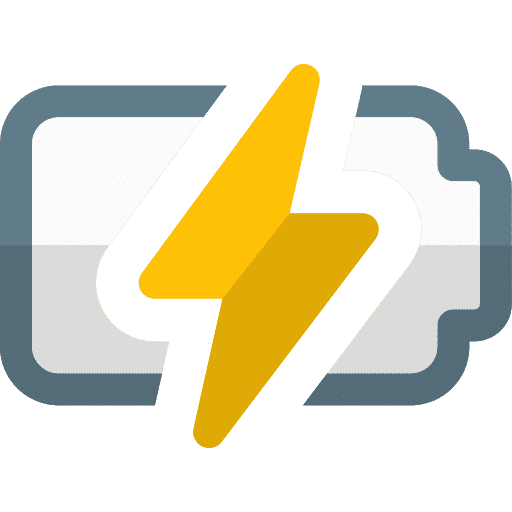Just like any other electronic device, there may come a time when your MacBook no longer lasts as long as it did when you first bought it. Although MacBook batteries last longer than those of other laptops, they can also deteriorate over time and you may need to replace them with a new one after extended use.
This is where your MacBook's battery health comes in: it shows the current condition of your battery and helps you decide if you need to replace the battery right away. In this article, I'll explain why you should check your Mac's battery health, the ways you can do it, and how to decide when it's time to replace the battery.
When you use your MacBook, the battery charges every time you connect it to the charger. Like the battery of any modern device, your Mac's battery has a limited number of charge cycles and before you know it, your Mac won't last as long as it used to.
It is therefore important to check the battery condition of your MacBook from time to time so that you know when to have the battery replaced.
There are several ways to check the battery status of your MacBook. The first way is via the battery status in the macOS settings. The second way is via a reporting system and the third way is via an app.
View battery status via macOS settings
Click on it Apple menu in the top left corner. Click System Preferences in the menu. Click on Battery. Click on Battery again on the left. Then click on the Battery Condition button.
You will see the battery condition at the top.
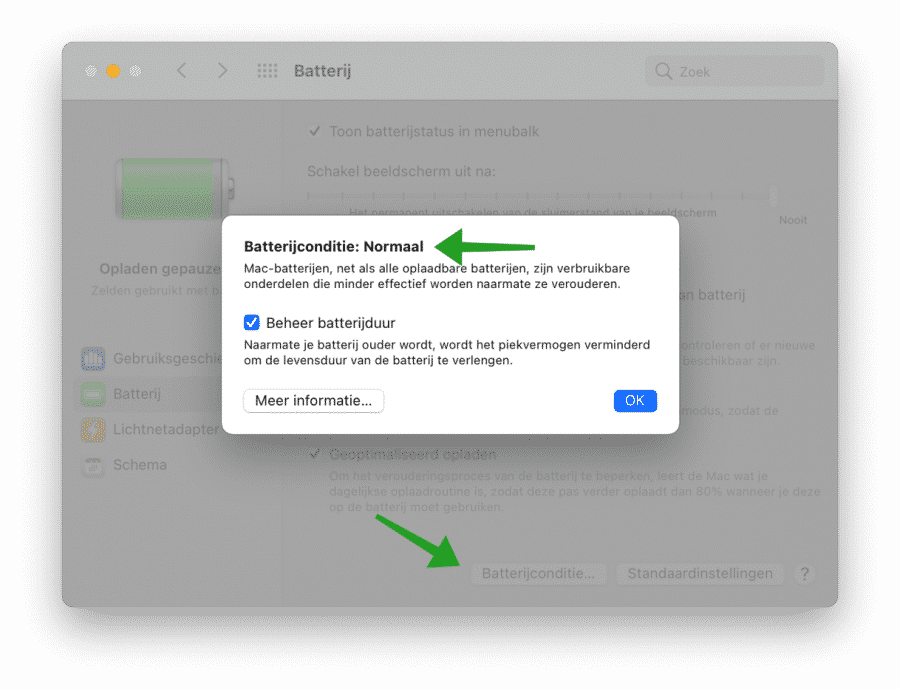
View battery status via System Overview in macOS
Click on it Apple menu in the top left corner. Click About This Mac. Click System Overview. Click on Power in the menu on the left under Hardware.
In the battery information you can see the battery condition. In addition to this information, you can also view your MacBook's cycle count, full charging capacity, power consumption, voltage and much more.
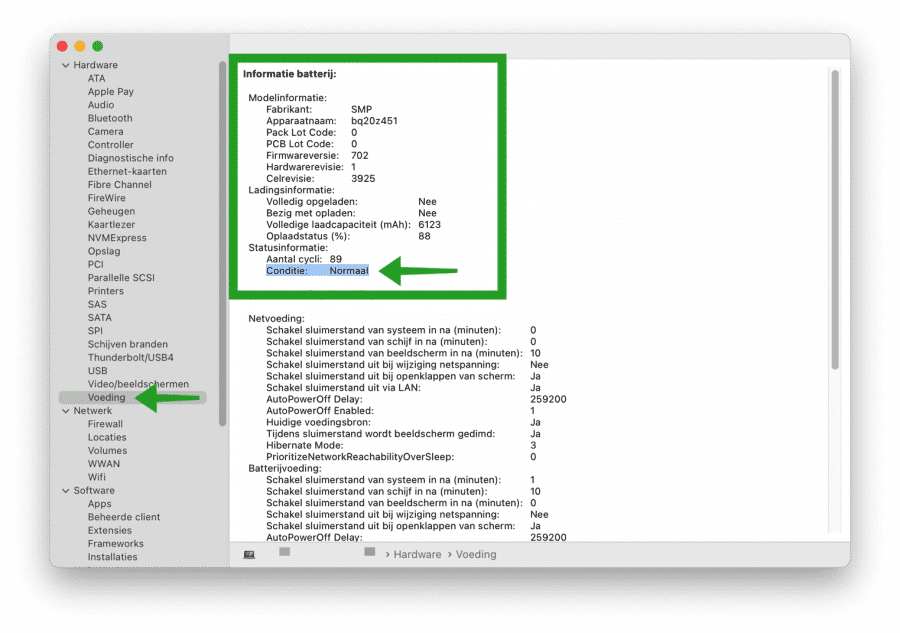
Find battery status with CoconutBattery
CoconutBattery can assess the health of your MacBook's battery and show you a complete overview. The program is free to download and will show you not only the current maximum capacity, but also the original capacity of the battery that came with your MacBook.
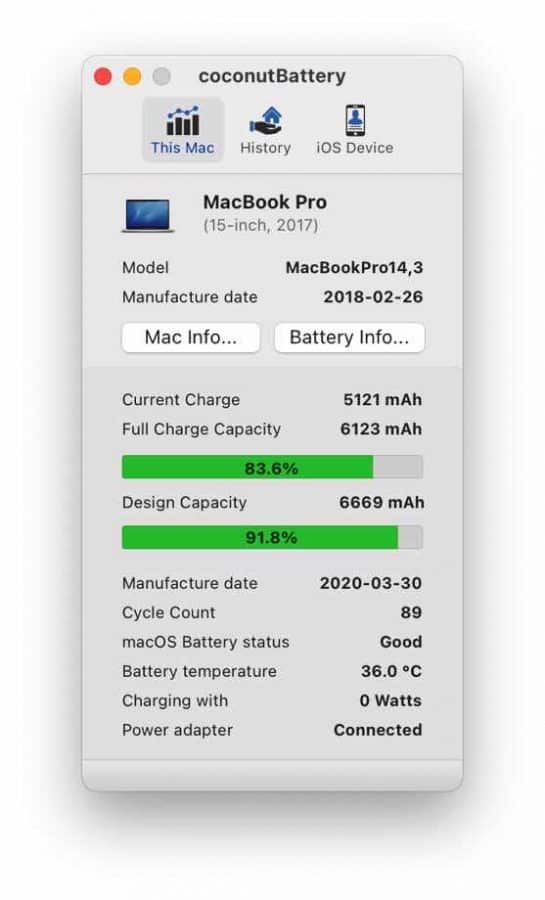
CoconutBattery shows the health of your MacBook's battery in percentages by comparing the current capacity to the original value. It tells you the age of your MacBook, its battery and how often it has been charged.
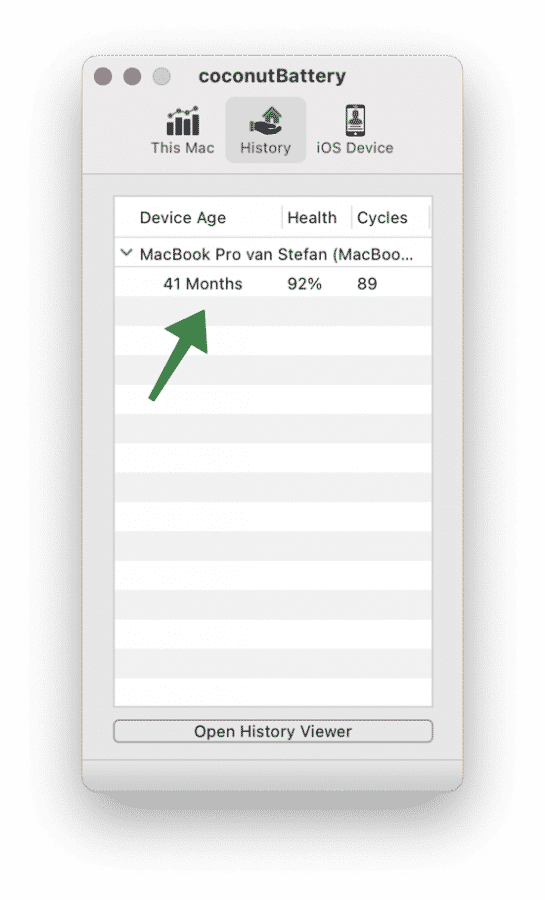
If you own an iPhone or iPad, you can connect it to your MacBook via USB. CoconutBattery will then also show the battery status of the iOS device in the iOS Device tab.
read more:
- MacBook battery empty quickly? These tips help!
- 27 Tips to Make Mac Faster.
- What is other storage in macOS?
I hope this helped you. Thank you for reading!