The Windows 2022 component update “11H22” is expected in the second half of 2. This component update brings many new features and improvements to Windows 11.
If you want to install this optional update, you can read about a number of different ways to install Windows 11 22H2 in this article.
The first way to install 22H2 for Windows 11 is via an ISO file. You download the Windows 11 ISO file, mount this file and open it. This way you can easily update to 22H2.
The second way to install 22H2 is via Windows update. The third through the Windows 11 installation assistant and the last way is through the Windows insider program for people who Want to install 22H2 sooner then the second half of 2022 when the official version becomes available.
Install Windows update 22H2 in Windows 11
Install Windows 11 update 22H2 via ISO file
Start with it download the Windows 11 ISO file. Right-click on the downloaded ISO file and click “Mount”.
Left click on the new drive “E:\” or another drive and then click on “setup.exe” to start the setup process.
Click “Change how updates are downloaded with Setup.”
Click on “Not now”. There is no need for any driver or optional updates must be downloaded to install 22H2. Click next.
To keep personal files and install 22H2, click “Install”.
You can now install Windows 11 22H2. This way you can also make one Update Windows 10 PC to Windows 11 22H2, provided this Windows 10 PC is supported.
Install Windows 11 update 22H2 via Windows update
The update 22H2 for Windows 11 will be available via Windows update in the second part of 2022. Anyone who wants to install this update can do so in Windows 11 via Windows update.
Right-click on the Start button. Then click Settings in the menu. In the settings, click on “Windows update” on the left.
Click on “Check for updates”. When the 22H2 update is ready, click on “Download and install”. Restart the computer when the installation is complete.
Install Windows 11 update 22H2 via the installation assistant
The Installation Assistant is a tool developed by Microsoft to update Windows 11 to the latest version. The installation assistant can download and install the Windows 11 update 22H2.
Go to: https://www.microsoft.com/nl-nl/software-download/windows11. Then download the installation assistant.
If updates are missing in Windows 11. So only when the Windows 11 update 22H2 is actually available, you can update Windows 11 via the installation assistant to version 22H2.
Install Windows 11 update 22H2 earlier via the Windows insider program
The Windows 11 insider program offers everyone the opportunity to test feature updates and other updates earlier. This way, everyone can get earlier access to new versions of Windows 11 by signing up for the insider program.
To sign up for the Windows 11 insider program you will need a Microsoft account necessary and you must accept conditions. It is not recommended to register your PC with the insider program if you use the PC for daily work or at home.
Read more about it here Windows 11 insider program to install and test 22H2 earlier.
I hope this helped you. Thank you for reading!

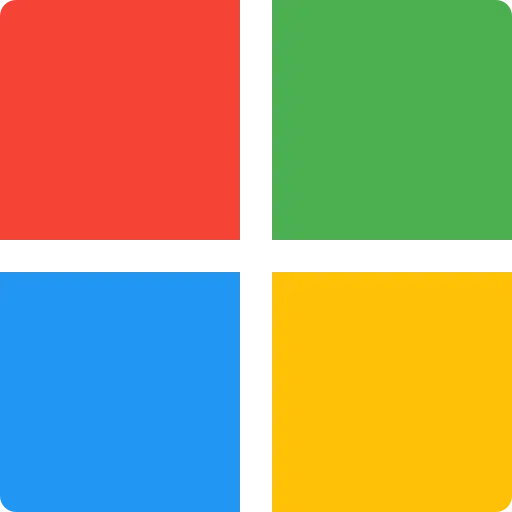
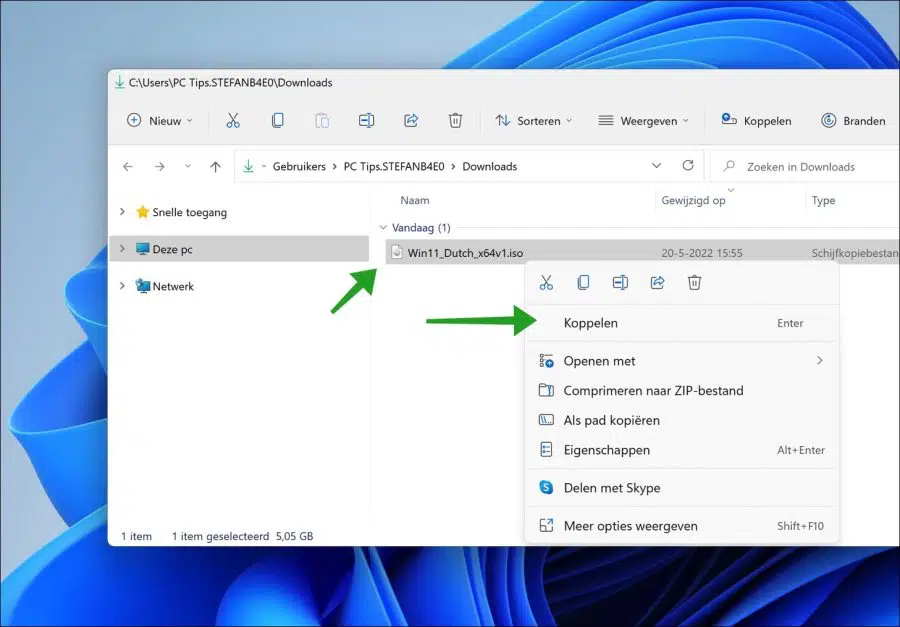
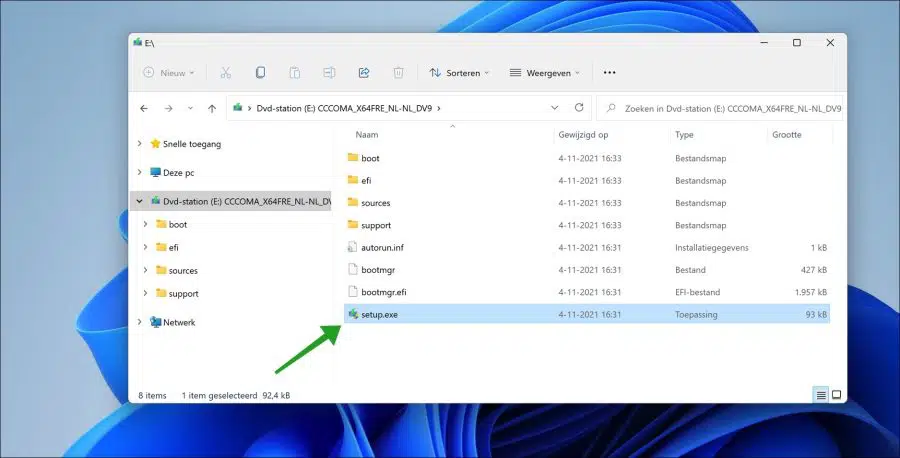
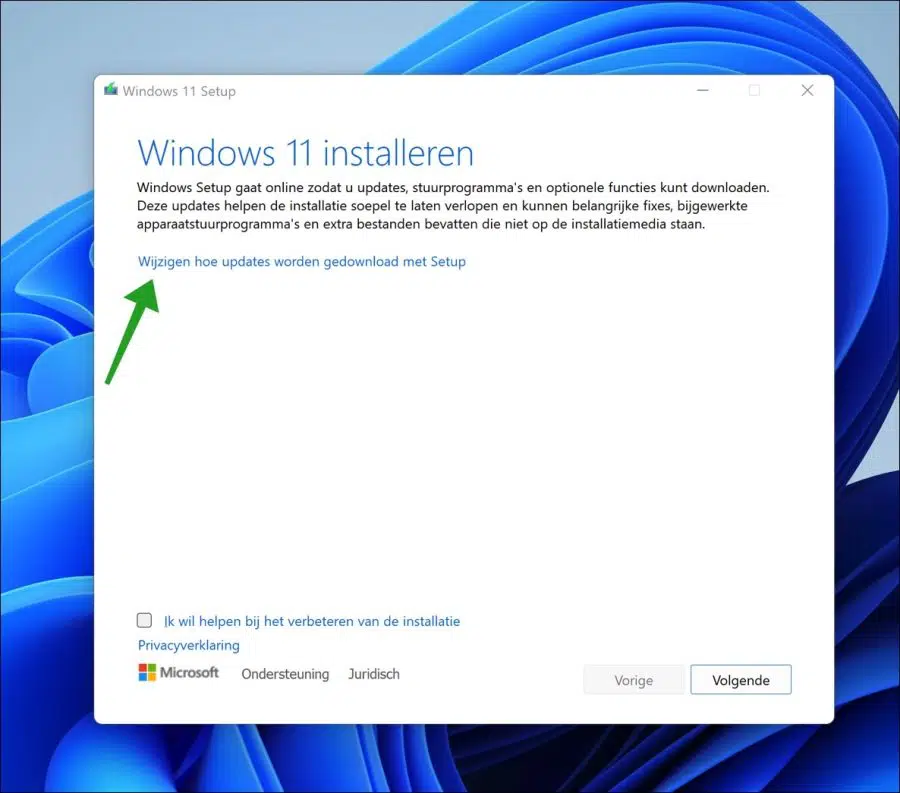
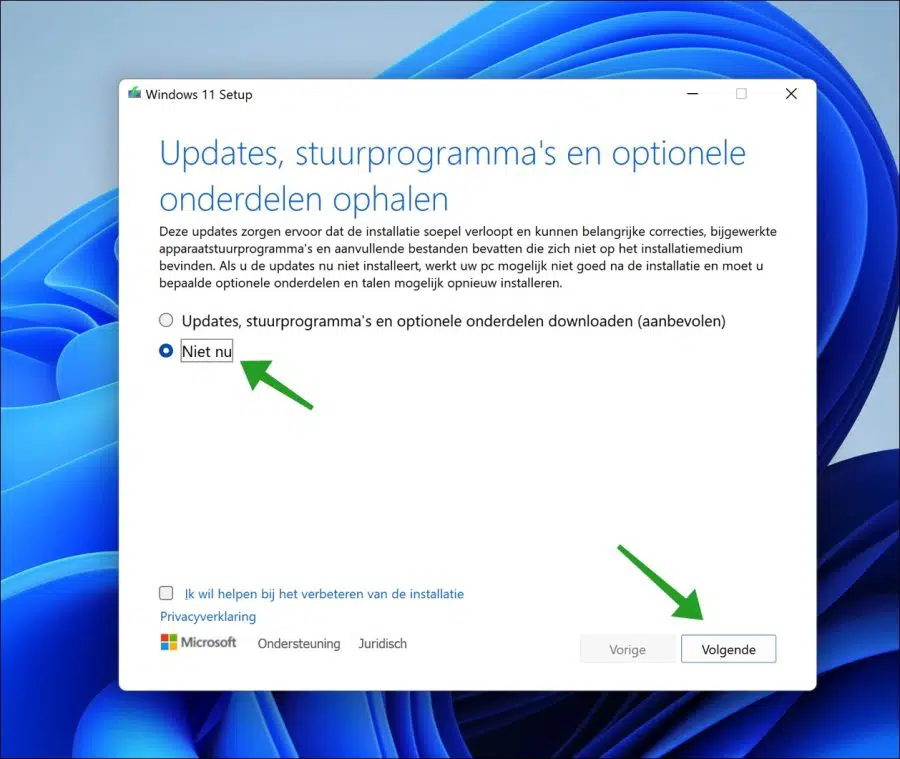
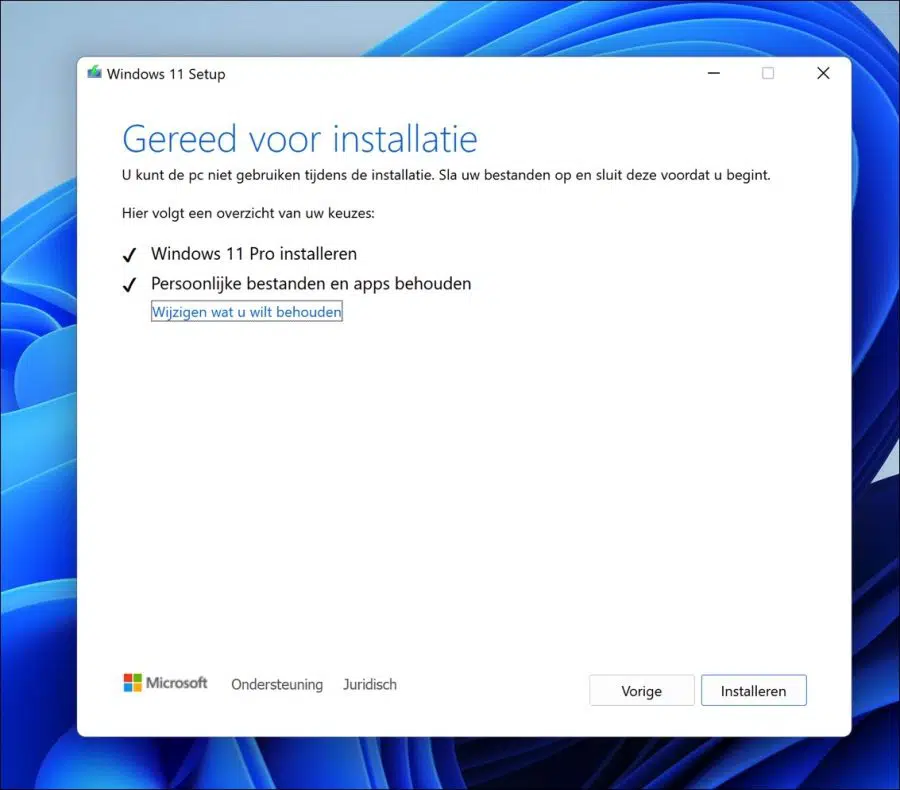
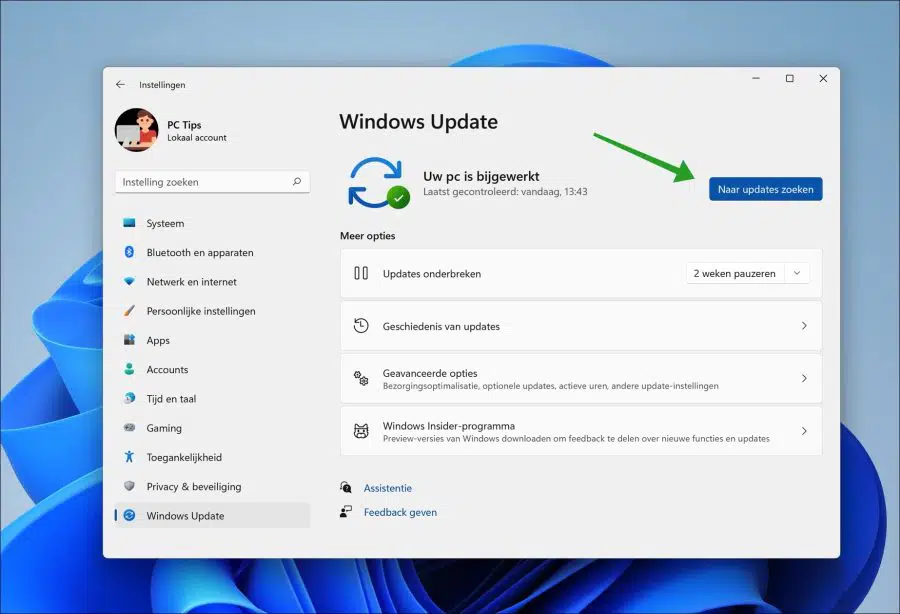
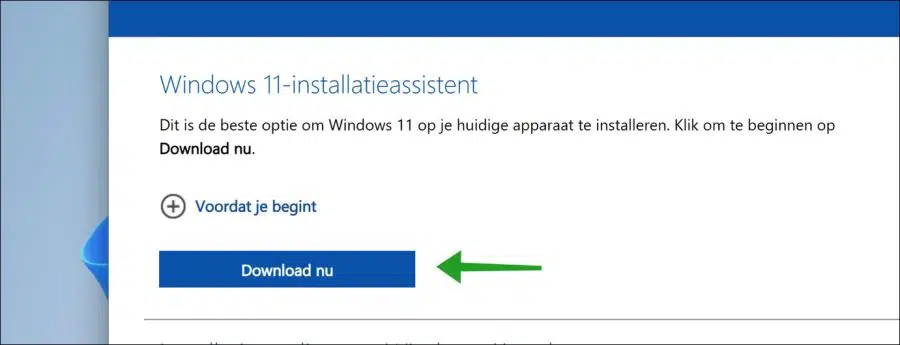
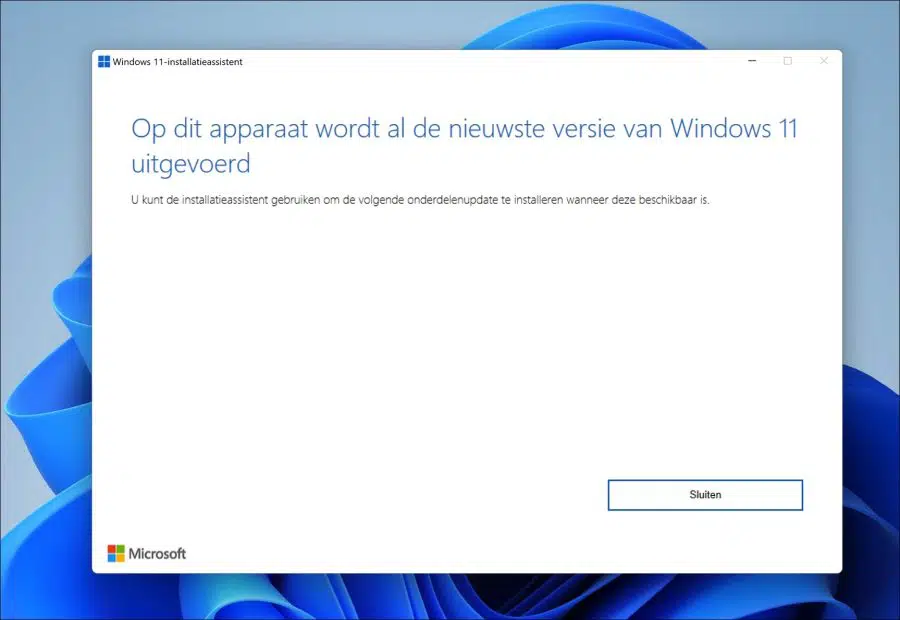
I was able to install Windows 11 22H2 with this, thank you very much
Glad it worked! Thank you for your response 🙂
question: I use Outlook 2016 as an email program; When I want to send emails, I can't get the letters to become permanently larger; Of course, adjustments can be made by email, but I just want it fixed (larger); now they are really too small; How??
response: recently became aware of this site; great and what information; It's wonderful that you do that Stefan
Hello, thank you for your message 🙂 Have you tried changing the default font yet?
https://support.microsoft.com/nl-nl/office/het-standaardlettertype-in-outlook-wijzigen-of-instellen-20f72414-2c42-4b53-9654-d07a92b9294a
Greetings, Stefan