What to do if your Mac tells you that you are out of disk space? A Mac notifies you when disk space is running low. All useful, but what if your Mac gives a notification Your startup disk is almost full, but that is not the case at all?
I regularly encounter Mac users who report that their Mac indicates that the disk space is full, but that the Storage Manager on the Mac in question indicates that there is still sufficient disk space, which is confusing.
I regularly encounter this disk space problem when updating macOS to a new version.
If you want to update your Mac, for example by updating your Mac with the latest Mac version or installing edge or security updates. Mac OS then displays a message that the update cannot be installed due to insufficient disk space.
You may have your Mac already cleaned up and faster created, but the message of insufficient disk space still persists.
After a while of searching I found the problem.
No disk space on Mac? These tips help!
In this article I will explain to you how free up disk space on your Mac by deleting local snapshots from Time Machine.
What is Time Machine and why does it use so much disk space?
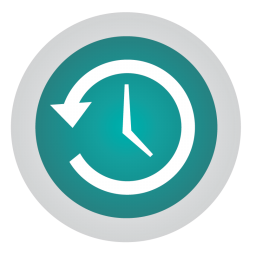 Time Machine is a built-in back-up program used to keep a current copy of all files on your Mac.
Time Machine is a built-in back-up program used to keep a current copy of all files on your Mac.
time Machine is unique among most backup programs in that it records exactly what has been changed in the past, making it easy to restore files, emails, or media that have been accidentally deleted on a file-by-file basis.
I won't go into too technical detail time Machine. The bottom line is, because Time Machine makes local current copies of your files, a Time Machine backup takes up disk space.
It is the local copies of Time Machine that can explain the message: insufficient disk space on your Mac.
It is advisable to check whether some local “snapshots” have indeed been created that you are not using and wish to delete. delete to free up disk space on your Mac.
Delete Time Machine local backups
To get started, let's first check if any backups have been created by Time Machine on your Mac.
Open Applications, go to Utilities and open Terminal. You can also press Command (cmd ⌘) + Spacebar and type Terminal in Spotlight.
In the Terminal window, type:
tmutil listlocalsnapshots /
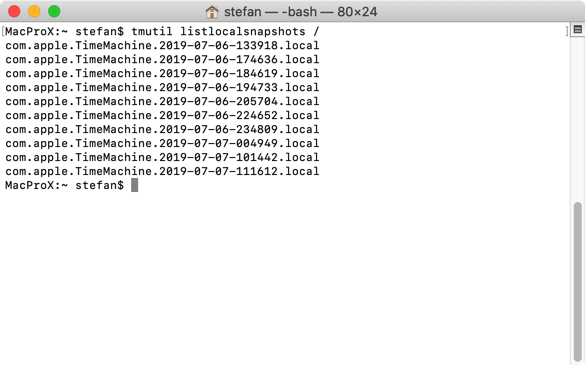
You will now see a list of Time Machine backup files (snapshots) sorted by date.
Please note: you will now delete Snapshots (local backup files). If you are using Time Machine to backup your Mac STOP. Not using Time Machine or are you sure you want to delete the backups? Then continue.
To delete the local snapshot files, type:
sudo tmutil deletelocalsnapshots [datum]
You replace [date] with the date in the file name, for example:
sudo tmutil deletelocalsnapshots 2019-07-07-111612
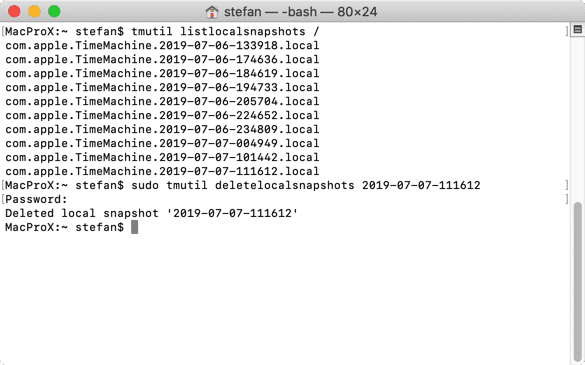
If the snapshot has been successfully deleted you will receive the message: Deleted local snapshot '2019-07-07-111612'.
This is what you demonstrate all backup files that appear in the list.
Unfortunately, it is not possible to delete all snapshots at once.
Once you have deleted all backup files, disk space will be freed up, you can use this disk space again for what you want to use it for.
