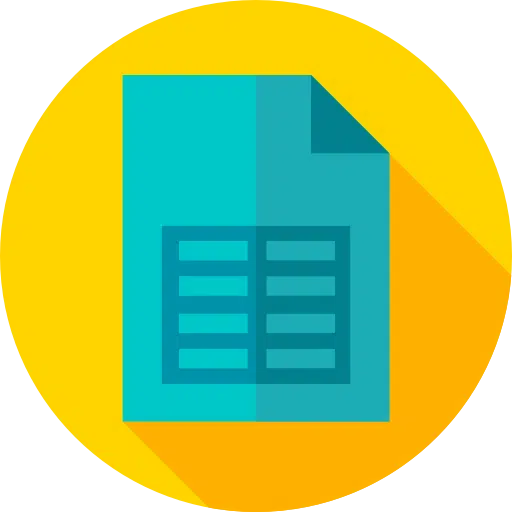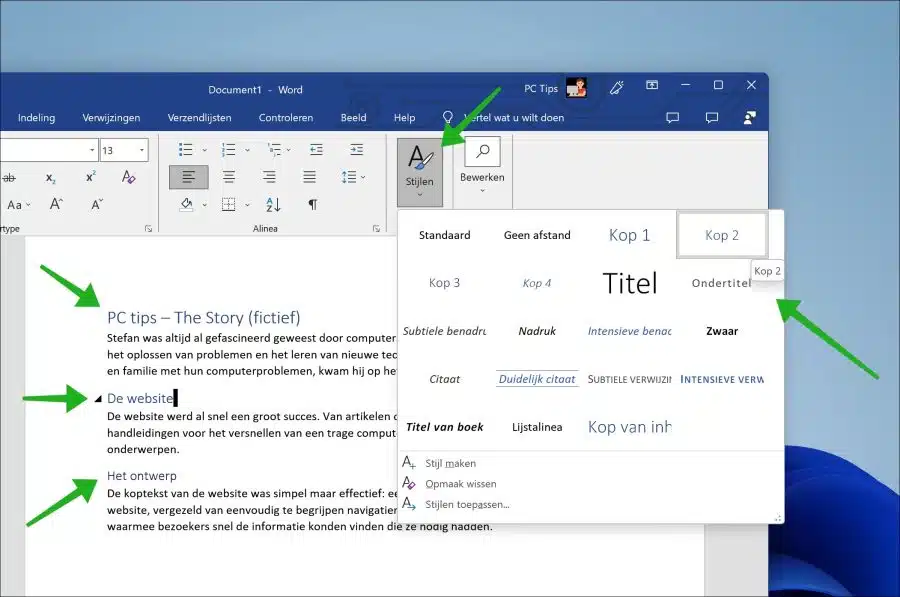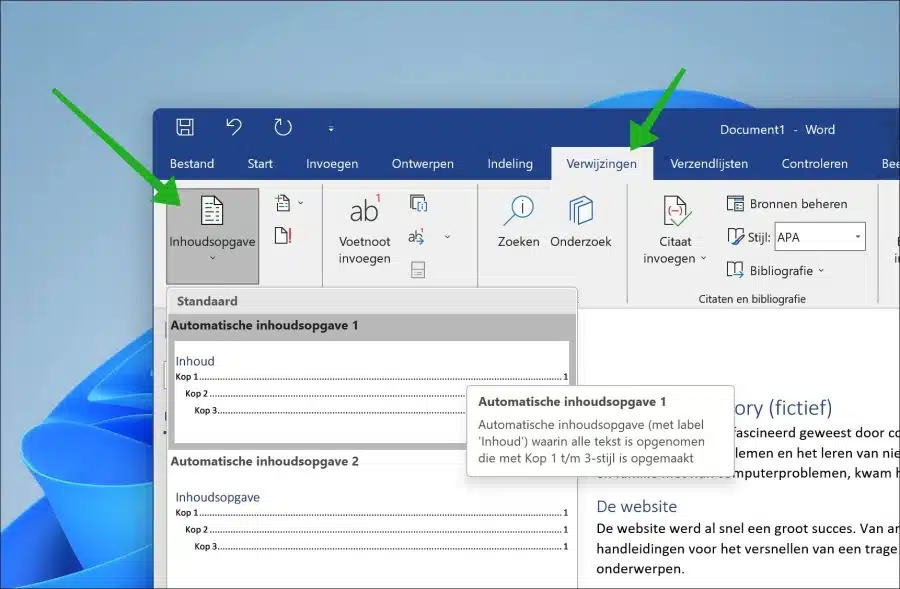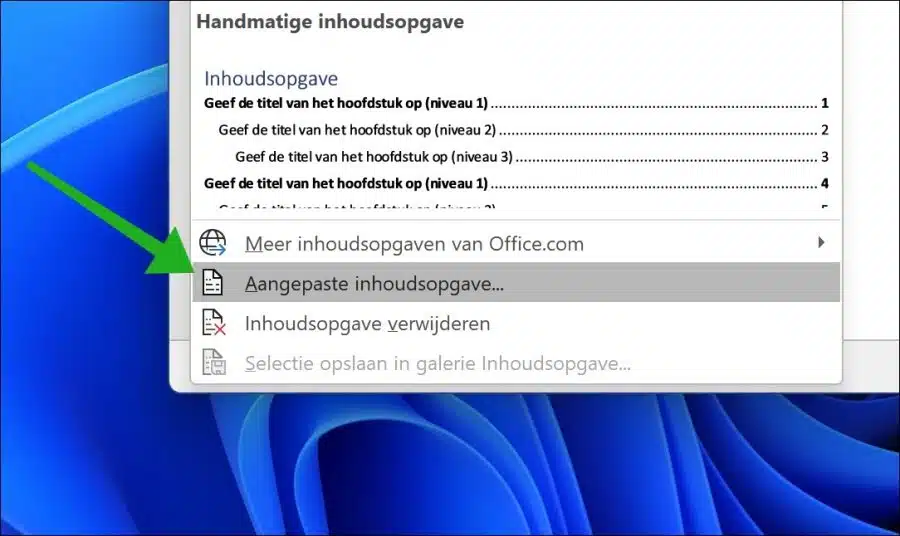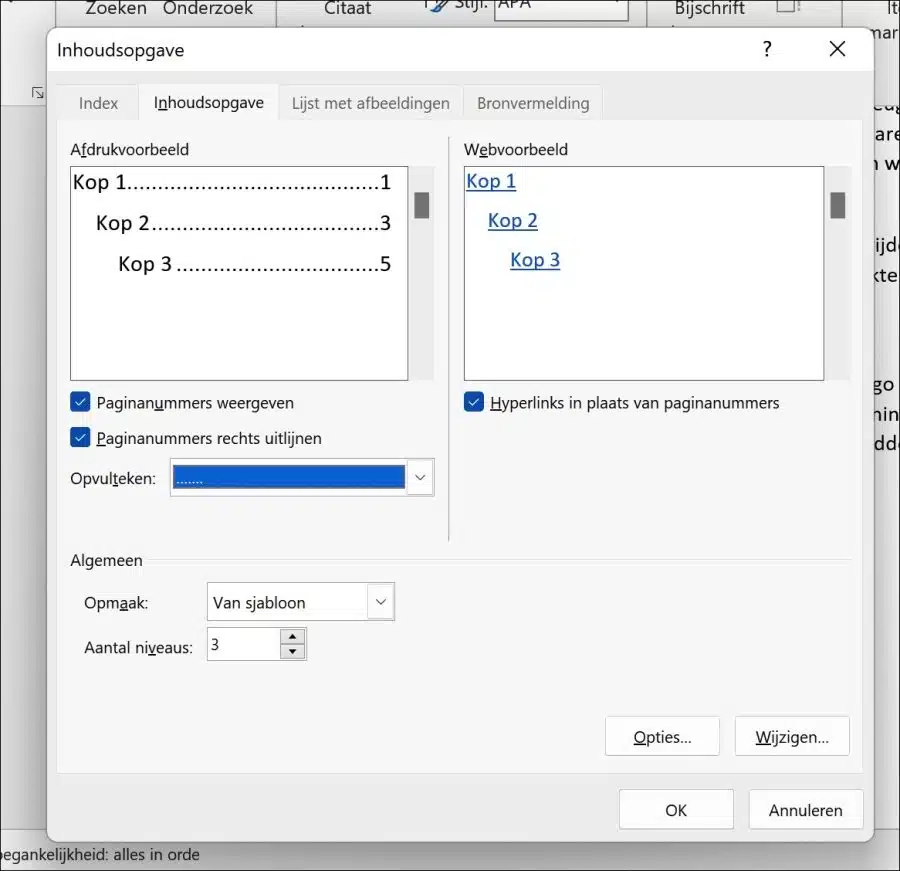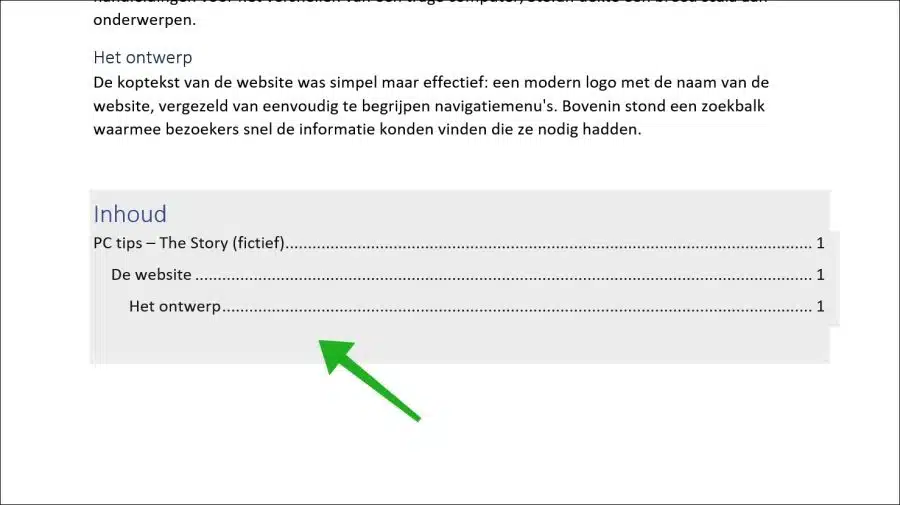In this article I will show you step by step how to create a table of contents in Microsoft Word.
Before we move on to creating a table of contents, I will explain what exactly a table of contents is, what you can use it for, and what the purpose of a table of contents is.
What is a table of contents?
A table of contents is an overview that indicates which chapters, sections, subsections and sometimes appendices and indexes are included. Usually page numbers are also added in addition to the chapters. This makes it clear to a reader, right from the start, what to expect.
What is a table of contents used for?
A table of contents is mainly used to provide an overview of what a reader can expect. It can also help with navigation to go directly to a specific chapter. By aiding navigation, a user can also use a table of contents for planning. A well-organized table of contents also contributes to a document's professional appearance. It indicates that the writer has made an effort to structure the document in a clear and accessible manner.
What is the purpose of a table of contents?
The purpose of a table of contents is to provide the reader with an overview of what to expect. This provides structure and also makes it possible to skip any chapters or paragraphs to go directly to the desired chapter.
Create a table of contents in Word
To create a table of contents, you need to set up a well-structured Word document. This means that you can preferably work with headers. A header is a short line of text that appears at the top of each page or paragraph in a document. It indicates what the content of the page or paragraph is about.
There are multiple headers you can use. By using a good combination of header title, header 1, header 2 and header 3, you can ultimately have Word generate a table of contents.
Once you have created enough headers, you can add a table of contents in Word. Make sure you place the cursor in the text where you want the table of contents to be added. Also check the desired page number.
You can add a table of contents by going to “references” in the ribbon (menu) and clicking on the “table of contents” button.
You can choose different table of contents styles. You can select this by clicking on it. The table of contents is then created immediately and contains the desired predefined style.
If you prefer to determine how the table of contents will look, click on “custom table of contents” in the “table of contents” menu.
You can now determine which headings are placed in the table of contents, as well as whether or not to display page numbers, the alignment of the table of contents and the fill character.
This should allow you to create a table of contents in Microsoft Word.
I hope to have informed you with this. Thank you for reading!
Also read: