An external hard drive is useful if you want to store large files from your Mac. If you use an external hard drive you can store a lot more data, especially if your Mac is limited by the built-in hard drive.
An external hard drive also helps if you want to take data from your Mac to another location or use it on multiple Mac computers. If you regularly encounter the message that your is out of disk space on your Mac then it is also advisable to move data to the external hard drive. Your Mac becomes significantly faster by moving data to a fast (SSD) hard drive because you are running low on disk space your Mac is slowing down.
However, it also happens that the hard drive is not recognized by macOS. This may be due to incorrectly disconnecting your hard drive. If you do not remove the hard drive properly first, the external drive may no longer be recognized after reconnection.
Mac not detecting hard drive
Turn off Mac and disconnect external hard drive
If the external hard drive has always worked and was visible in Finder. Then it may help to turn off the Mac (do not restart) and disconnect all USB devices connected to the Mac. Then wait 5 minutes, switch on the Mac again and, once the Mac has completely restarted, reconnect all USB devices.
This way, the Mac will reconnect to the connected USB devices and the external hard drive may be found.
Check external hard drive cables
To avoid connection problems, check all cables to and from the external hard drive and your Mac. Consider the power cable to the socket, the USB cable(s), etc. Always use the official cables to connect, no alternative/counterfeit cables and no USB hubs (a USB cable with multiple USB inputs). Using alternative cables may cause a connection problem between your Mac and the external hard drive, which may prevent your Mac from finding the external hard drive.
Hard drive shortcut not visible
To start, let's check whether the hard drive is visible in Finder. It happens that the hard drive is connected in macOS but is not visible.
Open Finder. Go to Finder at the top of the menu and then Preferences. Go to the General tab and check whether the options: Hard drives and External drives are checked.
The shortcuts to the drives are displayed on it MacOS Desktop. If you don't see the shortcuts, continue to the next step.
Disk Utility
You can use the Disk Utility to detect and fix external hard drive problems.
Press the Command ⌘ + Spacebar keys on your keyboard. In Spotlight type: Disk Utility. Launch Disk Utility. In the left menu select your external hard drive and then click on Disk First Aid.
Check for any problems and resolve them by following the instructions. If you cannot find the drive or there are still problems, continue to the next step.
Format the external hard drive
If you see your hard drive in Disk Utility but can't open it on your Mac, you may have a problem with the drive layout.
In this case, you will need to reformat the drive. PCs with Windows operating systems use the New Technology File System (NTFS). Mac computers running macOS operating systems, on the other hand, use the Hierarchical File System (HFS+).
By default, USB sticks and other external drives are formatted with the NTFS file system. This works great on PCs, while Macs can read data in the format but struggle to write it. Fortunately, you can format your external drive with the File Allocation Table (FAT32) or Extended File Allocation Table (ExFAT) file system.
Format FAT32 is fully compatible with all versions of Windows and Mac operating systems. Unfortunately, this particular file system does have file size limitations. The maximum size of supported files is 4GB, which means you cannot write files larger than 4GB. Nor can you startup disk for Macs within storage media that use the FAT32 file system.
Suppose you don't plan to use external storage to transfer large files or create executable partitions. In that case, the FAT32 format can be a good option.
ExFAT is a file system format that has an advantage over the FAT32 file system. It has no limitations on file or partition size. Therefore, you can write a file with a size of 1TB and create 5TB partitions within the device. Despite the improved data size, some older versions of the MacOS operating systems are no longer compatible with this file system format.
If you haven't started Disk Utility yet.
Press the Command ⌘ + Spacebar keys on your keyboard. In Spotlight type: Disk Utility. Launch Disk Utility. In the left menu select your external hard drive and then click Erase.
Select the desired structure, exFAT, macOS extended (journaled) or MS-DOS (FAT) and click Erase. I guessed ExFAT structure at.
Please note, all data on the external hard drive will be deleted!
Still not recognized? Or do you not want to erase the data? Then continue to the next step to diagnose the external drive problem.
Sideboard
Press the Command ⌘ + Spacebar keys on your keyboard. In Spotlight type: Console. Open the Console utility.
Disconnect your external hard drive from your Mac. In the left menu select your device (your Mac). Click the button, start streaming.
Now connect the external hard drive to your Mac. If error messages appear in the console, review them and find a solution. You can also post the error message in the comment field below with your request for help. I'm going to try to help you.
Solve Mac problems with CleanMyMac
I hope this helped you. Thank you for reading!

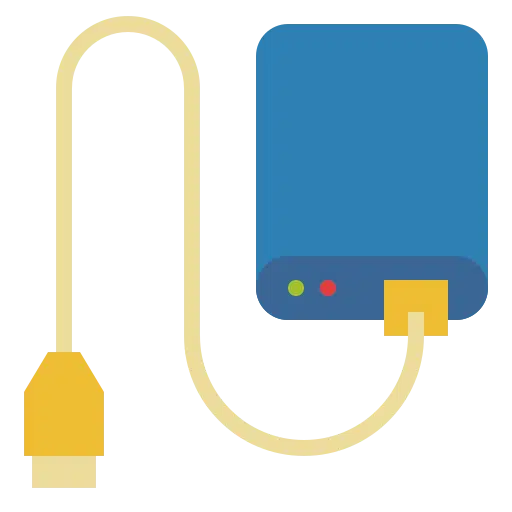
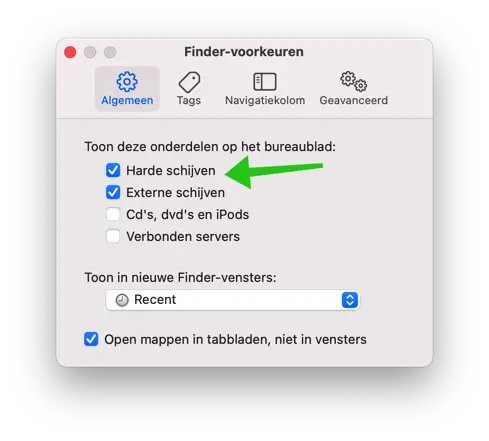
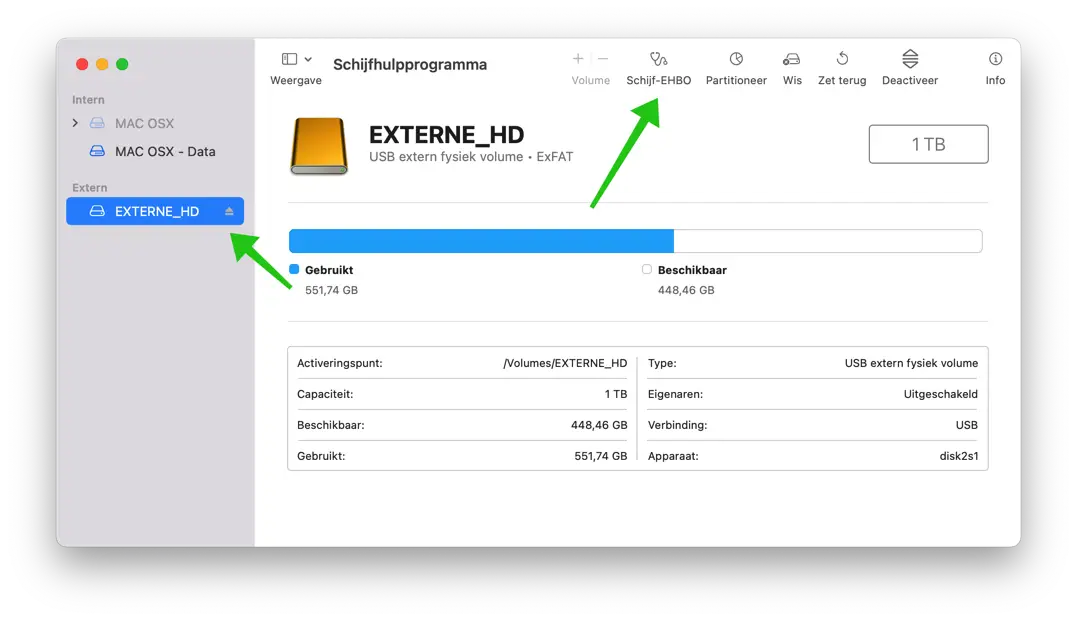
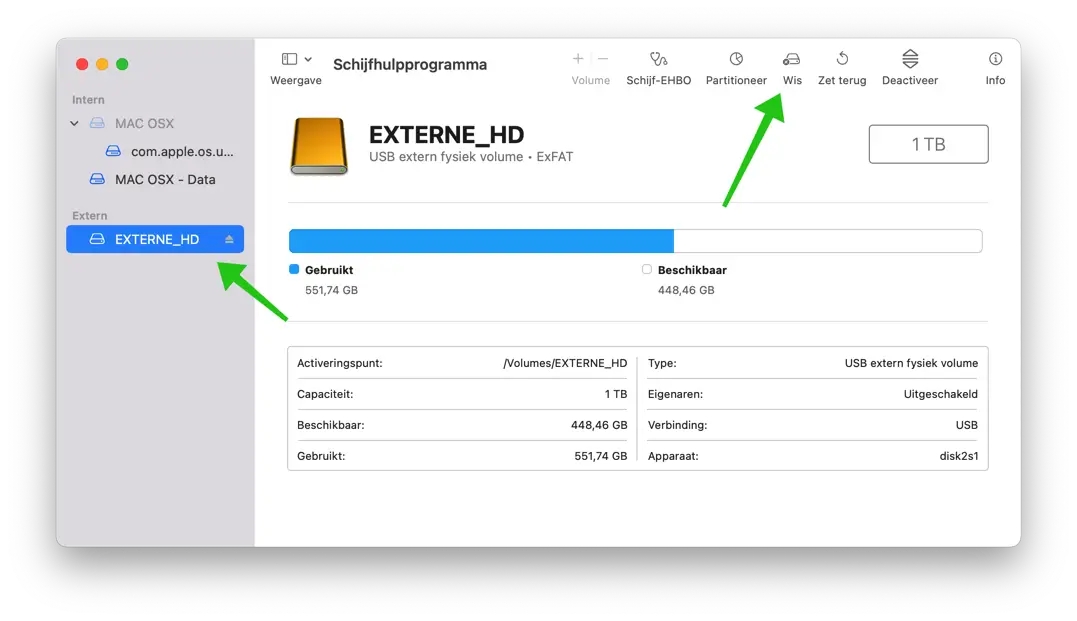
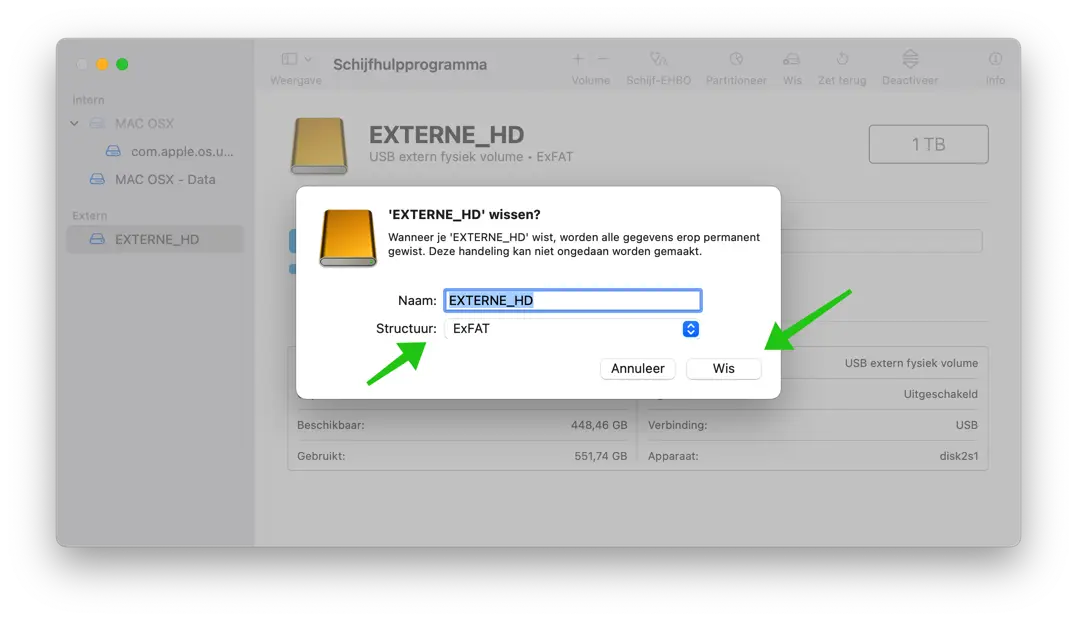
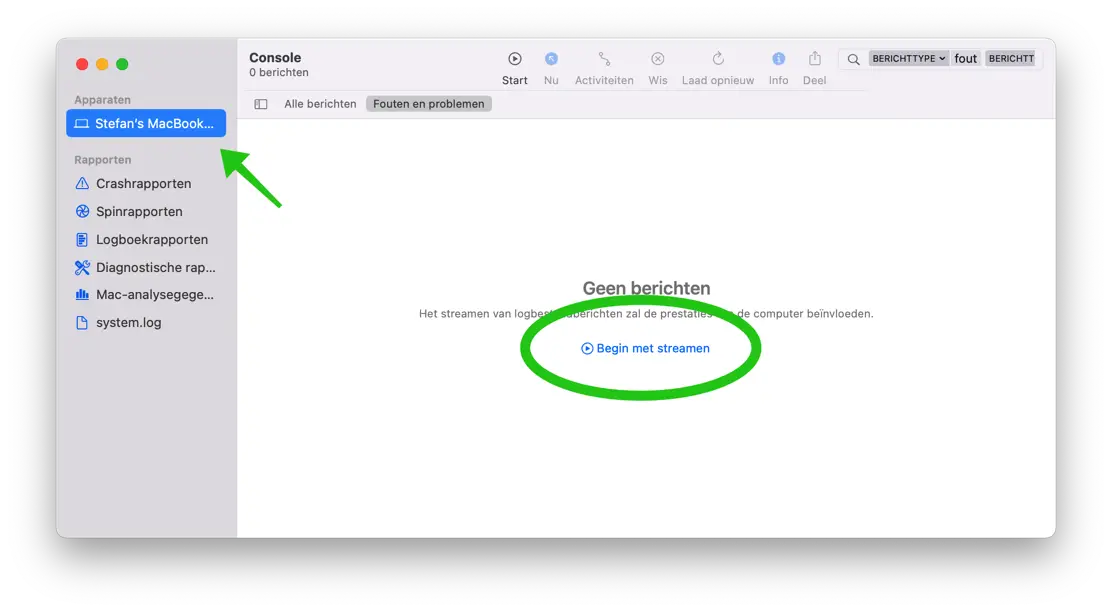
Thanks for the quick reply.
But...unfortunately, I did both suggestions, but neither my iMac (after restarting) nor a Windows computer sees that new SeaGate Expansion HDD!
Do you have any other suggestions?
Hello, please make sure the data and power cables are properly connected to the hard drive and your computer. If possible, try other cables to rule out a defective cable. Do you hear the HDD spinning? Then take the HDD to a computer shop for examination.
Success!
thanks!
I have a new external HD (HDD) from SeaGate (Expansion; 2TB). I want to use it for backups of my iMac (from December 2012) that runs OS 15.3 (Catalina). The HD can be used according to the specifications for both PC and Mac, but before using TimeMachine to make backups the drive must be reformatted. It did not say which structure; I found on the internet that it would be best to go to “Mac OS extended (journaled)”. So acted. Selected the external HD via the disk utility, erased it and formatted it to Mac OS extended. Result: “formatting failed”!! Then my computer could no longer see the drive either. When I connected I got the message “Disk cannot be read on this computer”. (which was originally possible).
> can that drive still be salvaged? Or has it become permanently unusable? If salvation is still possible: how?
I am very curious about your response.
Hello, disconnect the USB and restart your Mac first. After restarting, connect the external HD and check via disk utility whether you can now see the disk. Otherwise, connect the drive to a Windows computer and check if you see the drive there via Disk Management. In Windows, if the drive is visible there, format it as exfat. Good luck!
Hi Stephen,
My external hard drive suddenly stopped working.
When I do 'Disc First Aid'; then I get the message: 'Performing the Disk First Aid failed. if possible, back up this volume”.
I can't reactivate it either.
I don't want to delete it, because it contains all the files I need. In addition, I currently no longer have a Windows computer at my disposal.
What options do I have left?
Hello, here are some options:
https://www.macfreak.nl/hardware-macintosh/ssd-niet-te-herstellen/In any case, I would connect the drive to a Windows computer at a friend's house to see if the data can be removed this way. The message above states that the SSD may be breaking down, and various tools are recommended to check this. Try that.
Success!
Hi Stefan, I recently purchased a Macbook air M1. Previously I had a Macbook Pro and my hard drive worked fine on it. Now I see it in disk utility, but I can't activate it. In the console I get the following messages:
CoreData: Unable to create token NSXPCConnection. NSXPCStoreServerEndpointFactory 0x1458122c0 -newEndpoint returned nil
error: Failed to create NSXPCConnection
1 duplicate report for Sandbox: Family(1043) deny(1) mach-lookup com.apple.contactsd.persistence
Sandbox: Google Chrome Helper (GPU)(782) deny(1) mach-lookup com.apple.audio.audiohald
No idea if everything is relevant, but I've already tested everything else. I think I had an NTFS for mac program on the old one, but it is not on the new one (and I no longer remember the login). I would really like to know if you can help me.
Greetings,
Eva
Hi,
Indeed, you need NTFS for Mac to read and edit NTFS formatted external drive. You can download this program here and purchase it if necessary:
https://www.paragon-software.com/home/ntfs-mac/Video for more information:
https://www.youtube.com/watch?v=0EXmDmHm6egAfter this you should be able to read the data from the external hard drive. Good luck!
Thank you Stefan. I can now access my files again. Thanks for your quick response!
I have a new SSD external drive. On a Windows PC it is recognized and works fine. On my Mac, I don't see the drive in Finder. The disk can be seen in Disk Utility. However, the disk is not mounted. When I mount the drive I get the following error message:
“Activating “Disk” failed. (com.apple.DiskNanagement.disenter error 53249)”
How can I solve this?
Hello, you can solve this in the following way:
Try restarting your Mac first, doesn't that work? Then try the following:
Connect the drive to a Windows PC/laptop.
Open “This PC”, right-click on the HDD/SSD you want to scan and choose “Properties”.
Under the “Tools” tab, click the “Check” button under the Error Checking section.
You can then choose to scan the drive or repair it if any errors are found.
After repairing, the drive will also be repaired for Mac.
Success!
Thanks in advance
For several days now, the backup I make with Timemachine could no longer be written off. Today my external hard drive can no longer be accessed by my Mac. I have performed your help procedures, but do not want to erase the disk because it contains my ITunes files... I don't want to lose that. I have received the following error messages when using the Console program:
[Request 0x7fd502e79ee0] Finishing request with error 0x7fd502d63dd0
[ERROR] – Unknown CGXDisplayDevice: 0x41dc9d00
It doesn't say how to solve this problem.
Today I received a new hard drive. Both are LaCie d2 external drives.
Can you help me?
Many thanks in advance,
Liesbth De Groodt
Hello, isn't the external hard drive just full of backups? Unfortunately I can't do anything with the error message. Also restart your Mac. Unfortunately I have no additional information.
Dear Stephen,
Yes, I see in the data of the disk that it is full. I don't really understand that, because when I was still able to view the drive, I put about 150 backups (2010,2011, 2012 and XNUMX) of the external drive into the Mac's trash and emptied them. Also a number of large photo files, which I also have on the Mac. I then noticed that the disk still remained full for a while. I didn't understand that. From your answers to other people seeking help, I understand that a Window PC can sometimes still read the disk. I wanted to go to a friend's house to try that and transfer the files I absolutely wanted to keep. Is that a good idea? Do you have any other suggestions?
vgr
Liesbeth
Hello, maybe there are hidden files on the external hard drive filling up the drive.
https://www.pc-tips.info/tips/mac-osx/verborgen-bestanden-weergeven-mac-finder/
I have no additional tips if the disk is indeed full, remove files as you indicate.
Success!
Thank you.. But I don't know if it will be a solution for my ext. LaCie HD 🙁
default 14:59:44.641894+0200 kernel LQM-WIFI: TX(FF:FF:FF:FF:FF:FF) AC VI (5001ms)
default 14:59:44.641905+0200 kernel LQM-WIFI: TX(FF:FF:FF:FF:FF:FF) AC VO (5001ms)
standard 14:59:44.920022+0200 bluetoothd Classic [0xc]: time 111, coex 0, rssi -47, tx [S= 0:F= 0], rx [S= 89:F= 0], Pkt Tx{0 0 0}{0 0 0}{0 0 0} Rx{89 0 0}{0 0 0}{0 0 0}
standard 14:59:44.920298+0200 bluetoothd Current NF value -97, current USB detected 3
default 14:59:45.064260+0200 nearbyd #ses-devicepresence,Ignoring weak RSSI -63.000000 on channel 39 for device: (device hash: 0x7209717) because we cannot trust weak RSSI due to a BT FW bug
default 14:59:45.069447+0200 locationd {“msg”:”onAvengerAdvertisementDetected: got avenger advertisement”, “subHarvester”:”Avenger”}
default 14:59:45.069500+0200 locationd {“msg”:”convertToSPAdvertisement”, “address”:, “data”:, “date”:, “rssi”:, “status”:, “reserved”:, “subHarvester ”:”Avenger”}
default 14:59:45.069535+0200 locationd {“msg”:”onAvengerAdvertisementDetected: advertisment is near-owned from other people and do not process it”, “subHarvester”:”Avenger”}
standaard 14:59:45.069710+0200 locationd saveBeaconPayload: 1
default 14:59:45.070899+0200 nearbyd #ses-devicepresence,Ignoring weak RSSI -78.000000 on channel 39 for device: (device hash: 0x6df89e5) because we cannot trust weak RSSI due to a BT FW bug
standard 14:59:45.070837+0200 searchpartyd Publishing 1 advertisements to subscribers.
default 14:59:45.141120+0200 heard -[AXHeardController shutdownIfPossible]:337 BT not yet ready, delaying shutdown check
default 14:59:45.227006+0200 kernel memorystatus_update(enter): pid 4708, priority 210, dirty=0x0, Active(-1MB NF), Inactive(-1MB, NF)
default 14:59:45.227041+0200 kernel memorystatus_update: init: limit on pid 4708 (-1MB F ) targeting priority(210) dirty?=0x0
default 14:59:45.239290+0200 kernel memorystatus_update(enter): pid 4708, priority 40, dirty=0x0, Active(50MB NF), Inactive(50MB, NF)
default 14:59:45.239319+0200 kernel memorystatus_update: init: limit on pid 4708 (50MB NF) targeting priority(40) dirty?=0x0
default 14:59:45.285995+0200 AppleCameraAssistant Launching
Hello, does the LaCie external hard drive show up in Disk Management? If so, format the drive to ExFAT. Good luck!
Hi Stephen,
I have a My Passport hard drive that I have been using on my macbook for years. Suddenly my MacBook no longer recognized the hard drive. I went through the steps in your article. When I connect the hard drive I hear it turning on (the drive has a blowing sound) but it is not displayed on my desktop and/or in finder. I can see the hard drive in the disk utility but I don't want to format it because I don't have a copy of the data so I can't erase the drive as this data is important to me.
While adding in the console, I see a lot of messages, but I don't understand how to recognize error messages... I'm none the wiser. What is your advice?
Regards,
Amber
and oh yes, the hard drive is also connected to a Windows device (laptop). Here too I hear the hard drive 'turning on' but it is not recognized by explorer.
Hello, here you can read some additional tips in English.
https://apple.stackexchange.com/questions/149067/external-hdd-can-be-seen-in-disk-utility-but-not-in-finderSuccess!Hi Stefan,
Thanks for your article, but unfortunately I couldn't find a solution for the following. Hopefully you can help me with this. I have a fairly old hard drive that doesn't show up on my MacBook, not even in Disk Utility or Consule. The hard drive has also not been used for 5+ years. I also connected it to another MacBook, but it doesn't find it there either. Unfortunately I don't have Windows nearby.
Do you perhaps know a solution?
Thank you very much in advance!
Regards,
Lenna
Hi, just connect it to a Windows PC anyway. In addition, use original cables, replace the cables if necessary - USB I suspect.
Because it's a hard drive, not an SSD? Listen for the HD. If it literally runs and therefore works, you may be able to have the data read by a specialist if it concerns important data. If the HD is not found on two Macs, only Windows is an option, or Linux. Unfortunately, the options are limited. Hopefully it will be of some use to you. Good luck!
Hey Hello Stefan,
Hopefully you can help me with the following problem; My external hard drive recently "unsafely removed" itself and can no longer be found by my Mac. Still available in disk utility, but deactivated. And activation is no longer possible, nor is disk first aid.
I then connected it to a Windows laptop, where the PC had a lot of difficulty reading the disk and after a long wait and crashes, my files appeared there.
I then tried to run “Troubleshooter” over the disk, which normally finishes within an hour. This now costs a day. Transferring files didn't work at all either, considering it's a 5TB drive. And he really has a lot of trouble loading everything.
I then connected it back to the mac, along with another drive. I have the files restored to that properly functioning disk (via disk utility). It has been working on this alone for almost 21 hours, with still the same message that it is running. And the loading bar that slides back and forth.
I have a hard feeling that this will work, but before I disconnect it I was wondering if you have a solution? Unfortunately I don't learn anything from console.
Thank you very much in advance!
Greetings,
Shane
Okay hahaha I see he posted the message after all. nvm!
And thank you for the article!
Hey hi Stefan!
Maybe you can help me, my external hard drive (WD-Passport) has accidentally removed itself a few times and is now inaccessible to the Mac. The disk is still present in light gray in the disk utility.
The drive simply cannot be activated and drive first aid does not work either.
When I insert the disk into a Windows PC, the PC takes a lot of effort and after a long wait and freezes, it then shows the files. Unfortunately, transferring alone doesn't work either, because it takes almost a year to transfer a 5TB drive to another. By the way, I also did “Troubleshooting” on the disk on Windows. Normally this is fixed within an hour, but now it no longer works and it takes another day without results.
What I have now done is connected the hard drive back to the Mac, together with another hard drive and clicked on “restore”. Now he has been trying to restore the possibly broken drive to the new one for almost 21 hours.
After 21 hours, it still shows the same process, namely the loading bar that slides back and forth, with “execute” underneath.
Do you happen to have a possible solution before I interrupt this?
Thank you very much in advance!
Greetings,
Shane
Hi Shane,
in the beginning you indicate that the HD is inaccessible to the Mac and then that the data is being transferred from one HD to the other, both linked to the Mac. I don't fully understand it, so I don't have a direct solution. These types of problems can occur due to incorrect ejection, which damages the file system.
I would try to remove the data via Windows by copying it to the hard drive, with 5 TB of data that seems a bit much to me, but I don't know how many TB or GB of the total 5 TB capacity is filled on the external HD. It will be formatted differently, if it is important data, consult a specialist. You will not solve damaged data via macOS or Windows. Good luck!
Hi Stefan, thank you for your quick answer.
What I mean by that is that the drive is no longer visible in Finder and the files cannot be accessed in any other way. The disk is listed in the disk utility, but I cannot activate it or apply first aid.
Unfortunately, this concerns the entire contents of the disc. Maybe I should be patient for a moment. I want to use a specialist as a last option, since the files are still visible.
Thank you again, I will do some more research.
Hi,
I have calculated for you what it takes to transfer 5 TB to another HD (not SSD) at 200mbp/sec. This would be approximately 50 hours. So those 21 hours are not very strange. Check what the file system is, if it is NTFS then you cannot access this drive in macOS, but you can access it in Windows. Good luck!
Dear Stephen,
Thanks for the info on this topic. My Macbook Air does not recognize the newly purchased external hard drive. I am aware that the external drive must first be formatted before it can be used for MacOS. I've tried to see the drive in Finder and in Disk Utility, but to no avail.
The Console utility shows a number of error messages:
– Couldn't read values in CFPrefsPlistSource (Domain: kCFPreferencesAnyApplication, User: kCFPreferencesCurrentUser, ByHost: No, Container: (null), Contents Need Refresh: Yes): accessing these preferences requires user-preference-read or file-read-data sandbox access
– Couldn't read values in CFPrefsPlistSource (Domain: kCFPreferencesAnyApplication, User: kCFPreferencesAnyUser, ByHost: Yes, Container: (null), Contents Need Refresh: Yes): accessing these preferences requires user-preference-read or file-read-data sandbox access
– CoreData: Unable to create token NSXPCConnection. NSXPCStoreServerEndpointFactory 0x151930a00 -newEndpoint returned nil
– CoreData: Unable to create token NSXPCConnection. NSXPCStoreServerEndpointFactory 0x1519226c0 -newEndpoint returned nil
And a lot of problem reports.
Could you help me with this, please?
Thanks in advance for the help!
Hello, I did a quick search for you. I couldn't find a solution. When I look at the error message I suspect permissions problems.
https://support.apple.com/nl-nl/guide/mac-help/mh21245/Success!
Hi Stephen,
Restarting solved it.
Thanks!
After an update to MACOS Monterey 12.6.1, the external hard drives are no longer visible, nor does a USB stick appear on the desktop. They are also not visible in disk utility. What can I do about it.
Hello, seems like a USB port problem. You can try resetting the NVRAM, of course in addition to all the tips you read in this article: https://support.apple.com/nl-nl/HT204063
Success!
Unfortunately no success. I don't understand how it works one day and not the next. Do you have another tip?
No concrete tip, but try it on another Mac. Then you can at least be sure that it is not the external hard drive, but the Mac to which this drive is connected.
Hello Stefan,
I just purchased an 8 TB USB drive, but I can't get it to work.
When I start Disk Utility it always says that the drive is not mounted.
When I try to activate this, I get the following error message (Activation of 'Blue = SSD name' failed. (com.apple.DiskManagement.disenter error 49244.). When I try to use the “erase” option, I keep getting a message that the end of the partition cannot be read and this task is stopped. On a PC it works and I can use this drive.
Hello, the external hard drive is formatted NTFS, I suspect. That's why you can't read it in macOS, but I suspect you can in Windows.
You should format the external hard drive on a computer where it works as “exFat” with cluster size 128KB.
When formatting, all data on the external hard drive will be lost.
So first make a backup of the files on the external hard drive via the computer where the drive works before formatting it to exFat. A drive formatted as exFat works in macOS and Windows.
Success!
Hello Stefan
My Mac suddenly no longer recognizes the external hard drive. At first I thought it was the cables, but when I plug in new cables it does nothing. And with old ones it makes the disc sound. I also had this problem at first, then it came back visible and now it doesn't. I do not know what to do. The first aid says "This computer has become unresponsive when checking the boot volume." This may take a few minutes, if you want to avoid this you can run Disk First Aid from the recovery volume”. I really don't know what to do. Because it still makes noise when starting up, I am sure it is not broken. I think anyway. Can you help me. Dear greetings
Hello, have you started Disk First Aid with the external hard drive selected in Disk Utility? If so, the external hard drive will be visible in disk utility. You should not do this on the drive where macOS is installed. What you can do is, disconnect the external hard drive. Turn off your Mac completely, no restarting. Reboot and reconnect the external hard drive. If it doesn't work, check on another Mac to see if the external hard drive works there. Not yet? Seek professional help to have the data checked if necessary. Good luck!
Hi Stefan,
When setting up my new MacBook, I tried to transfer a backup from my previous MacBook that was on my WD Elements (my passport for Mac). Ultimately this did not work out; I finally transferred it via 'network'. Unfortunately, since then I can no longer open the external hard drive, on which I also stored many photos and videos. The drive is not recognized in Finder, but it is recognized in the 1-level disk utility (“WD My Passport 25E4 Media” and below that line “USB external physical drive • GUID partition layout”). However, the level below it is light gray. I see “My Passport for Mac” and below it “USB external physical volume • Mac OS Extended (journaled)” but cannot open it otherwise. I hope you can give me some advice on what to do! I'd love to hear from you.
By the way, I also opened Console and looked for errors and problems there. However, I see so much that I don't know what information you need to do something with it? Do I need to look at a specific process?
Hello, in Disk Utility click on what you describe as light gray “My Passport for Mac”. Then click on “Activate” at the top right, then “mount” the external drive. If it doesn't work, check if the drive is accessible after installing WD Discovery: https://support-en.wd.com/app/answers/detailweb/a_id/29822
Good luck! Greetings, Stefan
Hi Stefan, thank you for your response. I have tried both, unfortunately without success. I enlisted the help of a professional, which seemed sensible to me 🙂 Thank you very much for your thoughts and your help! Nice day.
Dear,
Thank you for making yourself available for questions!
I recently purchased a Mac Mini M1 16GBRam 256GB.
Previously, I worked with a G-technology – G-Drive Thunderbolt 3 18 TB external hard drive via Windows. This was formatted to Exfat on Windows.
Problem: I can connect the drive to the Mac Mini, but I cannot find the drive in my finder. I can see the disk via the disk utility, but the program indicates that the disk is not mounted. Manual pairing doesn't seem to work. When I run 'disk first aid' I get the following error: 'com.apple.DiskManagement.disenter Error -119930868'.
Could you happen to help me with this? Thank you very much in advance for your time and attention!
Hello, yes this error message is known to exFat. You indicate that the external hard drive is formatted to exFat in Windows. This gives the error message related to cluster sizes (18TB requires different cluster sizes). Some cluster sizes created while formatting to exFat in Windows are not detected by macOS.
What you can do is secure the data on the external drive in Windows where the external hard drive works.
Then format the external hard drive to exFat via disk management in macOS. Once this has been done, you can connect the external hard drive to Windows again and restore the data. Now the external hard drive should work on both Windows and Mac.
Good luck! Greetings, Stefan
Hello Stefan,
Thanks for the clear explanation!
I followed your advice and that was indeed the problem...
It works now :)!
Many thanks!
Greetings,
Joy
Glad it worked! Thanks for the feedback 🙂
Good day,
Suddenly I no longer see my portable Samsung SSD T7 on my desktop. I have 2 iMacs and both computers don't see it. I use them to store my video files. I have also started the Disk Utility program and it finds that a portable SSD drive is connected to it. Unfortunately I can no longer use the SSD T7. Can you help me?
Hello, it remains difficult to offer tips if I don't know what has already been done to solve the problem. You can try this.
Check the USB cable
Use an original USB cable
Do not use a USB HUB
Try a different USB port
Make sure the SSD contains an exFat file system and not NTFS
Restart your Mac
In the disk utility run “disk first aid”.
Use Samsung T7 activation software for Mac: https://www.samsung.com/nl/support/model/MU-PC1T0K/WW/
It's a lot of general tips. Some you may have already tried, others not. I hope this works.
Greetings, Stefan
Hallo,
our external hard drive is no longer visible on our MacBook Pro and Mac. I followed the steps above, but Activate Disk does not work (error code com.apple.DiskManagement.disenter error 49244.), disk First Aid does not start and in console I see the following message unable to mount /dev/disk2s2 (status code 0x00000001). What should be my next step. I can't format it because it contains photos that have not yet been put in the cloud. I like to hear it.
Sincerely,
Erik van de Ligt
Hello, I suspect that the external drive has the file system “NTFS”. This is not suitable for Mac computers by default. Installing this software may allow you to read and write to the disk: https://www.paragon-software.com/home/ntfs-mac/
Greetings, Stefan
Hallo,
Thanks for the clear explanation! I have followed all the steps.
However, I continue to experience problems. I have a MacBook Pro and my external hard drive is visible on the desktop. If I go into my external hard drive from the desktop, I can access (and also change and save) my files. But my external hard drive is not visible in Finder and I cannot, for example, save a new forest file to it (the external hard drive is then not visible under storage options).
At the last step (console) I see a recurring error message with Disk Utility. I then get the message. So clearly something is going on, but I can't figure out what the problem is.
The drive is already formatted to ExFAT, there are no problems from the drive first aid and I have already turned the laptop off and on. Unfortunately, nothing else works. However, this problem has only occurred since yesterday. I have been using the external hard drive for 2 years now and it has sometimes happened that it is no longer visible on the desktop, but never before.
Hopefully you can help me with this!
Thank you in advance.
Yours faithfully,
Shenna Lavrijsen
Hello, thank you for the clear explanation of the problem. If I understand correctly, you are missing the external hard drive as a shortcut in the left sidebar in Finder?
Open Finder. Click on “Finder” at the top left of the screen and then on “preferences”.
Click on the “Navigation Column” tab and enable “External Disks” for “Locations”.
I hope this resolves it. Greetings, Stefan
After trying all the steps, I still can't do it. At your last step I get the message "The disk you connected cannot be read by this computer", and then the options 'Remove media', 'Ignore' and 'Initialize'. What can I do?
Hello, please restart your Mac and try again. Then click on initialize.
Greetings, Stefan
I have a new iMac (2020 MacOsMonterey). Previously an iMac from 2010 (type 2009). I am trying to upload files from the external drive. The new iMac detects the Timemachine copies, but I cannot access them. There is a red line next to all folders and I get the text "The folder...." cannot be opened because you do not have permission to view its contents.” How can I access my own documents and photos?
Hello, if I understand correctly you have set the external hard drive as Time machine backup? Do you also see the Time Machine backup files on the external hard drive? Do you also see photos, etc.? It seems to me that if you have set the external hard drive as a Time Machine backup medium, all data will be deleted from it first.
So it is equally important for me to know whether you can still see the photos and documents on the external hard drive? If so, it already sounds like a permission problem. I suspect the files were created on the old Mac and that is a different user. So you need to change the permissions on all these files and folders.
Select the file or folder, right-click it and click Show Info. Click on sharing and permissions at the bottom, click on + select yourself as a user and change the permission to read and write.
Greetings, Stefan
Thank you, I'll try it :-).
Not a question, just a thank you.
I had problems using a new external hard drive. But thanks to your clear description of how to solve this, I (age 84) succeeded.
Thanks for this.
Hello, nice to read that it worked. Thanks for your response!
Greetings, Stefan
Hi there!
I bought an external hard drive and put my files on it. Somehow it gives an error message and I don't know what to do. My files are on here and I don't want to lose them.
Disk Utility doesn't work and doesn't change anything.
Hello, it's a guess what's going on here. However, I would start by connecting the external hard drive to a PC with the Windows operating system. Try this to see if Windows can access the files, then you can secure the files.
Greetings, Stefan
I have an iMac and I restart it once a week. Unfortunately, this time after restarting, my external drives no longer showed up in the finder. So I can no longer reach them and unfortunately all my photo material is gone.
They do receive power, because the lights on the external drives are still on. In Finder-preferences-general, everything is properly checked. And now I don't know what to do anymore.
I hope you can help me,
Yours faithfully,
Monique
Hello, please try the following. Disconnect all USB devices, external HDs, etc. Shut down your Mac (do not restart) and wait 5 minutes. Then restart the Mac and connect everything again via USB.
Greetings, Stefan
Dear Stephen,
Many thanks. Everything works again, I am so very happy!!!
Thanks again,
Greetings, Monique
Don't mention it! Greetings, Stefan
Hey Stefan, I see the following pop up in my console:
nw_protocal_boringssl_get_output_frames (1301) [0x7fdb3dc535f90] get output frames failed, state 8196
en
TIC Read Status [387:0x0]: 1:57
can you help me with this?
Greetings Amber
Hello, I have replied to your email.
Greetings, Stefan
I have a LaCie Porsche external hard drive.
After purchase, I divided this into a part for backups and a part for documents. That went well
Recently I can no longer open the drive on my computer.
I see that the part containing the documents ended up in Dropbox under LACie. The shortcut on my desktop does not open. I cannot find LaCie in finder. So I can't store anything in it anymore. It looks like Dropbox has taken over that drive. How do I get this back in order?
Hello, if you have Dropbox software installed, I recommend uninstalling it to see if the problem is resolved. Syncing external drives with Dropbox comes from software. Unfortunately I am not familiar with this, to be sure and to prevent possible file loss, please contact Dropbox if you pay for this.
Greetings, Stefan
Suddenly I see him again! Dry mouth and hard knocks…
What can I do to prevent this problem?
Hello, the most important thing is to always “eject” the external hard drive via Finder. So don't just pull the external hard drive out of the USB port.
Greetings, Stefan
My SSD external drive is no longer visible. I tried another port but that didn't help either. I streamed as indicated above and I have a lot of error messages and two problem:
problem 20:13:35.208825+0100 apsd Peer connection [pid=560] lacks APSConnectionInitiateEntitlement
problem 20:14:08.879513+0100 UIKitSystem domain=com.apple.frontboard service= : no listener by the time bootstrap finished – if this service isn't intended to be serviced during launch then please add HideAtLaunch to your Info.plist's service specification
HELP HELP HELP!!! I really need the files on the drive!
The light on the disk is on and makes no strange noises.
Hi there!
My La Cie external hard drive no longer appears on my Macbook. When I put it in the laptop, the hard drive light comes on (so it works?), but I don't see it on my laptop. I have already done the above steps, but the hard drive is still not visible...
Any idea what I can do?
Thanks!!
Hi! I looked up some information for you from La Cie. I hope this helps: https://www.lacie.com/nl/nl/support/kb/usb-external-troubleshooter-003581en/
Good luck! Greetings, Stefan
If your disk happens to be exFat and you unmounted incorrectly, it's most likely that fsck process keeps it hosting for repairing.
You can run this command which will kill the process and unmount/mount the drive.
sudo pkill -f fsck
This helped me
Hi, thanks for the tip. Greetings, Stefan
My external hard drive is not found by my mac. The disk utility also does not make the external hard drive visible. I followed the steps as described but to no avail. Can anyone help me?
Hello, I recommend that you first check whether the external drive is working. For example, you can connect the external drive or another PC or Mac. If a drive is not found in macOS, you cannot manage it at that time.
Greetings, Stefan
Dear Stefan, I tried to replace a hard disk that came from my old Mac (the original boot disk) with an SSD, because the iMac became extremely slow.
When I put the screen back, it fell out of my hands and broke.
I have now bought another iMac and attached a SATA to USB plug to the old hard drive, so that I can recover data on the old hard drive.
However, it does not recognize this and I have now tried all your steps. at the last step I don't get any real visible error message. Am I looking at it wrong or just don't understand it. Thank you very much in advance for your help
Greetings Patrick
Hello, I don't know whether the data can be read in macOS. If I understand correctly from your story, there is still an operating system on the old hard drive. See if you can start it in the following way.
Connect the external drive or device to the Mac via the SATA to USB connection.
Restart your Mac and after the startup sound during startup, press and hold the OPTION key until you see the startup selection menu.
Click on the external volume to boot from it. Connect to the internet and, if it works, retrieve the data via the internet.
It is an alternative way, I dare not say whether the old hard drive is recognized by macOS by means of SATA to USB as "External drive", I have never tried it. I hope this method works for you. Good luck! Greetings, Stefan
Dear Stefan, thank you for your help.
However, the way you say I cannot see the hard drive.
in the previous way according to this page it became visible but it said unmounted. When I then press mount nothing happens.
best regards
Patrick
Hello, have you tried using Disk Utility to repair the disk? These were my tips, unfortunately I cannot assess hardware via the internet. Good luck! Greetings, Stefan
I followed all the steps and got the following error messages in console:
-[SiriCoreNWConnection _closeWithError:]_block_invoke close error is 0
-[SiriCoreNWConnection readData:]_block_invoke read error is 89
Hello, unfortunately this is completely unknown to me. I recommend contacting Apple Support Netherlands.
Greetings, Stefan
Hi, my WD elements 1TB apparently has a 500 MB partition (in use) that I cannot erase. Formatting is only possible up to 931 GB. How do I get the entire 1TB formatted. MACOS.
Hello, I suspect it is a system partition. Some external hard drives keep a bit of data free for system information and files. From your story I suspect that this is also the case with your WD (Western digital) external drive. Greetings, Stefan
Hi Stefan, thank you for your response!
My iMac does not recognize the external hard drive, I have another one and it does recognize it.
error 11:29:03.862931 +0100 fscsafeadmind Cannot connect to kext with name: FSCNKE, retrying in 1 second(s)
Hello, unfortunately I cannot do anything with this error message. Sorry, I can't help you. Greetings, Stefan
Hello, I have a WD-Elements 1TB hard drive. This is recognized on the MacBook, but cannot access the content. Format is MS-DOS at this time. Don't want to format the drive because I want to keep the data. Via Console I get the message "TIC Read Status [2:0x0]: 1:57. Another message is “Failed to add persistent stores code:256. How can I solve this? Perhaps adjust the layout without formatting?
Hello, if it says MS-DOS then the drive is formatted as NTFS and macOS can only read the external drive, not write it. You cannot change the external drive to another file system without performing a format. I recommend connecting the external drive to a computer running Microsoft Windows, removing the data, formatting the drive as ExFat in macOS, and then putting the data back on the drive from Windows. After an ExFat format, the disk is readable and writable in macOS and Windows. Good luck! Greetings, Stefan.
Hello Stefan, I bought a new WD 2 T my passport for my Mac book air (it runs on the latest version of Monterey. I can't get the new WD visible on my desktop in any way. My old full WD element 500 gig. runs fine. What am I doing wrong? I assume I have to format the new one but how?
I get error message com.apple.DiskManagement.disnter error 49153
Greetings, Antonia
Hello, information on how to format an external drive can be found in this article. Read the article carefully. If the hard drive is suitable for macOS, it does not need to be formatted, the drive is immediately visible. Check that the external hard drive is turned on and that the cables are properly connected. Then open Finder and check if the external hard drive is visible in Finder. The error message: com.apple,DiskManagement.disnter error 49153 is one I can't help you with. This error message is caused by too many *possible* problems. If you are still having problems after following the tips in this article, I recommend Apple Contact Support Netherlands. Good luck! Greetings, Stefan.
Dear Stephen,
My problem is that I once pulled my external hard drive out of my Macbook without officially removing it first (drag it into the trash / press the eject icon in Finder). After I do that, my computer no longer recognizes the hard drive... Restarting the computer doesn't help. The drive is not visible in Finder, nor on my desktop, or in Disk Utility. When I then remove the hard drive from the computer, I do get a message 'Disk not removed correctly'. So my computer has somehow recognized it, but doesn't show it anywhere... Until recently the drive worked just fine, and nothing strange has happened to it (it hasn't been dropped or anything). I have had the Macbook for a few months and the drive for a year, so they are both fairly new.
I hope there is a solution for this. Thank you!
Greetings, Jonah
Hello Jona, thank you for your detailed explanation!
Also try another Mac if possible. Good luck! Greetings, Stefan
Hello Stefan, I am also encountering the problem that I can no longer write anything via my Mac to my external drive. While I have always used it on this mac. But after an update to Catalina I can still look at the external drive but can no longer copy anything to it. And when I click on the external drive, the information says that it is now only a Windows external drive. While it is from Seagate and suitable for Mac and Windows. Also tried my other external drives. Same problem, so it must be something in the Mac.
Hello Rina, unfortunately there is no other solution than formatting the external drive. We can search for a long time why, but if the external drive is not writable according to macOS, there is only 1 solution and that is to format the external drive as exFAT. The external drive is then readable and writable for both macOS and Windows. I suspect that the external drive is currently formatted as NTFS, which means that macOS can only read the external drive and cannot write to it. This may be due to having used the drive on a Windows computer. Unfortunately, there is no setting that suddenly makes the external drive writable in macOS. Back up your files to the external hard drive, and format as exFAT. Good luck! Greetings, Stefan.
Oh Stefan, perhaps another smart question... if the external is formatted via the Mac and I then connect it again to a Windows computer, is that possible without any problems? Or will I have the problem again?
Hello, if you format the external hard drive as exFAT then you can use the drive in macOS and Windows. Please note, formatting means that all data currently on the external hard drive will be lost. Connecting to a Windows computer is no problem and neither is the other way around, but make sure that you do not reformat the hard drive in Windows. Greetings, Stefan
Stefan thanks for your explanation. It's great that you do this selflessly. I'm going to spend a day copying and formatting disks 😅
Don't mention it! Good luck!
Hi Stefan! Great that you give free tips about computer problems!
My problem is that my MacBook Pro (2016) can find the external drive, but cannot open it. The well-known colored ball then starts spinning and eventually gives up. I don't want to format the external drive because it contains a lot of valuable data. I have already used Disk Utility, but it doesn't solve any problems. On your advice, I have now switched on the console and it comes with a laundry list of errors and problems, of which I cannot see whether they relate to my Macbook or the external drive. Can you do something with this?
Hello David, no unfortunately not 🙂 Does the external hard drive come from a Windows computer? Was the drive ever filled with data and therefore only formatted for Windows? So I would connect the external drive to a Windows computer, extract the data (safeguard it), reconnect the drive to macOS and format it as exFat. The disk is then readable and writable on macOS as well as in Windows. You can then restore the data from the Windows computer to the hard drive.
Good luck! Greetings, Stefan
My external hard drive is not found after all your tips. Is there anything more I can do?
Hello, not directly. It is important that you check how the external hard drive is formatted. This is the main reason why a Mac won't detect an external drive. The external drive must be formatted as exFat (the information is in this article). This makes the external hard drive readable on Windows and Mac computers. It can also help to Apple support Netherlands for support. Greetings, Stefan.
Thanks Stefan, I wasn't clear enough.
I have been using this WD hard drive for six months now, always without any problems.
Now it has fallen and the mac no longer seems to recognize it... It could also just be broken, although I hope not of course!
It does make noise and a light is on.
Yes, that's annoying. When you plug in the WD drive and open the disk utility app, is the drive recognized? If not, it will be a difficult story. I dare not say whether the drive is broken, but if disk utility does not recognize the external drive, then it stops in macOS. Try connecting the drive to a Windows computer (if formatted exFat) or another Mac to see if it detects the drive. Good luck! Greetings, Stefan
Thanks for your comment!
Just connected to my husband's Windows PC. This is a fairly new PC. It recognizes/sees the hard drive, but cannot access it. Then he still does it? (she asked hopefully…). Better try on another mac? Or are there any tips for Windows?
Better on another Mac indeed. Otherwise, have an external computer company look at it. Greetings, Stefan
23-09-21 13:36:18,000 kernel[0]: USBMSC Identifier (non-unique): 575842314138333936353636 0x1058 0x741 0x1022, 2
I get this message
Halo Kaylee, in this forum post you can read some tips related to a similar problem: https://discussions.apple.com/thread/7471757. Mind you, it's a complex issue and only applies to this specific report. If all else fails, please contact Apple support. Greetings, Stefan
Failed to update sensor sensitivity, This is the message I get when I connect my external hard drive to my Mac. Any idea how I can manage to see my external hard drive?
Hello Emmily, this is a process in macOS related to “Night Shift”. I recommend disabling Night Shift to see if this solves the problem. Click on it Apple icon in the top left corner. Click System Preferences. Click on Energy and click on Night Shift and turn it off. It is unknown to me why this error message occurs in combination with connecting an external hard drive. Greetings, Stefan
Thanks for the tip! Still a bit of a shock every time when the disk is no longer visible, but it turned out fine thanks to you 👌🏻
Glad I could help. Thanks for your response!