Als uw computer vastloopt, of een applicatie reageert niet meer dan kan een normale herstart niet meer uitgevoerd worden. Om dit soort problemen op te lossen is er in Windows 11 of 10 een verborgen herstart functie, genaamd “onvoorzien opnieuw opstarten”.
Onvoorzien opnieuw opstarten is een ongeplande herstart van de computer om kritieke problemen of systeemstoringen aan te pakken. Het is zoals gezegd geen functie die iedereen kent, deze functie dient alleen gebruikt te worden wanneer de computer niet meer reageert.
Als u onvoorzien opnieuw opstarten gebruikt dan gaat niet opgeslagen werk verloren. Alle op dat moment actieve processen worden direct geforceerd afgesloten en de computer wordt herstart. Daarom moet deze vorm van herstart alleen als laatste redmiddel worden gebruikt wanneer andere methoden om de computer uit te schakelen of te herstarten hebben gefaald. Dit is hoe het werkt.
Meld u dan aan voor onze nieuwsbrief.
Onvoorzien opnieuw opstarten in Windows 11 of 10
Om de computer onvoorzien opnieuw op te starten drukt u op de CTRL + ALT + DEL toetsencombinatie. U ziet nu een venster met daarin de gebruikelijke opties “vergrendelen”, “gebruiker wisselen”, “afmelden” en “Taakbeheer” verschijnen in een volledig scherm.
Om onvoorzien opnieuw opstarten uit te voeren, houdt u de CTRL toets ingedrukt en klikt u op de aan/uit-knop.
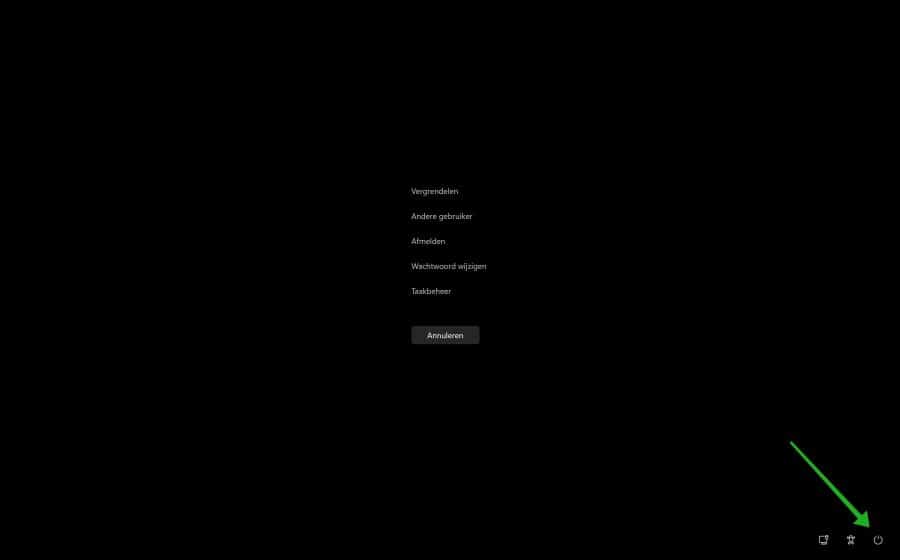
U krijgt nu een melding te zien waarin wordt aangegeven dat alle gegevens die niet zijn opgeslagen verloren gaan. Gebruik deze optie alleen als laatste redmiddel.
Klik op “OK” om onvoorzien opnieuw op te starten.
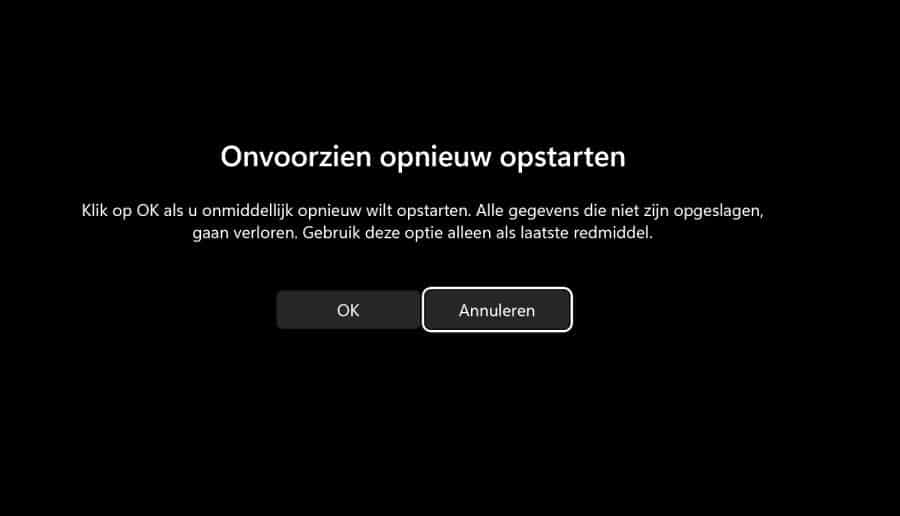
Ik hoop u hiermee te hebben geïnformeerd. Bedankt voor het lezen!

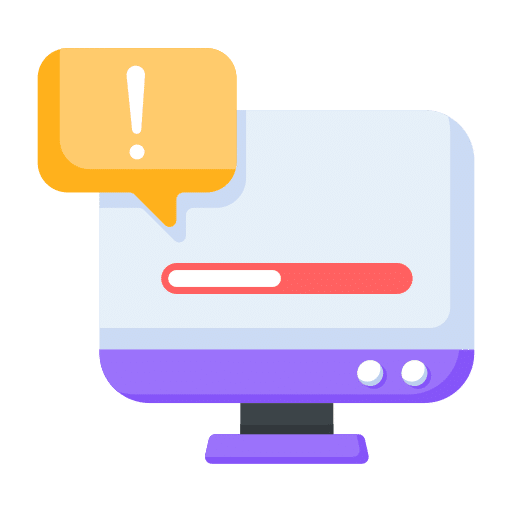
Help mee
Mijn computertips zijn gratis en bedoeld om andere mensen te helpen. Door deze pc-tip te delen op een website of social media, helpt u mij meer mensen te bereiken.Overzicht met computertips
Bekijk ook mijn uitgebreide overzicht met praktische computertips, overzichtelijk gesorteerd per categorie.Computerhulp nodig?
Loopt u vast met uw pc, laptop of software? Stel uw vraag op ons computerforum en krijg gratis computerhulp van ervaren leden en experts.