Wanneer u een lokaal account gebruikt in Windows 11 dan kunt u dit lokaal account koppelen aan een Microsoft account. Een Microsoft account biedt voordelen voor meerdere services die Microsoft aanbiedt.
Het is dan bijvoorbeeld makkelijker om een Windows licentie over te zetten tussen verschillende computers. Een Microsoft account geeft u ook toegang tot een breed scala aan diensten en hulpmiddelen, zoals hulpmiddelen waarmee u documenten, video’s, afbeeldingen en andere bestanden kunt maken, opslaan en bewerken. Maar ook sociale hulpmiddelen waarmee u kunt communiceren via e-mail en chat, en online opgeslagen bestanden kunt delen en samenwerken.
Meld u dan aan voor onze nieuwsbrief.
Gebruikers met een account kunnen zich met één account aanmelden bij een groot aantal diensten en apps, maar de grootste kracht zit hem waarschijnlijk in het gebruik in combinatie met Windows.
Het koppelen van een lokaal account met een Microsoft account maakt het gebruik van Microsoft services een stuk makkelijker. Dit is hoe het werkt.
Lokaal account verbinden met een Microsoft account in Windows 11
Log-in met uw lokaal gebruikersaccount in Windows. Klik daarna met de rechtermuisknop op de Startknop. Klik op Instellingen in het menu. Klik links op Accounts en daarna op Uw info.
Klik onderin op de link “In plaats daarvan aanmelden met een Microsoft-account”.
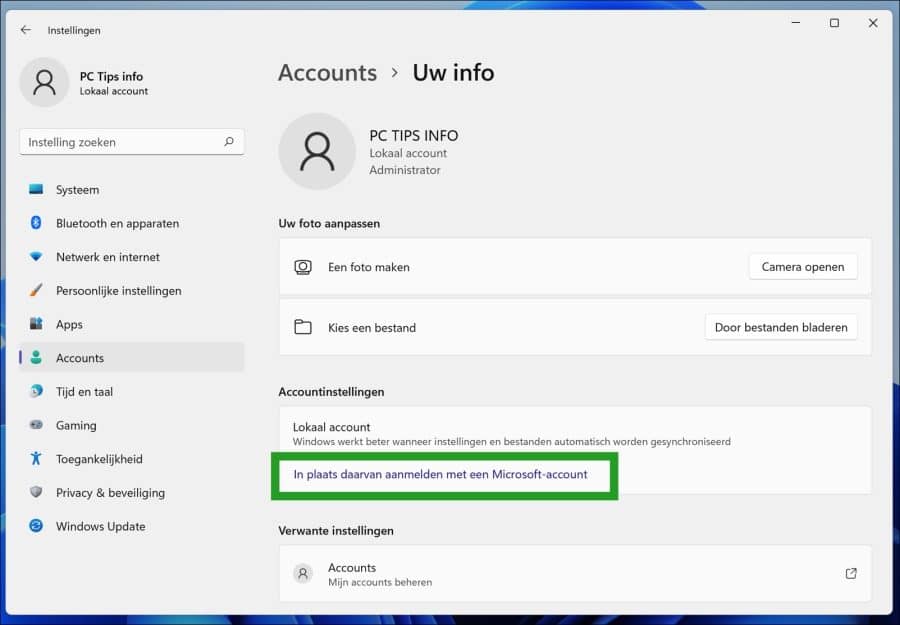
Geef de inloggegevens in van uw Microsoft-account om u aan te melden.
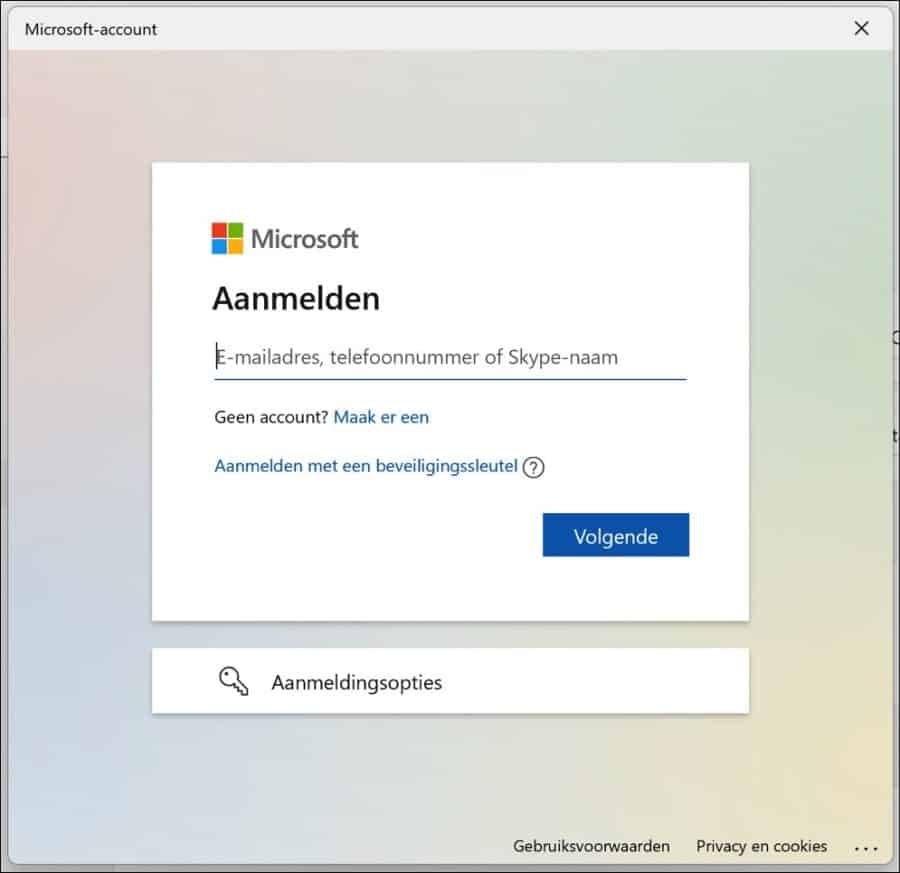
Als u succesvol bent aangemeld dient u het wachtwoord van uw lokale account in geven. Dit is uw huidige Windows wachtwoord.
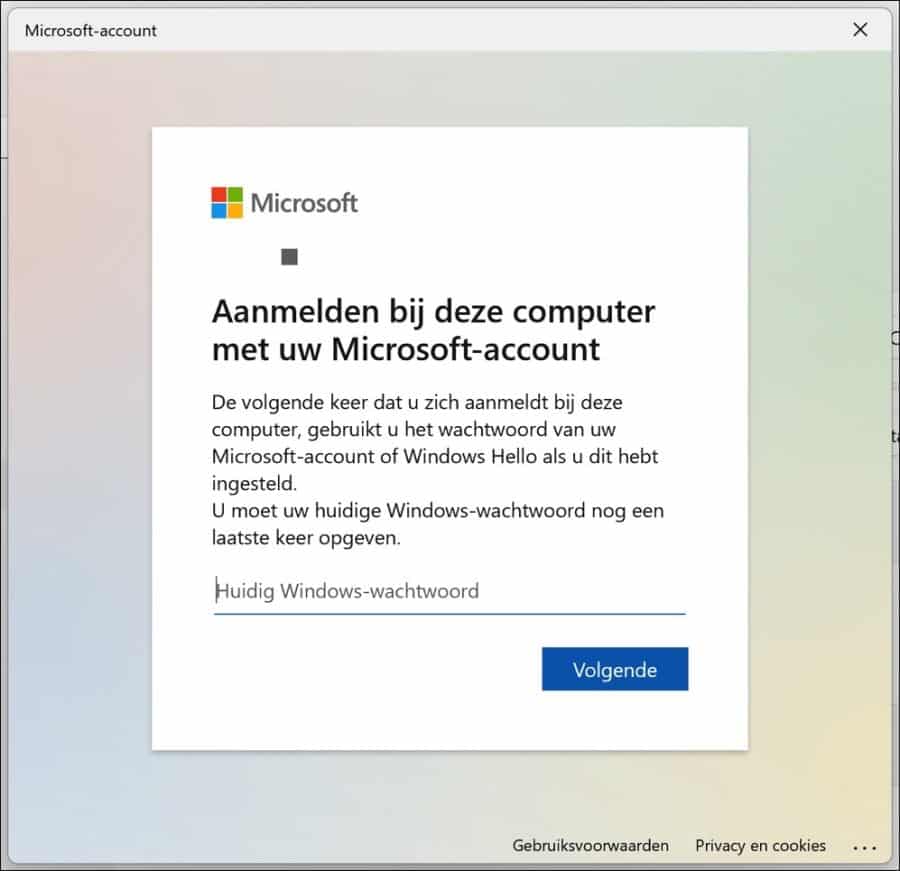
Daar moet u een pincode aanmaken via Windows-hello. Klik op volgende.
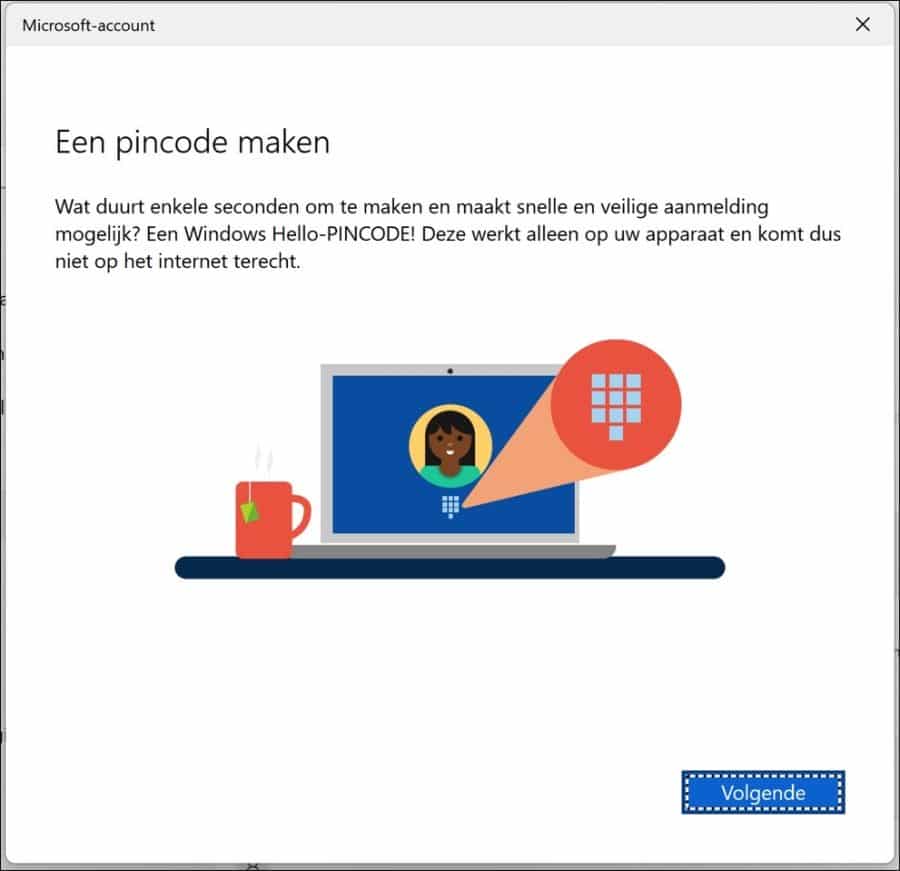
Geef een pincode in om voortaan mee in te loggen in Windows. Klik daarna op volgende.

Als u bovenstaande heeft uitgevoerd dan is het lokale account in Windows vervangen door een Microsoft. Beide accounts zijn nu gekoppeld en u kunt aanmelden in Windows via de inloggegevens en pincode van uw Microsoft account.
Ik hoop u hiermee geholpen te hebben. Bedankt voor het lezen!

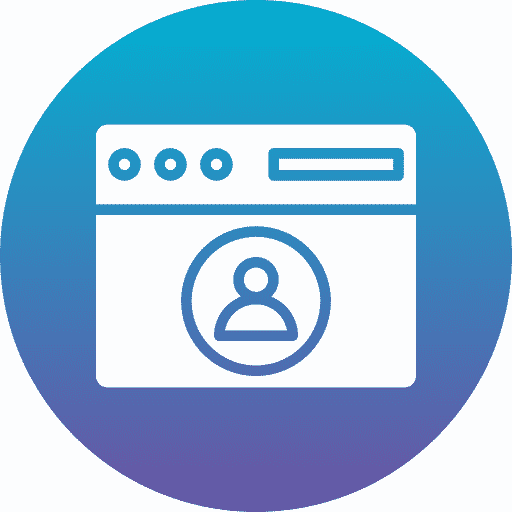
Help mee
Mijn computertips zijn gratis en bedoeld om andere mensen te helpen. Door deze pc-tip te delen op een website of social media, helpt u mij meer mensen te bereiken.Overzicht met computertips
Bekijk ook mijn uitgebreide overzicht met praktische computertips, overzichtelijk gesorteerd per categorie.Computerhulp nodig?
Loopt u vast met uw pc, laptop of software? Stel uw vraag op ons computerforum en krijg gratis computerhulp van ervaren leden en experts.