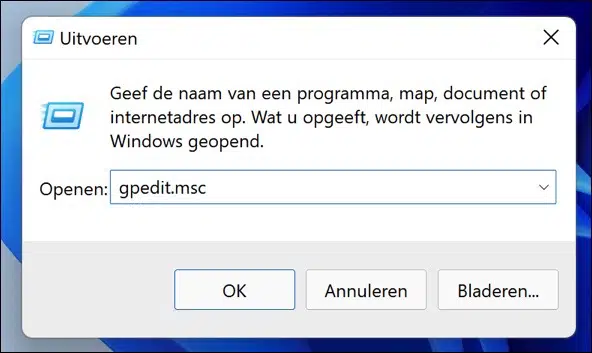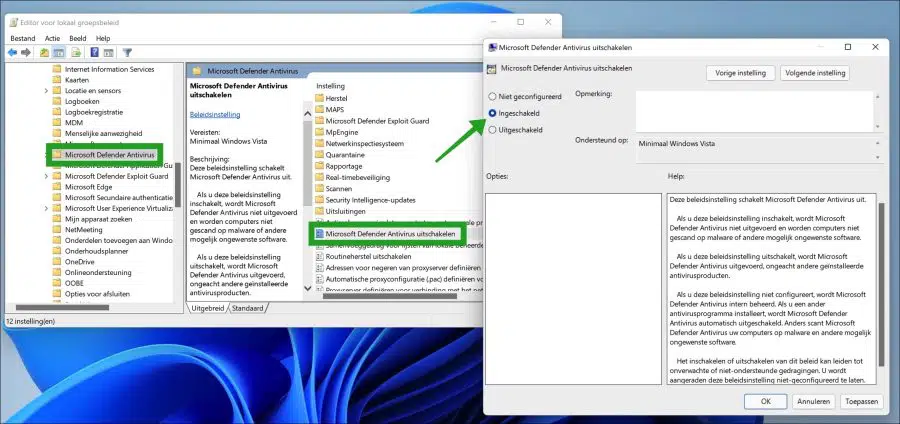Microsoft Defender Antivirus is available in Windows 11 and is an important part of your next-generation protection in Microsoft Defender for Endpoint.
This protection is built into Windows and works with Microsoft Defender Endpoint to provide protection on your computer and in the cloud. Protection like Controlled access to folders, real-time protection, and ransomware protection are included with Microsoft security.
When you Disable Microsoft Defender Antivirus, files are not scanned and threats are not resolved. In general, Microsoft recommends that you do not disable or uninstall Microsoft Defender Antivirus.
To disable Microsoft Defender Antivirus, you must be logged in as an administrator and tamper protection must be disabled.
Disable Microsoft Defender antivirus via policy in Windows 11
You can disable Microsoft Defender antivirus in several ways. You can temporarily disable protection or you can permanently disable Microsoft Defender Antivirus through a policy in the local group policy (gpedit.msc).
Right-click on the Start button. Click Run in the menu. In the run window type: gpedit.msc.
In the local group policy open the following structure on the left.
Administrative Templates > Windows Components > Microsoft Defender Antivirus > Disable Microsoft Defender Antivirus.
Double-click the “Disable Microsoft Defender antivirus” value and set the value to “Enabled”. Then click Apply and then OK.
Exit the Local Group Policy Editor and restart your computer.
If you would like to re-enable Windows Defender antivirus via a policy, follow the steps below.
In the local group policy open the following structure on the left.
Administrative Templates > Windows Components > Microsoft Defender Antivirus > Disable Microsoft Defender Antivirus.
Double-click the “Disable Microsoft Defender antivirus” value and set the value to “Not configured”. Then click Apply and then OK.
Lees meer:
- Manage Microsoft Defender Antivirus via Command Prompt.
- Everything you want to know about Microsoft Defender Antivirus.
- Everything you want to know about Malwarebytes.
- Disable Windows firewall in Windows 11.
- Laptop is slow? 5 ways to solve it.
- 10 tips for Windows 11.
I hope this helped you. Thank you for reading!