If you are someone who likes to switch things up background on the desktop and/or the lock screen, then this app can help.
Many of us spend a significant amount of time in front of our screens. While a plain and monotonous desktop wallpaper can become boring, changing the wallpaper regularly can be a welcome addition. A simple and easy way to do this is to set your computer to automatically change your desktop background every day.
This is where the “Dynamic Theme” app can provide a solution. Dynamic Theme is a free app that you can download from the Microsoft Store. You can set a dynamic wallpaper with this app, which means that this app can automatically adjust the wallpaper of the desktop and/or the lock screen.
You can set the following types of wallpaper with Dynamic Theme.
- A standard system background.
- A picture.
- A Bing image that constantly changes, a new one every day.
- Windows Spotlight.
- One Bing image, a fixed Bing image.
- One fixed Windows Spotlight image.
- A slideshow with images.
So there are a lot of choices of different wallpapers that you can set with this app. If you choose a Bing image, you can even receive a notification when a new image is available, so you can choose whether you want to switch. You can also choose to save the Bing image to your computer.
A different wallpaper every day in Windows 11 or 10
To get started, open the Microsoft Store. This shortcut can be found in the taskbar or via the Start menu.
Optional: Microsoft Store not working.
In the search window type: Dynamic Theme. Then click the “download” button to install the app.
After installation, open the app. Click on “Wallpaper” in the left menu to set a new background for the desktop.
You can choose from different types of backgrounds. Each type of background has its own settings that you can adjust for this type of background.
You can do the same for the lock screen. Click on “lock screen” in the menu on the left and select from the background list what types of background you want to set for the lock screen.
If you have chosen to set a daily new Bing image as your desktop or lock screen wallpaper, you can adjust settings.
You can get a notification when there is a new one Bing background is available. You can then decide for yourself whether or not to set this background.
If you want to save the Bing background images, you can enable this option and choose a folder to save the Bing images. You can even select the quality for the Bing images and display Bing images from a specific region.
There are also many settings to change if you have chosen the Windows Spotlight background for either the desktop or the lock screen.
Here you can also receive a notification when a new background is added, or save the image in a folder. You cannot choose a quality for Windows Spotlight images.
I hope to have informed you with this. Thank you for reading!
Also read: How to set moving wallpaper in Windows 11.

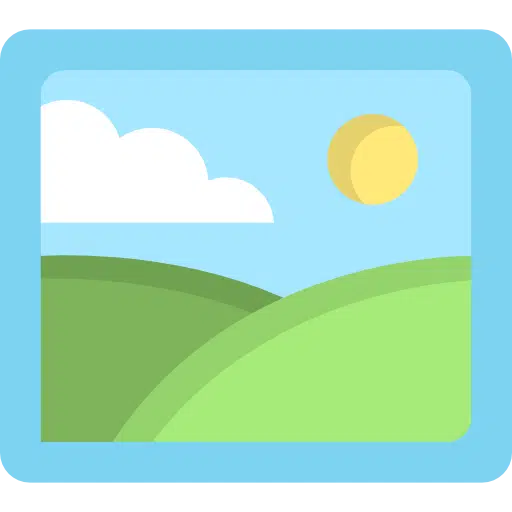
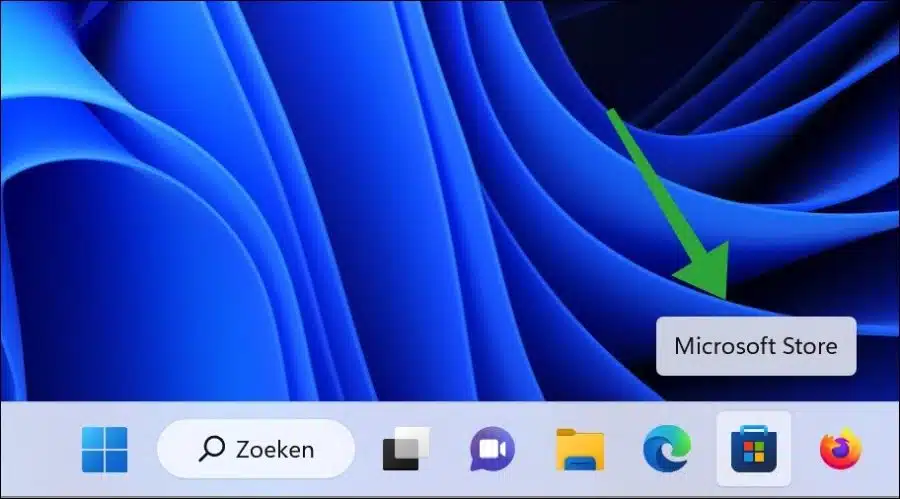
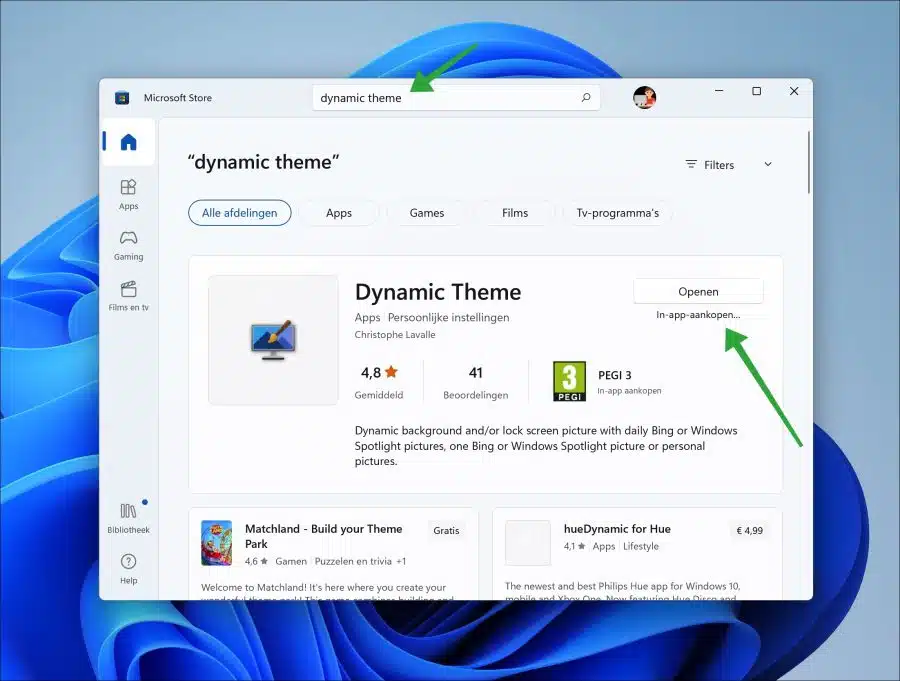
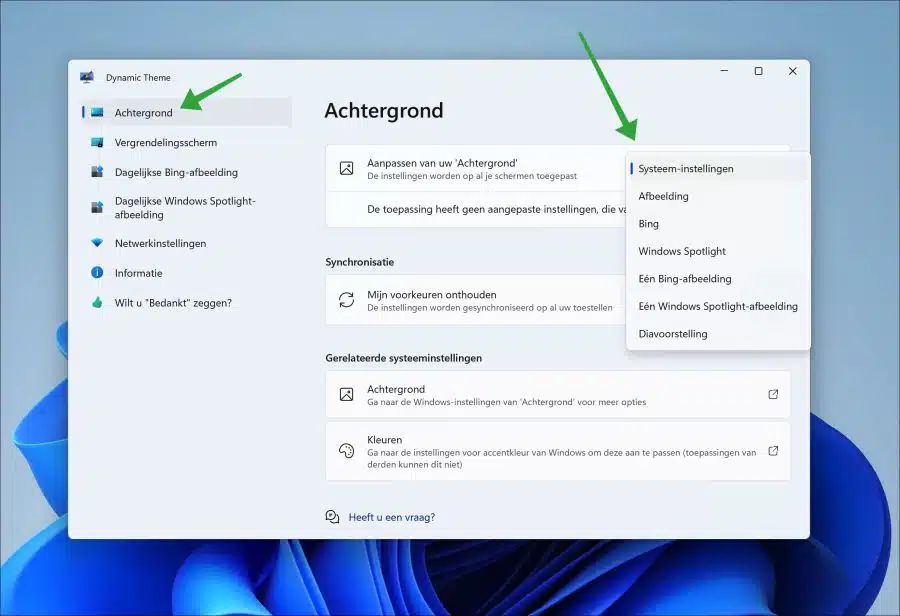
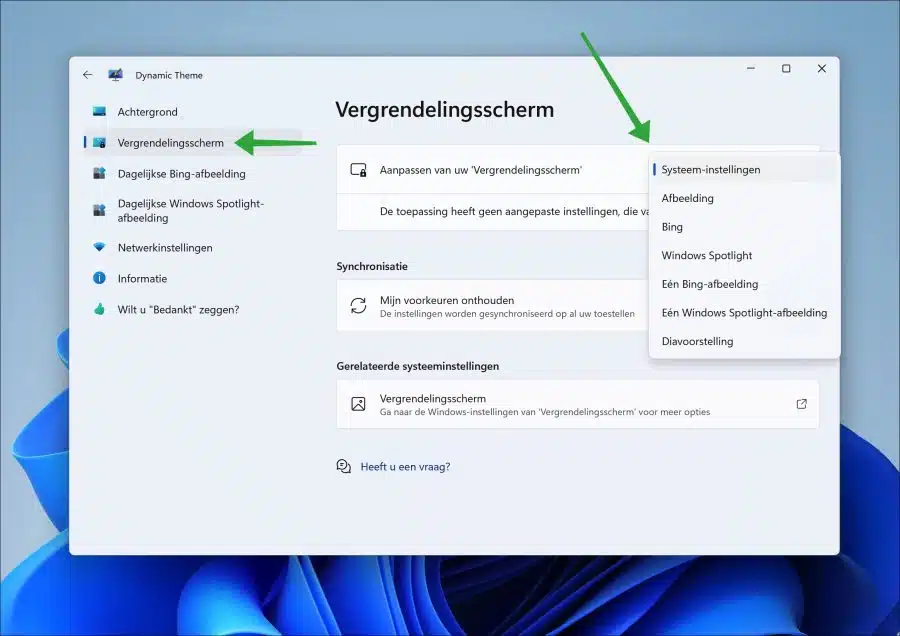
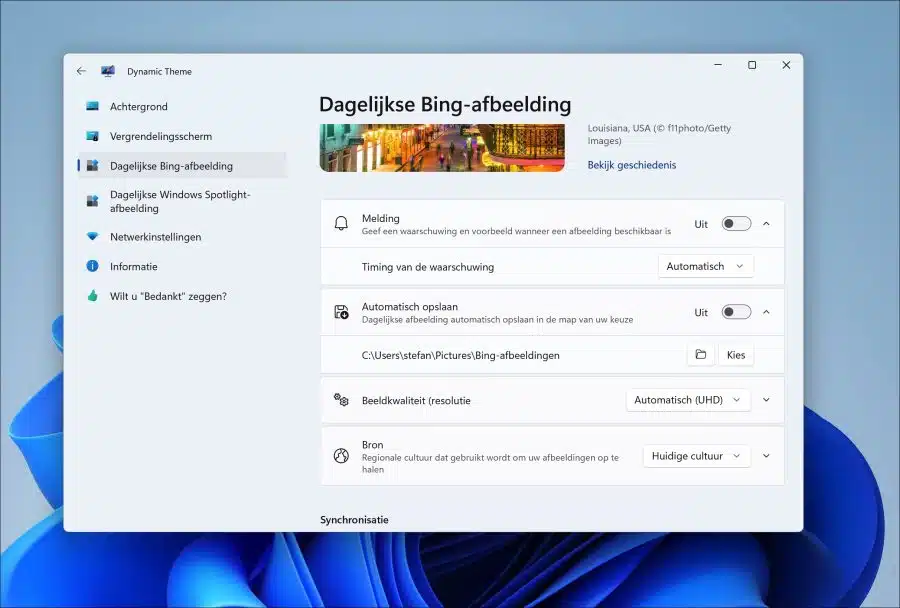
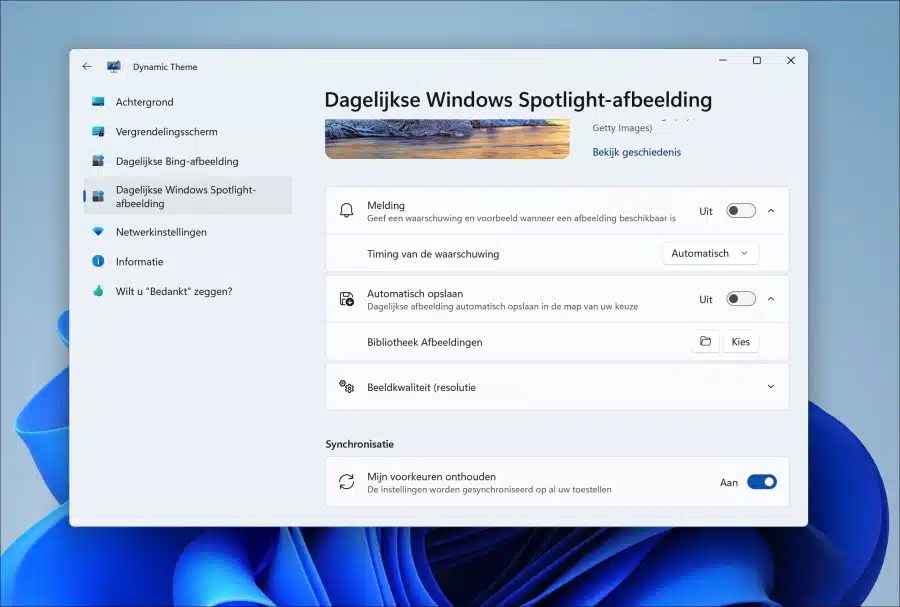
Stefan. Congratulations for your efforts. Cool topics. You will certainly contribute to digital inclusion