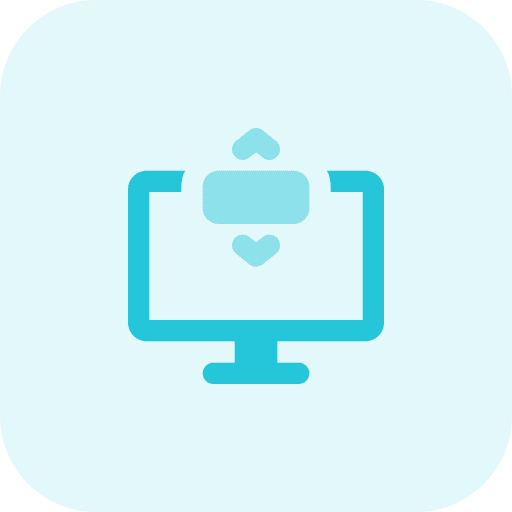Remote Desktop is a feature of Windows 10 that allows you to remotely access a computer from another device or computer. This means that you can operate your computer from anywhere in the world, as long as an internet connection is available.
To enable remote desktop you will need a Windows 10 professional license necessary. In Windows 10 home it is not possible to enable remote desktop.
Also read: Which Windows version do I have?
Remote Desktop allows you to access and work on files and programs stored on a computer that is in a different location. This can be useful for employees who need to access files and programs on a corporate server.
Remote desktop can also provide technicians and IT professionals with remote access to a computer and troubleshooting issues. This is useful, for example, for technical support to users at another location.
Enable Remote Desktop in Windows 10
To get started, open the settings. To do this, right-click on the Start button. In the menu click on “Settings”.
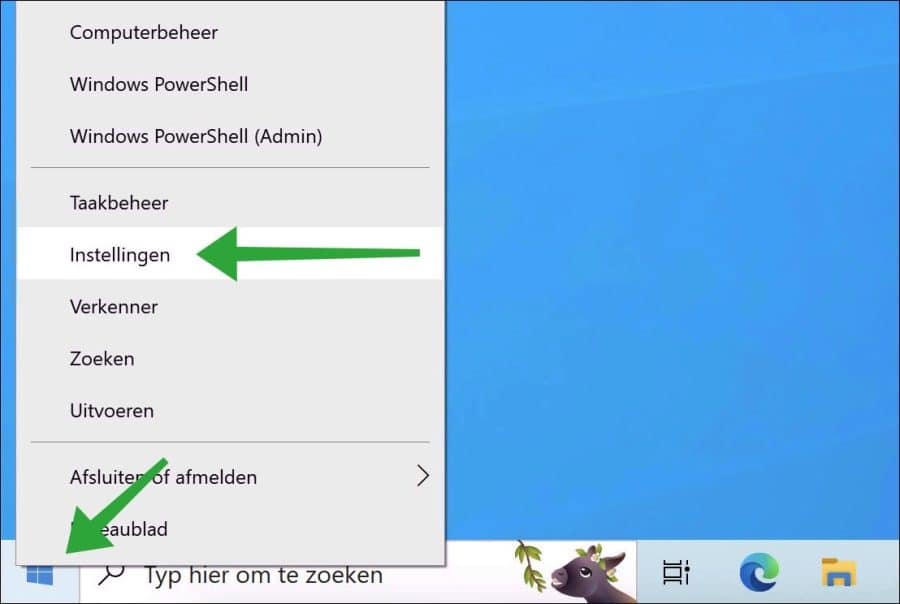
Click “System” to open the system settings.
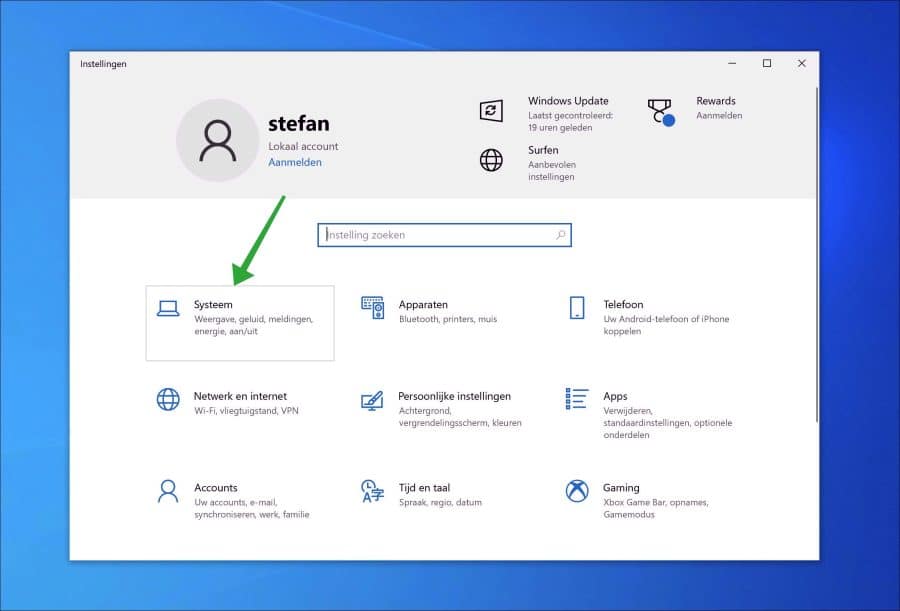
To enable remote desktop, click on “Remote Desktop” in the menu on the left. Then change the “Enable Remote Desktop” slider to “on”. To permanently enable remote desktop, click the “confirm” button.
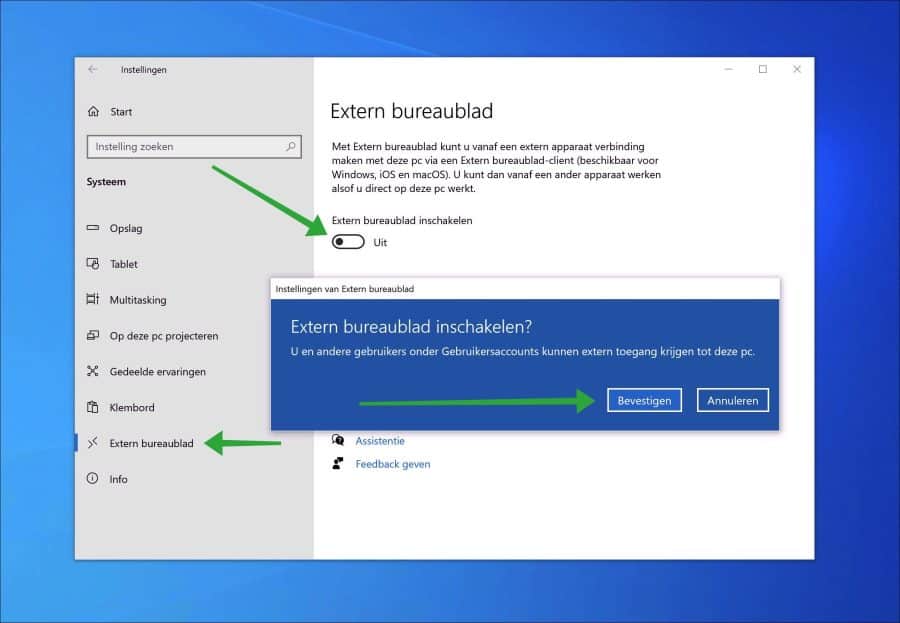
You have now enabled remote desktop. A remote computer can now connect to your computer.
Optional: Do you have firewall software installed? Then check on this PC whether your remote desktop app, port (3389) allowed in the firewall settings.
To connect from another PC to the PC on which you have enabled remote desktop, open the remote desktop connection app.
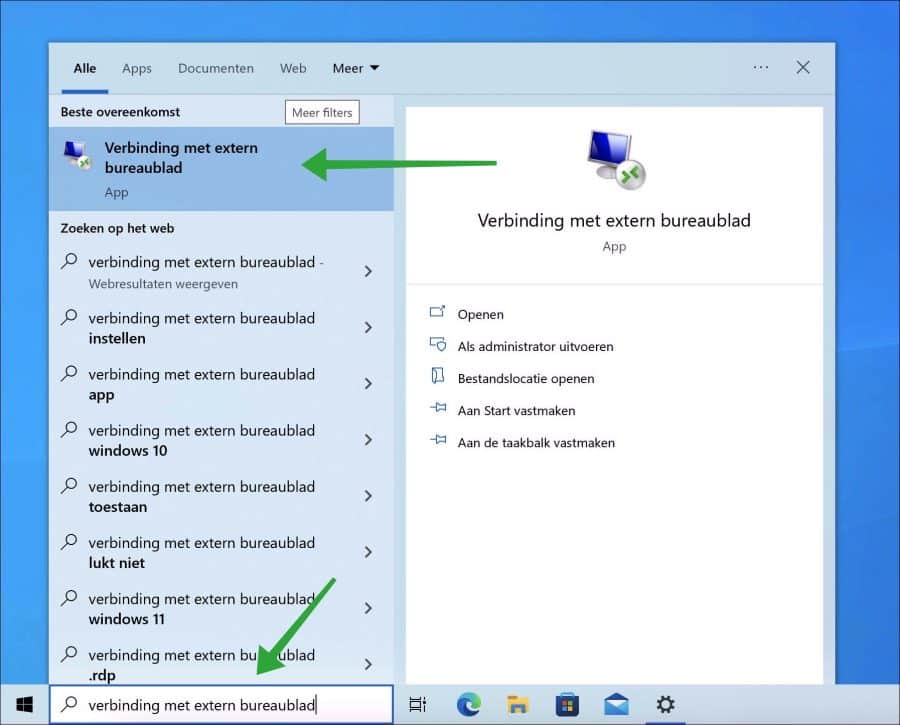
Enter the host name, IP address or local network address and click “connect”.
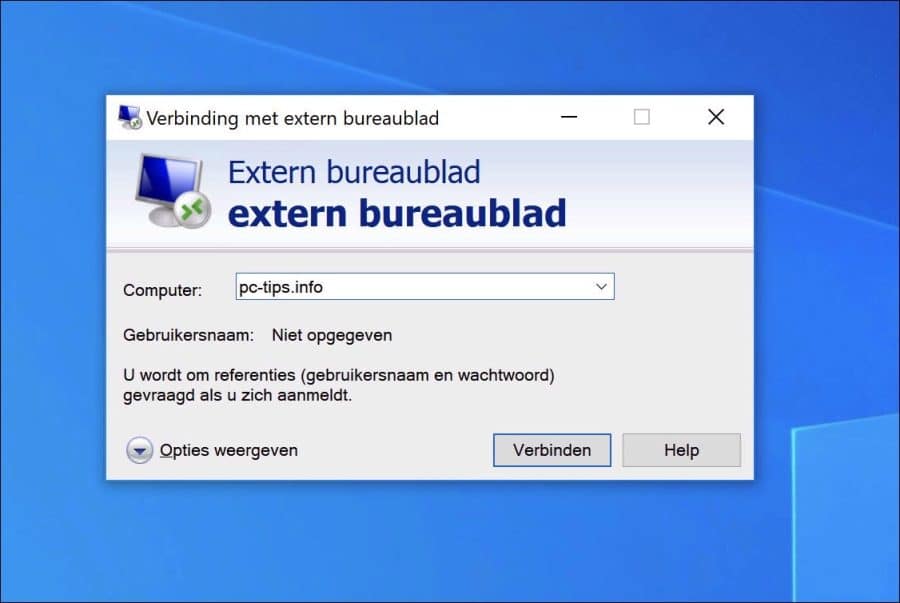
Also read: Enable Remote Desktop in Windows 11.
Prefer other remote desktop software? Read this remote desktop alternative.
I hope to have informed you with this. Thank you for reading!