Als u uw computer wilt beveiligingen tegen ongewenste toegang, dan kunt u overwegen om een wachtwoord voor de harde schijf in te stellen via de BIOS/UEFI.
Een wachtwoord voor de harde schijf voorkomt dus dat iemand fysieke toegang krijgt tot de harde schijf en de gegevens leest of wijzigt zonder het juiste wachtwoord. Het is een extra beveiligingslaag die wordt toegepast naast het besturingssysteem wachtwoord.
Wanneer een wachtwoord is ingesteld, moet dit wachtwoord worden ingevoerd voordat het besturingssysteem wordt geladen tijdens het opstartproces. Het voordeel is dus dat de gegevens op de harde schijf zonder het wachtwoord niet kunnen worden gelezen of gewijzigd. Dit biedt bescherming tegen ongeoorloofde toegang, maar ook bescherming bij gegevens verlies, denk aan diefstal. Het is een maatregel die u kunt treffen voordat u bijvoorbeeld op vakantie gaat.
Meld u dan aan voor onze nieuwsbrief.
Sla het wachtwoord voor de harde schijf altijd goed op. Schrijf het ergens op, sla het op in uw mobiele telefoon of iets dergelijks. Wanneer u het wachtwoord bent vergeten is toegang de harde schijf zeer moeilijk, niet onmogelijk, maar hulp van een externe specialist is vereist.
Harde schijf wachtwoord instellen via de BIOS/UEFI
Om te beginnen moet u toegang krijgen tot de UEFI op de meest recente computers. Dit werkt op de volgende manier.
Toegang tot UEFI/BIOS via toets
Start uw computer opnieuw op en druk onmiddellijk op de juiste toets om het BIOS-menu te openen. Dit kan een van de toetsen zijn die gewoonlijk worden vermeld tijdens het opstarten, zoals Delete, F2, F10 of Esc. Raadpleeg de documentatie van uw computer als u de exacte toets niet weet.
Toegang tot UEFI/BIOS via Windows
U kunt ook via Windows naar de UEFI instellingen.
Klik met de rechtermuisknop op de Startknop. Klik op “Instellingen” in het menu, klik vervolgens links op “Systeem” en daarna op “Systeemherstel”. Klik op de knop “Nu opnieuw opstarten” in de “Geavanceerde opstartopties”.
Start uw PC nu opnieuw op om de opstartinstellingen te wijzigen.
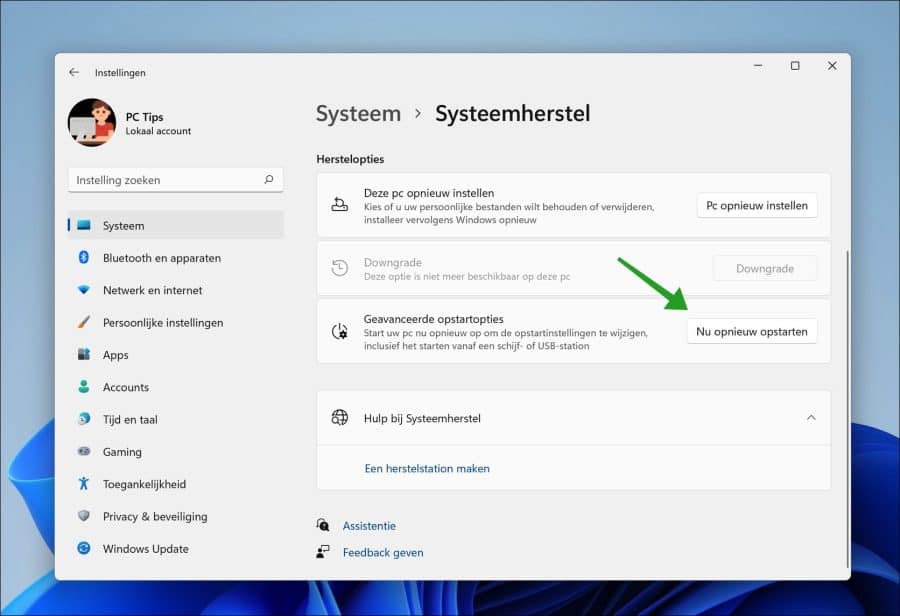
Na het opstarten klik op “problemen oplossen” vervolgens op “geavanceerde opties” en daarna op “Instellingen voor UEFI-firmware” en klik op “Opnieuw opstarten”.

U heeft nu toegang tot de BIOS/UEFI instellingen. Ga in de UEFI/BIOS naar “beveiliging” of “security”.
Druk vervolgens op iets als “Set hard disk passwords”. De tekst kan verschillen per type UEFI of BIOS.
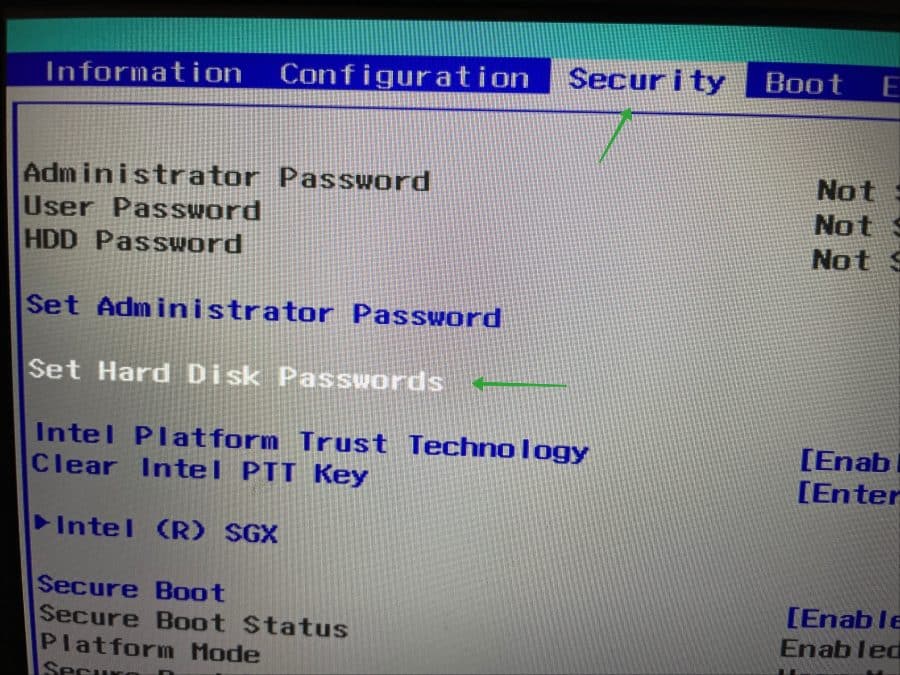
Geef nu een master en user wachtwoord in. Dit kunnen twee verschillende wachtwoorden zijn, dit hoeft niet.
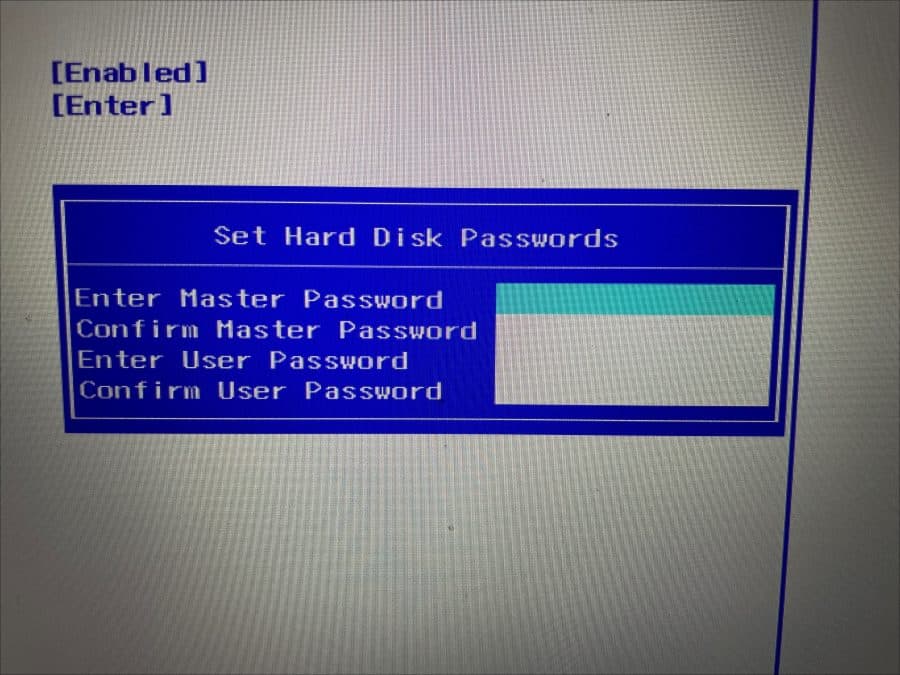
Sla de wijzigingen in de UEFI/BIOS op en herstart de computer. De computer zal nu vragen om een wachtwoord bij het opstarten vanuit de UEFI/BIOS.
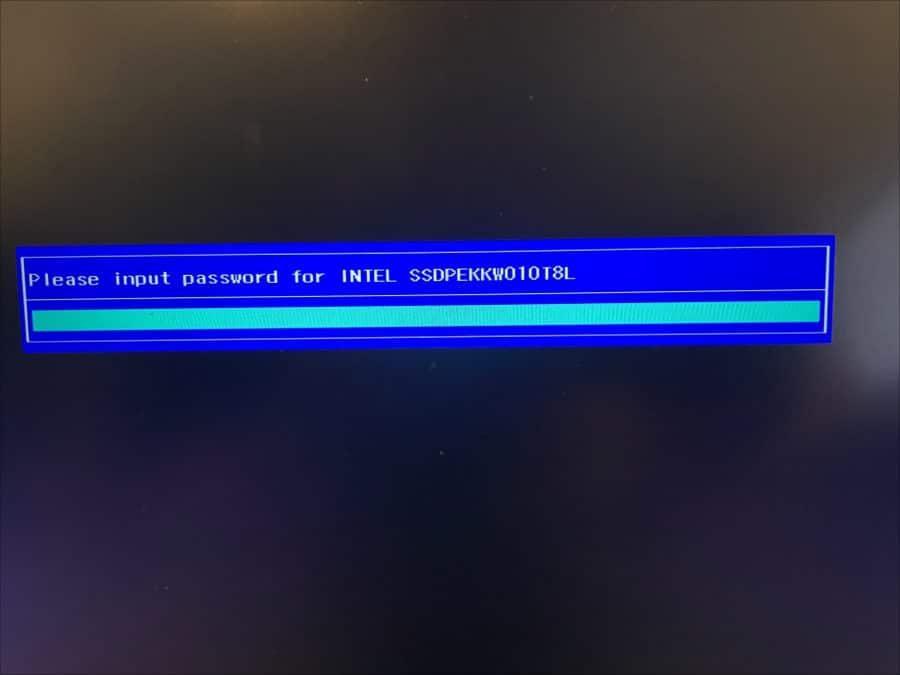
Harde schijf wachtwoord verwijderen uit UEFI/BIOS
Wanneer u het wachtwoord uit de UEFI/BIOS wilt verwijderen dan volgt u bovenstaande stappen om terug te gaan naar de beveiligingsinstellingen in de UEFI.
Druk op “Change master password” of iets dergelijks. Nogmaals, dit verschilt per UEFI/BIOS model. Geef éénmaal het oude wachtwoord in en tweemaal geen wachtwoord door op ENTER te drukken. U heeft hiermee het oude wachtwoord overschreven met “niets” en het harde schijf wachtwoord is verwijderd.
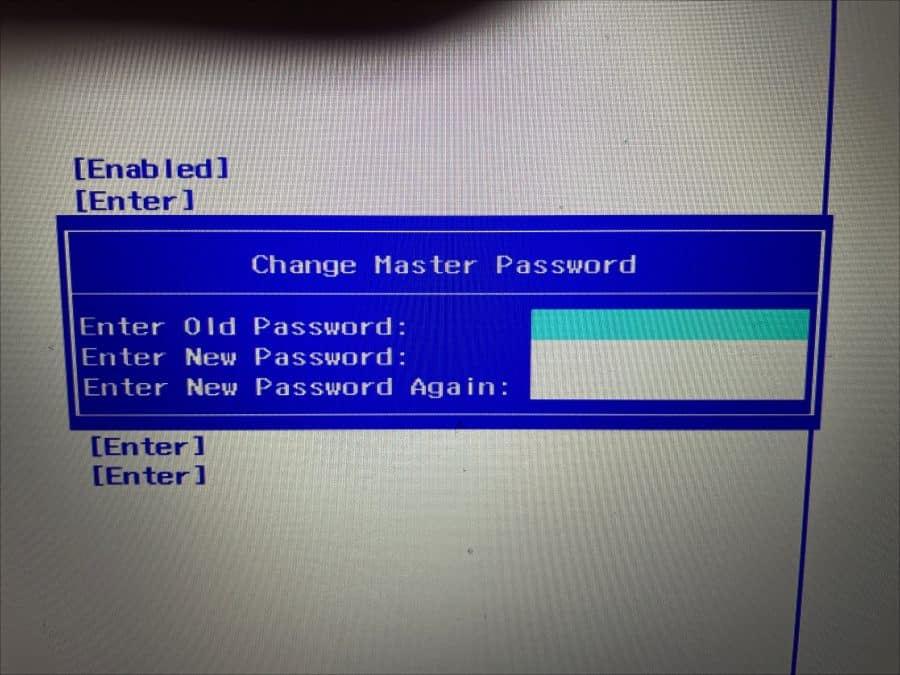
Ik hoop u hiermee geïnformeerd te hebben. Bedankt voor het lezen!

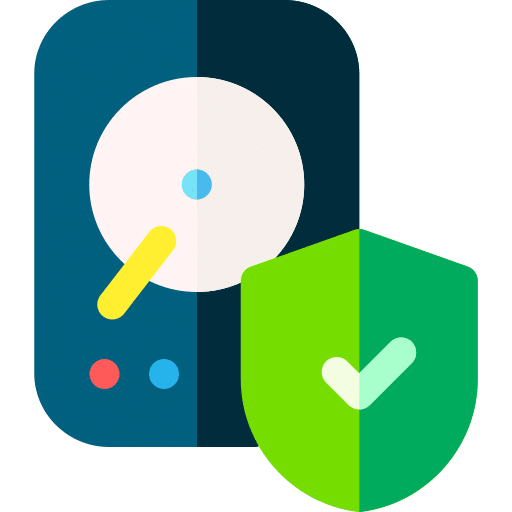
Help mee
Mijn computertips zijn gratis en bedoeld om andere mensen te helpen. Door deze pc-tip te delen op een website of social media, helpt u mij meer mensen te bereiken.Overzicht met computertips
Bekijk ook mijn uitgebreide overzicht met praktische computertips, overzichtelijk gesorteerd per categorie.Computerhulp nodig?
Loopt u vast met uw pc, laptop of software? Stel uw vraag op ons computerforum en krijg gratis computerhulp van ervaren leden en experts.