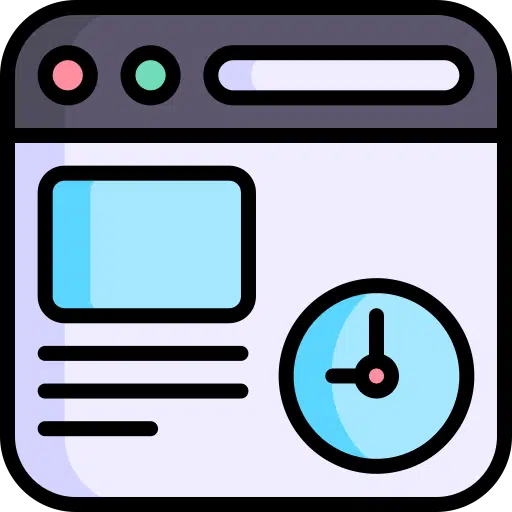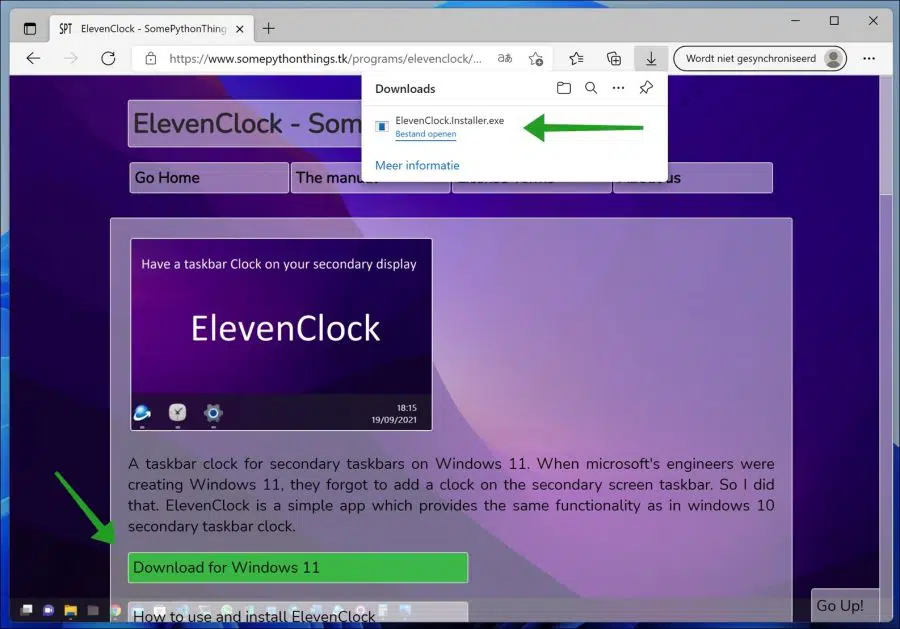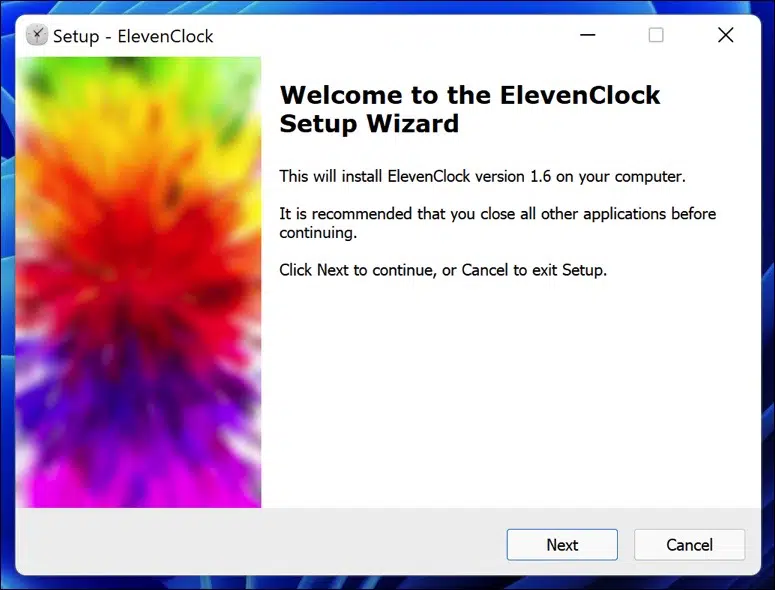In Windows 11, the first taskbar is the taskbar with the clock and icons in the corner on the taskbar, which is on your primary display. The taskbars that appear on the other displays that are not set as your primary display do not have the clock and taskbar icons by default.
To display the clock on a second screen, you can install a free app. This is the ElevenClock app. You can download this app from Github, and is therefore not an official Microsoft app. It is a tool developed for this specific problem.
Show clock on taskbar on multiple monitors in Windows 11
Go to the download page of ElevenClock. Click on the “Download for Windows 11” knob. The download starts. If the download is blocked, right-click the download and click “Keep Anyway”.
Start the ElevenClock installation.
After installation you do not need to do anything else. The app will add a clock to the right side of the taskbar on all connected displays. The app creates a shortcut on the desktop and also starts when Windows 11 starts. Any error messages or problems are constantly resolved, the app is still under development. Any new versions are automatically downloaded by the app itself.
ElevenClock supports all system localizations and time formats. It also shows a clock on all connected displays. A light and dark theme is available. If you have a taskbar at the top of the screen, the app also works.
Seconds will be displayed if you want. You can on the extra clock Click, this opens or hides notifications and shows the calendar. Also important, the clock is synchronized with the original clock in Windows 11. If you disconnect a screen, the app adjusts. It is a useful app for many people because Windows 11 does not (yet) support a second clock for multiple screens.
I hope this helped you. Thank you for reading!