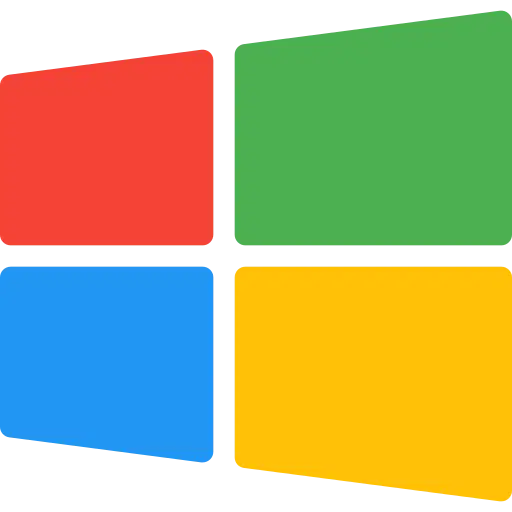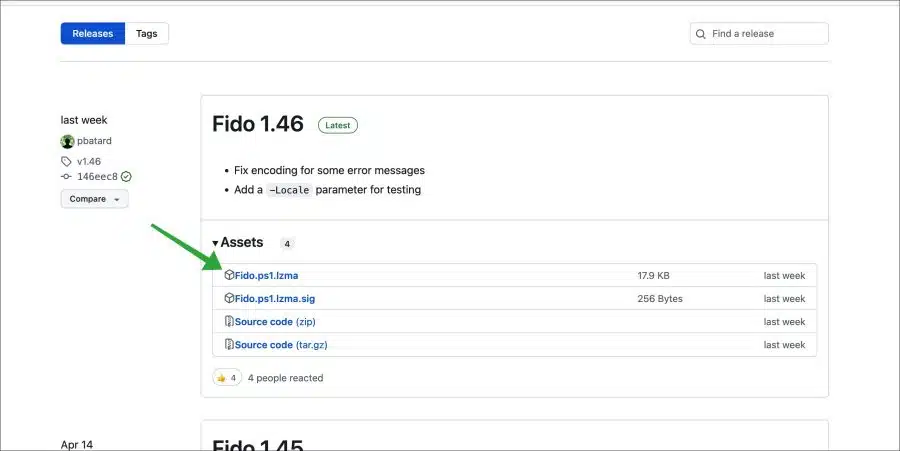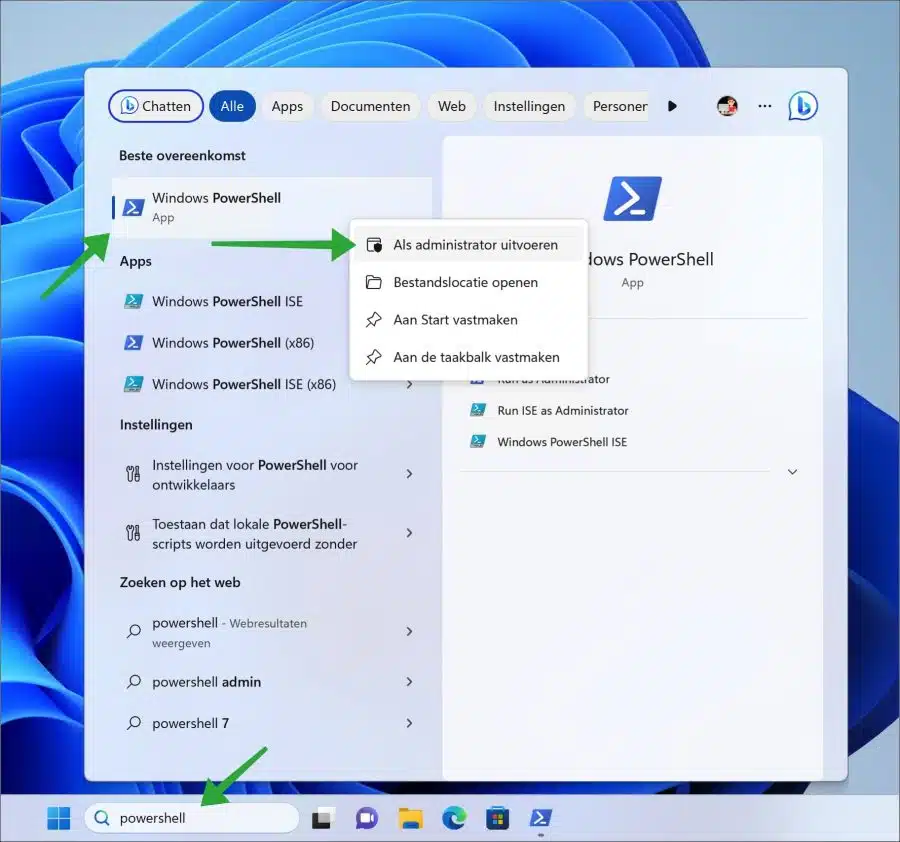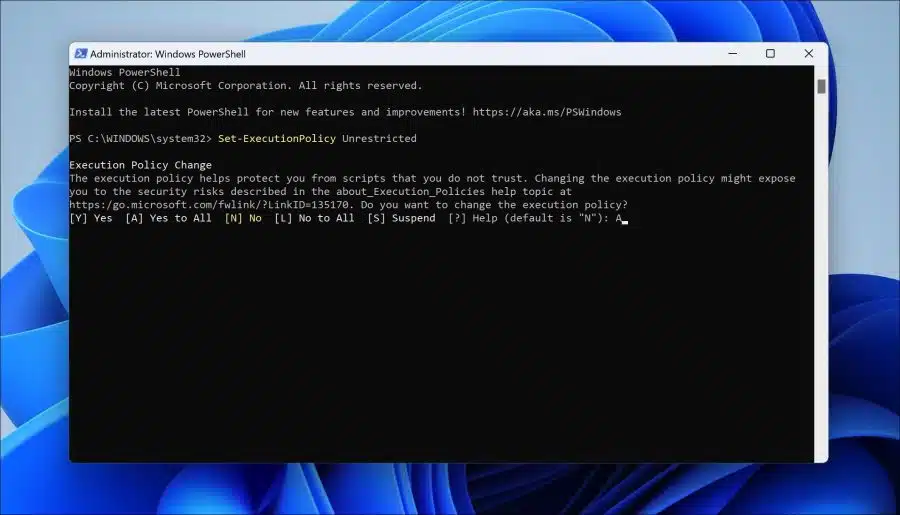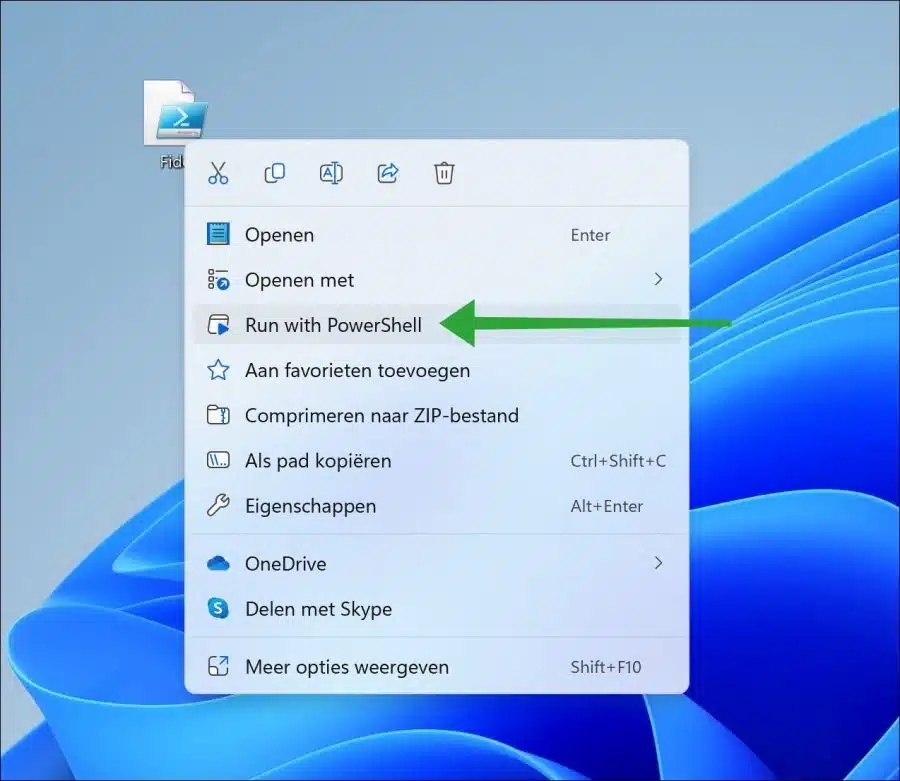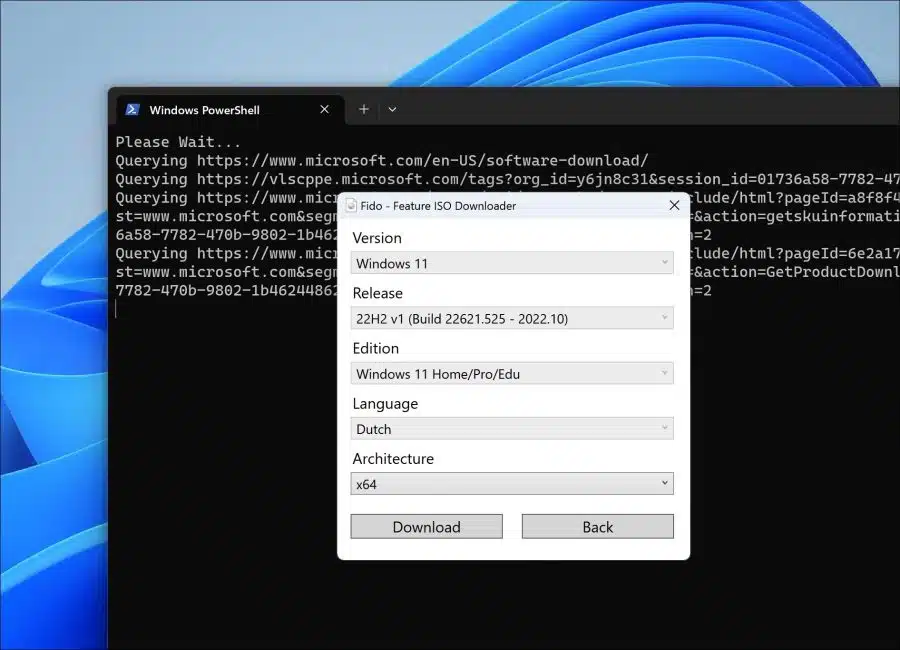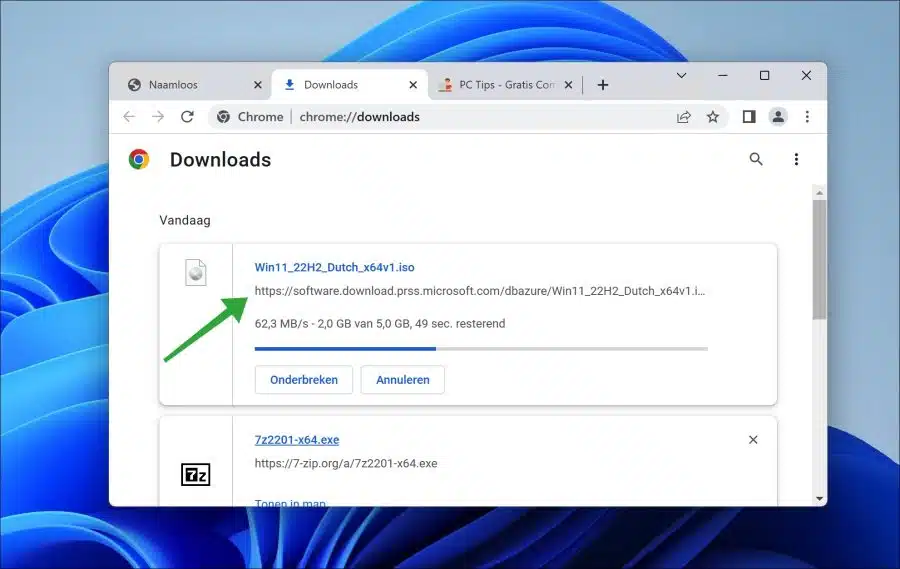If you are looking for a specific ISO version of Windows 11 or Windows 10 and you want to download official versions, you can use FIDO.
FIDO is a PowerShell script that allows you to download official ISO files directly from Microsoft. This is normally possible with the “media creation tool“. However, this tool always downloads the latest version. You can make one yourself via FIDO Select Windows version and download this ISO file to your computer. You can then use this ISO file to install Windows, both locally and via USB.
FIDO is therefore a PowerShell script primarily designed to be used in Rufus, but which can also be used independently, and which aims to provide access to the official Microsoft Windows retail ISO download automate links and also provide easy access to bootable UEFI Shell images. It provides access to ISO files from Windows 8 to Windows 11.
What this FIDO script does, so to speak, is use various “user agents” to imitate certain operating systems. The Microsoft download page is then consulted via this specific “user agent” and Microsoft then offers download links for this specific operating system. You can then download this via FIDO. This is how it works.
Specific Windows 11 or Windows 10 official ISO download
To begin download FIDO to your computer. This file is compressed using the “lzma” compression. You can open this type of file with 7-zip.
Then unzip the “fido.ps1” file and place it in the desired location. On most systems it is not allowed to run PowerShell scripts. So we first have to ensure that the PowerShell script can be executed.
Click Search in the taskbar. Search for “PowerShell”. Then right-click on “Windows PowerShell” and click “Run as administrator”.
In the PowerShell window copy and paste the following line:
Set-ExecutionPolicy Unrestricted
Then press “A” to allow PowerShell scripts to run.
Optional: You can do this if necessary, switch it off again later by entering the following line again:
Set-ExecutionPolicy Restricted
If you have allowed PowerShell scripts, right-click on “fido.ps1” and click “Run with PowerShell”.
Fido – feature ISO downloader is now running. You can then select the version, release, edition, language and architecture for the desired ISO file you want to download from Microsoft. Once you have selected the appropriate Windows 11, 10 or 8 version, click on the “download” button.
Then the default browser opens and starts downloading the ISO file.
I hope this helped you. Thank you for reading!
Also read: