You have several options to download the Windows 11 23H2 ISO file to your computer, including through Microsoft's support website, using the Media Creation Tool, or through third-party tools like Rufus. Rufus also allows you to download the ISO file for any version of Windows 11 and Windows 10. You can also use it to install Windows 11 23H2 on an unsupported computer.
An ISO file is a file format that contains the Windows installation files, eliminating the need for physical media (such as a disc or USB flash drive). The option to download the ISO file is useful for installing Windows 11 23H2 on a virtual machine, creating a bootable USB drive, or mounting in File Explorer to start the upgrade installation.
In this guide, I will show you how to install Windows 11 23H2 on your computer. If you own a computer that does not support Windows 11 23H2, you will also find instructions in this guide.
Install Windows 11 23H2 on supported or unsupported PC
Download Windows 11 23H2 from Microsoft
You can download a Windows 11 23H2 ISO file from the Microsoft website. This means you always have an official ISO file directly from Microsoft.
Go to the Microsoft website. In the “Download Windows 11 Disk Image (ISO)” heading, select “Windows 11 (Multi-Edition ISO). Then click on the “Download” button.
Select the desired language for the installation of Windows 11 23H2. Click the “Confirm” button to continue.
To start the download, click on the “64-bit download” button.
Windows 11 23H2 (Win11_23H2_Dutch_x64.iso) is now downloading. You can use this file to install Windows 11.
Create Windows 11 23H2 installation USB via Media Creation Tool
Media Creation Tool is an official utility from Microsoft used to create installation media for Windows 11. This tool allows you to create a bootable USB flash drive or ISO file that contains all the necessary files to install or reinstall Windows 11 23H2.
So you need a USB stick for it. Make sure that the data on the USB stick can be deleted.
To start, you need to do the Media Creation Tool to download to your computer. In the “Create installation media for Windows 11” heading, click the “Download now” button.
Open the media creation tool. Then accept the terms and conditions until you reach “select language and edition”. To put Windows 11 23H2 on USB in Dutch, disable the option “Use the recommended options for this PC” and select the Dutch language. You leave the version unchanged. Then click next.
Insert the USB stick into your computer. Make sure the USB stick is recognized and select the “USB flash drive” option.
Select the USB drive and click next.
Windows 11 23H2 will now be placed on your USB stick. You can use this USB stick to store your boot computer from USB and thus install Windows 11 23H2.
Install Windows 11 23H2 on unsupported computer
If you receive the message that Windows 11 23H2 cannot be installed on your computer because it does not meet the required system specifications, you can place Windows 11 23H2 on USB via Rufus.
Alternative: Install 23H2 on your old PC without losing any personal files.
One of the features that Rufus offers is the ability to bypass certain system requirement checks during the Windows 11 installation process.
Microsoft has established specific hardware requirements for Windows 11, including a TPM 2.0 chip and Secure Boot support. However, Rufus can override these prerequisite checks by making changes to the installation files, allowing users with older hardware that does not meet these official requirements to still install Windows 11.
It is important to emphasize that bypassing Windows 11 system requirements with tools such as Rufus is not supported by Microsoft. This may lead to a less optimal user experience and may also impact your receipt of future updates or support from Microsoft. Furthermore, using such methods may pose risks such as system instability or security issues.
If you choose to bypass the system requirements, you do so at your own risk. It is always recommended to back up your data before making any changes to your system and to consider whether the benefits outweigh the potential risks.
To begin download Rufus to your computer. If you already have the Windows 11 23H2 ISO then select it from the list. If not, follow the instructions above to download Windows 11 23H2 ISO file.
Click on the “Start” button. You can now disable the minimum system requirements for Windows 11 23H2 by enabling the recommended following options.
- Remove the 4GB+ RAM requirements, Secure Boot and TPM 2.0
- Remove the requirement for an online Microsoft account
Click “OK” to continue. You can now use the installation using USB to install Windows 11 23H2 on a computer that does not actually support it.
To a To perform in-place upgrading, read this article.
I hope to have informed you with this. Thank you for reading!

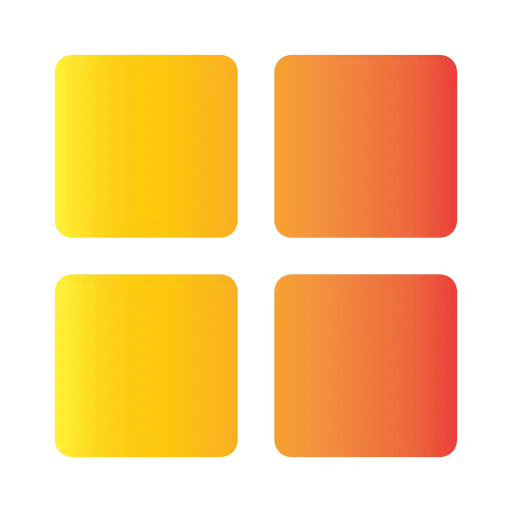
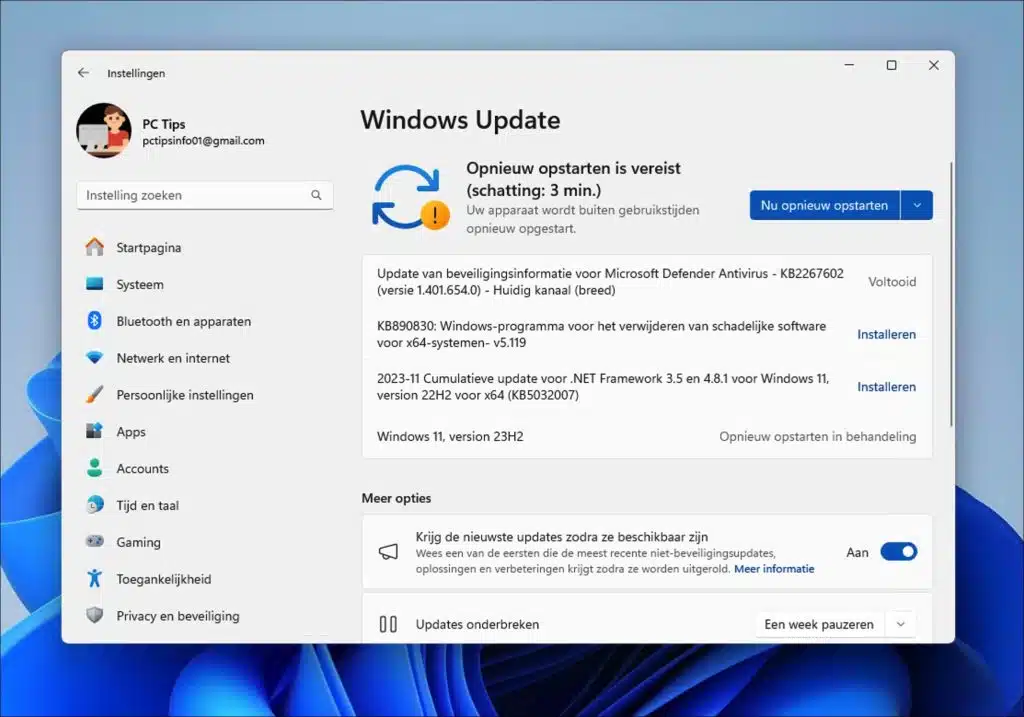
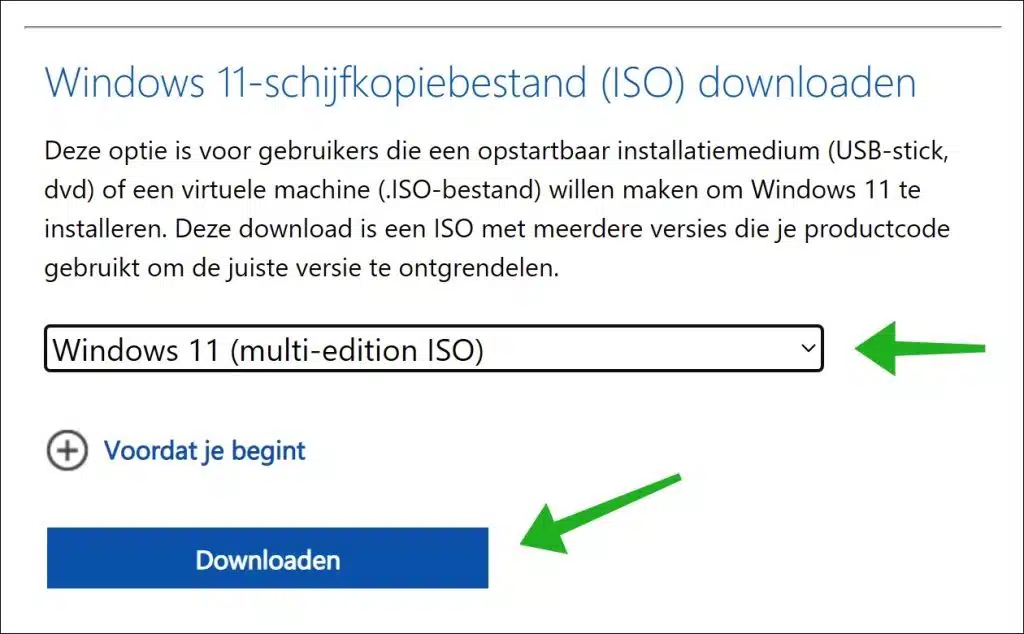
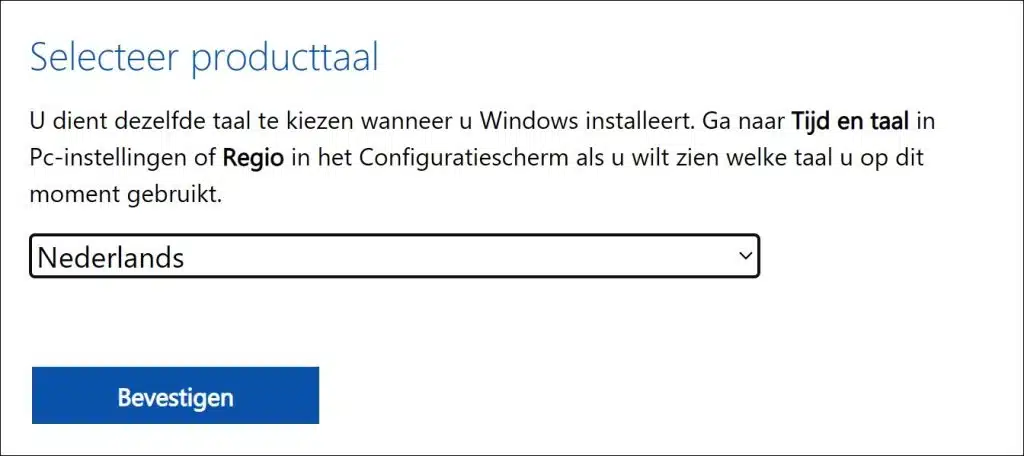
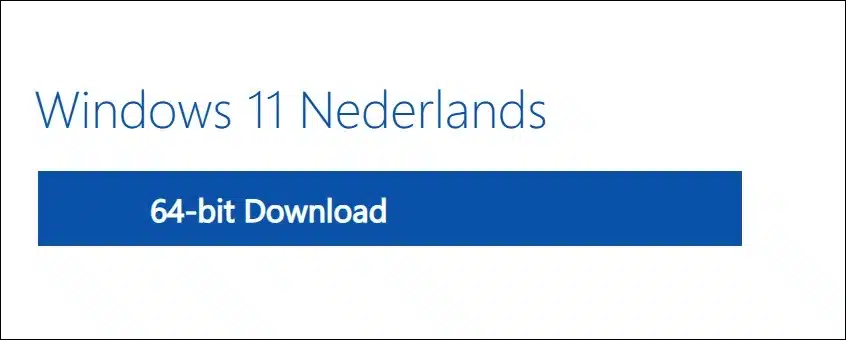
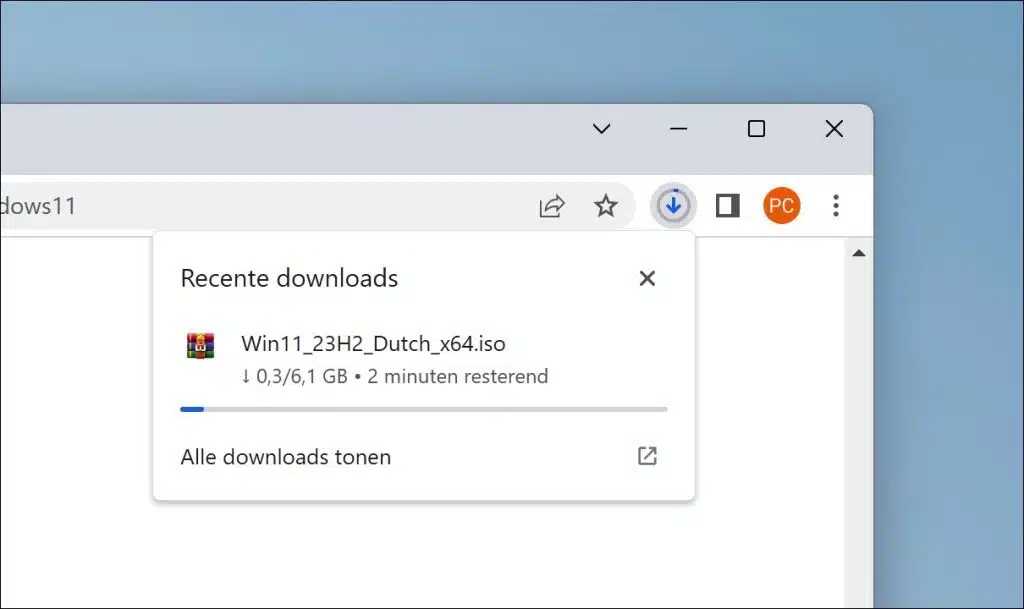
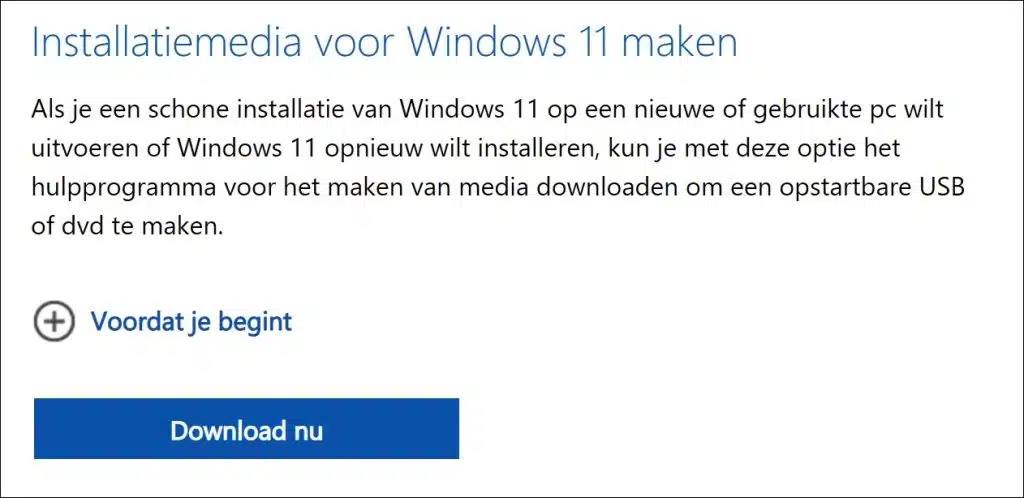
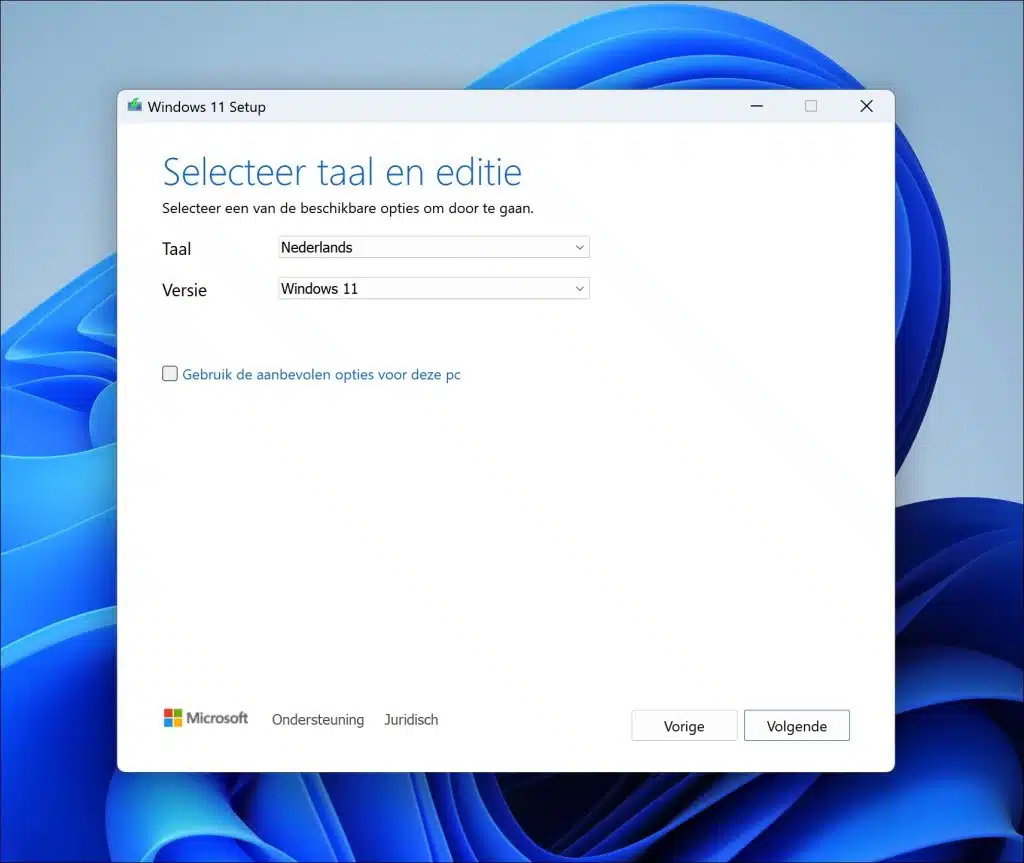
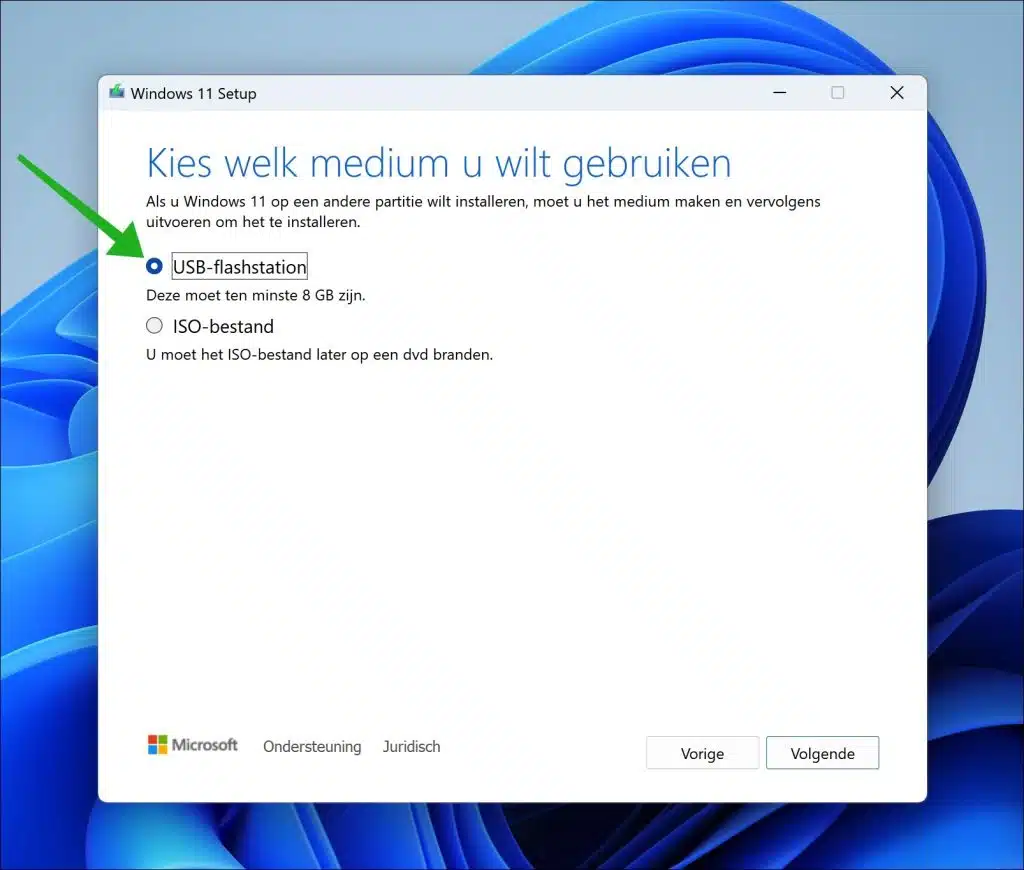
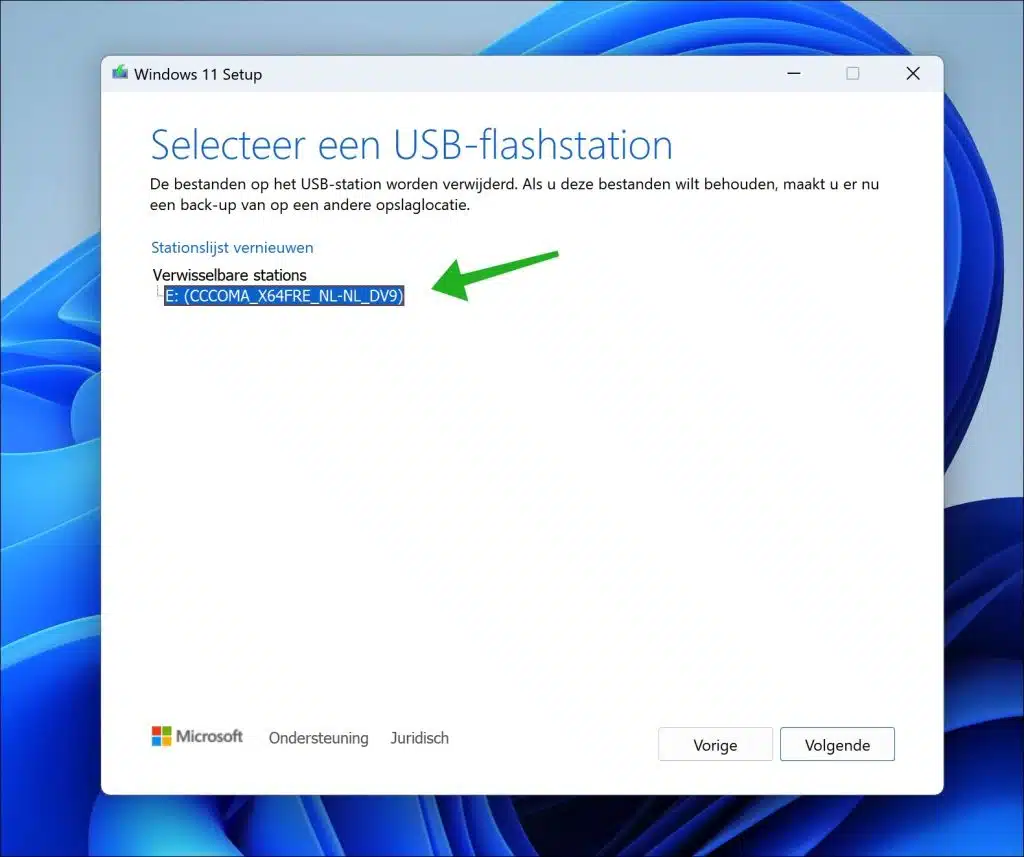
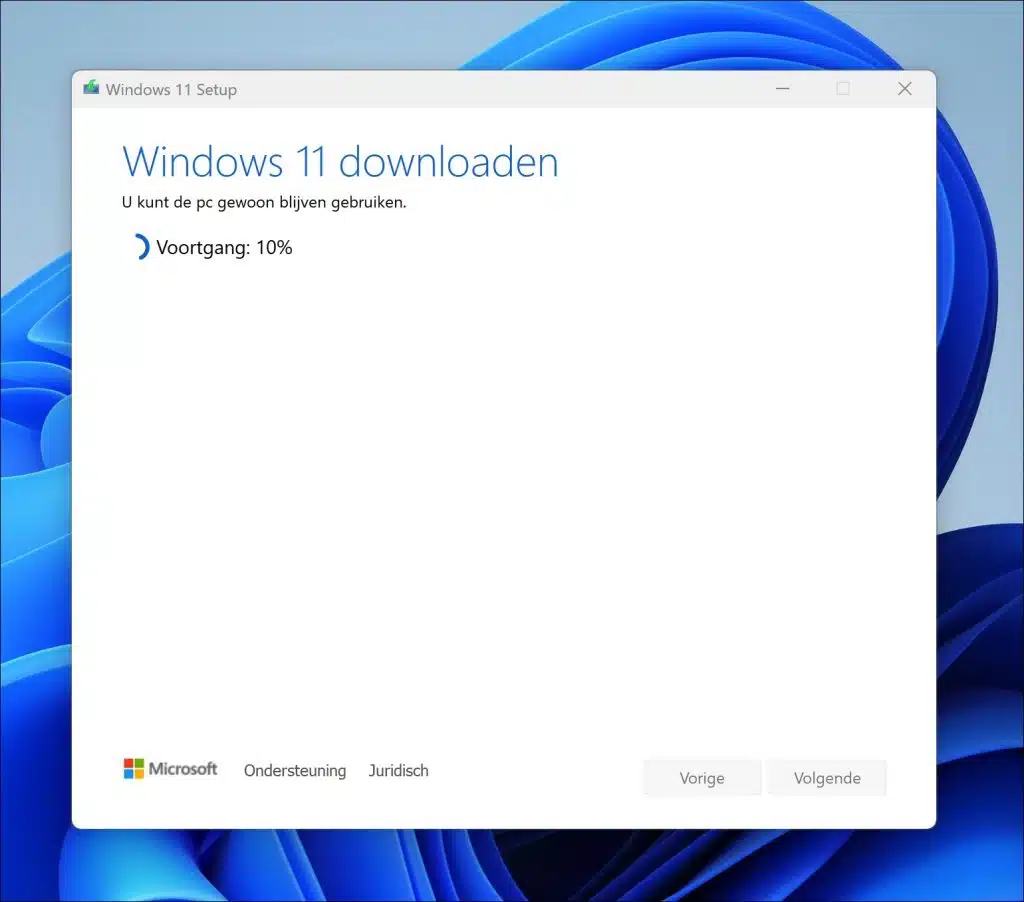
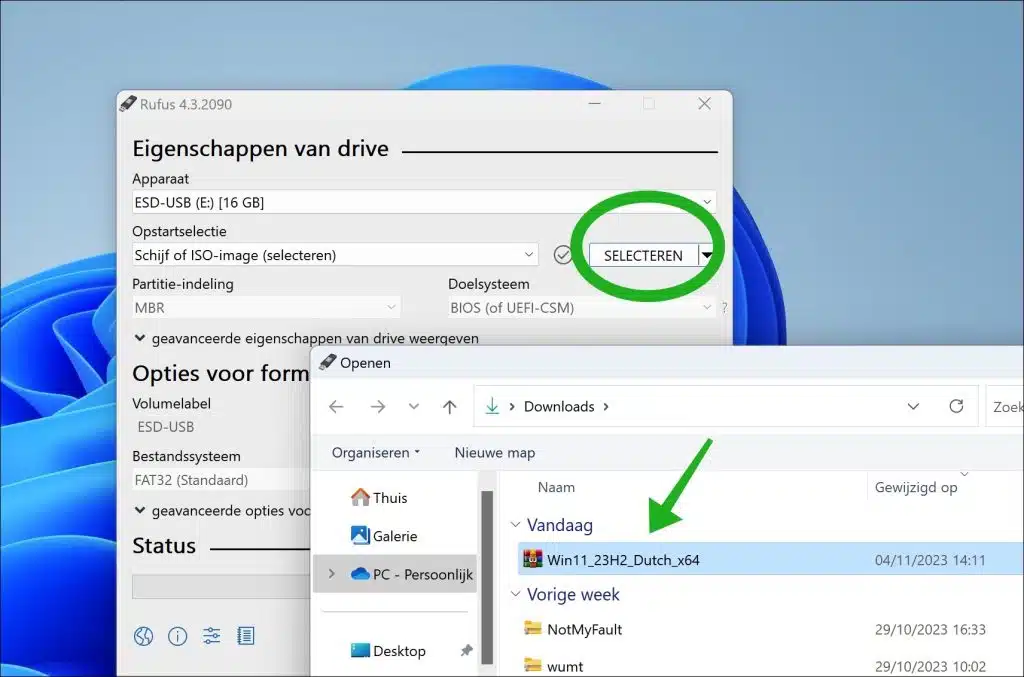
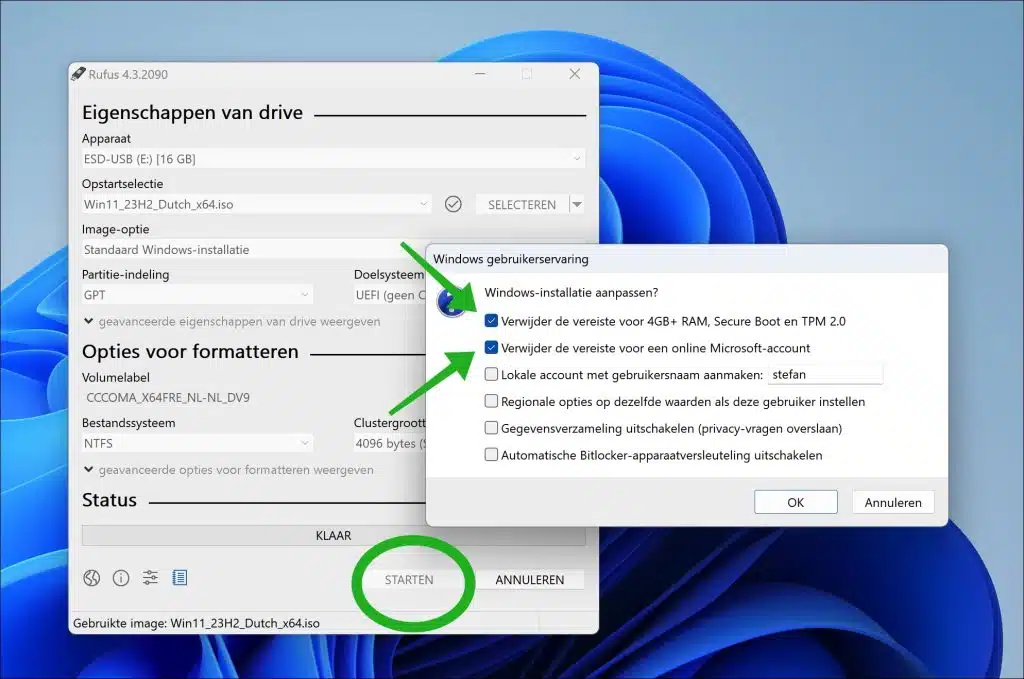
First of all, best wishes for 2024! and thanks for all your efforts.
I have a question: I have been running Windows 11 on an unsuitable PC, first version 21H2 and now via your omzell procedure, version 22H2, everything without any problems. Niu has now released version 23H2, do you also have a similar procedure so that I can install the latest version? So while retaining all my programs, data, etc. I'd love to hear it. Kind regards, Egbert Rigter
Hello, thank you for your message. I have it, but make a backup first just to be sure!
https://www.pc-tips.info/tips/windows-tips/23h2-update-voor-windows-11-installeren-op-oude-pc/
Success!