Als u met de linkerhand de muis bedient in Windows, dan heeft u de primaire muisknop al gewijzigd naar links.
De muis werkt dan prima met de linkerhand, maar de muisaanwijzer (“cursor”) is nog steeds ingesteld met een rechtshandig pictogram. De muisaanwijzer draait enigszins naar rechts.
Omdat Windows 11 of Windows 10 geen linkshandige muispictogram ondersteunen kunt u deze zelf wel toevoegen. Op deze manier kunt u Windows nog verder aanpassen zodat het volledig aangepast is voor een linkshandige muisbediening.
Meld u dan aan voor onze nieuwsbrief.
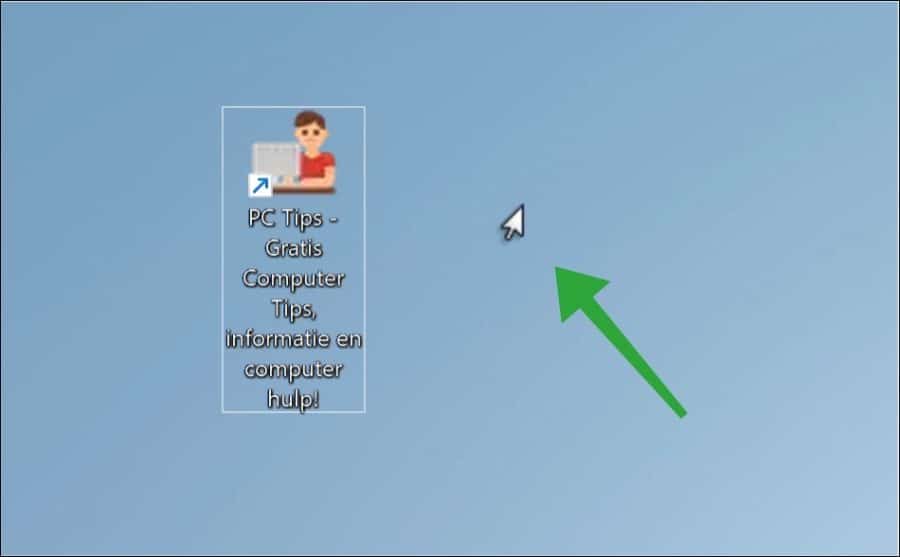
Linkshandige muis cursor instellen in Windows 11 of 10
Om de linkshandige cursor toe te voegen moet u zelf via de muisaanwijzer instellingen een linkshandig cursor pictogram installeren. Hiervoor moet u eerst de linkshandige muis pictogrammen downloaden naar uw computer.
Pak het zip bestand met de linkshandige cursors uit en ga naar de map “Linkshandige muis cursor\normal\Normal”.
Selecteer alle cursors met CTRL + A en klik op “kopiëren”.
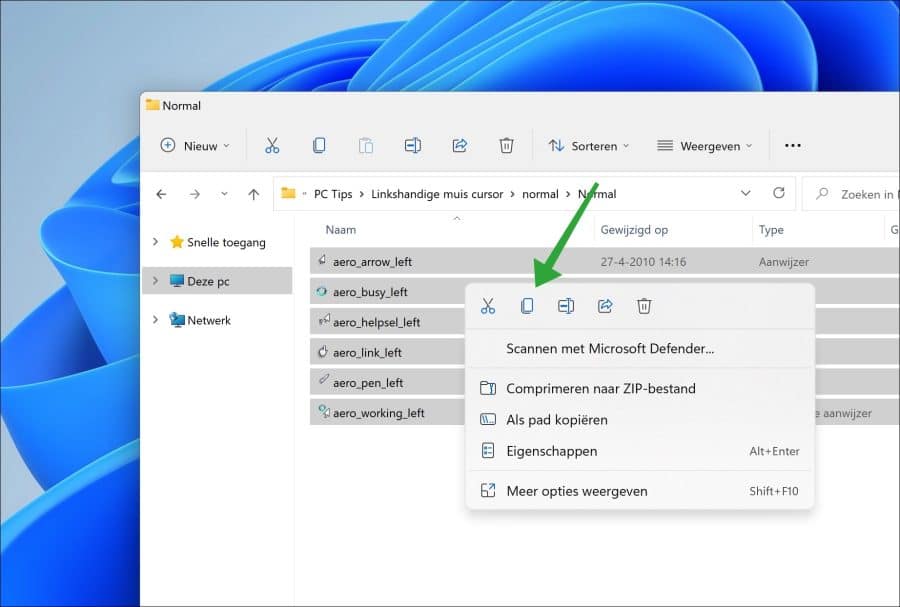
Open nu een ander Windows verkenner venster en ga naar de map “C:\Windows\Cursors”. Klik in deze map en druk op CTRL + V om alle eerder geselecteerde cursors te plakken in deze map.
Als de toegang tot de cursors doelmap is geweigerd, dan selecteert u eerst “dit voor alle huidige items doen” en klik daarna op “doorgaan”.
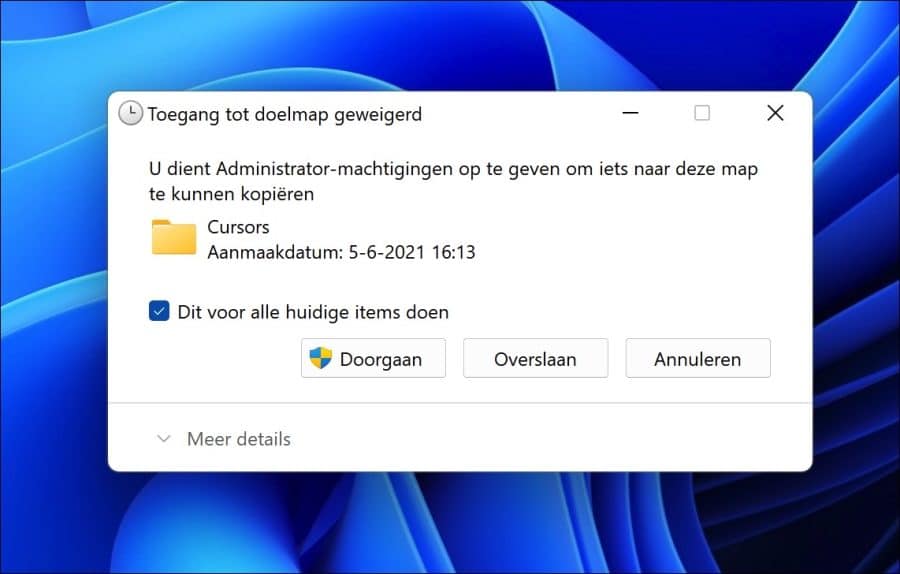
Open nu het Configuratiescherm. Klik rechtsbovenin op zoeken en zoek op “muis”. Klik vervolgens op “De weergave van de muisaanwijzer wijzigen”.
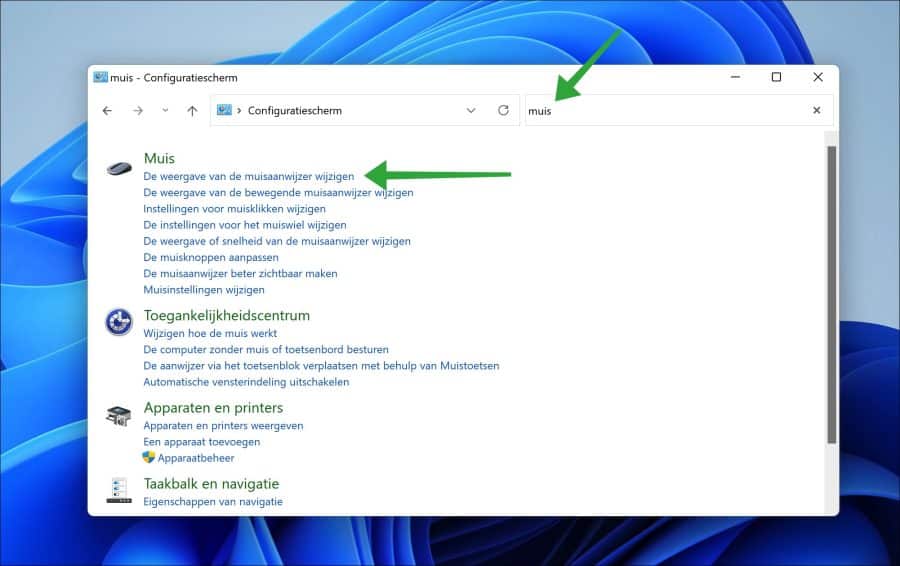
Klik eerst op tabblad “aanwijzers”. Nu kunt u verschillende muisaanwijzers wijzigen. Om te beginnen dient u de standaard muisaanwijzer te wijzigen. Klik op “Normale selectie” en vervolgens op “Bladeren”.
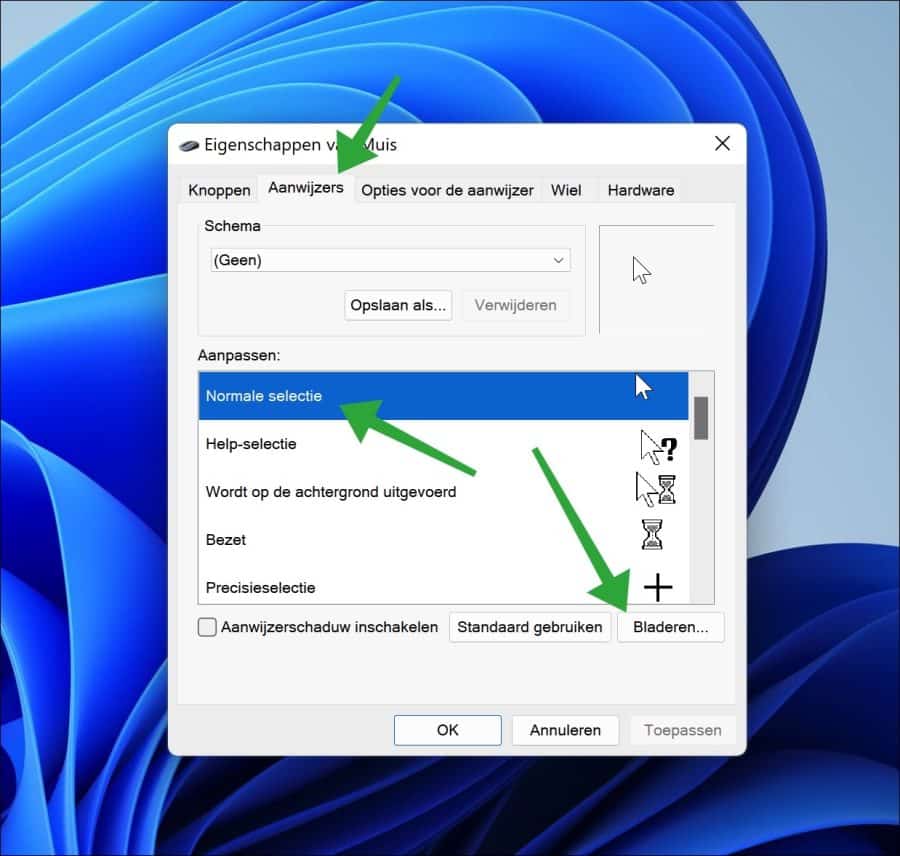
Selecteer “aero_arrow_left” en klik op “Openen”.
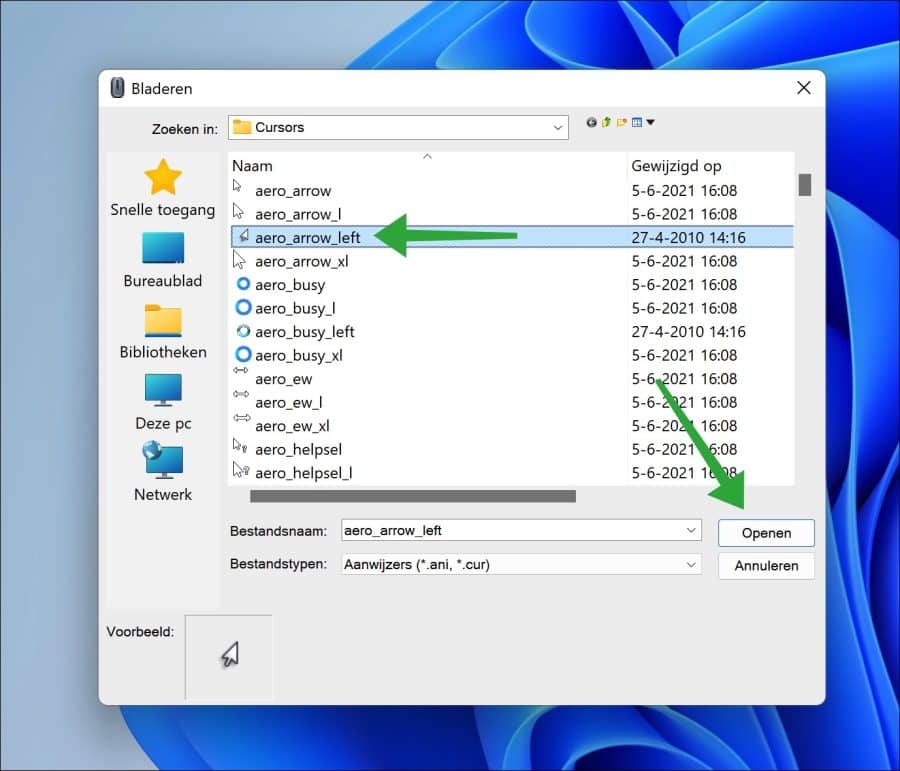
Doe hetzelfde voor
- Help-selectie (aero_helpsel_left).
- Wordt op de achtergrond uitgevoerd (aero_working_left).
- Bezet (aero_busy_left)
Nu is het handig om deze linkshandige cursors als schema op te slaan. Klik op “Opslaan als”. Geef vervolgens een naam in het voor het schema. Ik zou “Windows standaard (linkshandig)” aanhouden.
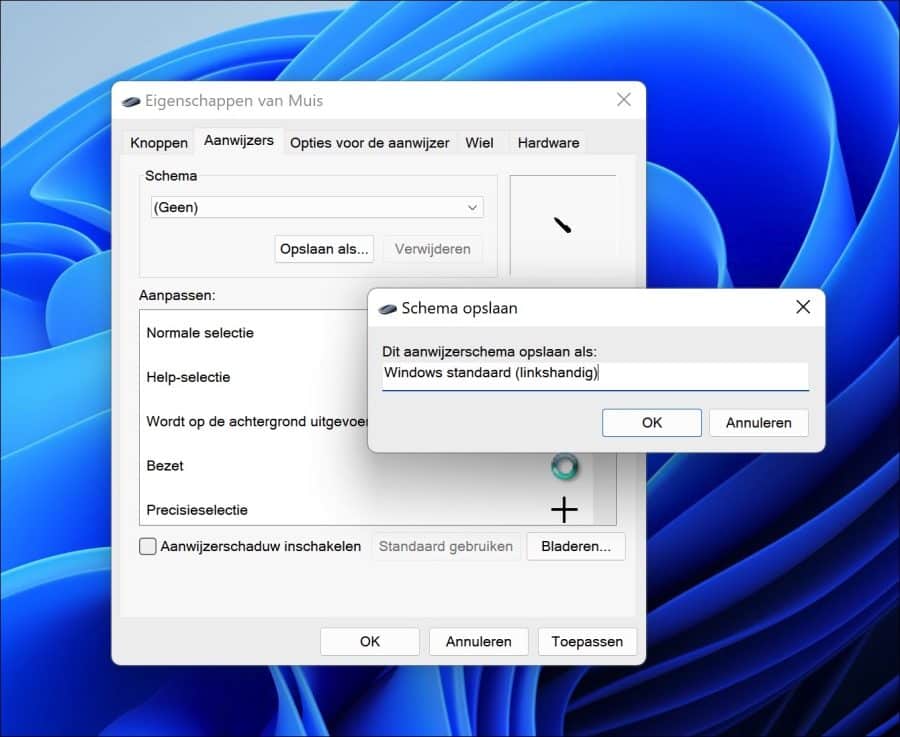
U heeft nu met succes linkshandige cursors ingesteld in Windows 11 of 10. Als u terug wilt naar de standaard (rechtshandige) cursors, dan selecteert u in het “Schema” het “Windows standaard (systeemschema)”.
Lees meer:
- Eenmalige muis klik inschakelen of uitschakelen in Windows 11/10
- Snelheid van de muis aanwijzer wijzigen in Windows 11
- Schaduw inschakelen voor muis cursor in Windows 11
- “Alles selecteren” toevoegen aan het rechtermuisklik menu
- “Naar map kopiëren” en “Naar map verplaatsen” toevoegen aan rechtermuisknop menu
- Dubbelklik snelheid van de muis wijzigen in Windows 11
- Muisaanwijzer of cursor vergroten in Windows 10
- Bluetooth muis werkt niet? Probeer deze tips!
Ik hoop u hiermee geholpen te hebben. Bedankt voor het lezen!

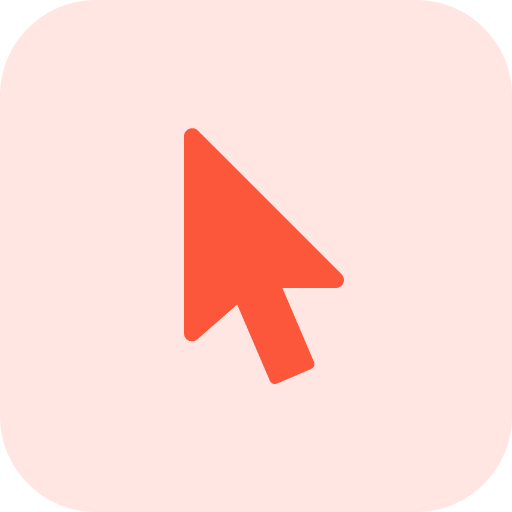
Help mee
Mijn computertips zijn gratis en bedoeld om andere mensen te helpen. Door deze pc-tip te delen op een website of social media, helpt u mij meer mensen te bereiken.Overzicht met computertips
Bekijk ook mijn uitgebreide overzicht met praktische computertips, overzichtelijk gesorteerd per categorie.Computerhulp nodig?
Loopt u vast met uw pc, laptop of software? Stel uw vraag op ons computerforum en krijg gratis computerhulp van ervaren leden en experts.