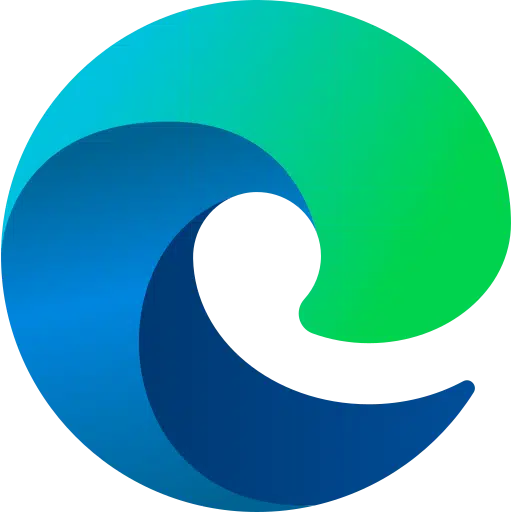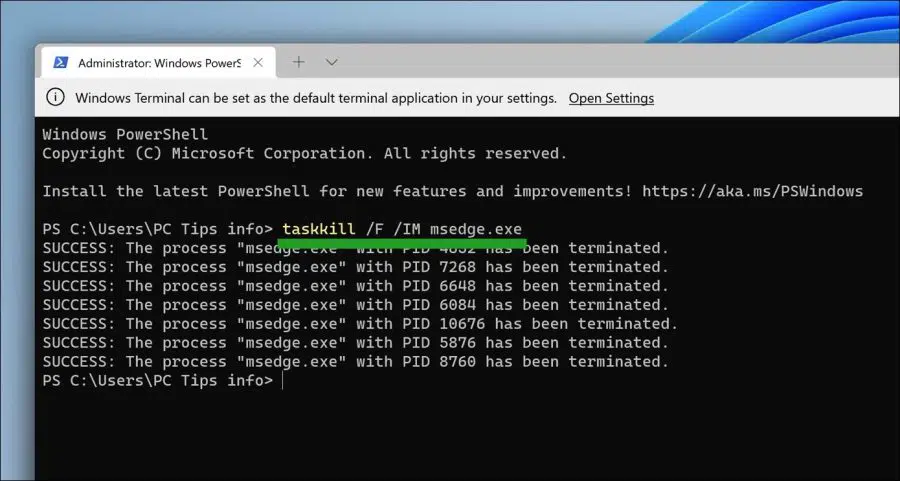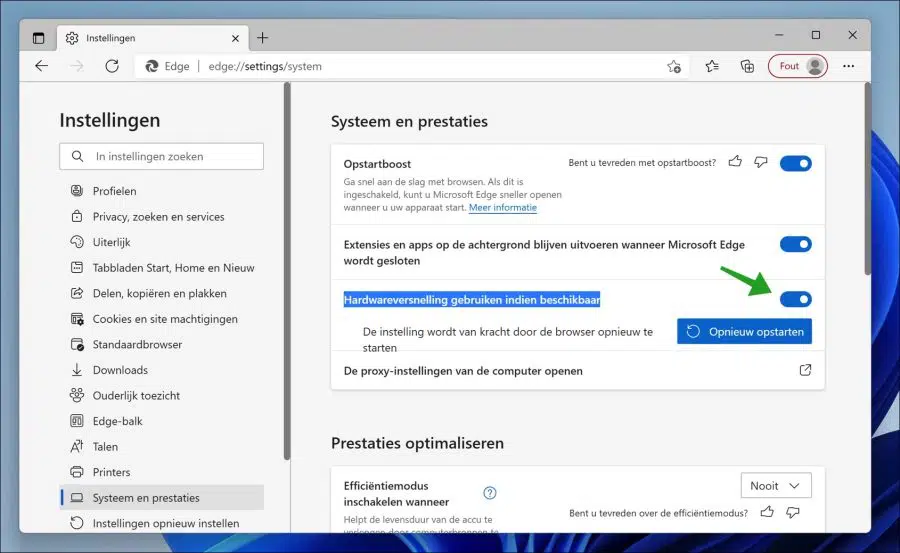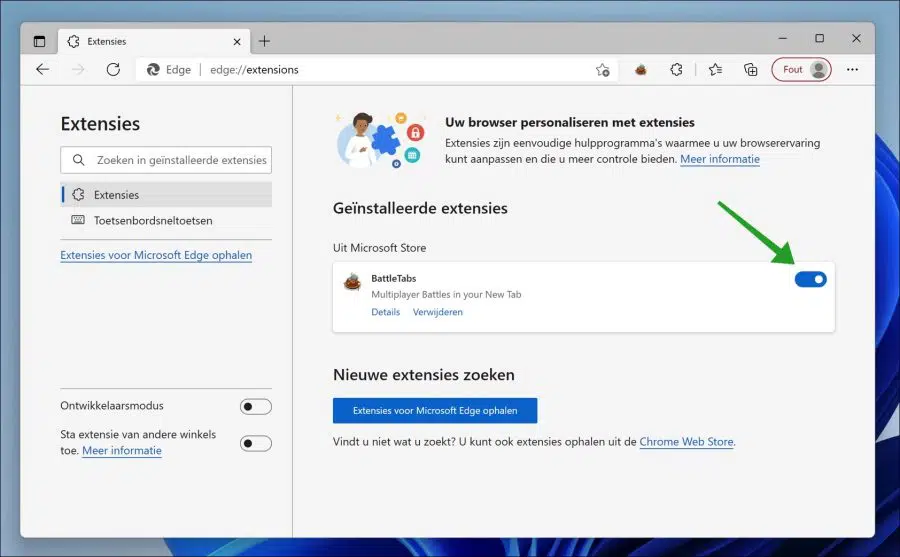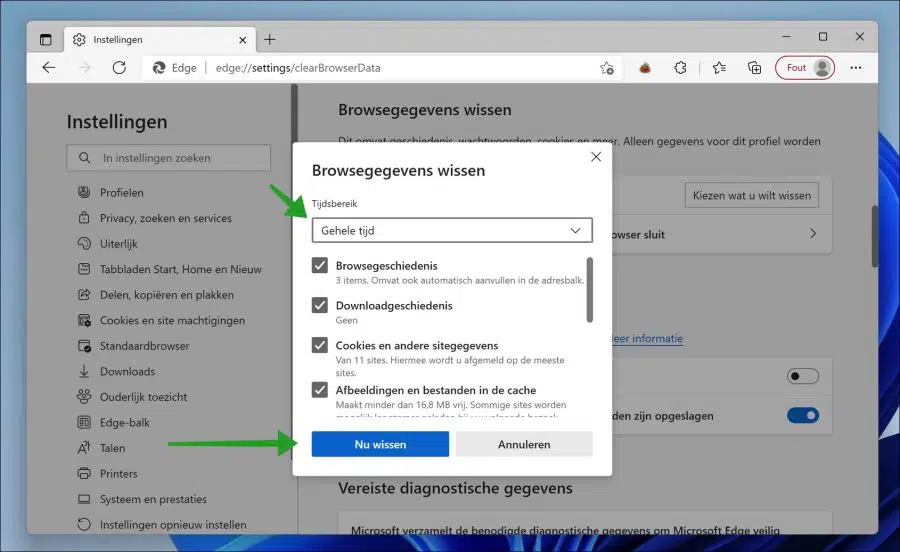Microsoft is a web browser from Microsoft that is used by more than 158 million people worldwide. This is 3,4% percent of all internet users and approximately 8,1% of all computer users in 2021.
Because Microsoft Edge has a significant share in the browser market, various problems also arise. One of these generic problems is the constant crashing of the Microsoft Edge browser.
There are several reasons why Microsoft Edge keeps crashing for some users. This could be because there are too many open windows active, or a heavy process has started in the background that is overloading the computer's resources. An example of these sources is a browser extension or an add-on.
In this article, I will walk you through multiple solutions to identify and fix Microsoft Edge constant crashes.
Microsoft Edge keeps crashing
Close all Microsoft Edge processes
Sometimes Microsoft Edge crashes. The first thing we often do is reopen the browser. If a msedge.exe process is already active, the browser will no longer be started. It is then advisable to first close all msedge.exe processes and then restart the browser.
Right-click on the Start button. Click Windows Terminal (Admin) in the menu. In the Windows Terminal window type the following command:
taskkill /F /IM msedge.exe
All Microsoft Edge processes will now be closed.
Restart the browser and see if the problem is resolved.
Disable hardware acceleration
Hardware acceleration in Microsoft Edge is there to improve browser performance by moving all graphics and text rendering from the CPU to the Graphics Processing Unit (GPU) or the (“video card”) when it is available. This frees up resources on your computer so other applications can run faster.
Disabling hardware acceleration could be the solution to Microsoft Edge crashing.
Open the Edge browser. Click on the menu icon at the top right and click on Settings in the menu. Then click on System & Performance on the left and uncheck “Use hardware acceleration when available”.
Then restart the browser.
Additionally you can Startup boost in Microsoft Edge Switch off.
If it still didn't help, read the next solution.
Disable extension(s).
Extensions are additions to the Edge browser. Extensions help to add new functionality to the browser, or improve existing functionality.
Most extensions are developed by third parties and can therefore cause problems after installation. So it is advisable if you have recently installed an extension to disable the extension.
Open the Edge browser. In the address bar type: edge://extensions/ and press enter.
Disable any extensions you don't need. To prevent Edge from crashing again, I recommend disabling all extensions.
Check if the problem is resolved after this.
Clear browsing data
Browsing data is temporary files stored on your computer. These files help a website load faster. When revisiting a website, images and other cache files are not downloaded again, but are loaded from the computer, which is significantly faster.
So deleting browsing data forces the browser to download new files. This can resolve Microsoft Edge crashes.
Open the Edge browser. In the address bar type and confirm with enter:
edge://settings/clearBrowserData
Change the time range to “All Time” and select all options, then click “Clear Now”.
Then restart the browser and check whether Microsoft Edge no longer freezes.
Reset Microsoft Edge
If all else fails, you can reset Microsoft Edge. All personal preferences and browser data will be deleted. Microsoft Edge is completely reset, not reinstalled.
Here you can read how Microsoft Edge can restore to default values.
Reinstall Microsoft Edge
Resetting Microsoft Edge helps to restore settings. Sometimes there are system files damaged and these corrupt files cause Microsoft Edge to keep crashing. It is then advisable to first remove Microsoft Edge and then reinstall it.
I recommend that you follow the following steps. First you start with it uninstall from Microsoft Edge and after that download and reinstall Microsoft Edge.
I hope this has managed to resolve the Microsoft Edge crashes. Thank you for reading!