With a Microsoft online account, you can access Microsoft products and services on any device with just one sign-in.
If you forget your account password, you will lose access to all Microsoft services associated with your account, such as Skype, Hotmail, OneDrive, Xbox Live, and more.
Losing access to your important files and data hosted with Microsoft is something most people don't want to experience. However, it is easy to reset your Microsoft account password and regain access.
In most cases it can be caused by simple mistakes, for example entering the password while the Caps lock key is enabled.
If you're using the correct password and email address but you're still unable to sign in, you may need to reset your Microsoft account password.
Reset Microsoft account password or recover Microsoft account
Reset Microsoft account password
If you have forgotten your Microsoft account password, you can recover it via this official link: Recover your account (live.com)
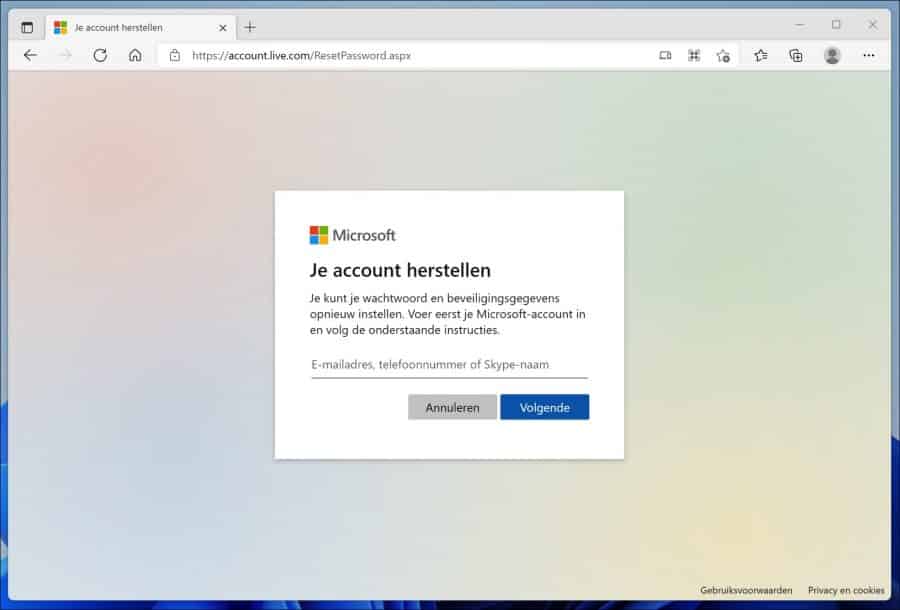
If you have entered the correct email address assigned to your Microsoft account is linked, Microsoft will verify your identity before you can proceed with resetting your password.
A verification code will be sent to the email address you associated with your account.
If you did not receive an email to the account you used, click the link in the image above that says “Use another verification option.”
You will then be shown the actual email account associated with your account. Select the verification method and click Next.
When you select the email option, you will be presented with another screen where you will need to enter the full email address to receive the verification code.
Once you typed the correct email address, click the Get Code button to receive the code. Then use the code to verify and reset your password.
If you don't have access to the email address or don't know the full email address, click the link on the image above that says “Show more verification methods”.
You will then see an option to authenticate with your phone.
Confirm the last 4 digits of the phone number to receive the verification code. If you entered the phone number successfully, you should receive the code to reset your account.
Paste or type the code you received and select Next. Type your new password and select Next.
If you have successfully reset your password, now is a good time to set a reminder to check or change your security contact information.
Recover Microsoft account
If resetting your Microsoft account password doesn't work, you can still recover your account by completing the recovery form. The account recovery form is intended as a final option to regain access to your account.
The recovery form gives you the chance to prove that you own your account by correctly answering a series of questions that only you should know.
The account recovery form can only be used if two-step verification is not enabled.
Go to the official link to complete the recovery form: https://account.live.com/acsr
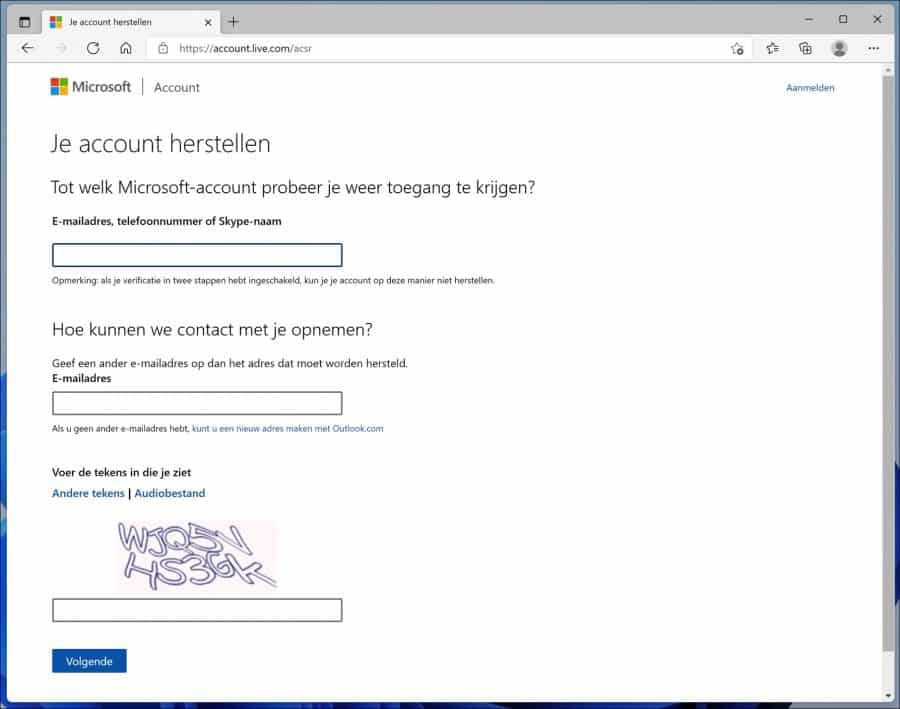
Enter all information about your account. Your email address, telephone number, Skype name and others.
Then provide an email address where you can be reached. This address must be different from the address you are trying to recover.
The form for your Microsoft account Recover asks questions about your account that only you can answer. Microsoft will send the results of your recovery request within 24 hours to the email address you provided at the beginning of the form.
Lees meer:
- Switch from Microsoft account to local account in Windows 10.
- 5 Ways to View User Accounts in Windows 10.
- Add local user in Windows 11.
- 4 Ways to Change a User Account in Windows.
I hope this helped you. Thank you for reading!

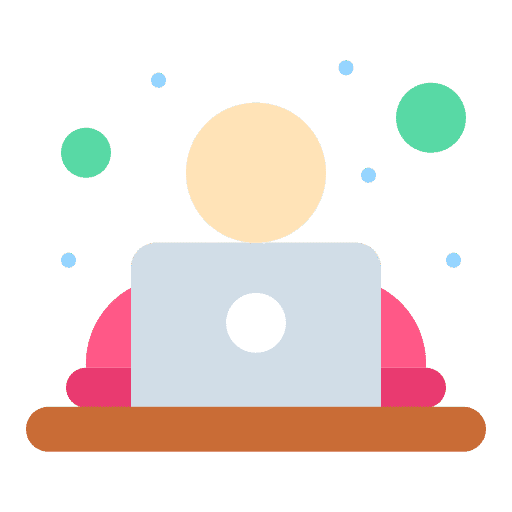
Hi, I have an iPad from Apple and a smartphone se 6.
I can still receive my emails on my iPad, but no longer on my smartphone.
I have also tried to change my password, but that doesn't work.
Could you possibly help me with my problem?
Best regards. Bianca
Hello, I recommend you to add the email account on iPhone SE through this information: https://support.apple.com/nl-nl/HT201320. If you have forgotten your email password, search the internet to find out how to recover the password, this varies per email provider. Good luck! Greetings, Stefan