Netflix is iets wat de meesten van ons tegenwoordig als vanzelfsprekend beschouwen, maar wist u dat het meer dan twintig jaar geleden is opgericht? De content streaming dienst van het bedrijf begon in 2007 en sindsdien is de gebruikersbasis uitgegroeid tot maar liefst 192 miljoen actieve gebruikers sinds 2020 tot nu.
Met een steeds groeiend aantal shows en films die beschikbaar zijn, is het moeilijk om niet urenlang op Netflix te blijven hangen. Dit is hoe u Netflix installeert vanuit de Windows 10 Store.
Netflix installeren in Windows 10
Om te beginnen opent u de Microsoft Store. In de taakbalk klikt u op het Microsoft Store pictogram. Als het niet beschikbaar is in de taakbalk dan zoekt in de zoekbalk op Store en opent u de Microsoft vanuit daar.
Meld u dan aan voor onze nieuwsbrief.
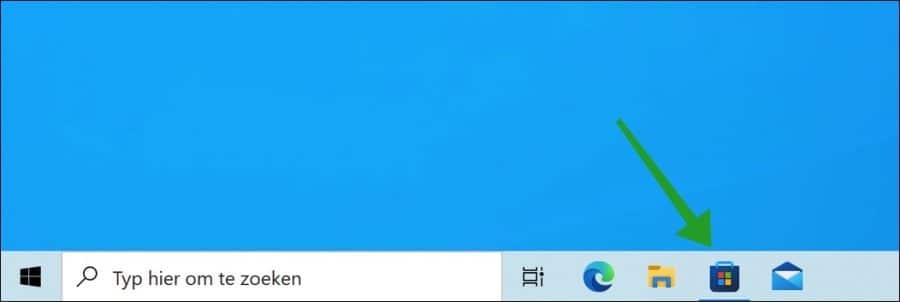
In de Microsoft Store zoek op “netflix” en klik op de “downloaden” knop om Netflix in Windows 10 te installeren.
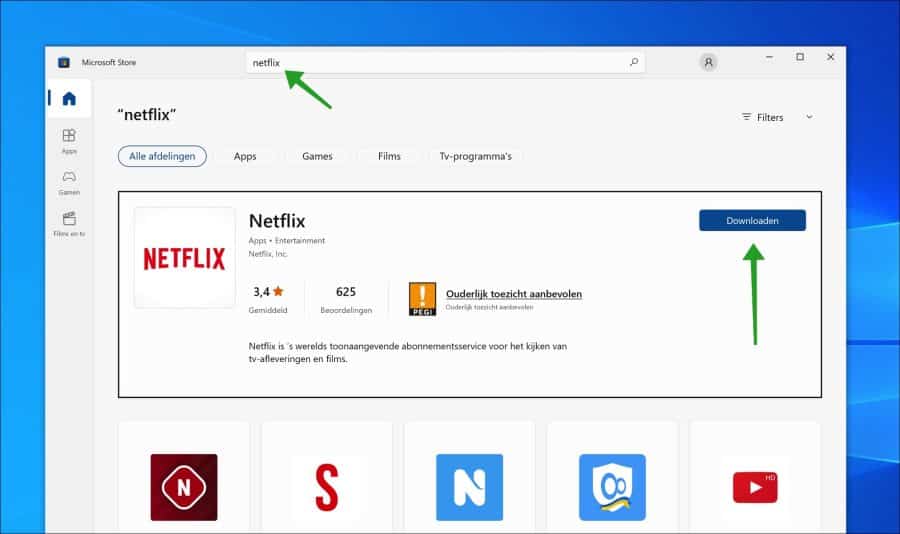
Het is de moeite waard om een moment te nemen om door de pagina te scrollen en te bekijken de systeemvereisten, aanvullende informatie en vooral de privacy van het bedrijf, de voorwaarden en licentievoorwaarden.
Wanneer de installatie voltooid is, verschijnt er een melding rechtsonder op uw bureaublad.
Als u al een Netflix account heeft, klikt u op de knop “Inloggen” in de rechterbovenhoek van de Netflix app. Anders kunt u kiezen voor en maand lang gratis proberen door op de betreffende “Aan de slag” knop in het midden te klikken. Het aanmeldproces kunt u via de Netflix app doorlopen.
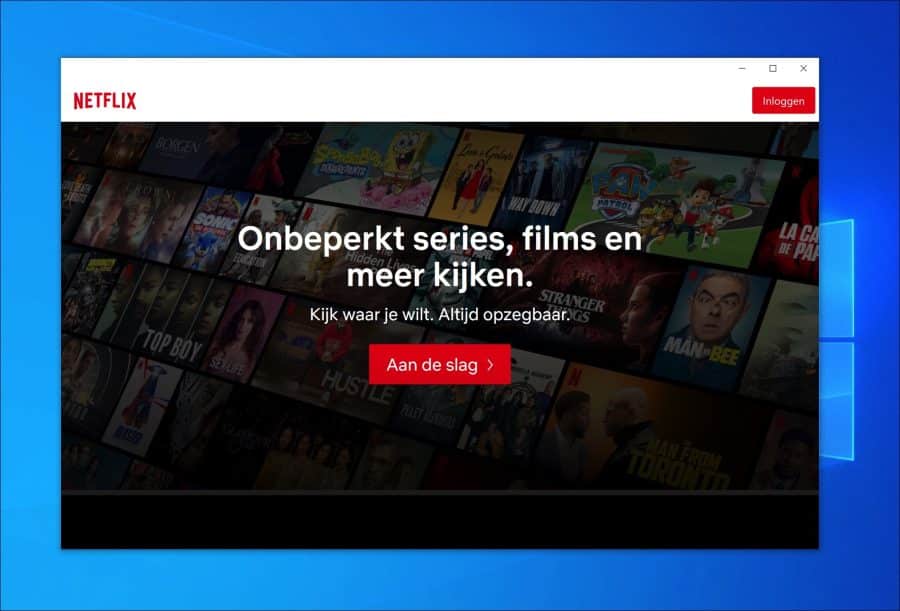
Netflix biedt nu volledige HDR streaming aan via de Windows 10 app. U hebt echter een vrij recente PC nodig om te kunnen genieten van 4K inhoud.
De minimale specificatie vereist dat u over een 7e generatie CPU beschikt of hoger, minimaal 8 GB RAM-geheugen en een Nvidia 1050 GPU videokaart met 3 GB aan video-geheugen of een AMD-equivalent.
U kunt 4k content alleen kijken in de Windows 10 app, het is niet mogelijk om in Google Chrome of Firefox 4k media af te spelen. De media in Google Chrome of Firefox spelen dan altijd in 720p. De Microsoft Edge browser ondersteunt wel 4k content bij het streamen van Netflix in de browser. Ook hier is een redelijk recente PC voor nodig om het vrij veel systeemprocessen vereist. Houdt hier rekening mee bij een eventuele keuze voor een abonnement.
Netflix heeft een offline functie geïntroduceerd waarmee u content kunt downloaden om later te bekijken. Door content te downloaden wordt er bandbreedte bespaard en daarmee enige streaming foutmeldingen in Netflix voorkomen.
Om offline content te downloaden via Netflix naar de Netflix app in Windows 10 opent u een film en zoekt u naar de Download knop.
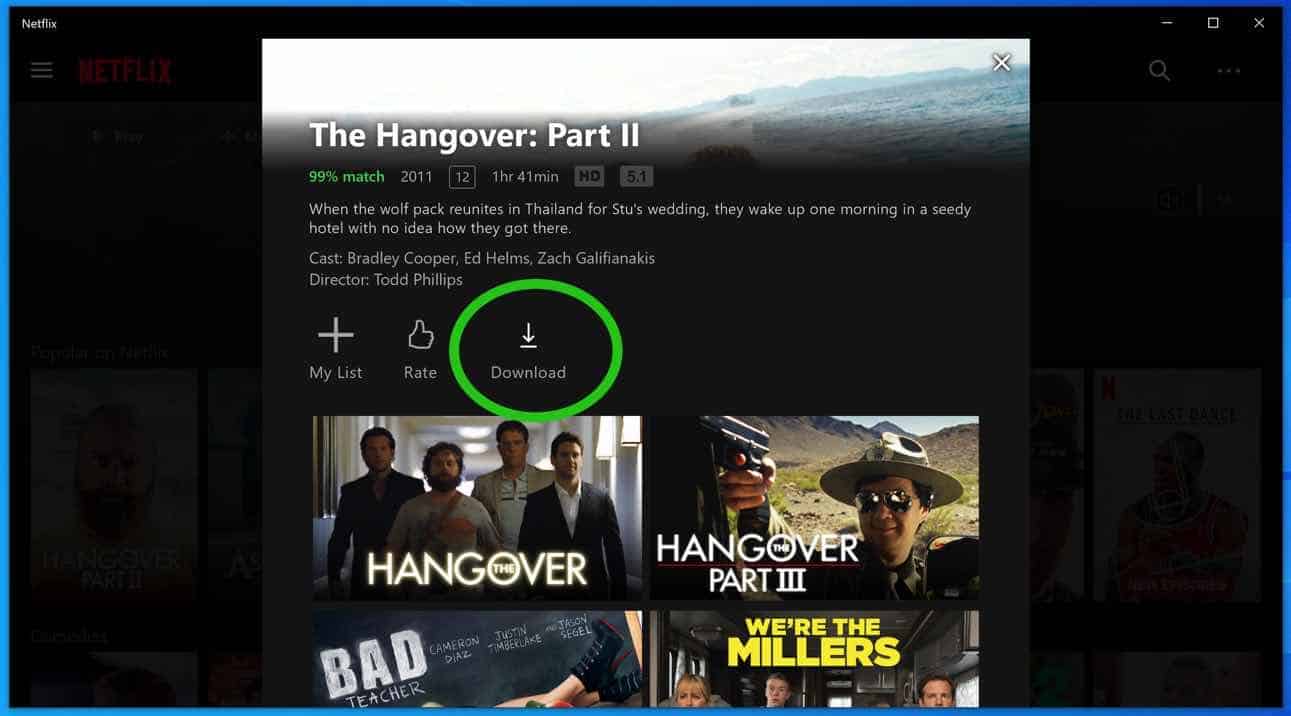
Het downloaden van offline content werkt alleen in de Netflix app en niet via de Netflix.com website.
Lees hier meer over welke browser(s) door Netflix worden ondersteunt.
Ik hoop u hiermee geholpen te hebben. Bedankt voor het lezen.


Hoe komt het dat ik wel bv. de serite “Bedrag” wel kan selecteren op mijn TV maar op mijn PC kan ik ‘m nergens vinden
Hallo Hans, daar kan ik u niet mee helpen. Dit is een inhoudelijke vraag voor Netflix. Deze vraag kunt u hier stellen.https://help.netflix.com/nl
Groet, Stefan