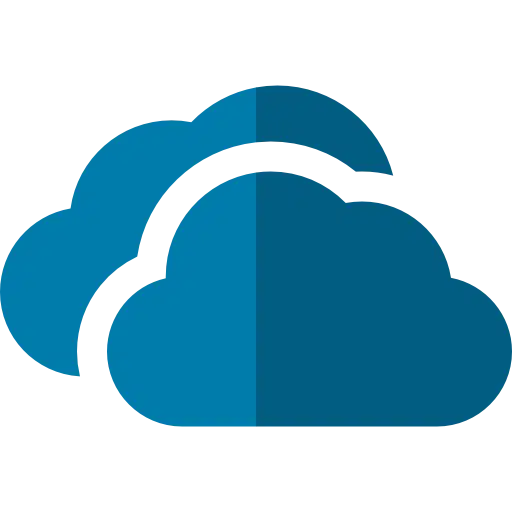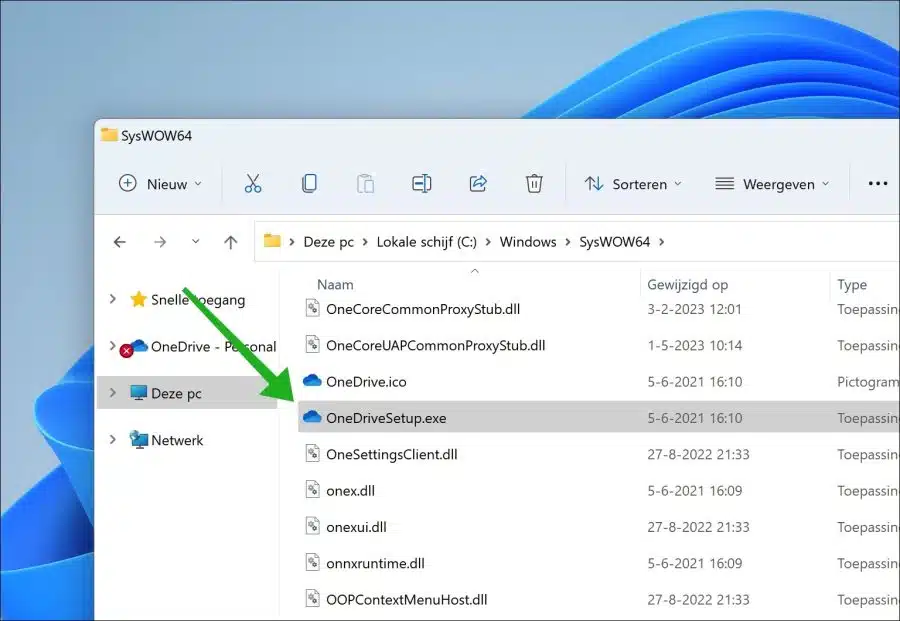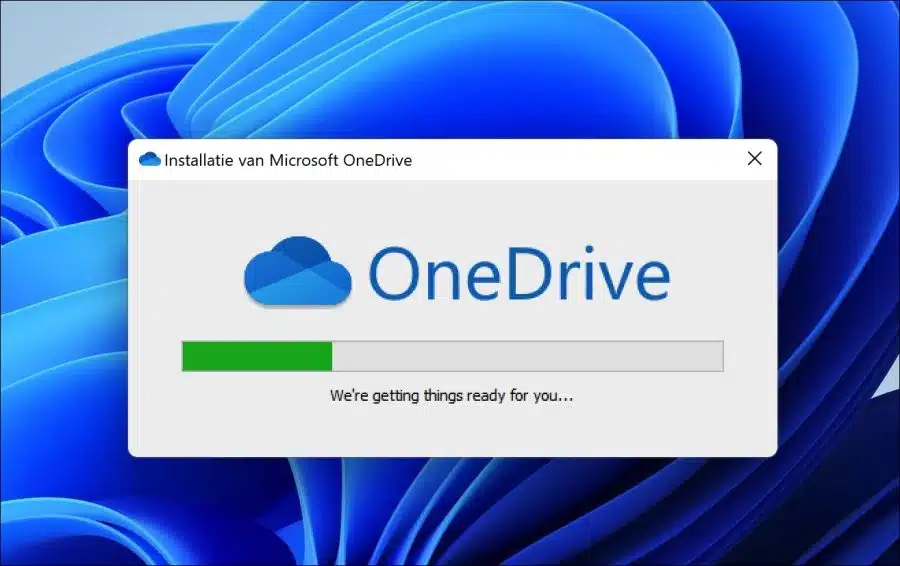If you having problems with OneDrive or you have OneDrive previously deleted, then you can easily reinstall OneDrive in Windows 11 or 10.
The big advantage of this way of reinstalling OneDrive is that it is not necessary to have an internet connection. So you can reinstall OneDrive without an internet connection. There is no need to download the OneDrive installation files again.
Of course, after reinstalling OneDrive, an internet connection is required to use the service Microsoft offers via OneDrive. This is how to reinstall OneDrive.
Reinstall OneDrive in Windows 11 or 10
The OneDrive installation file, called “OneDriveSetup.exe” is located in the “SysWOW64” folder on your computer.
Reinstall OneDrive via Windows Explorer
To get started, open Windows Explorer. In the address bar of Explorer, type:
%systemroot%\SysWow64\
The SysWow64 folder will now open. This folder contains the “OneDriveSetup.exe” file.
This is the file that allows you to reinstall OneDrive in Windows. Double-click it to restart the OneDrive installation.
Alternative ways to install OneDrive silent
Alternatively, you can also reinstall OneDrive via the following Command Prompt.
Open a Command Prompt as administrator. In the Command Prompt enter the following command:
%systemroot%\SysWOW64\OneDriveSetup.exe /silent
OneDrive now reinstalls in the background without user intervention. After installation, you will find OneDrive in the list of installed apps.
I hope to have informed you with this. Thank you for reading!
Related articles:
- How much disk space is still available on OneDrive?
- Sync any folder in Windows 11 or 10 with OneDrive.
- What is Personal Vault in OneDrive and what does it do?
- Share local files via OneDrive in Windows 11
- Remove OneDrive shortcut from Windows Explorer.
- Back up Documents folder with OneDrive in Windows.