Rundll32 is a process in Windows that has been torturing users with error messages for years. Rundll32 runs 32-bit dll files in Windows. DLL files contain functions used in various applications.
However, incorrect settings, misconfigured software or faulty system files can cause Rundll32 to display an error message like “Rundll32 is not responding”.
It is a common error message, which as mentioned has plagued users for years in Windows 7, Windows 8 and Windows 10.
In this article I give several tips to solve the Rundll32 problem. I recommend that you follow all the steps until you find the solution.
Rundll32 error message
Disable thumbnails
If you get the Rundll32 error message in Windows Explorer, then displaying thumbnails may cause the error message. If this is the case, I recommend that you disable thumbnails in Windows Explorer.
Open Windows Explorer. Click on the View tab and then on Options.
Click the View tab and then enable the option: Always show icons, never thumbnails.
Click Apply to disable the folder options.
File and folder troubleshooter
If you are still getting a Rundll32 error message in Windows Explorer then you can download and run the “File and Folder Troubleshooter”. This allows Windows to automatically solve problems caused by changes in file and folder settings.
Download File and Folder Troubleshooter from Microsoft.com and run the file.
Click Next and follow the steps.
Select all checkboxes and click Next. The problem is now resolved automatically, Windows can be restarted.
Uninstall software
If the Rundll32 problem has arisen recently, for example after installing specific software, I recommend that you uninstall the recently installed software. If possible you can Also restore Windows to an earlier restore point.
Disable drivers and services
To find out which software is causing the Rundll32 error message, I recommend that you Windows clean boot. Then restart your computer and then switch it on again one by one and restart each time. This way you can find out which software/service or driver is responsible for the annoying Rundll32 error message.
It takes some time to figure it out.
In the Windows search bar type: msconfig to open System Configuration. Click on the Services tab. Click on the option: Hide all Microsoft services. Then click on the button: Disable all.
Then click on the Startup tab. Then click on the link: task management to open. Click all programs one by one and click Disable.
Restart the computer.
Then follow all the steps in this chapter again and enable the service and the startup program one by one and restart.
If at some point you receive the Rundll32 error message again, you know that it is due to the last enabled service or startup program.
Check Windows for errors
Sometimes Windows 10 is damaged and therefore it can cause error messages. To solve generic problems in Windows you can use this information: Fix a problem in Windows.
Disable data execution prevention
Data Execution Prevention (DEP) is a feature in Windows that protects memory from executing dangerous code, mainly deployed by malware. However, DEP can cause a Rundll32 error message in some cases. It's worth a try to see if DEP is the problem causing the Rundll32 error. If you notice that DEP is not the problem, I recommend that you enable DEP again.
In the Windows search bar type: cmd.exe. Right-click the Command Prompt result and choose Run as Administrator.
In the command prompt window type:
bcdedit /set {current} nx AlwaysOff
To re-enable Data Execution Prevention type:
bcdedit /set {current} nx AlwaysOn
I hope this has helped you solve or identify the Rundll32 problem. Identifying the problem with Rundll32 error message(s) is often a complicated task, but not impossible.
I hope this helped you. Thank you for reading!

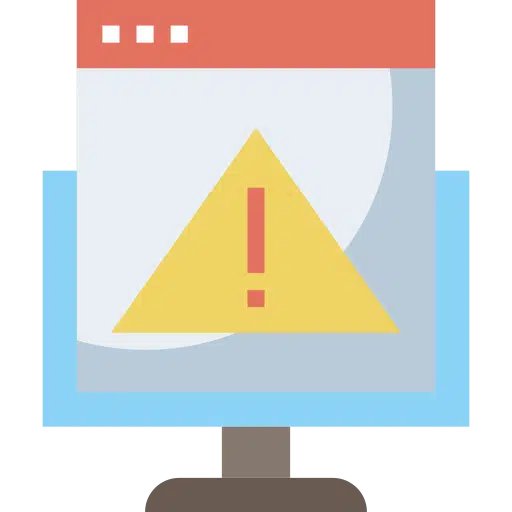

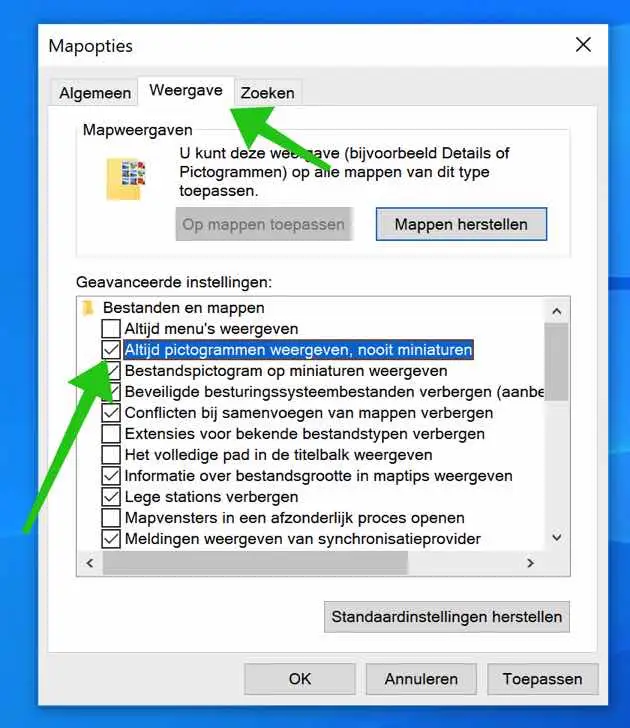
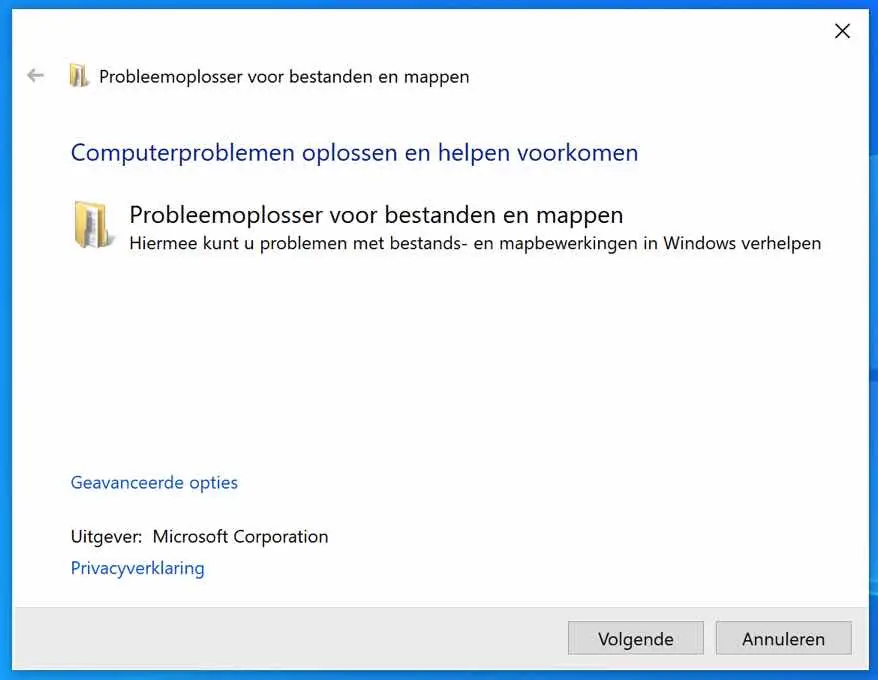
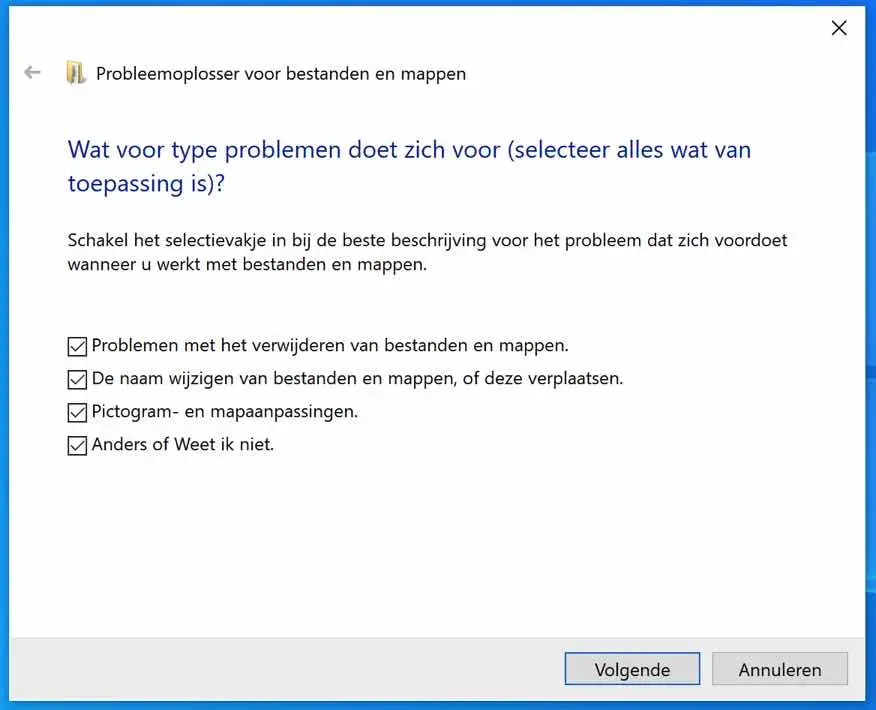
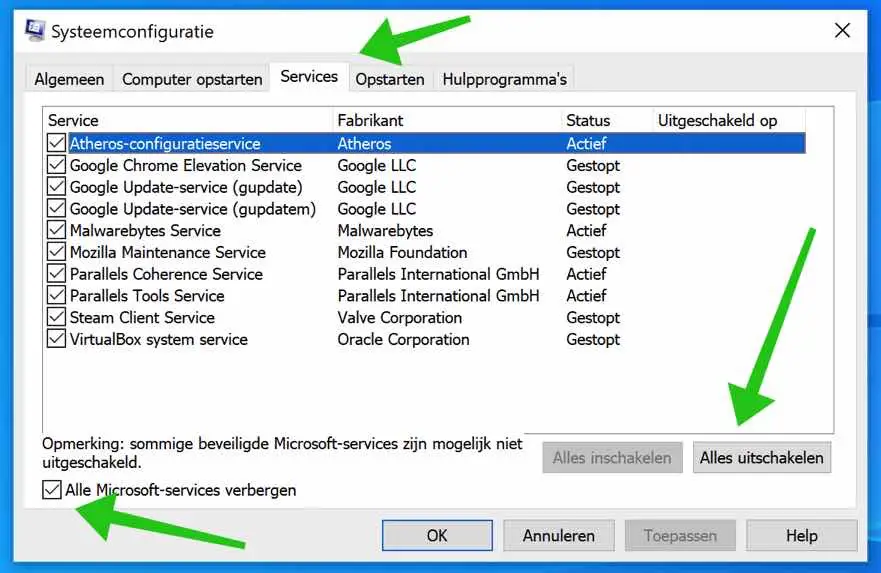
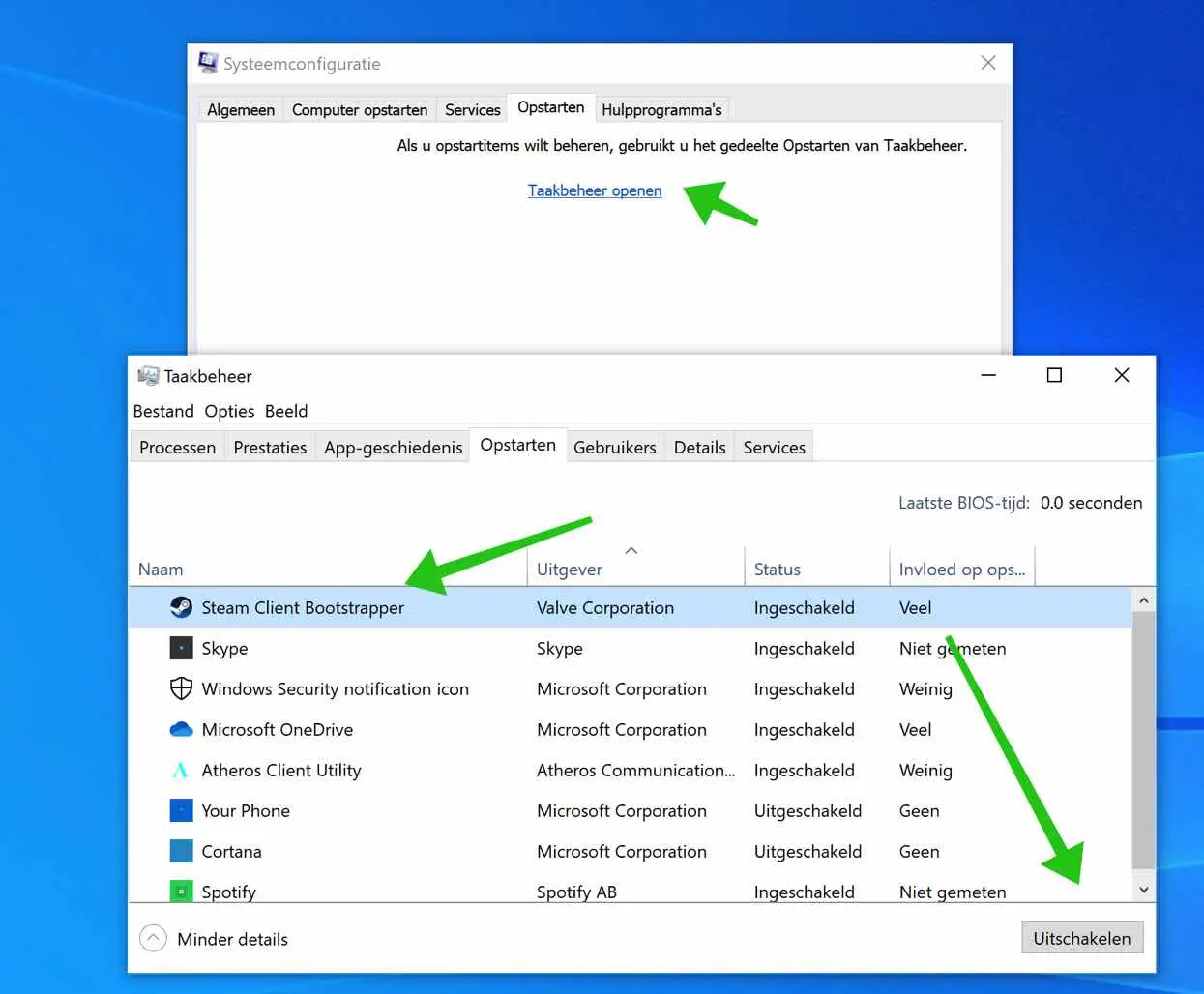
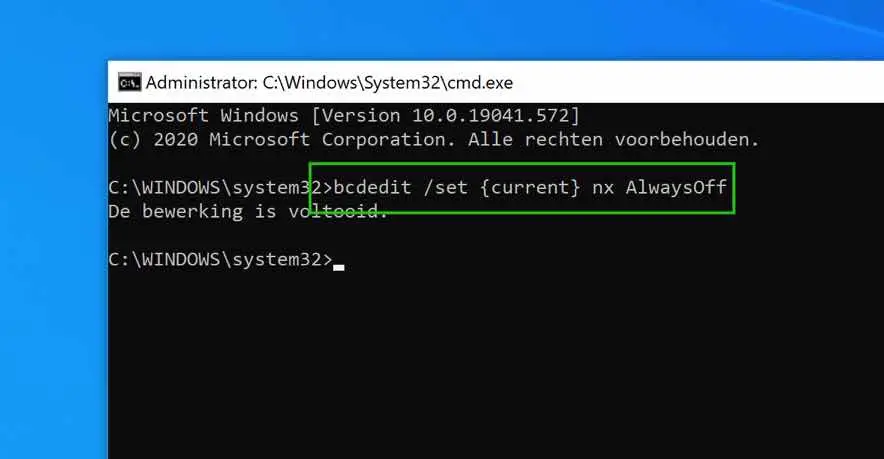
My Canon printer no longer works, not via WiFi and not via a USB cable. Get the message: windows host process {Rundll 32} is not responding. Mismatched paper settings from computer. What to do now, I really have no idea about this, I don't even know where to look for the settings.
M.vr.gr. Petra van Eldik
Hello, I recommend that you run “SFC” and “DISM” in the next instruction. This allows you to let Windows restore system files itself: https://www.pc-tips.info/tips/windows-tips/3-tips-om-een-probleem-in-windows-op-te-lossen/
This should work, if not. Then I advise you to contact Canon
https://www.canon.nl/support/consumer_products/contact_support/Success!