Install Microsoft Silverlight for Google Chrome, Firefox, Internet Explorer or Safari.
Silverlight is a web browser plugin developed by Microsoft for creating Internet applications and multimedia experiences. It allows a developer to create interactive applications that can run on different web browsers and operating systems. The plugin is built on the .NET Framework and supports several programming languages, including C#, Visual Basic and JavaScript.
However, Silverlight was discontinued by Microsoft in 2021 and is no longer supported by modern web browsers. This means that websites that rely on Silverlight will no longer function properly, and you are encouraged to migrate to modern web technologies such as HTML5 and JavaScript.
In this article I will explain how to install the Microsoft Silverlight plugin for Internet Explorer 11, Google Chrome, Firefox and Safari.
Install Silverlight in Internet Explorer
To install the Silverlight plug-in in Internet Explorer, you must first download and install Silverlight on your computer.
Download Silverlight from Microsoft.com (opens in new window).
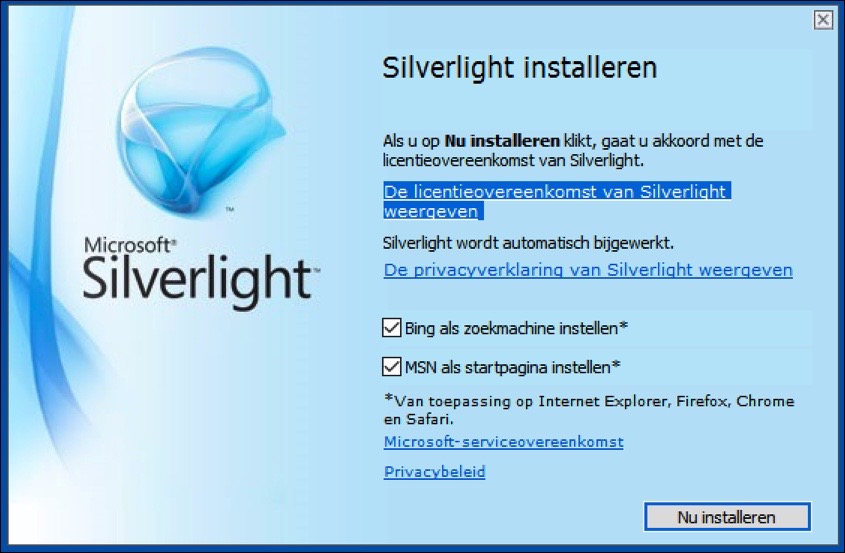
After installing Silverlight in Internet Explorer, open the Internet Explorer browser. In the top right corner of Internet Explorer you will find the key icon, this is the menu. Open the menu, click “manage add-ons”.
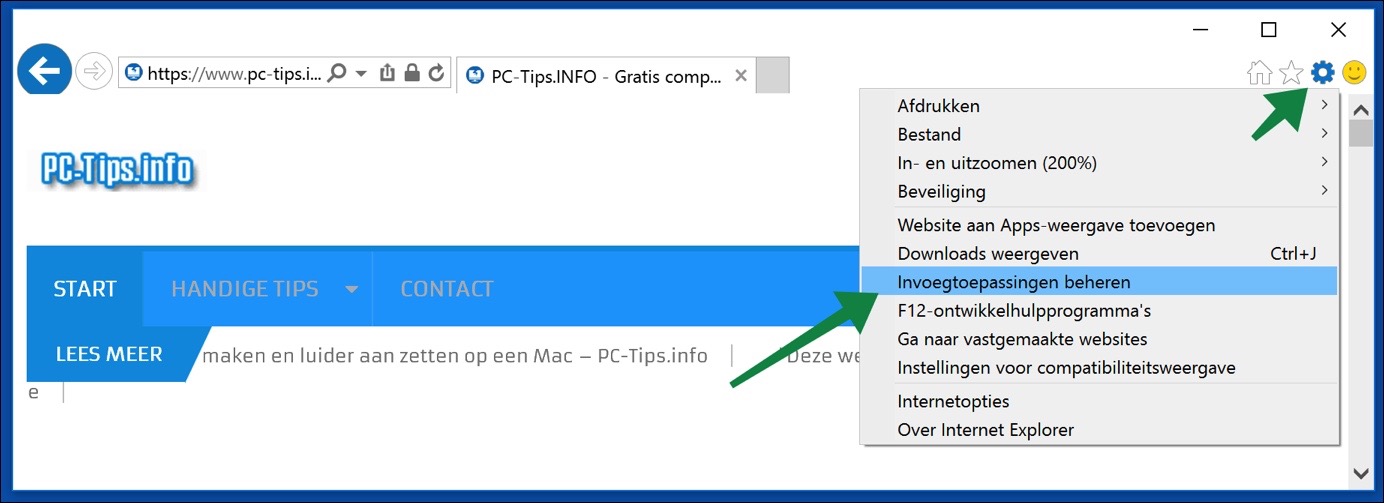
In the Add-ons menu on the left, open “Toolbars and Extensions” and change “Installed Add-ins” to “All Add-ins”. If all is well, you should now see “Microsoft Silverlight” from “Microsoft Corporation” in the add-ons list you installed.
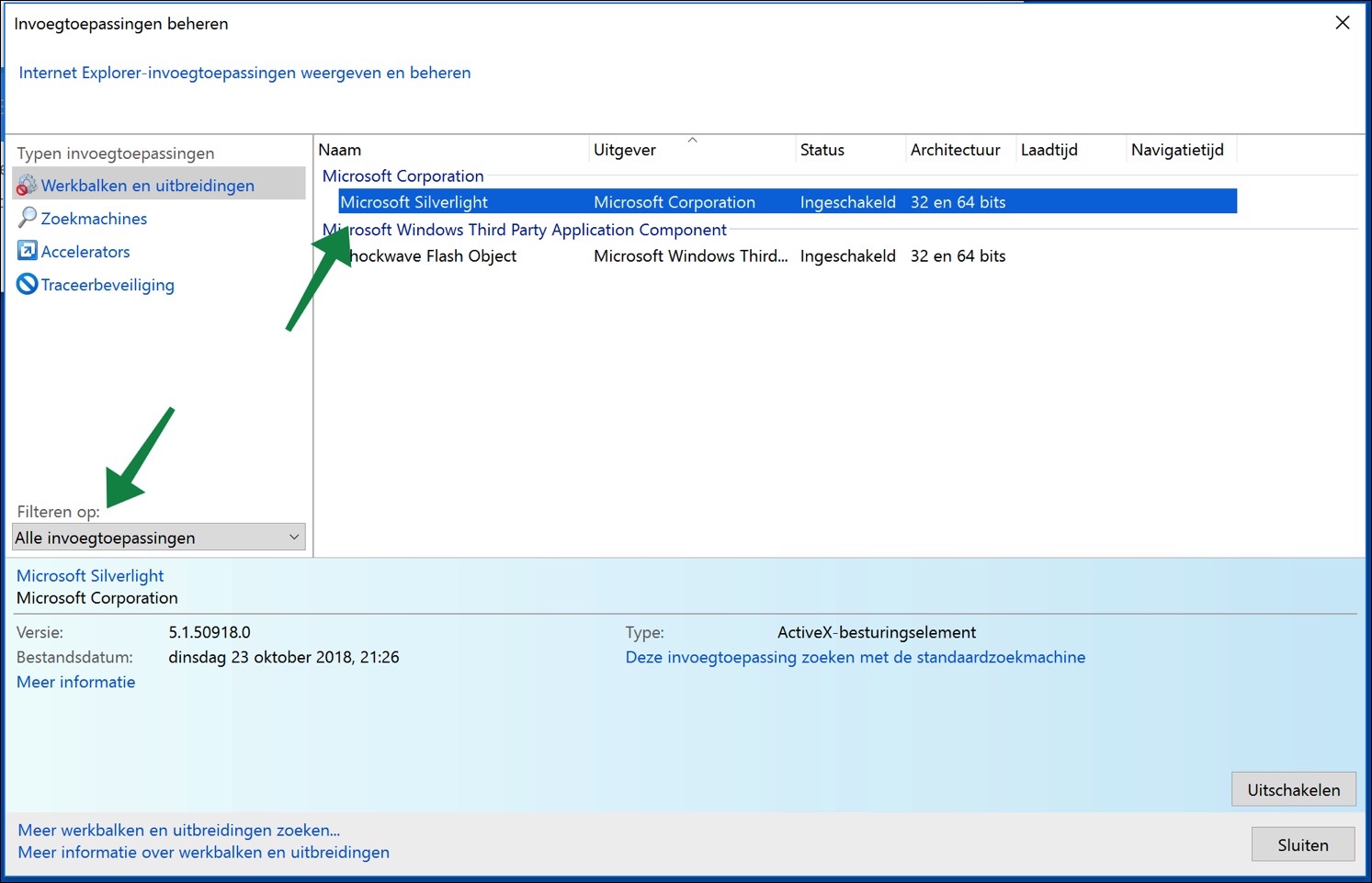
Install Silverlight in Google Chrome
By default, Silverlight is no longer supported by Chrome. The Netscape Plugin Application Programming Interface (“NPAPI”) is no longer supported by Google Chrome.
However, it is still possible to use Silverlight in the Google Chrome web browser. For this you need to install a browser extension. This is the “IE Tab” extension.
IE Tab for Google Chrome is an extension that allows you to view web pages in Internet Explorer (IE) within the Google Chrome browser. This is useful for anyone who needs to open websites specifically designed to work with Internet Explorer, but who prefers to use Google Chrome as their default browser. Internet Explorer is no longer supported and should no longer be used.
The IE Tab extension creates a separate tab in the Google Chrome browser that emulates Internet Explorer, allowing you to view the website as if IE were being used. This can be especially useful for corporate or government websites that require the use of Internet Explorer due to compatibility issues.
The IE Tab extension also supports the use of ActiveX, which are often used on websites that require specific plug-ins or add-ons to function properly. You can enable or disable the use of ActiveX controls in the extension's settings.
Download IE tab browser extension for Google Chrome (opens in new window)
Click “Add to Chrome” and then “Add extension”. The IE tab browser extension for Google Chrome is now installed in Google Chrome.
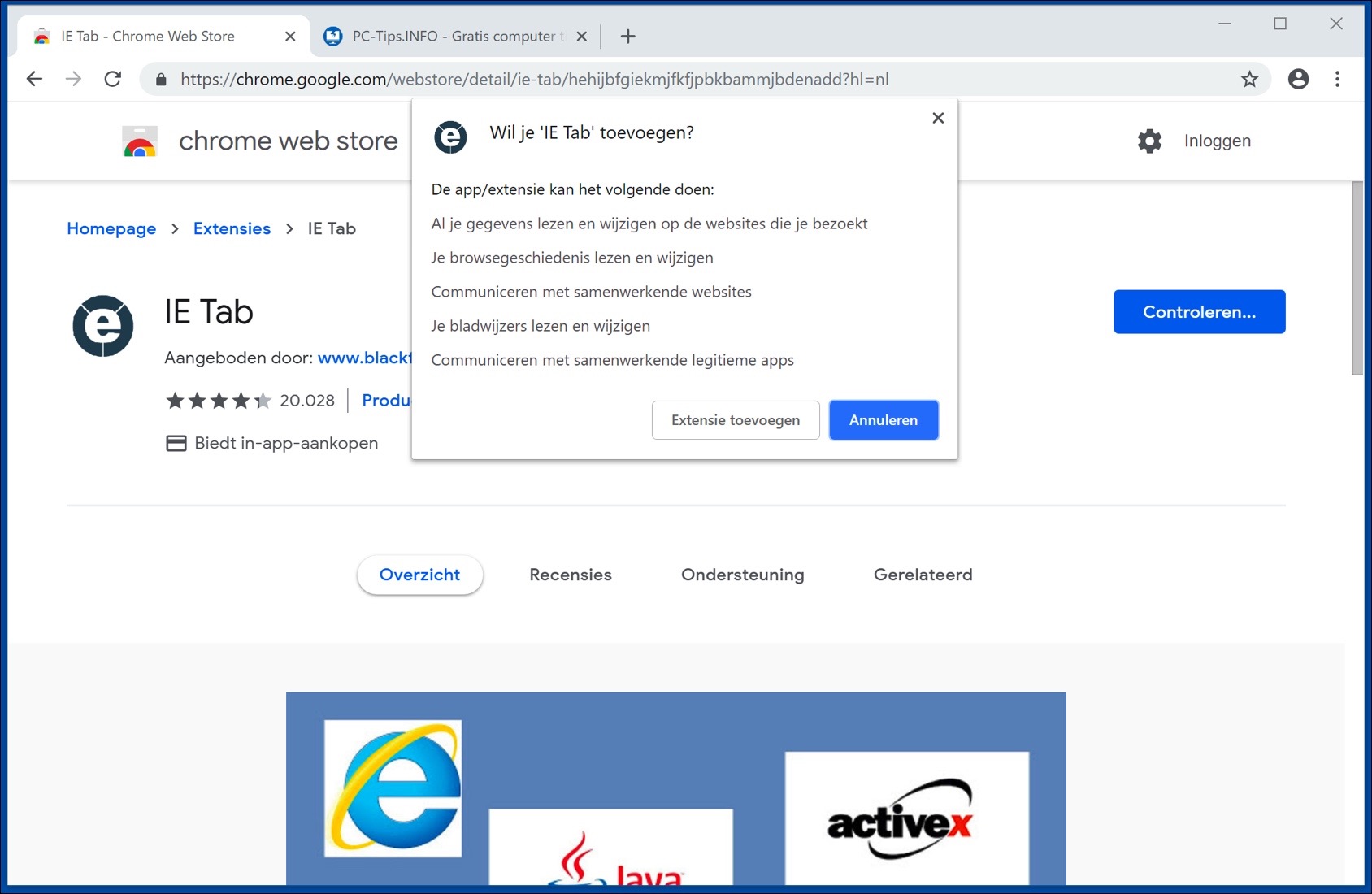
The IE tab browser extension now asks you to install an IE tab helper executable. This IE tab helper file is needed to Internet Explorer display in Google Chrome. Click on the file that is automatically offered and installed. (if IE Tab helper is not downloaded, then install the msi file).
In the navigation bar of the rendered Internet Explorer in Google Chrome, now go to https://www.microsoft.com/silverlight/iis-smooth-streaming/demo/
You will now be asked if you want to install Silverlight on your computer. Download and install Silverlight on your computer.
Afterwards, the Silverlight plug-in is available for use in Google Chrome. You need to click on the IE Tab icon at the top right of Google Chrome and place the URL you want to navigate to in the plugin window.
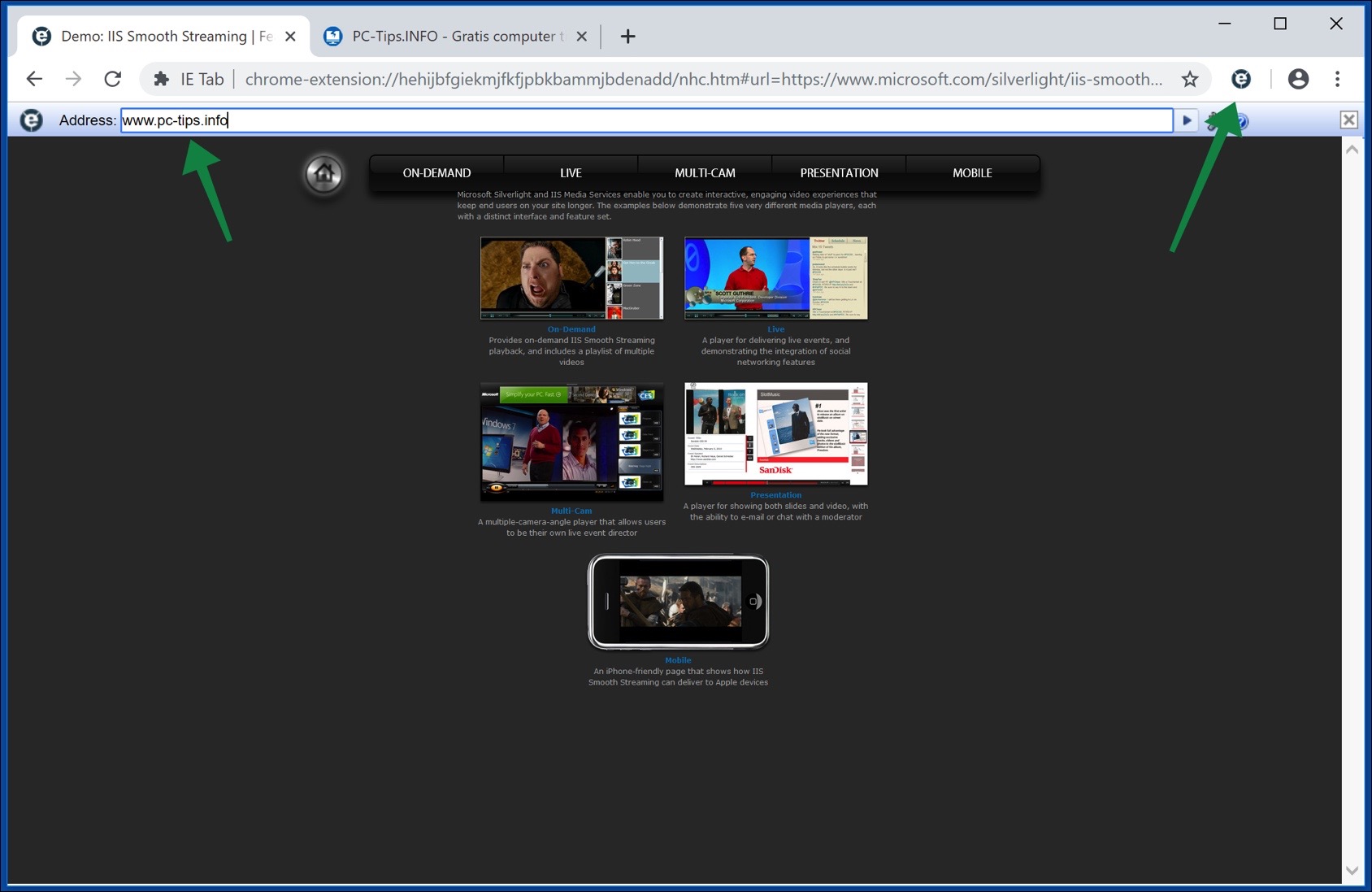
To change the IE tab extension options in Chrome, right-click the IE tab extension in the upper right corner of the Chrome menu on the extension and select Options.
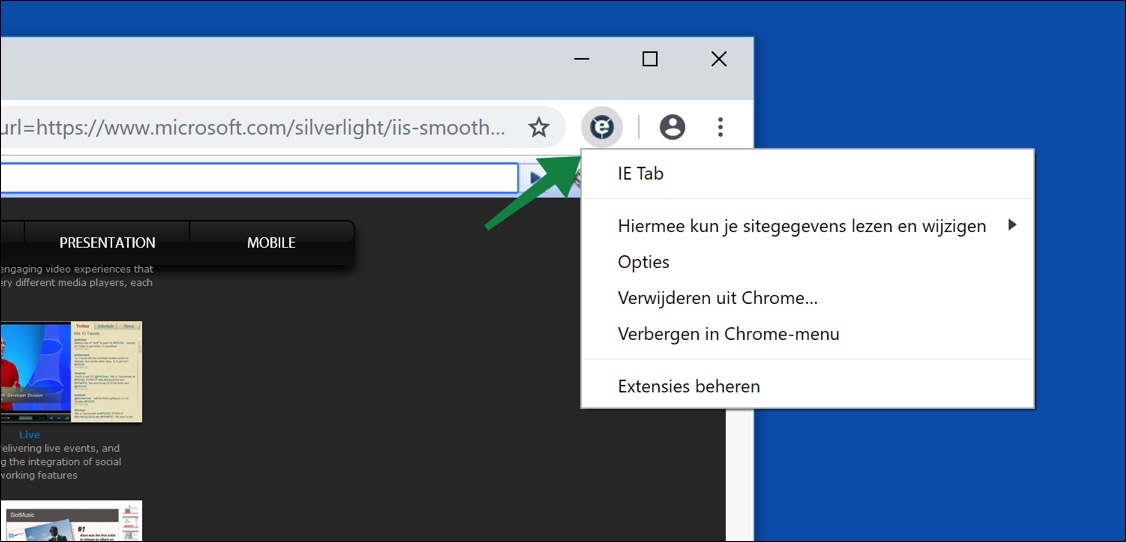
Install Silverlight in Firefox
Unfortunately, after version 56 of Firefox it is no longer possible to install Silverlight in Firefox. In version 56 there was a method to activate NPAPI plugins, but this method no longer works.
The only way you can still install Silverlight in Firefox is to install an older version of Firefox on your PC. After that, you need to disable automatic updates in Firefox. You can download an older version of Firefox here. This is not recommended, use Google Chrome instead.
Install Silverlight in Safari
You can install Silverlight for Safari version 11 by going to the following web page, https://www.microsoft.com/silverlight/iis-smooth-streaming/demo/ and clicking Install Microsoft Silverlight.
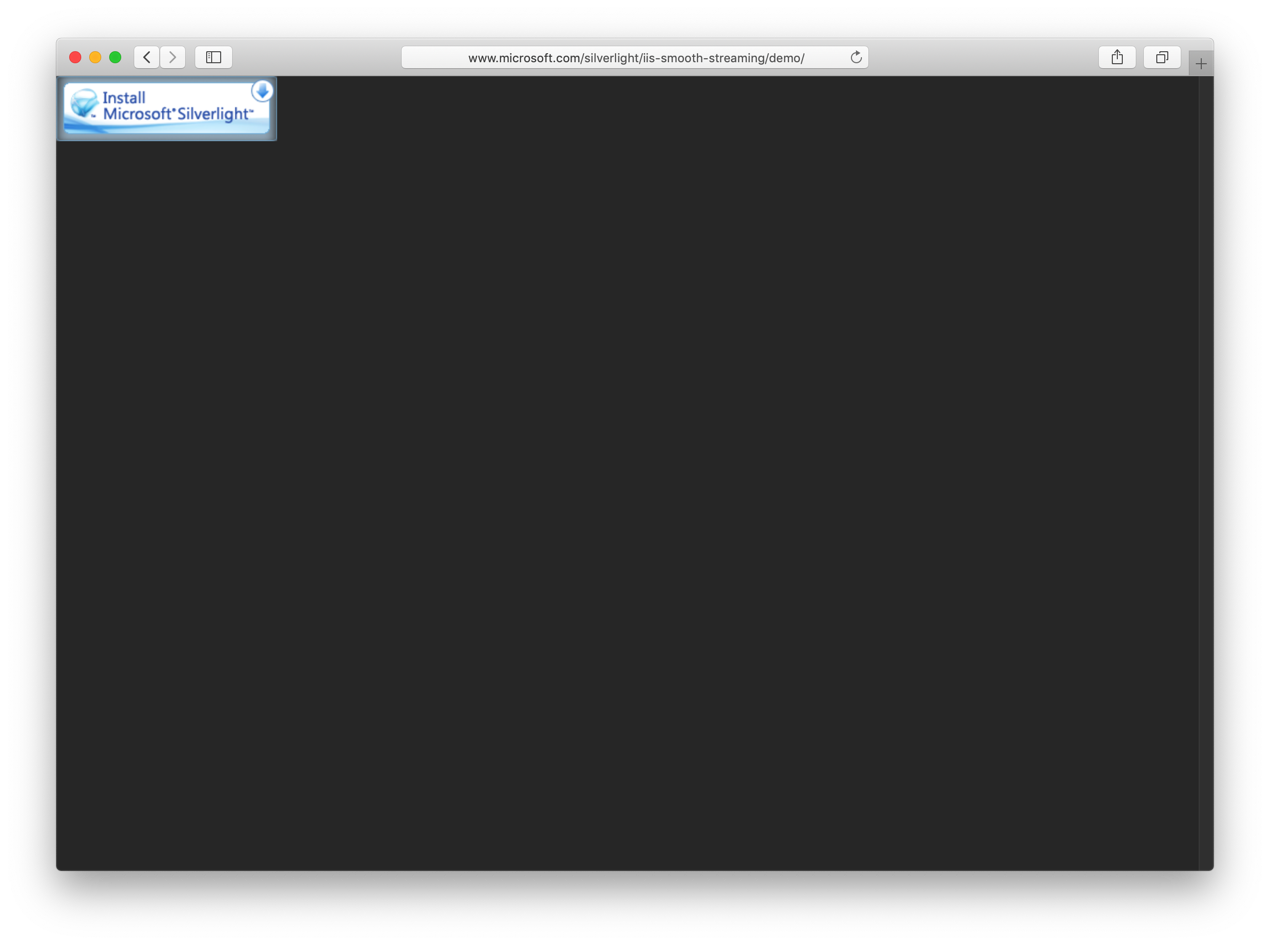
Download Silverlight to your Mac and install Silverlight by following the installation process.
Then click on Safari in the top left menu and select Preferences from the menu. Open the Websites tab and activate Silverlight in Plugins for the desired web page. If you want to remove plugins from Safari please see this instruction to remove your Clean up your Mac and make it faster.
I hope this article helped you install Silverlight in Internet Explorer or Google Chrome. Thank you for reading.

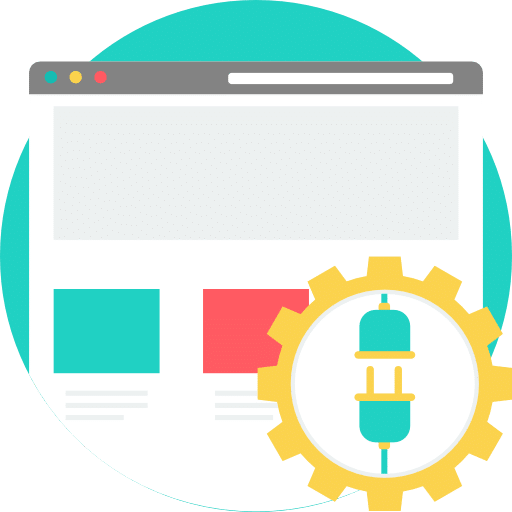
Hi Stefan,
I have installed the IE extension tab for Chrome, and I want to play the demo video on the Microsoft website in the emulated IE explorer tab. In order to be able to install and use MS Silverlight from there
I then get the message “the video player is unable to load” in the IE tab and outside of that a Windows security warning asking “show mixed content?”. Selecting yes does nothing.
Could it be that Silverlight has been removed from the Microsoft website?
How do I still get it?
I want to use an older amplifier settings program from Fender (namely Muse), but that requires Java or Silverlight and Fender no longer updates... so the program is no longer usable despite the Windows 10 version.
Is there still a solution somewhere?
thx,
Michel
Hi Michel, I have gone through all the steps for you and I am also unable to play the demo website in IE Tab. However, I did manage to get Silverlight working in an IE Tab.
You can download and install Silverlight here: http://go.microsoft.com/fwlink/?linkid=149156&v=3.0.40624.0
Then in Google Chrome go to: http://www.ietab.net/options and set the IE Compatibility mode to “IE 11” at the bottom.
Have you also installed the IETab Helper?
Is there a way (a website or something) for me to test Muse by Fender via the IE Tab?
On this site you can see whether IE Tab works, visit it with the address bar of IE tab and not the address bar of Google Chrome.
https://demos.devexpress.com/DemoCenter/Silverlight/
Greetings Stefan
Stefan…. We have not been able to watch any NPO missed abroad since February 28.
the site opens, but you cannot watch anything
they have changed that site so that it can no longer be downloaded,
but at the same time we can no longer look at it
is there a solution for that?
gr hans
Hello, do you get an error message/error code when watching NPO missed? It is possible that watching NPO missed is blocked because you connect via a foreign IP address. I understand that certain streaming services only allow a connection with a Dutch IP address.