Although Windows 10 properly detects and configures time zone settings based on your location during installation, there can be many reasons why your device is not displaying the correct local time.
It could be that the settings were not detected correctly, you are traveling to a new region that uses a different time zone, or you purchased a device from another country that is preconfigured with different settings.
A time zone is a region that uses a uniform standard time for legal, commercial, and social purposes. Time zones usually follow the borders of countries and their subdivisions because it is convenient for areas in close commercial or other communications to keep the same time.
You can choose to let Windows 11 automatically set your time zone based on your region, or you can set the time zone manually.
Change time zone in Windows 11
Click on the start button. Click on Settings in the menu. Click on time & language on the left and then on date and time.
Select the desired time zone from the list or click “Set time zone automatically” to automatically detect and set the time zone.
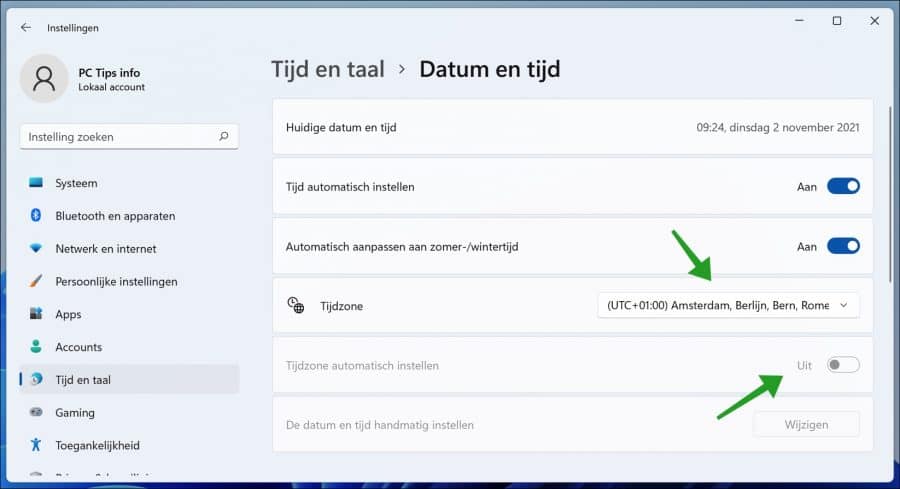
You can also change the time zone via it control panel. Click on clock and region, then click on change time zone.
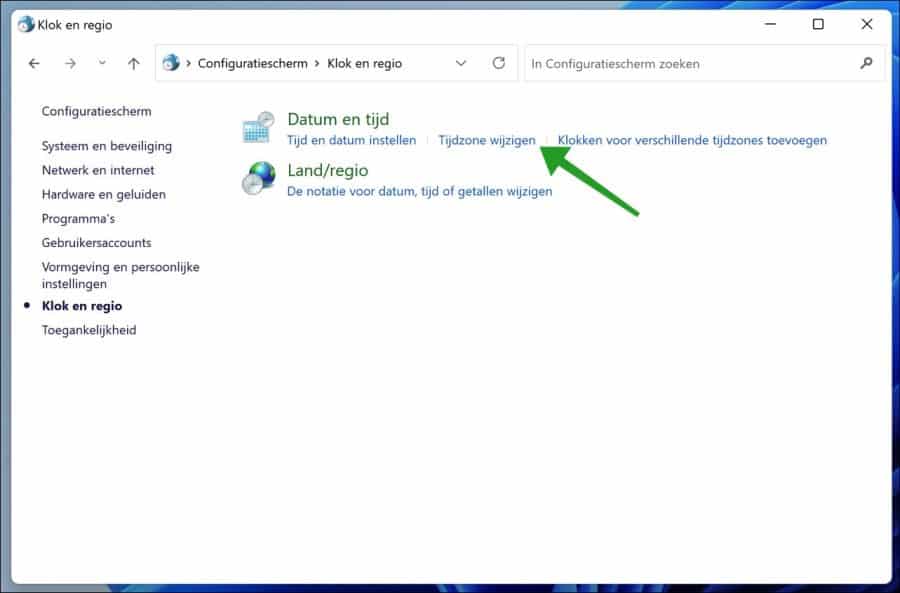
Click on the “change time zone” button.
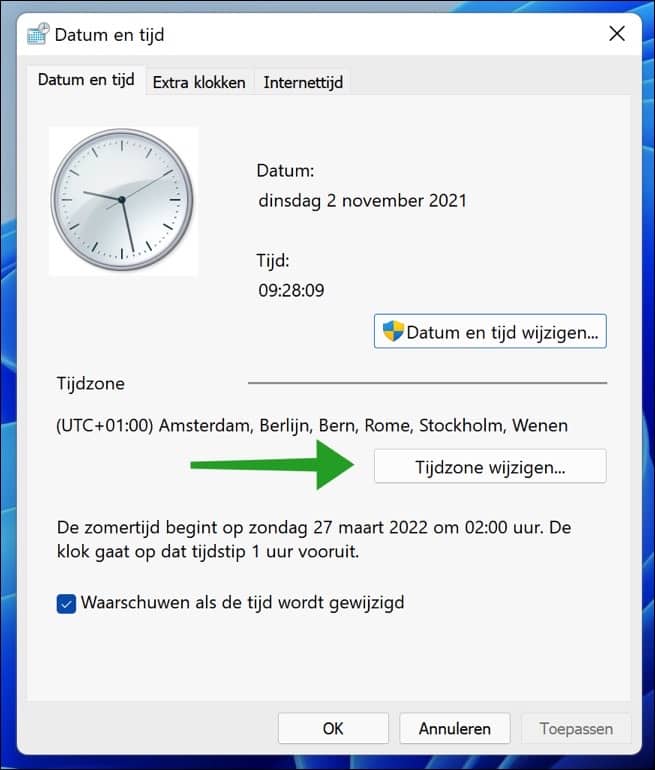
Set a new time zone by choosing the new time zone from the list. Then click OK to confirm.
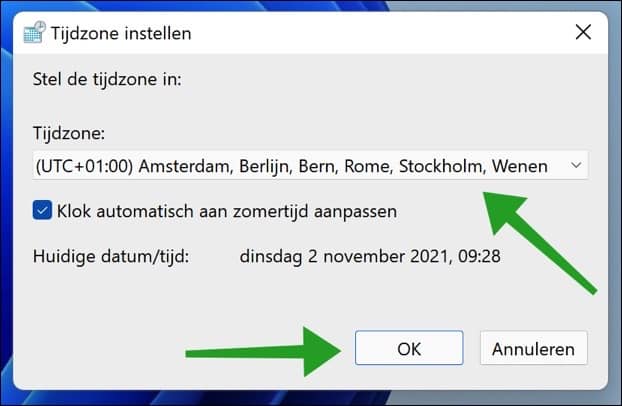
Lees meer:

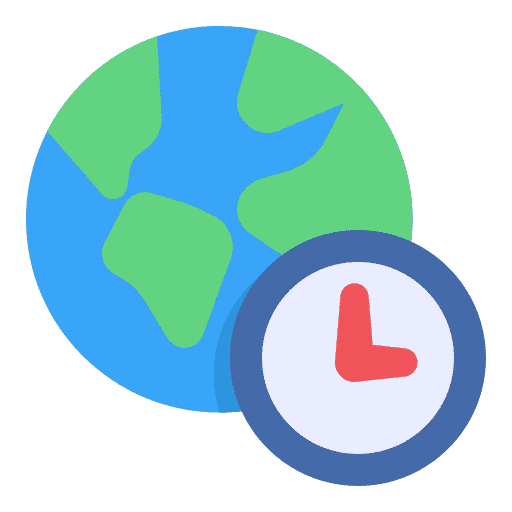
Lenovo win 11 laptop
When I click on “time” at the bottom right, I get the monthly calendar with the Dutch language but also a foreign language (foreign characters). Is this normal and how to adjust?
M.vr.gr. Hans
Hello, an additional calendar may be displayed. See if this is it, you can disable it as follows.
Right-click on the time and date. In the menu, click on “adjust time and date”. In the “additional settings” change “Show additional calendars in the taskbar” to “Do not show additional calendars”. Possibly this setting is on a Chinese extra agenda, that's why the strange characters? Give it a try. Good luck!
Thanks, I solved it with this.