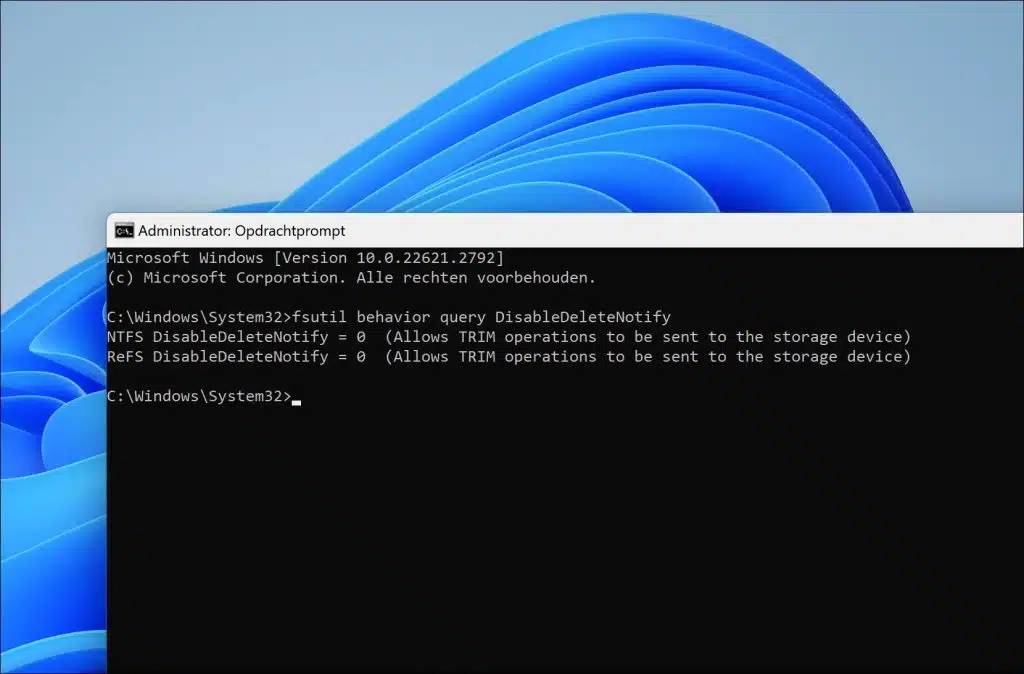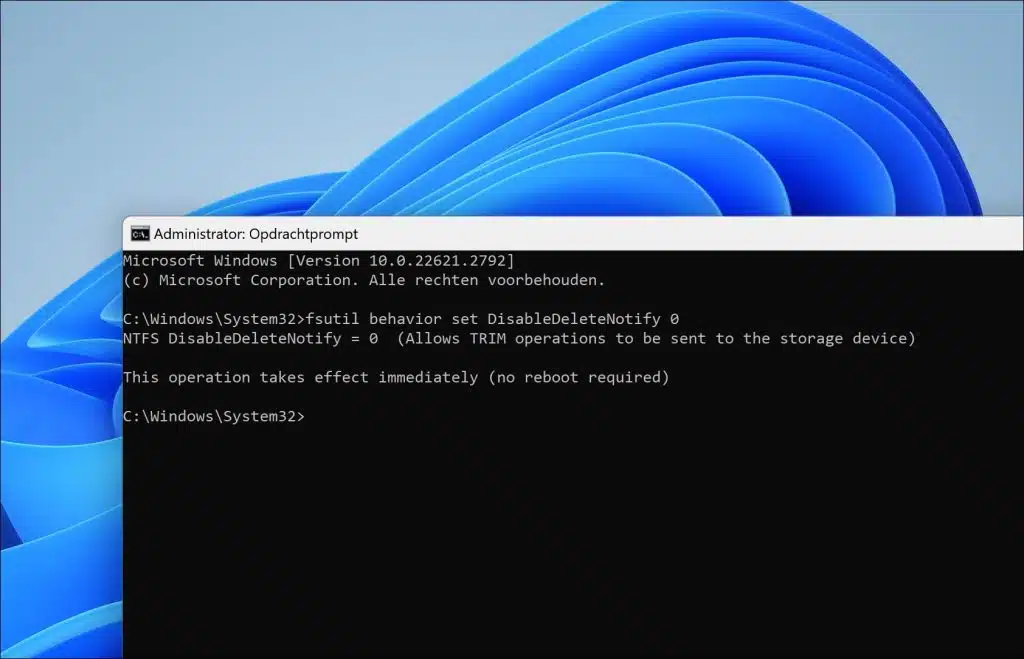Solid-state drives (SSDs) rely on the TRIM function to maintain performance and extend lifespan. Knowing how to enable or disable TRIM in Windows 11 is crucial for optimizing SSD functionality.
For example, when data is deleted from an SSD, the TRIM command informs the drive about the data blocks that are no longer used. This knowledge allows the SSD to manage these blocks more efficiently. Without TRIM, the SSD would not know which data blocks are free, leading to slower writes.
In SSDs, data cannot be overwritten directly onto a block; the block must first be erased and then written. Without TRIM, the SSD could write new data to a new block while the old block (with the erased data) is still taking up space. This process, 'write amplification', reduces the lifespan and performance of the SSD. TRIM helps by marking the blocks of deleted data so that they can be cleared in advance and ready for new data.
TRIM therefore extends the life of an SSD by reducing write amplification and ensuring that only necessary data is written to the drive. Since SSDs have limited write cycles, efficient usage is crucial for longevity.
Enable or disable TRIM for SSD in Windows 11
First, it's important to know if TRIM is already enabled. This is usually the case, but you can check it in the following way
Check if TRIM is already enabled
Open a Command Prompt as administrator. In the Command Prompt type:
fsutil behavior query DisableDeleteNotify
If the result is “DisableDeleteNotify = 0”, TRIM is already enabled. However, if the result is “DisableDeleteNotify = 1”, TRIM is currently disabled.
Enable TRIM for SSD
If you notice that TRIM is not yet enabled, here's how to enable it.
Open a Command Prompt as administrator. In the Command Prompt type:
fsutil behavior set DisableDeleteNotify 0
This enables TRIM support for the SSD drive in your computer.
Disable TRIM for SSD
If you want to disable TRIM temporarily or permanently, you can disable it as follows.
Open a Command Prompt as administrator. In the Command Prompt type:
fsutil behavior set DisableDeleteNotify 1
This disables TRIM support for the SSD drive in your computer.
I hope to have informed you with this. Thank you for reading!
Also read: Copy Windows 11 to a new SSD or HDD via Clonezilla.