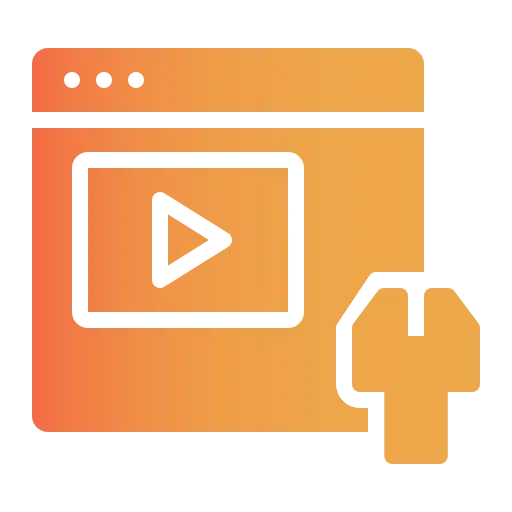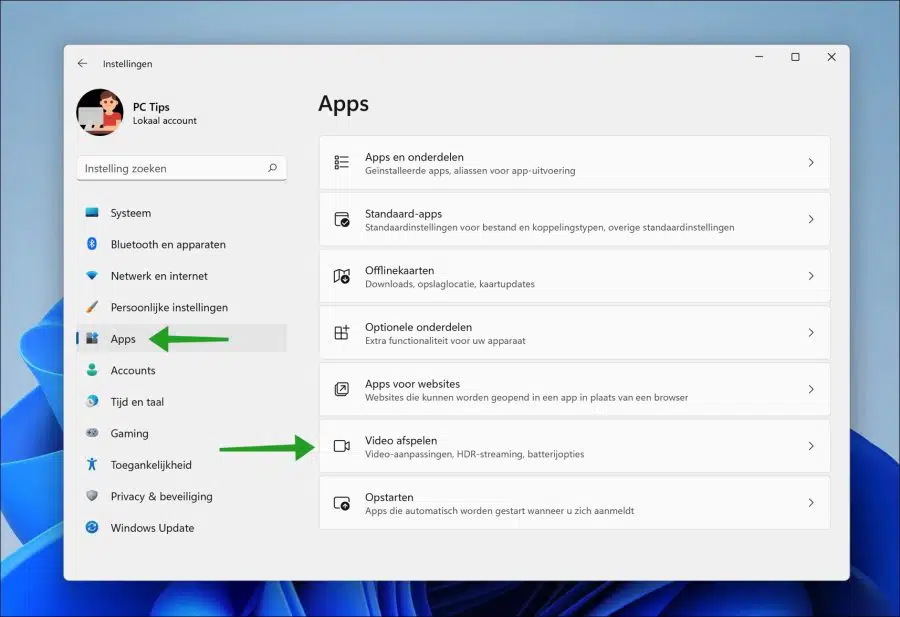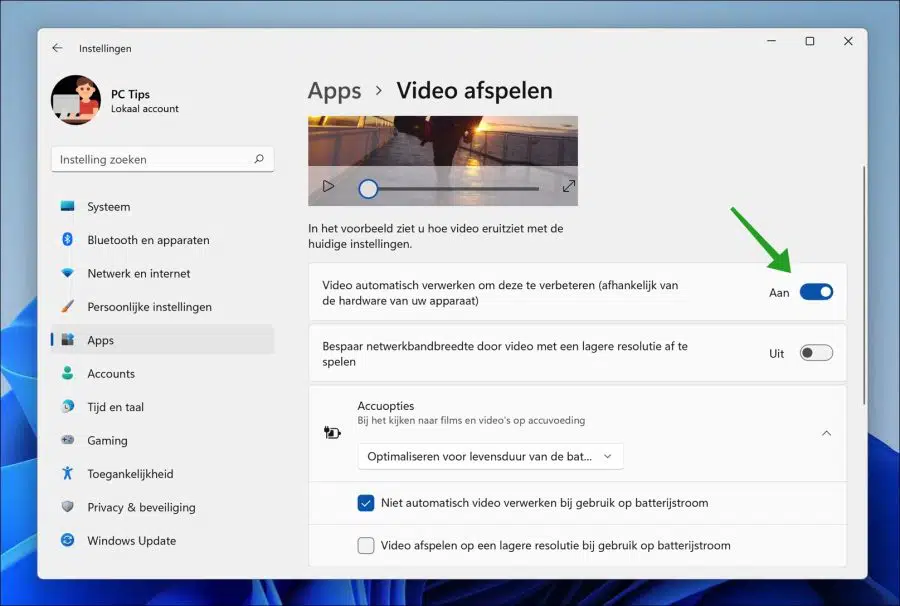In Windows 11, several features are available to automatically optimize videos during playback. This way you can adjust HDR settings to use HDR when playing or streaming videos.
If you use UWP (“Universal Windows Platform“) apps used in Windows 11 to play videos, you can let Windows optimize the video quality itself.
UWP apps include the “Movies & TV” app, the Photos app and apps you can download from the Microsoft Store such as Netflix, Prime video or Hulu. These apps support automatic video quality optimization.
Automatically optimize video playback in Windows 11
The “automatically process video to enhance it (depending on your device hardware)” feature helps you improve video quality.
It is not entirely clear how this function works exactly. Microsoft itself is quite unclear about it.
According to users, these are filters that are applied to video, and others say that hardware support is applied to improve video quality. However it works, this is how you enable it.
Right-click on the Start button. Click on Settings in the menu. Then click on “Apps” in the left menu and then on “Play Video”.
To automatically improve video quality via UWP apps, enable the following option.
- Automatically process video to enhance it (depending on your device hardware.
If you are connected via a limited internet connection, you can enable the next option.
- Save network bandwidth by playing video at a lower resolution.
There are also different battery options. For example, when watching video via the battery, you can optimize the video to extend the battery life.
You can also indicate that if the laptop is running on battery power, the automatic optimization of the video will not be performed. To save battery power, you can play the video at a lower quality.
So there are several optimizations available for video playback in Windows 11. Both for video quality and battery life.
I hope this helped you. Thank you for reading!
Also read: Always play YouTube videos in the highest quality.