Als u een wachtwoord heeft ingesteld voor uw Windows 10 gebruikersaccount, dan zal uw Windows 10 PC u om een wachtwoord vragen na het ontwaken uit slaapstand.
Vele Windows 10 gebruikers willen het vragen om een wachtwoord na slaapstand uitschakelen. Als u de enige gebruiker bent van de PC is het constant moeten invoeren van het wachtwoord ronduit vervelend.
In Windows 10 kunt u dan ook het wachtwoord verzoek uitschakelen als u de computer uit slaapstand heeft gehaald. U hoeft zich na slaapstand dus niet meer aan te melden. Dit kunt u aanpassen via de instellingen, dit is hoe het werkt.
Wachtwoord na slaapstand uitschakelen in Windows 10
Klik met de rechtermuisknop op de Startknop. In het menu klik op Instellingen. In de instellingen klikt u vervolgens op Accounts.
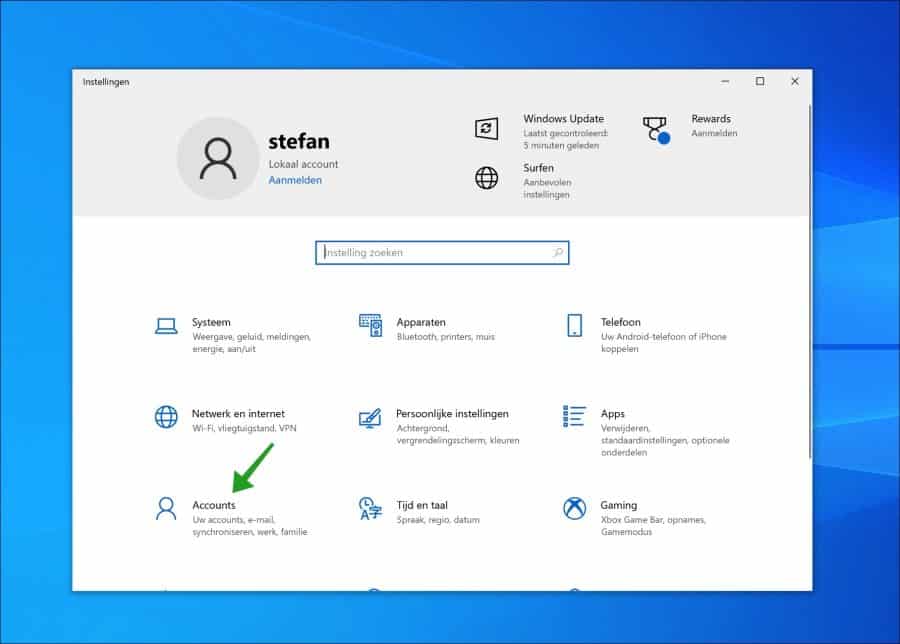
Aan de linkerzijde klikt u eerst op Aanmeldingsopties. In de aanmeldingsopties wijzigt u de instelling “Aanmelding vereisen” naar “Nooit”.
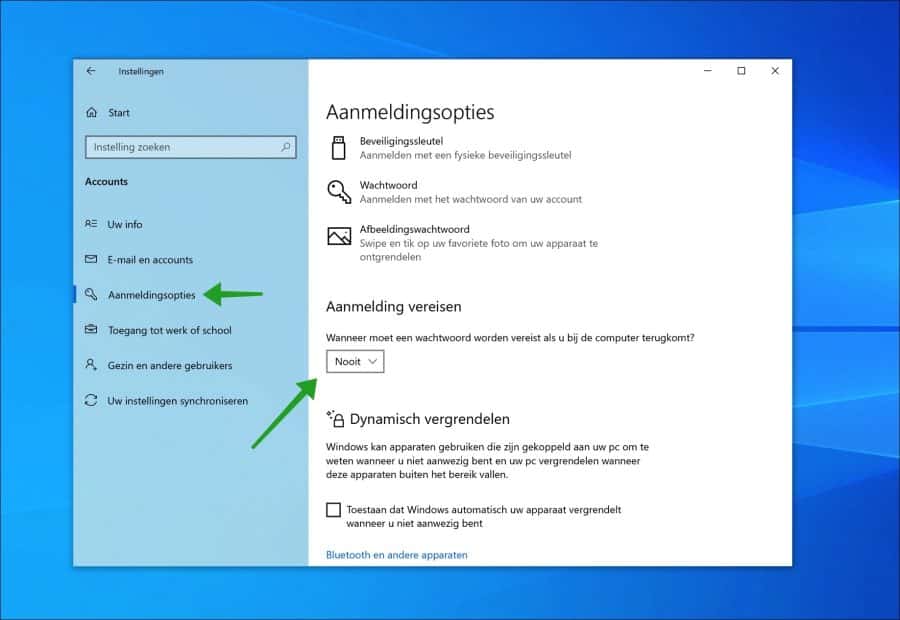
Er wordt nu niet meer om een wachtwoord gevraagd als u de Windows 10 PC uit slaapstand haalt. Zorg ook dat dynamisch vergrendelen is uitgeschakeld.
Lees ook: (Artikel gaat hieronder verder)
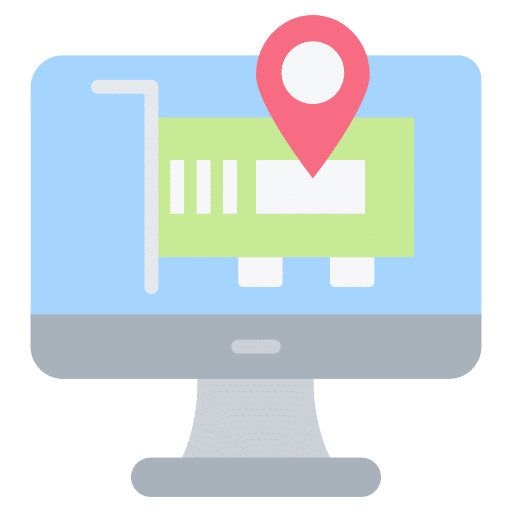
Een MAC-adres (Media Access Control) is een unieke fysieke identificatiecode die elk netwerkapparaat krijgt om verbinding te kunnen…

Sinds enige tijd integreert Microsoft Bing standaard in het Startmenu van Windows 11 (en ook Windows 10). Wanneer…

Als u de melding ziet in Windows 10 dat uitgebreide updates (ESU) binnenkort beschikbaar is, dan kunt u…

Wanneer de officiële ondersteuning van Windows 10 in oktober 2025 eindigt, biedt Microsoft gebruikers de mogelijkheid om hun…

De registratie voor het ESU-programma van Microsoft voor Windows 10 is begonnen. Zoals gewoonlijk ondervinden sommige mensen problemen…

Microsoft Paint is al sinds de eerste versies van Windows een bekend programma voor beeldbewerking. In Windows 11…
Ik hoop u hiermee geholpen te hebben. Bedankt voor het lezen!
Lees hier hoe u het wachtwoord na slaapstand kunt uitschakelen in Windows 11.
Meld u gratis aan en word lid van ons nieuwe PC Tips forum.


Help mee
Mijn computertips zijn gratis en bedoeld om andere mensen te helpen. Door deze pc-tip te delen op een website of social media, helpt u mij meer mensen te bereiken.Overzicht met computertips
Bekijk ook mijn uitgebreide overzicht met praktische computertips, overzichtelijk gesorteerd per categorie.