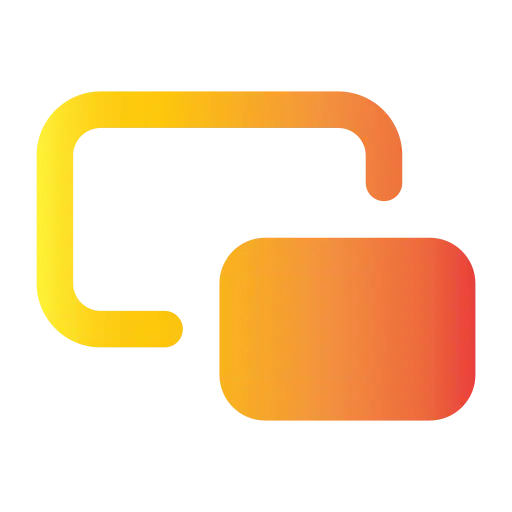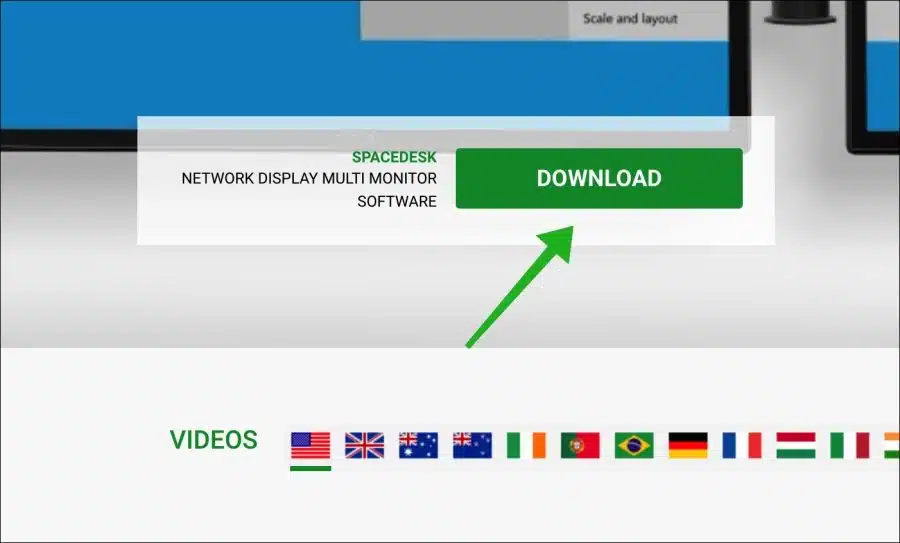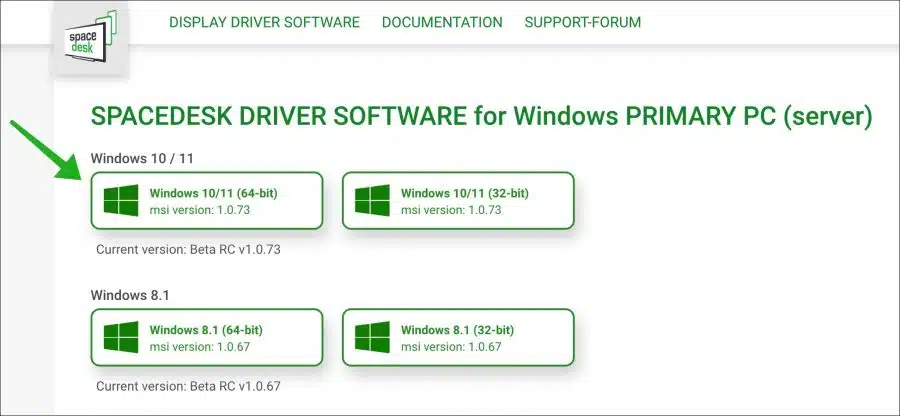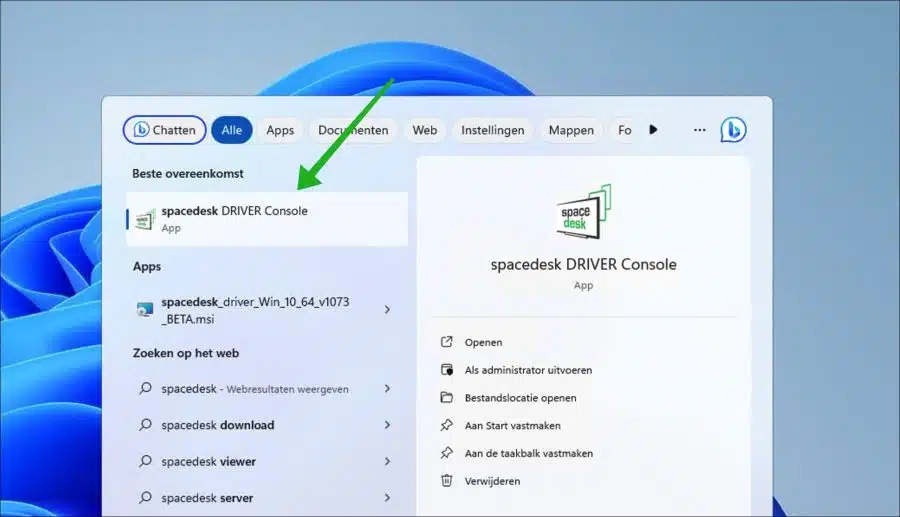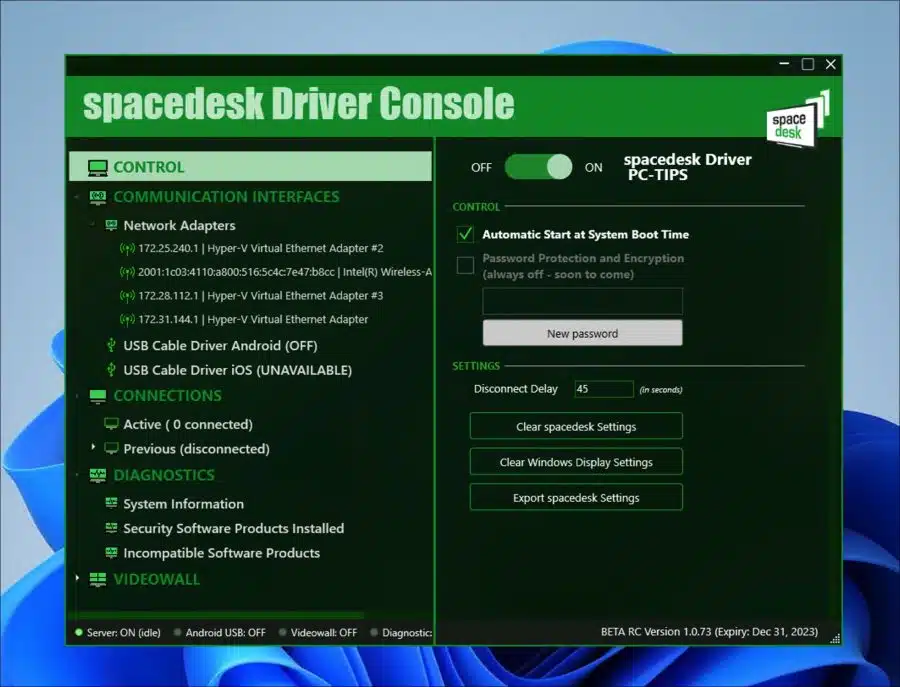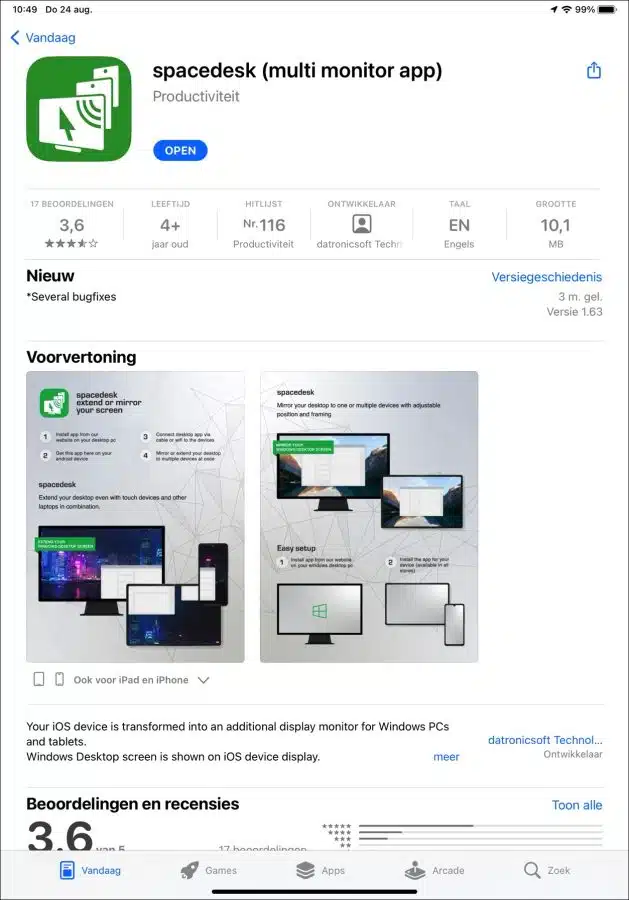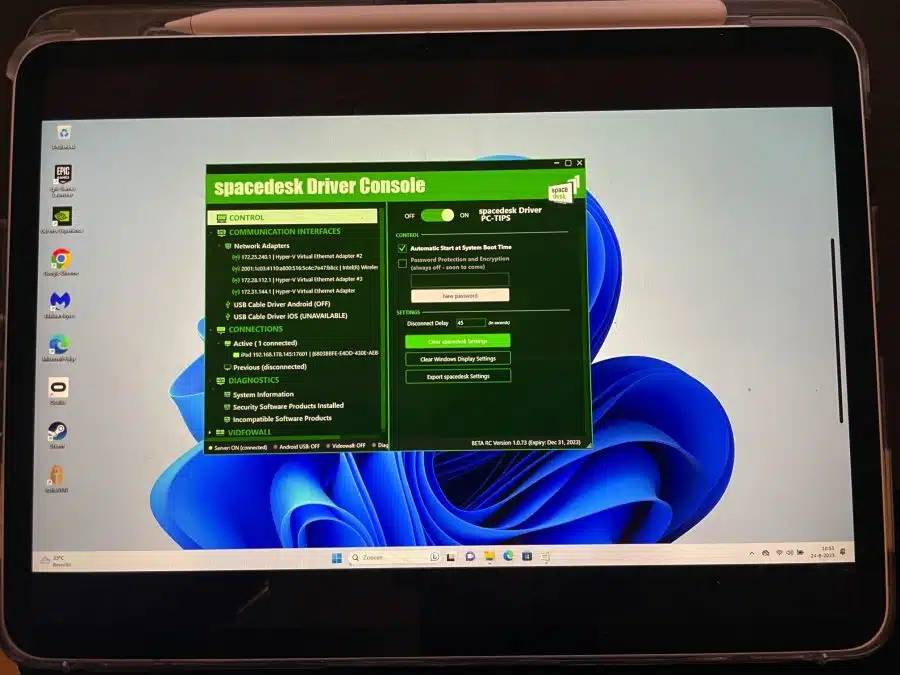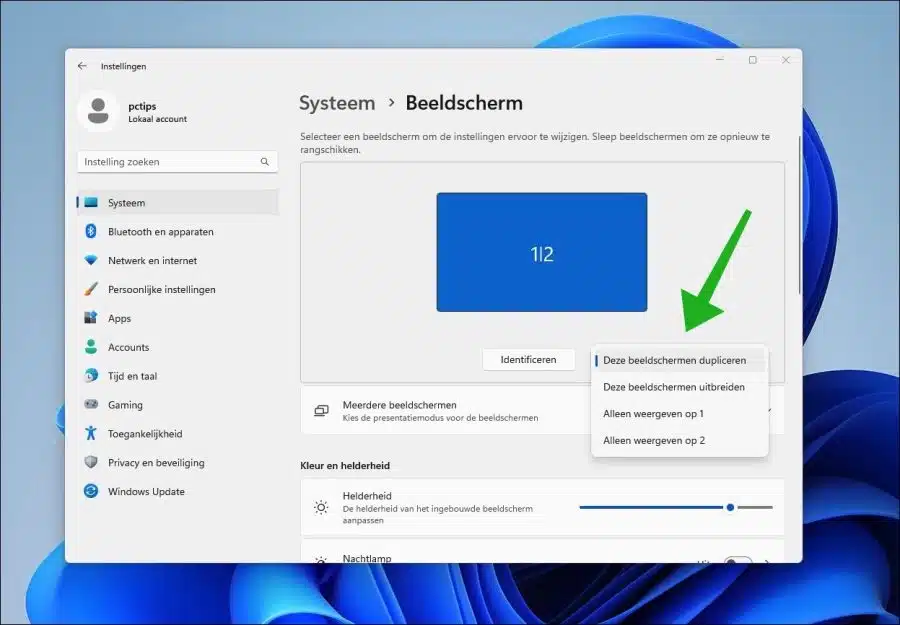Nowadays we work on multiple devices. These are mainly computers, but also increasingly portable devices such as a Apple iPad.
These devices can also work together better and better, because different functions are available that fit together seamlessly. For example, you can use an extra screen in Windows 11 or Windows 10 by using your iPad.
So you can use your iPad as an extra screen, for example to display windows, but also use it as an extension of the current screen. You can read how this works in this article.
Duplicate or extend your Windows 11 or 10 screen to iPad
To get started, you need to install server software in Windows 11 or 10. This means that the computer becomes a server that the iPad can connect to later.
Install Spacedesk driver console on Windows computer
The software we will use is the Spacedesk software. Go to the Spacedesk website through your computer. Click on the “download” button.
Download and install the Spacedesk software for Windows 11 or 10. In most cases, the 64-bit version is suitable.
After installation, open the “Spacedesk driver console” app.
Spacedesk is immediately active. Nothing needs to be changed here now.
After you have installed the Spacedesk app for Windows 11 or 10, you must also install the Spacedesk app for iPadOS on your iPad.
Install Spacedesk viewer on iPad
Go to the Spacedesk website. Click on the “app store” icon to open the app store and install the “Spacedesk (multi monitor)” app.
Connect and set up Spacedesk
Now that you have Spacedesk installed on both your computer and your iPad, open the Spacedesk app on your computer and your iPad.
If you open the Spacedesk app on your iPad, you will see that you can connect to your Windows 11 or 10 computer.
For this it is necessary that both devices are on the same network. This works both wirelessly and via Ethernet (cable). Disable any firewall software on your computer or router or allow the connection if you have problems connecting.
You will now immediately see the screen of your computer. As visible in the image below.
However, this is a duplication of your display, not an extension. A duplication means that the same screen is displayed as what you see on your computer.
Extend screen to iPad
However, you can also expand the screen via Spacedesk. Extending the display means you can turn it into a second display that is blank by default and not a duplicate of what you already see on your computer.
To make it an extension, you need to adjust the display settings in Windows. In this example I am using Windows 11.
Right-click on the Start button. Then click on “Settings”. In the settings, click on “System” and then on “Display”. If you want to use your iPad as an additional display, change “Duplicate this display” to “Extend these displays”.
Show the same screen on computer as iPad
If you prefer to have the same display on your computer and iPad, change the setting to “Duplicate these displays” instead of “Extend these displays.”
I hope to have informed you with this. Thank you for reading!
Also read: