U kent het wel, u bent met de Google Chrome web browser aan het werk en opeens loopt Google Chrome vast, of dient u Google Chrome af te sluiten. Hoe hersteld u dan de laatst geopend en laatst actieve tabbladen in Google Chrome?
Google Chrome kan de laatst geopend tabbladen voor u terug openen na het afsluiten van Google Chrome. Google Chrome kan namelijk uw laatst geopende tabbladen onthouden zodat u dat niet meer hoeft te doen.
Elke keer als u na het sluiten van Google Chrome de Chrome web browser opnieuw opent worden de afgesloten tabbladen hersteld en kunt u verder gaan met waar u mee bezig was.
Google Chrome tabbladen opnieuw openen bij opstarten
Open de Google Chrome browser. In de rechterbovenhoek klikt u op de 3 puntjes om het Chrome menu te openen. In het menu klik op Instellingen.
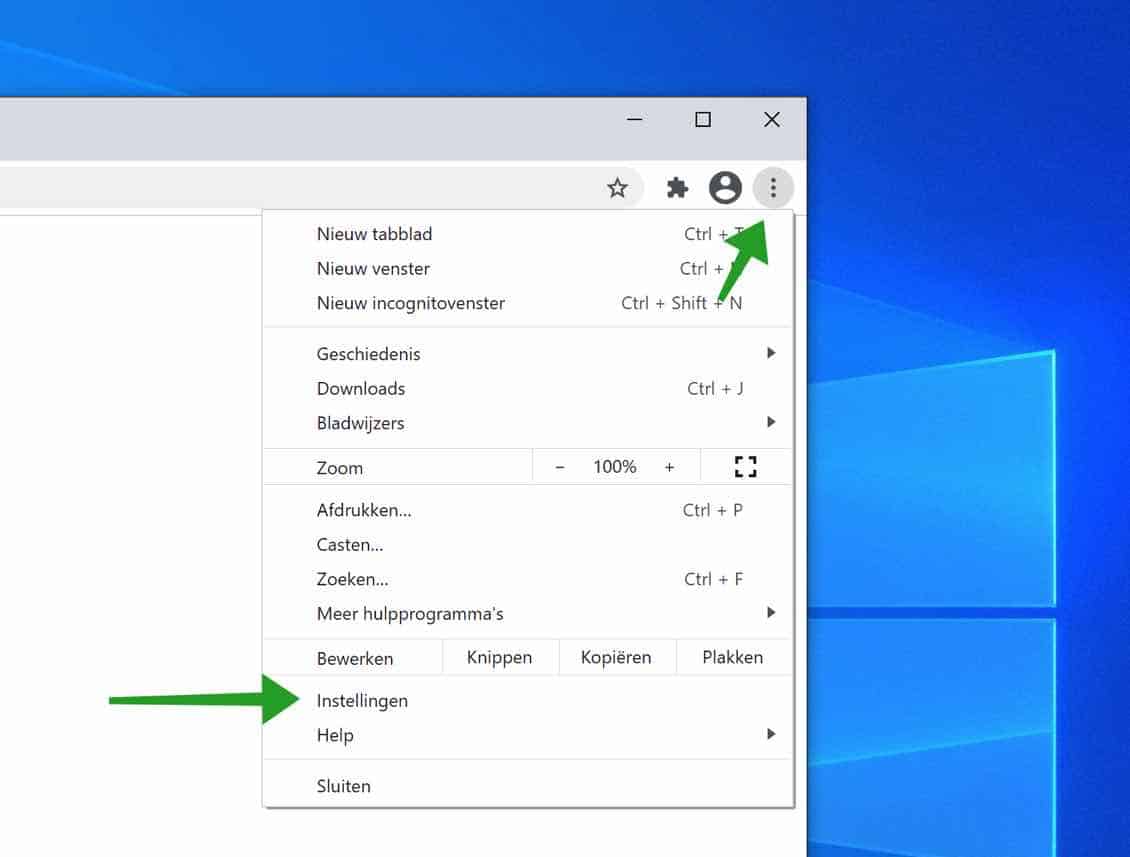
In het linker menu klik op Bij opstarten. Schakel daarna de optie: Doorgaan waar je gebleven was in.
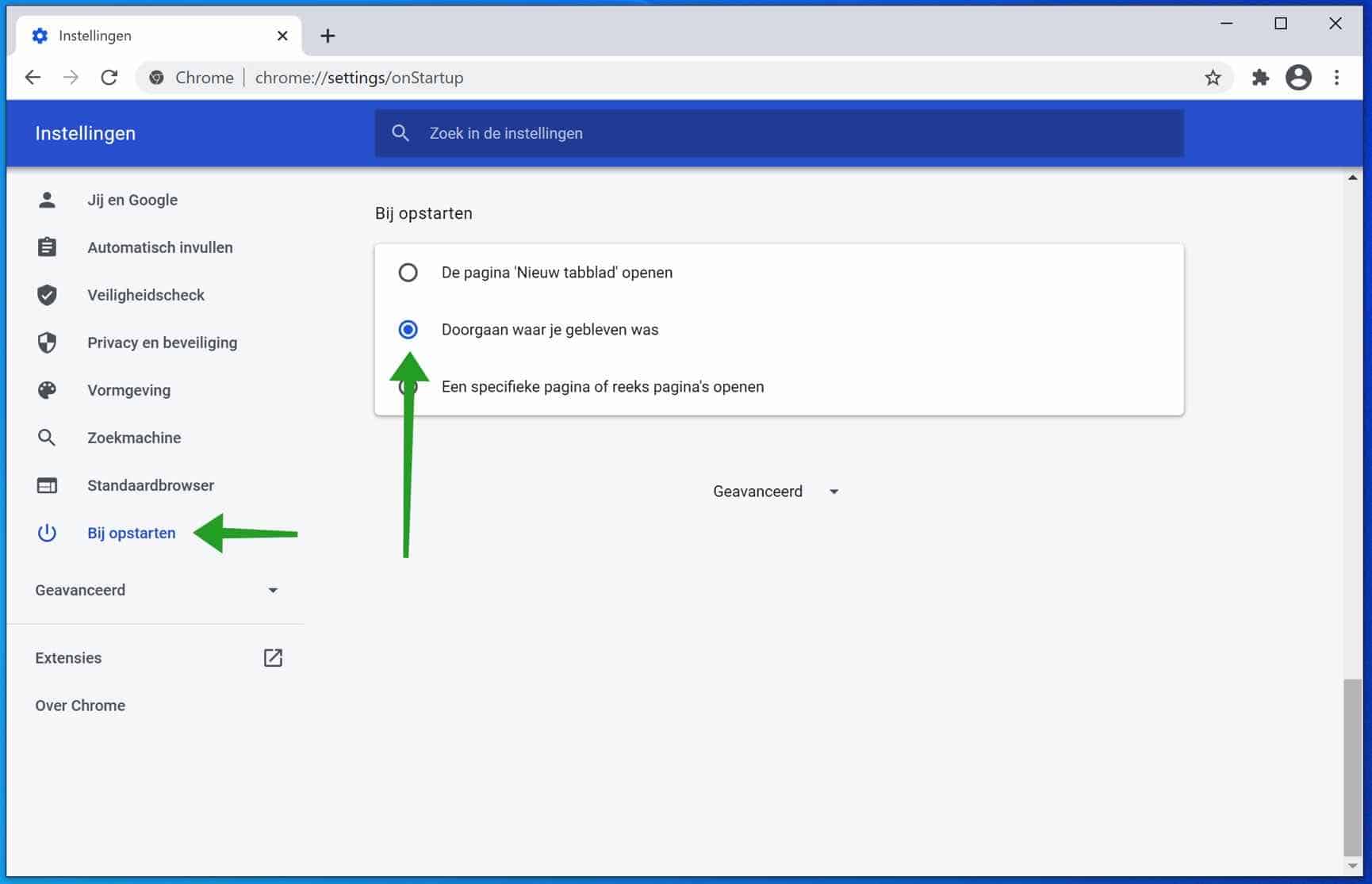
Elke keer als Google Chrome nu afgesloten wordt dan worden de laatst geopende tabbladen in Google Chrome automatisch hersteld.
Lees ook: (Artikel gaat hieronder verder)
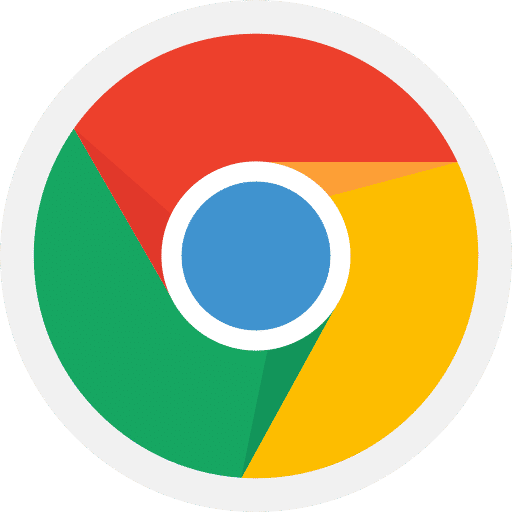
Voor de meeste van ons is Google Chrome de standaard browser die we elke dag gebruiken. Google Chrome…
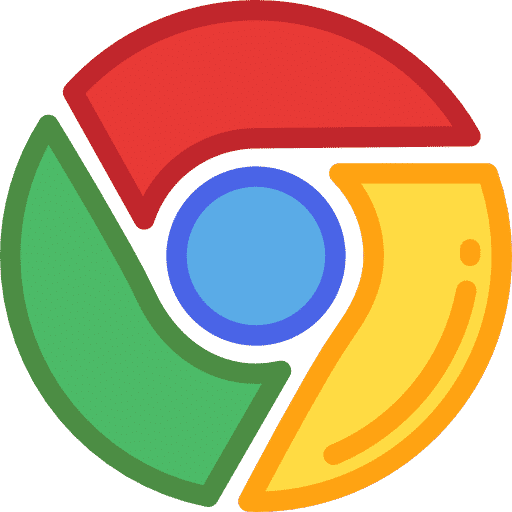
Als u veel gebruik maakt van de website historie in Google Chrome dan zal Trajecten of ("Journeys"), een…

Google Chrome altijd opstarten in Incognito mode helpt om enigszins privé te kunnen internetten. In Incognito worden geen…
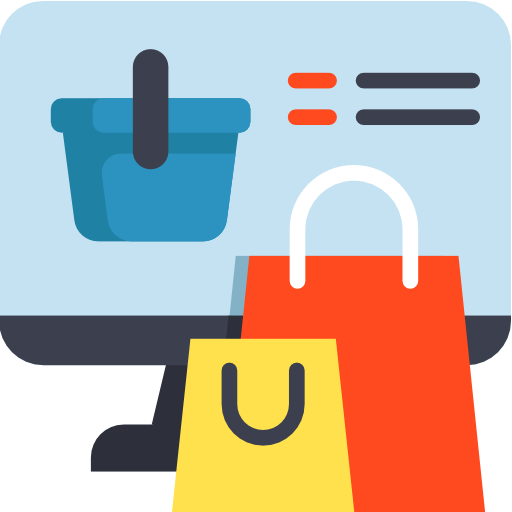
Steeds meer mensen kopen online. Online kopen is snel en handig. Als u producten online koopt, wordt er…
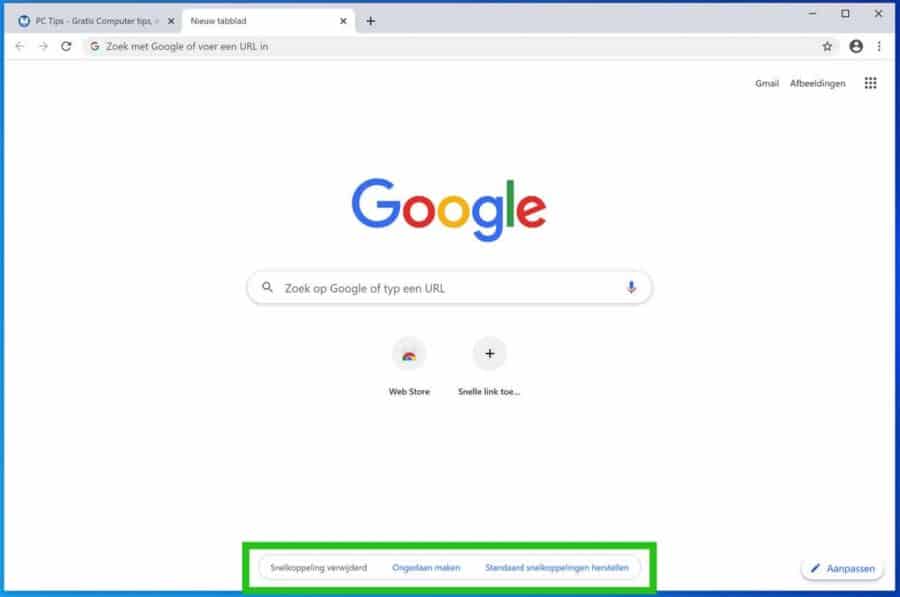
Het nieuw tabblad in Google Chrome heeft een standaard uiterlijk, in eerste opzich is er niet heel veel…
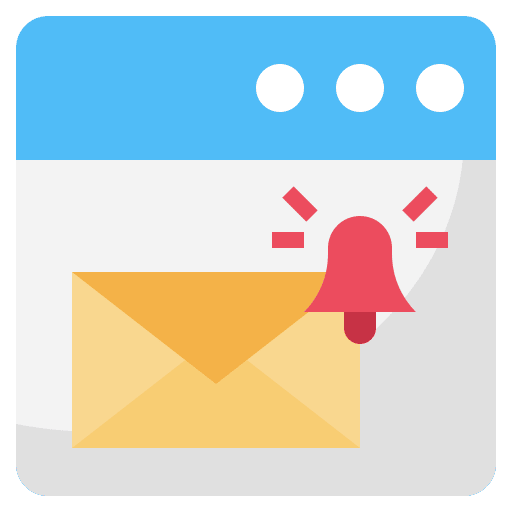
Meldingen in Google Chrome zijn als het ware pop-ups die verschijnen op het bureaublad of op het startscherm…
Indien u liever een nieuw tabblad opent dan kiest u voor De pagina ‘Nieuw tabblad’ openen. In het volgende artikel leest u hoe u het nieuwe tabblad in Google Chrome kunt aanpassen.
Ik hoop u hiermee geholpen te hebben. Bedankt voor het lezen!
Meld u gratis aan en word lid van ons nieuwe PC Tips forum.

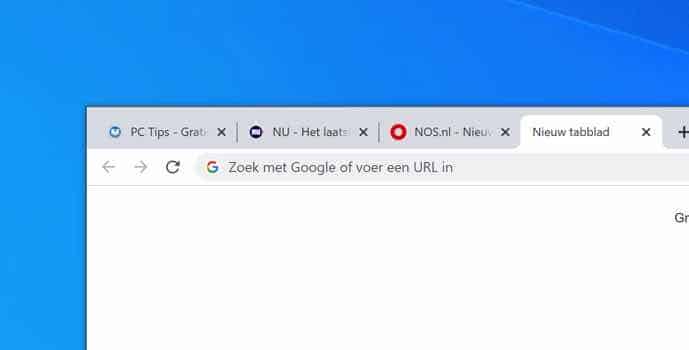
Hallo, ik ben net overgestapt van een Windows laptop naar een Macbook (de nieuwsre Macbook air) en krijg alles weer werkend behalve dat als ik chrome heb afgesloten, ik alle geopende tabbladen kwijt ben na wederom opstarten. Ik heb uiteraard de instellingen zoals door u beschreven ingesteld. Heeft u enig idee wat er mis kan gaan?
Alvast dank voor je reactie. HG Aad
Hallo, u kunt proberen de optie uit te schakelen. Daarna de browser te herstarten. Na de herstart zet de optie weer aan. Houdt er rekening mee dat het gaat om tabbladen in hetzelfde venster, niet om nieuwe vensters.
Wat u ook kunt controleren is of u extensie(s) heeft geïnstalleerd die het opnieuw laden van tabbladen voorkomt. Dit dient u zelf te controleren.
Als laatste kunt u Google Chrome proberen opnieuw in te stellen: https://www.pc-tips.info/tips/google-chrome/google-chrome-resetten/
Ik heb het zelf even getest op een Mac M1. Hier werkt het wel. Succes!
Dank, deze kende ik niet!
Toch blijkt mijn chrome die instellingen al te hebben (want idd: steeds komen netjes de tabbladen weer in beeld), maar tot mijn grote ellende nu een keertje niet.
Hoe kan dat?
Hallo, dat is voor mij niet te beoordelen. Zou het kunnen dat het geen tabbladen waren, maar nieuwe vensters? Niks meer aan te doen, we moeten het doen met wat Chrome ons aanbied 🙂
Groet, Stefan