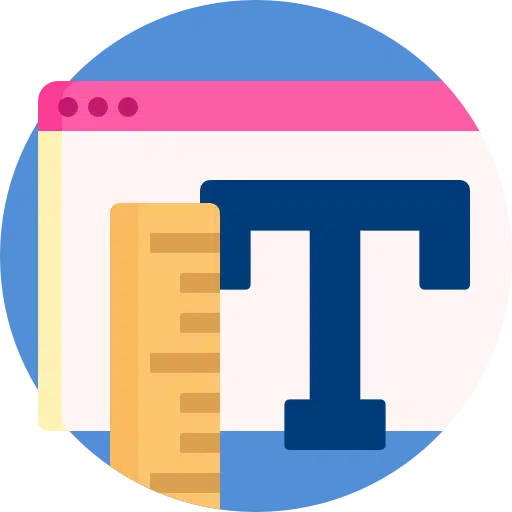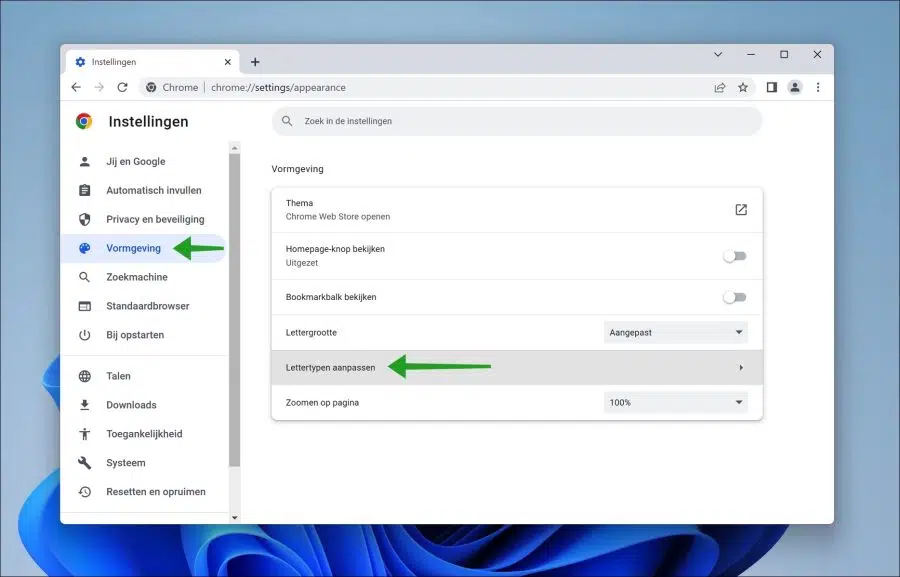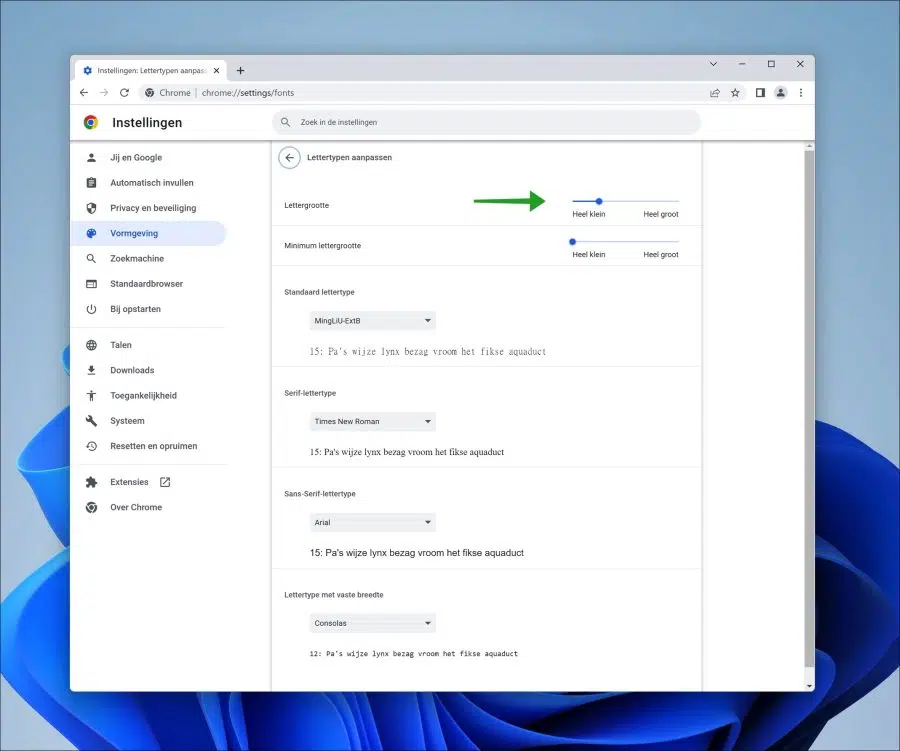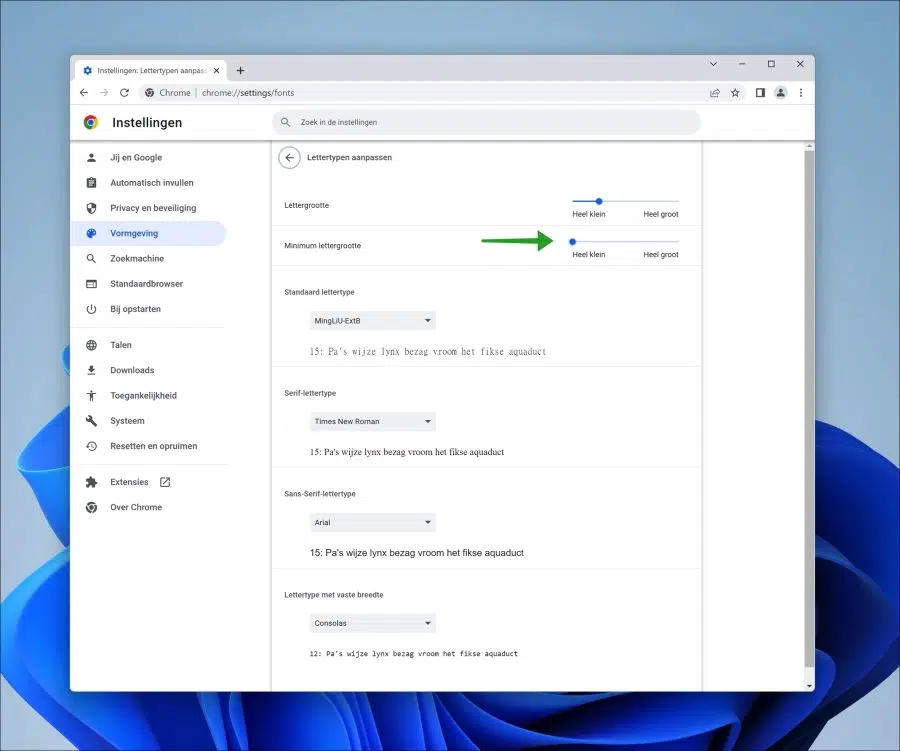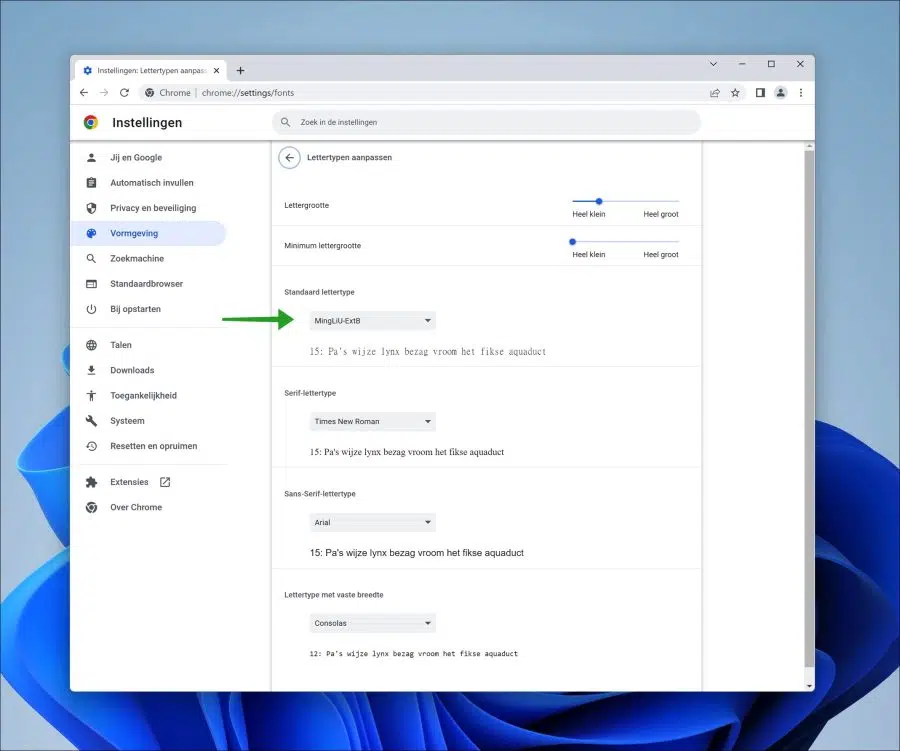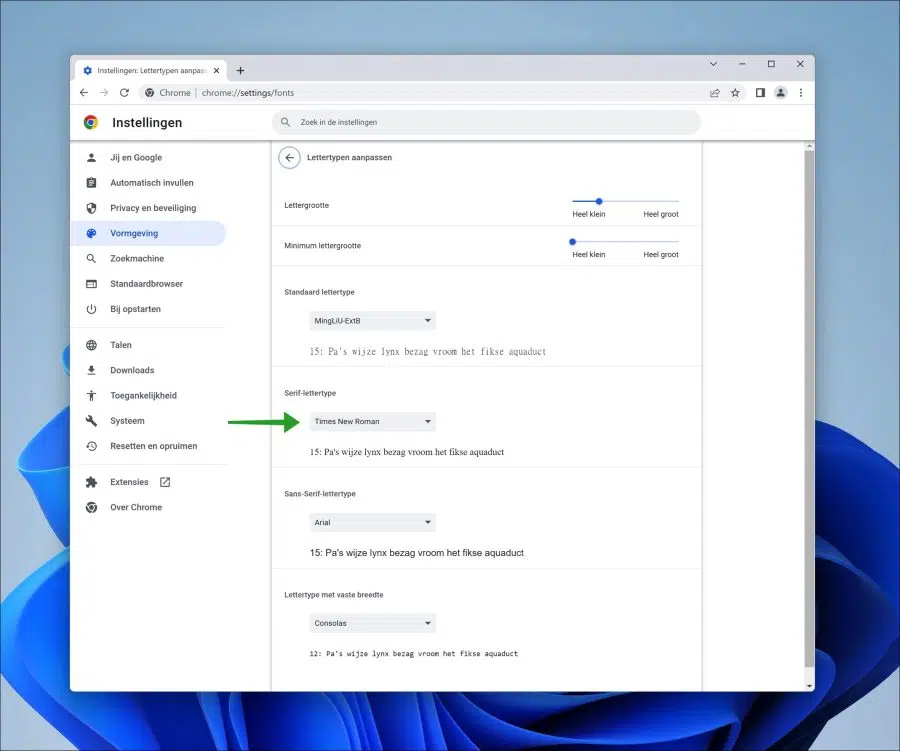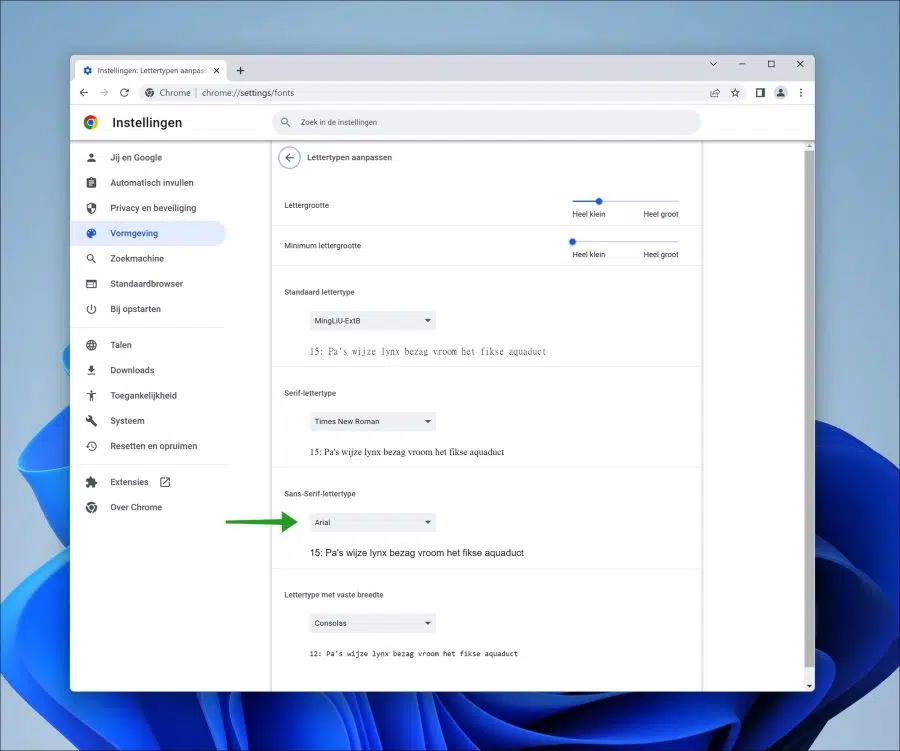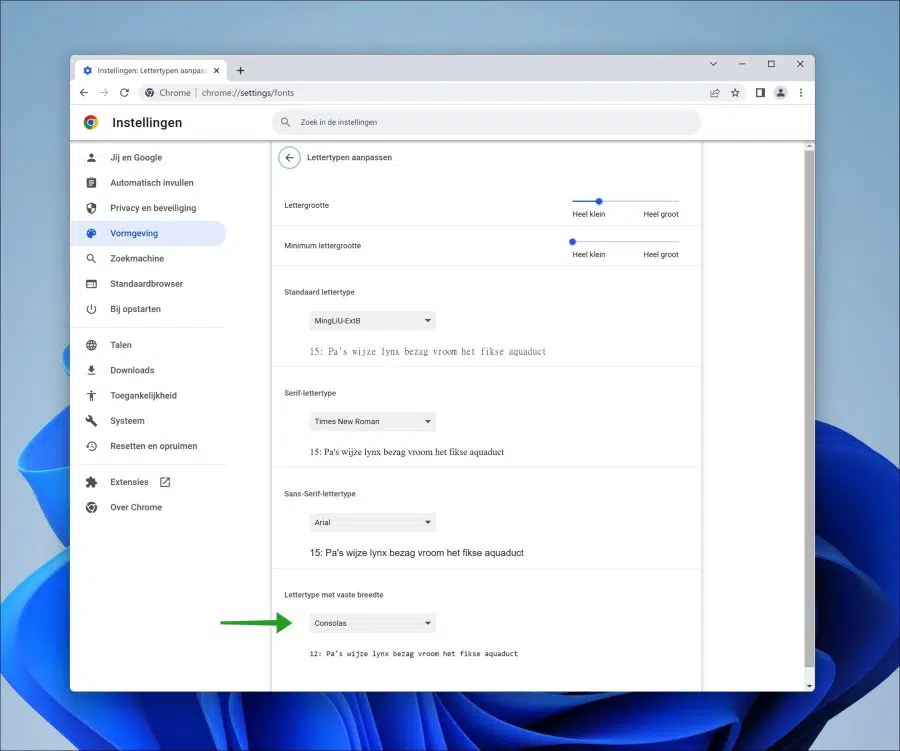You can adjust various settings in the Google Chrome browser to customize Google Chrome to your liking. This way you can change the font and set the minimum and maximum font size.
Setting a different font in Google Chrome can affect the default font in a specific website. However, this is not always the case. Please note that if you change the default font in Google Chrome, this font setting will only be applied to websites that have not applied a font themselves.
Google Chrome distinguishes between four types. That is the standard font, the serif font, sans-serif font and a fixed width font (monospace). These are four types that can be applied to websites. By adjusting these fonts in Google Chrome, a different font can be set for each type.
You can also adjust the font size. The font size is always applied to the websites you visit.
You can then indicate in Google Chrome what the default font size should be, and you can also set what the minimum font size should be. This prevents certain websites from displaying a font that is too small.
Change Font and Font Size in Google Chrome
Open the Google Chrome browser. In the top right corner click on the menu. In the menu click on Settings.
On the left in the menu, click on design and then on adjust font. You can also enter “chrome://settings/fonts” in the address bar.
Change font size in Google Chrome
At the very top you will see font size. This is a bar that can be changed from very small to very large. If you drag the bar you will see a font size in the example with a points system.
The default font size is 16. You can adjust the font size to your liking.
Change minimum font size in Google Chrome
Websites can customize the font. By setting a minimum font size you can prevent websites from presenting a font that is too small, so if you have a visual impairment you can prevent the font on a website from being displayed too small.
Change default font in Google Chrome
The default font is the font that is displayed on websites that do not have a font set. Most websites present a certain font to the browser, this font is what you see on the website.
If the website has not set a font, the font that has been set will be displayed in the Google Chrome browser. So set the default font for Google Chrome here.
Change serif font in Google Chrome
If the website you are visiting has set a serif font to be displayed, you can set here which serif font should be displayed on this website.
Change Sans-Serif font in Google Chrome
If the website you are visiting has set a sans-serif font to be displayed, you can set here which sans-serif font should be displayed on this website.
Change fixed width font in Google Chrome
If the website you are visiting has set a fixed-width font to be displayed, you can set here which “monospace” font should be displayed on this website.
Reset font in Google Chrome
To reset all fonts as they were you can Reset Google Chrome to default values.
These are the font settings that you can adjust in the Google Chrome browser. Please note that some extensions can override settings. So if you have problems with fonts in Google Chrome, check the installed Google Chrome extension(s) and disable them where necessary.
I hope this helped you. Thank you for reading!
Also read: