Als u probeert uw Windows 10 PC een stukje sneller te maken, dan kan het verwijderen van tijdelijke bestanden hierbij helpen.
Tijdelijke bestanden zijn bestanden die informatie bevatten die in een bepaald programma wordt gebruikt en die niet nodig zijn zodra de app is afgesloten. Deze tijdelijke bestanden – ook wel “cache” genoemd – kunnen informatie bevatten zoals logbestanden, de browsergeschiedenis en cookies van de internetbrowser, opgeslagen gegevens of een lijst van actieve programma’s. Tijdelijke bestanden worden op verschillende plaatsen op de harde schijf van uw computer opgeslagen en worden meestal gebruikt om computerprocessen te versnellen. Wanneer tijdelijke bestanden echter op uw computer blijven staan, kunnen ze uw computer vertragen en onnodig schijfruimte in beslag nemen.
Er zijn verschillende manieren om tijdelijke bestanden op uw Windows 10 computer te verwijderen. Ik raad aan om het schijfopruimings programma van Microsoft zelf te gebruiken. Er zijn ook hulpmiddelen van derden beschikbaar, bijvoorbeeld “CCleaner” of andere “disk cleaner” software om tijdelijke bestanden mee op te ruimen. Deze hulpmiddelen raad ik niet aan.
Meld u dan aan voor onze nieuwsbrief.
De eerste reden is dat deze software vaak wordt geïnstalleerd met een hoop andere software die u niet nodig heeft. Daarnaast moet voor sommige functies worden betaald terwijl ze niets toevoegen. Hou het dus bij het schuifopruimings programma in Windows 10 zelf om tijdelijke bestanden te verwijderen. Dit is hoe het werkt.
Tijdelijke bestanden verwijderen in Windows 10
Om het schijfopruimings programma te openen, klikt u op “zoeken” in de taakbalk. In het zoekvenster type: schijfopruiming. Klik vervolgens op het “Schijfopruiming” resultaat om de app te openen.
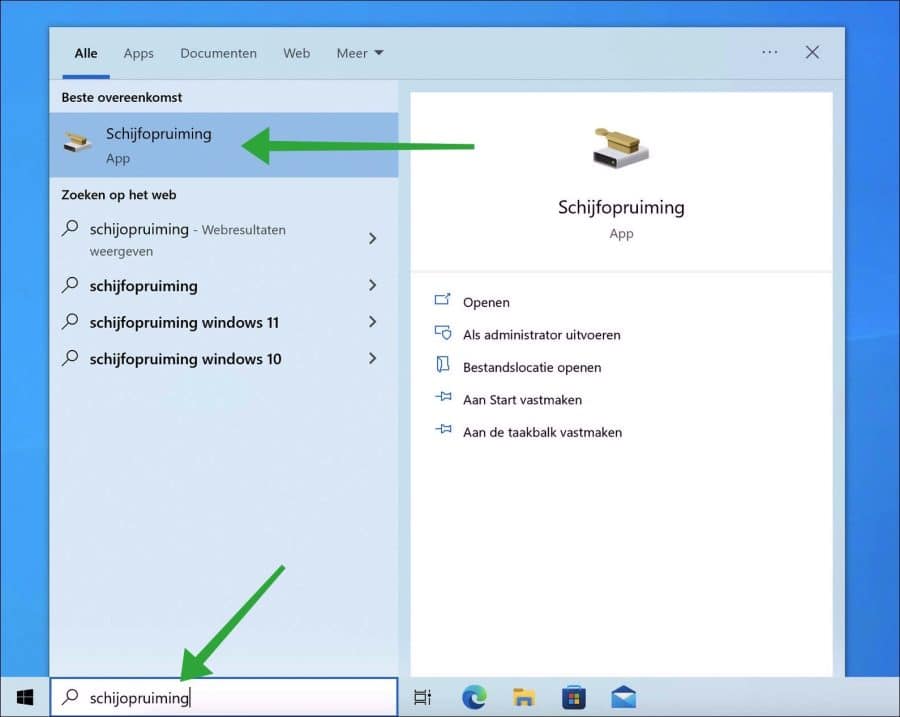
In het schijfopruiming programma ziet u bovenin hoeveel schijfruimte er kan worden vrijgemaakt met dit hulpmiddel.
U kunt vervolgens de volgende bestanden verwijderen door de optie in te schakelen:
- Gedownloade programmabestanden.
- Tijdelijke internetbestanden.
- Windows-foutrapportagen en -feedbackdiagnoses.
- DirectX Shader-cache.
- Delivery Optimization-bestanden.
- Prullenbak.
- Tijdelijke bestanden.
- Miniaturen.
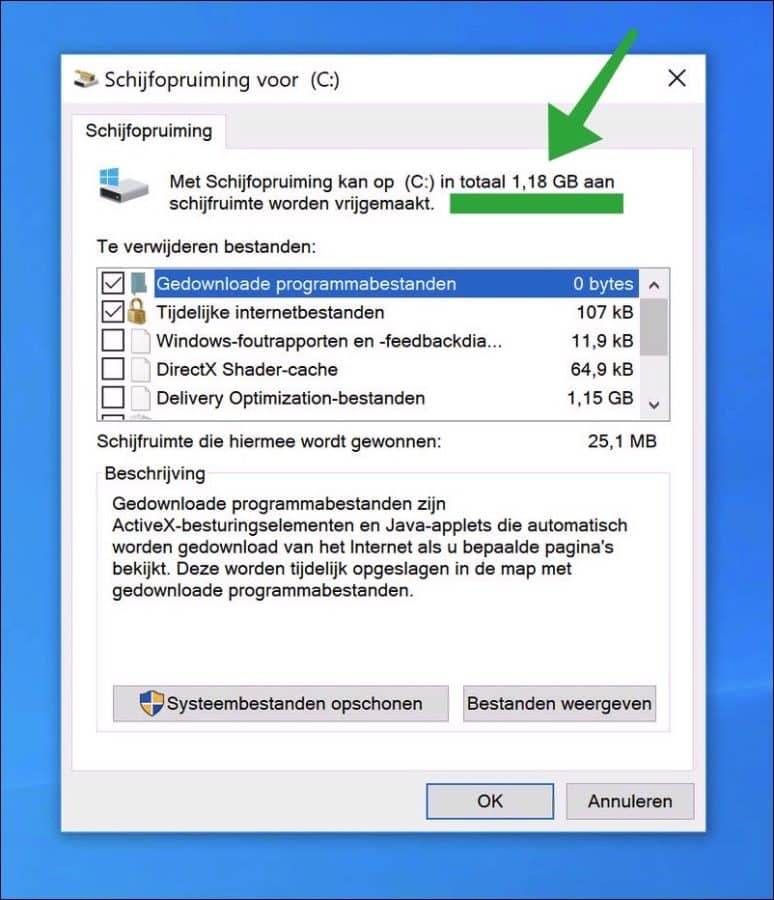
Selecteer de gewenste opties. Alle soort tijdelijke bestanden kunt u veilig verwijderen. Klik vervolgens op “OK”. Het schijfopruimings programma gaat nu deze tijdelijke bestanden verwijderen.
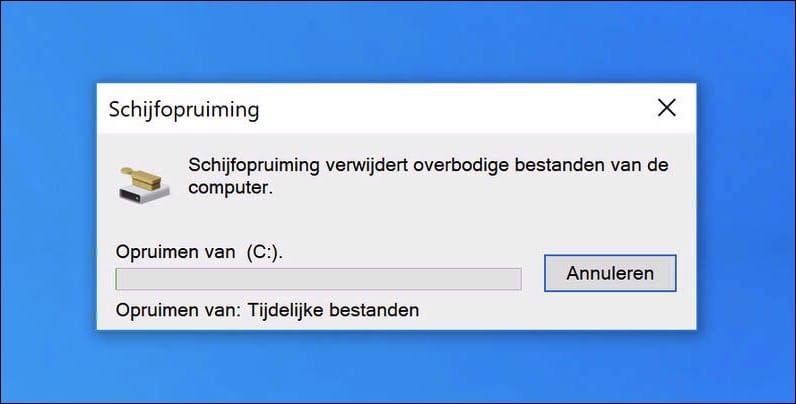
U kunt tijdelijke bestanden ook wissen met een Microsoft app, dit is nieuw en heet de PC Manager app.
Lees ook:

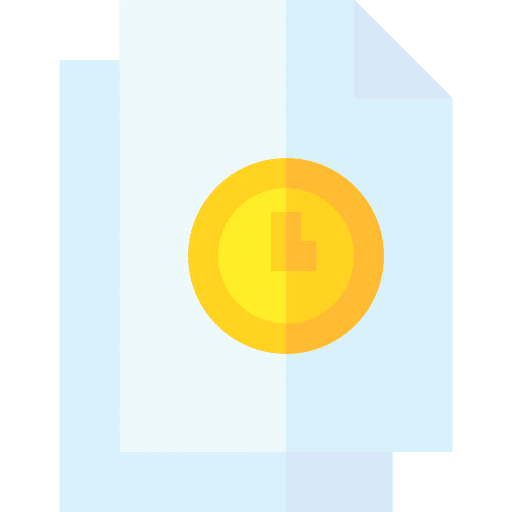
Help mee
Mijn computertips zijn gratis en bedoeld om andere mensen te helpen. Door deze pc-tip te delen op een website of social media, helpt u mij meer mensen te bereiken.Overzicht met computertips
Bekijk ook mijn uitgebreide overzicht met praktische computertips, overzichtelijk gesorteerd per categorie.Computerhulp nodig?
Loopt u vast met uw pc, laptop of software? Stel uw vraag op ons computerforum en krijg gratis computerhulp van ervaren leden en experts.