Als het startmenu niet wil openen, niet meer werkt of blijft hangen, dan kan dit artikel u helpen.
De knop Start is een van de meest aangeklikte onderdelen in Windows 10 of Windows 11. Het is een pad om naar andere mappen te gaan en apps in Windows te openen.
In het menu Start vind u ook de vastgemaakte apps, alle apps en aanbevolen apps (veelgebruikte apps en instellingen in Windows 11).
Meld u dan aan voor onze nieuwsbrief.
Het menu Start is eigenlijk een moderne of Universal Windows Platform (UWP) menu app. UWP apps kunnen worden gebruikt op alle compatibele Microsoft Windows-apparaten, waaronder pc’s, tablets, Xbox One en meer.
Wanneer het menu Startmenu niet meer werkt, kunt u niet veel meer doen in Windows. In gevallen waarin het menu Start stopt met werken of niet reageert, is de oplossing echter vrij eenvoudig en gemakkelijk.
Start menu herstellen in Windows 10 of Windows 11
Druk op de Windows-toets + R op uw toetsenbord. In het uitvoeren venster type en bevestig met OK:
taskmgr
Taak beheer wordt nu gestart. Klik op Meer details en klik op Processen. Zoek naar het proces “Windows Shell Experience Host” en klik met de rechtermuisknop op het proces. Klik daarna op beëindigen.
Druk nogmaals op de Windows-toets + R op uw toetsenbord. In het uitvoeren venster type en klik op OK:
powershell Start-Process powershell -Verb runAs
Klik op Ja om PowerShell als Administrator uit te voeren. Er wordt nu een PowerShell venster geopend.
In het PowerShell venster kopieer en plak of type het volgende commando:
Get-AppxPackage -AllUsers Microsoft.Windows.ShellExperienceHost | Foreach {Add-AppxPackage -DisableDevelopmentMode -Register "$($_.InstallLocation)\AppXManifest.xml"}
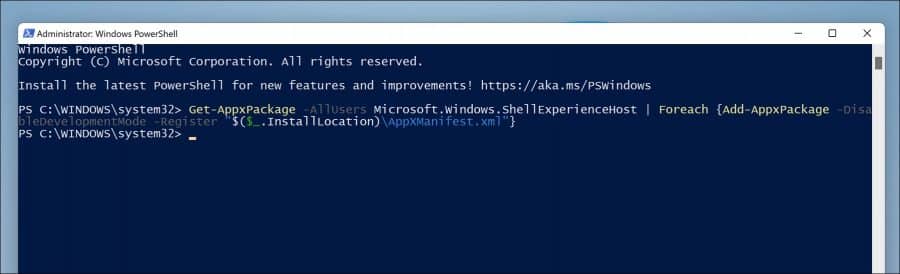
Door bovenstaand commando uit te voeren herstelt u het startmenu en de startknop voor alle gebruikers op de computer.
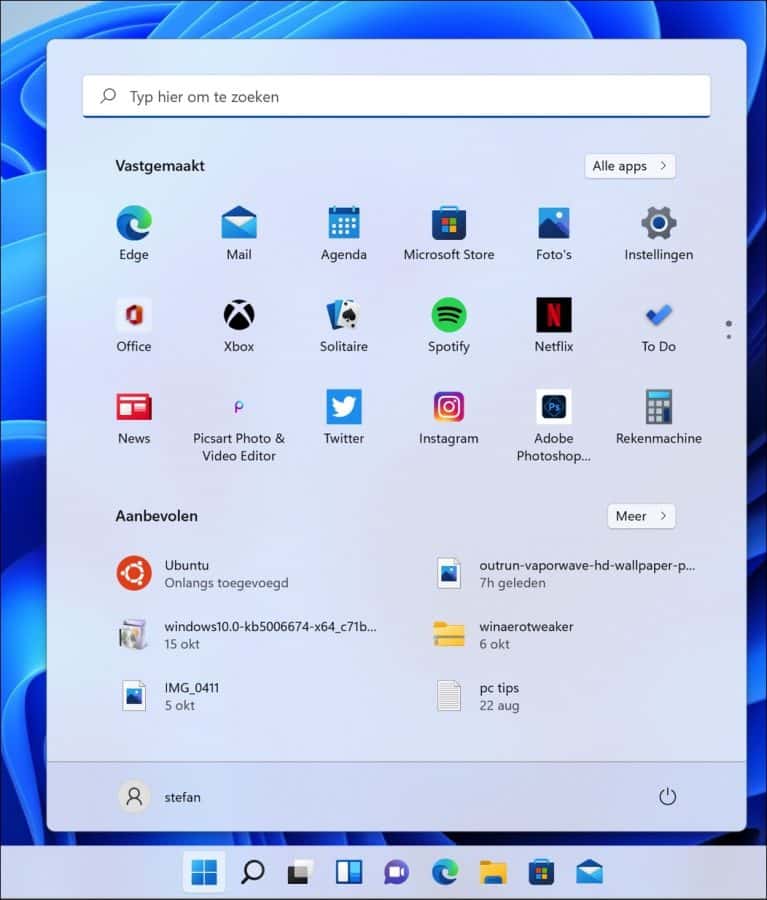
Het startmenu is nu weer beschikbaar. Ik hoop u hiermee geholpen te hebben. Bedankt voor het lezen!


Bij het afsluiten van de computer sluit hij af, maar start zonder iets te doen weer op. Maw ik kan de computer niet afsluiten.
Kan dit verholpen worden?
Hallo, dit kan vaak opgelost worden door ‘Snel opstarten’ uit te schakelen:
https://www.pc-tips.info/tips/windows-tips/snel-opstarten-inschakelen-of-uitschakelen-in-windows-11/
Succes!
Bedankt voor de tip.
Klopt het dat het blauwe vierkante start blokje voorheen grijs was en helemaal links op de taakbalk stond met vele apps daarnaast.
Was die situatie alleen zichtbaar in Windows 10?
Hallo, het voorbeeld dat u omschrijft, komt inderdaad overeen met de situatie uit Windows 10. In Windows 11 is het Startmenu weer veranderd. Deze staat nu in het midden met een ander Startmenu, zonder tegels.
Als u een ander Startmenu ziet is dit mogelijk een nieuwe Windows versie, Windows 11.
Is het inderdaad mogelijk dat de overgang van Windows 10 naar Windows 11 automatisch heeft plaats gevonden op een zekere datum ?
Ja, dat is mogelijk. Dat gebeurt via Windows update.
In dit artikel leest u hoe u de Windows versie kunt opzoeken: https://www.pc-tips.info/tips/windows-tips/welke-windows-versie-heb-ik/
Onder aan de computer heb je Microsoft linken weer enz. Klik ik op link krijg ik niet direckt de link. Maar een heel wit velt met prive dingen niet de link het witte is niet te verwijderen voor mij. En ik kijk er geregelt op. veel nieuws. Ik baal hier goed van. Als het nu nog makelijk te doen is niet dus. kom er nog steeds niet in.
Heb je de computer al eens herstart? Probeer dit eerst. Is het gelukt met het Start menu herstellen?
Alles al geprobeerd? Probeer dan eens “DISM” en “SFC” uit te voeren zoals uitgelegd in het volgend artikel: https://www.pc-tips.info/tips/windows-tips/systeembestanden-repareren-in-windows-11-of-10/
Succes!
Ik wil graag DuckDuckGo als startmenu.
Hallo, u bedoeld als Startpagina vermoed ik in de browser. Ga naar:
https://duckduckgo.com/appvia de browser en stel in als startpagina. Succes!Ik heb bovenstaande tip uitgevoerd. Maar dit had geen effect. In rode letters kwam de reactie van het systeem: “0x8007D23, De uitvoer is geblokkeerd omdat de uitvoer van een speciaal profiel niet is toegestaan. Probeer u aan te melden met een account dat geen speciaal profiel kent. U kunt afmelden en opnieuw aanmelden met hetzelfde account, of aanmelden met een ander account”.
Die tekst verschijnt daaronder ook in het Engels. Dan een: “NOTE: For additional information, look for {ActivityID] f74c9466-fdde-0000-5del-4cf7defdd901 in the Event Log or use the command line Get-AppPackageLog -ActivityID f74c9466-fdde-0000-5del-4cf7defdd901 At line:1 char:76”.
Daarna volgt nog een “DeploymentError”.
Heb jij een idee wat ik verder nog zou kunnen doen om de startknop te laten werken? Hij werkt nl. wèl met de rechter muisknop, maar NIET met de linker muisknop.
M.v.gr. André Hofman
13 okt. 2023
Hallo, als eerste zou u de computer eens kunnen herstarten. Dit al geprobeerd? In de meeste gevallen hersteld dat het Start menu.
Aanvullend kunt u de systeembestanden repareren door SFC en DISM uit te voeren:
https://www.pc-tips.info/tips/windows-tips/3-tips-om-een-probleem-in-windows-op-te-lossen/
Succes!
Dit lijkt op het probleem dat ik heb. Ik start Windows 11 op, ik krijg het PRIVE venster met de zandloper en na 10 of 20 seconden verdwijnt dit venster en krijg ik volledig zwart scherm. NIETS DUS!!!! Ik kan wel ctrl+Alt+ del doen en dan kan ik taakbeheer opstarten. Via taakbeheer kan ik naar een bestandslokatie gaan waardoor Verkenner op start. Naar bureaublad en daar kan ik Edge opstarten en dus nu hier komen. Ik heb geen START en ik krijg dus geen 20.000 euro. Ik heb geen “Windows Shell Experience Host” en Windows-toets + R werkt ook niet, niets werkt eigenlijk.
Via taakbeheer nieuwe taak starten kan ik dus wel powershell Start-Process powershell -Verb runAs opstarten. Daarna die riedel er in kopieren en ik krijg dan een lichtblauwe regel : Deployment operation process : blabla initiliazed
En daarna zie ik de cursor blinken tot ik een ons weeg. Gebeurt helemaal niets.
Opnieuw opstarten eindigd weer in zwart scherm 🙁
Verder nieuwe PC, alleen 1 spel op geinstalleerd dat ik sinds december speel op deze PC en niet meer ge-update wordt. Verder praktisch lege PC van ruim half jaar oud die nooit eerder problemen gaf.
HOE krijg ik mijn bureaunblad weer terug en Windows normaal werkend.
Hallo, ik zou eens beginnen met de PC opnieuw in te stellen of een herstelpunt terug te zetten naar een tijd waarin de computer nog wel goed werkte:
https://www.pc-tips.info/tips/windows-tips/systeemherstel-uitvoeren-als-uw-computer-niet-meer-opstart/
Dit scheelt tijd met zoeken, want eerlijk. Het kan van alles zijn, software, een stuurprogramma, beschadigde systeembestanden, malware etc. Hopelijk lukt het hiermee wel.
Succes!
Dit kan dus niet, want ik zei al eerder NIETS WERKT!
Ik kan niet in veilige modus opstarten omdat ik niet kan opstarten. En als ik dit via de command regel probeer krijg ik dit :
PS C:\Windows\system32> Bcdedit /set {bootmgr} displaybootmenu yes
The set command specified is not valid.
Ik kan dus niet veilig opstarten.
Als u de moeite leest om het artikel te lezen. De computer dus 3 x uitdrukken en de herstelomgeving laten laden voordat Windows start, dan kunt u wel de computer herstellen.
start komt niet meer
Hallo, u kunt de instructie in dit artikel volgen. Hierna herstart u de computer.
Succes!
Mijn laptop sluit niet af . en start niet op na foutmelding stopcodepage.fault in nonpaged area heb alles gedaan maar na afsluiten pc weer hetzelfde probleem
Hallo, hier leest u meer (technisch):
https://learn.microsoft.com/en-us/windows-hardware/drivers/debugger/bug-check-0x50--page-fault-in-nonpaged-areaDit is gerelateerd aan foutief geheugen, aangekoppelde hardware of foutieve stuurprogramma’s. U kunt Windows opstarten in de geavanceerde startopties en vervolgens Veilige modus openen. Hierna verwijdert u het foutieve stuurprogramma. Het is niet te zeggen welk, omdat ik niet weet wat er gekoppeld is aan uw PC. Ook raad ik aan om alle USB apparaten andere gekoppelde hardware los te koppelen. Geen idee hoe? Raadpleeg een IT specialist in uw omgeving. Succes!
Hi Stefan, hartelijk dank voor deze richting. Werkt je oplossing bij het niet meer uitvouwen van het startmenu (windows10) ook als je de “Windows Shell Experience Host” helemaal niet in je proces lijst voorkomt? Dus maw. niet het Windows Shell Experience Host beëindigen (die is er nl überhaupt niet), maar wel het commando in het PowerShell venster plakken en uitvoeren? Dank alvast voor je reactie en vriendelijk groetend, JaWi
Hallo, zolang “shellexperiencehost.exe” bestaat, denk ik dat het zal werken. Maak voor de zekerheid eerst een herstelpunt.
https://www.pc-tips.info/tips/windows-tips/windows-herstelpunt-maken-en-terugzetten-uitgebreide-instructie/
Succes!
Ook bij mij niet gevonden en dan werkt het niet. Overigens doet ook de zoekknop het niet meer. Heb je tips?
Hallo, ik raad u aan om SFC en DISM uit te voeren. Beide zijn herstelprocessen die systeembestanden in Windows, indien beschadigd, automatisch kunnen herstellen. Ik ga er van uit dat u de PC al herstart heeft.
https://www.pc-tips.info/tips/windows-tips/3-tips-om-een-probleem-in-windows-op-te-lossen/
Succes!
Ja, dank je. Het menu is weer terug. Met jou informatie is het probleem opgelost!!!. Dit werkt beter dan de opties die mij door windows aangeboden worden. Daar loopt ik door allerlei opties die niets met dit probleem te maken hebben.
Fijn om te lezen dat het is gelukt! Bedankt voor uw reactie 🙂
In windows11 gaat het startscherm vaak niet weg na het openen van een app.
Hoe is dit op te lossen?
Dit is een bekend probleem. Er is niet direct een oplossing, mogelijk staan hier een aantal oplossingen tussen:
https://answers.microsoft.com/en-us/windows/forum/all/start-menu-not-closing-after-opening-anything-from/eaae4553-a746-47f8-ae6a-acd62bbf6187
U kunt ook proberen SFC en DISM uit te voeren. Dit hersteld problemen in Windows en kunt u veilig uitvoeren:
https://www.pc-tips.info/tips/windows-tips/3-tips-om-een-probleem-in-windows-op-te-lossen/
Succes!
de letters en beeld op mijn computer zijn plots kleiner geworden hoe krijg ik dat terug normaal?
Hallo, dat is of de resolutie: https://support.microsoft.com/nl-nl/windows/weergave-instellingen-weergeven-in-windows-37f0e05e-98a9-474c-317a-e85422daa8bb
of het lettertype: https://answers.microsoft.com/nl-nl/windows/forum/all/lettertype-aanpassen-in-windows-10/9ed312b8-6485-4e64-bf15-6a15ca1769e0
Succes!
Sinds gisteren is de Weer-app op het Startmenu van Windows 10 en dus ook de tegel foetsie.
Hoe krijg ik die terug?
Hallo, het is me niet duidelijk of u nu alleen het Start menu bedoeld of ook de taakbalk.
1. Om de weer tegel opnieuw toe te voegen aan het Start menu, zoekt u in zoeken naar: weer. Klik met de rechtermuisknop op de “Weer app” en klik op “Aan Start vastmaken”.
2. Als u het weer wilt weergeven op de taakbalk, dan klikt u met de rechtermuisknop op de taakbalk. In het menu klik op “Nieuws en interesses” en daarna op “Pictogram en tekst weergeven”.
3. Als u de weer app niet meer geïnstalleerd heeft, deze heeft u dan zelf of iemand anders op uw PC verwijderd…Dan kunt u deze terug installeren door de Microsoft Store te openen. Zoek vervolgens naar “msn weer” en installeer de app. Volg daarna bovenstaande om de weer app op de gewenste plaats weer te geven.
Succes! Groet, Stefan
het werkt prima, dank je wel voor je post!!!!!
Fijn dat het heeft geholpen. Bedankt voor uw reactie 🙂
Groet, Stefan
Beste Stefan. Bedankt voor de tips. Bij mij werkt het helaas niet. Het startmenu en windows instellingen zijn verdwenen. Ik kom niet eens bij windows. Is hier ook een oplossing voor?
Hallo, ik raad u aan om Windows 11 of Windows 10 te starten in veilige modus: https://www.pc-tips.info/tips/windows-tips/windows-11-opstarten-in-veilige-modus/ (Windows 11) https://support.microsoft.com/nl-nl/windows/start-uw-pc-in-de-veilige-modus-in-windows-92c27cff-db89-8644-1ce4-b3e5e56fe234#WindowsVersion=Windows_10 (Windows 10)
Daarna voert u in veilige modus SFC en DISM uit zoals beschreven in dit artikel: https://www.pc-tips.info/tips/windows-tips/3-tips-om-een-probleem-in-windows-op-te-lossen/
Succes! Groet, Stefan
Een handige tip hoe je in W11 de taakbalk toch kunt voorzien van een snelkoppeling naar een bestand of naar een map. Heel erg bedankt Stefan.
De meeste uitleg over W11 geeft alleen maar weer wat er kan en hoe het werkt. Ik miste de werkbalk toevoeging in de werkbalk maar met jouw tips ga ik kijken of ik dit weer kan herstellen. Ik had mijn taakbalk met werkbalk geheel naar links gekanteld met kleine iconen in 2 rijen.
groeten
Ton
Bedankt voor uw reactie! Groet, Stefan